Migrate from Moodle
We know that you’ve spent a lot of time developing your courses in Moodle and don’t want to redo all that work because your institution decided to switch to Blackboard. You can easily convert your course from Moodle to Blackboard while preserving as much of your course’s material and customization as possible.
For the administrator version of this page, visit Import Courses from Moodle.
Import your course
To import your course from Moodle to Blackboard, you need to download a course file.
Moodle
You can create a course backup from within Moodle.
From the course's main page, select the More menu.
Select Course reuse.
Go to the dropdown menu at the top, then select Backup.
By default, all settings and activities are selected. We recommend including all items in your backup.
Select Perform backup.
When the backup's complete, select Continue.
You can now download the backup file as an .mbz extension from the course backup area.
Blackboard
Go to your course's Content page in Blackboard. Select the More options menu and then select Import Content.
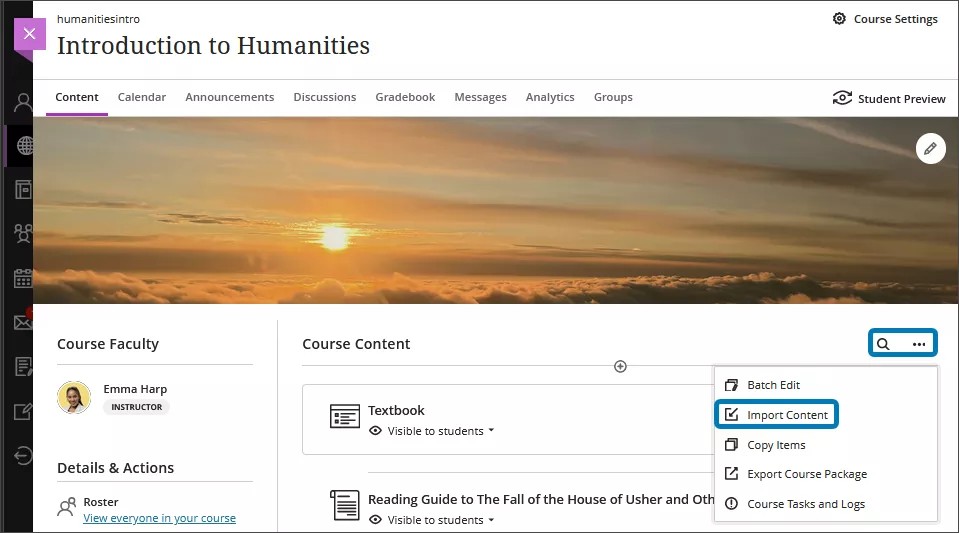
Select Import Content again on the panel that appears. Choose the MBZ file that you downloaded earlier.
A gray bar appears at the top of the Content page that says, “Importing course content.” Larger courses will take a longer time to upload, depending on the speed of your internet connection. There’s no progress bar.
Important
Your institution can limit the size of files that can be uploaded to Blackboard. Your course might exceed this size limit if there are many large files in it.
If you leave the Content page, you can check on the upload’s progress by going to the Course Tasks and Logs panel. Select the More options menu at the top of the Content page and then select Course Tasks and Logs.
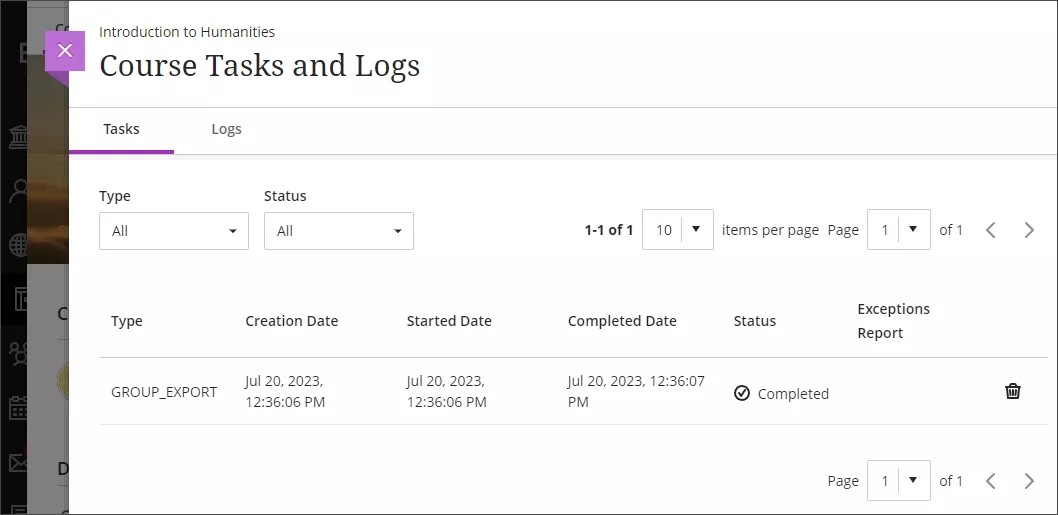
When the import is complete, you’ll be asked to review exceptions with your import. This prompt appears at the bottom of your screen.
Watch a video about Import Moodle Courses to Blackboard
The following narrated video provides a visual and auditory representation of some of the information included on this page. For a detailed description of what is portrayed in the video, open the video on Vimeo.
Review exceptions and customize your course
Select the red text link with the number of exceptions to your import to review them. Don’t be alarmed – most exceptions are not significant and won't require any adjustment from you.
When you import a Moodle course to a Blackboard course, all of your lessons, sections, and topics are converted to learning modules. You can easily drag imported items outside of learning modules and put them on the main Content page. Learning modules include features for forcing a sequence, controlling student visibility, and can include an image to help your students navigate to the module. Visit the “Create Learning Modules” topic for more information on learning modules.
There are differences between the features available in Blackboard and in Moodle, so we recommend reviewing all discussions, quizzes, and tests after you import them. Unsupported test and quiz options are removed during import.
Due dates and student visibility for content can be adjusted using the Batch Edit feature. You can also delete content in a group. Visit the “Batch Edit” topic for more information about this feature.
Content types that will convert
As we make improvements in the conversion process, the supported list will expand.
Announcements
Assignments
Books
Chapters
Choices (only for Original course view)
Discussions
Files
Folders
Glossaries (only for Original course view)
Graded Discussions
Lessons
Pages
Quizzes (Some Question Types)
Multiple Choice (Single Answer)
Multiple Choice (Multiple Answers)
Multiple Choice (Partial Credit)
True/False
Matching
Short Answer
Numerical
Essay
Calculated
Calculated Multichoice (Single Answer)
Calculated Multichoice (Multiple Answers)
Calculated Simple
SCORM packages
Sections
Text and Media Areas
Topics
URLs
Visibility Settings
Show on course page (Visible to students)
Hide on course page (Hidden from students)
Wikis (only for Original course view)
Content types that will NOT convert
These items are not currently brought over during the conversion process:
Chats
Competencies
Databases
Due Dates
Gradebook
Categories
Letters
Scales
Question Types
Drag-and-Drop Into Text
Drag-and-Drop Markers
Drag-and-Drop Onto Image
Embedded Answers
Random Short-Answer Matching
Select Missing Words
Description
Restrictions
Rubrics
Surveys
Tags
Visibility Settings
Make available but don't show on course page (Hidden from students)
Workshops
Participation and activity data are not preserved during the conversion process. Items like posts on Discussions, Assessment submissions, and grades are all removed.