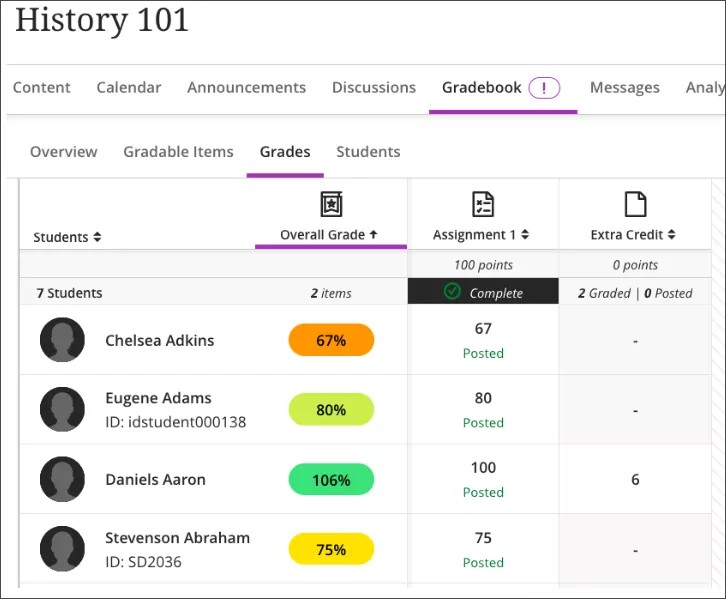Extra Credit in Overall Grade Column
You can create an extra credit column in the Gradebook with a maximum score of 0 and include it in the Overall grade calculation. Then, you can assign extra credit points as needed.
This method works for only one individual extra credit column where grades aren't weighted.
Example: Columns in the Gradebook | |
|---|---|
Column | Points Possible |
Assignment 1 | 10 |
Assignment 2 | 20 |
Essay | 50 |
Test | 30 |
Extra Credit | 0 |
Total | 100 |
If you assign 0 as the points possible, any grading schema that uses a percentage, such as Percentage or Letter, is represented in the Gradebook as a score. These grading schemas are based on the percentage of the score compared to the points possible. When the points possible are 0, a percentage can't be calculated.
Create a new grade category and add extra credit column
Go to the Gradebook and select Settings.
Go to Grade Categories and select Add New Category.
Enter “Extra Credit” into the field for the new category name.
Return to the Gradebook.
In the Gradebook, select the plus button where you want to place the column.
Select Add Item.
In the New Item panel, provide the appropriate information. Include 0 as the maximum points and select Extra Credit from the Grade category dropdown.
Select Save.
The extra credit column appears in the Gradebook. Ensure that the extra credit column that you created is included in the Overall Grade calculation.
After you add points in the extra credit column, a student's total points can equal more than 100%.
Example:
You want to add 6 extra credit points to a student's Overall Grade. If a student receives full credit for all gradable items (100 points) and also receives 6 extra credit points, the result is 106 points out of 100 points, or 106%.