Create Assignments
Add an assignment
Note
When you create an assignment, a gradebook item is created automatically.
From the Course Content page, select the plus sign wherever you want to add an assignment. In the menu, select Create to open the Create Item panel and select Assignment.
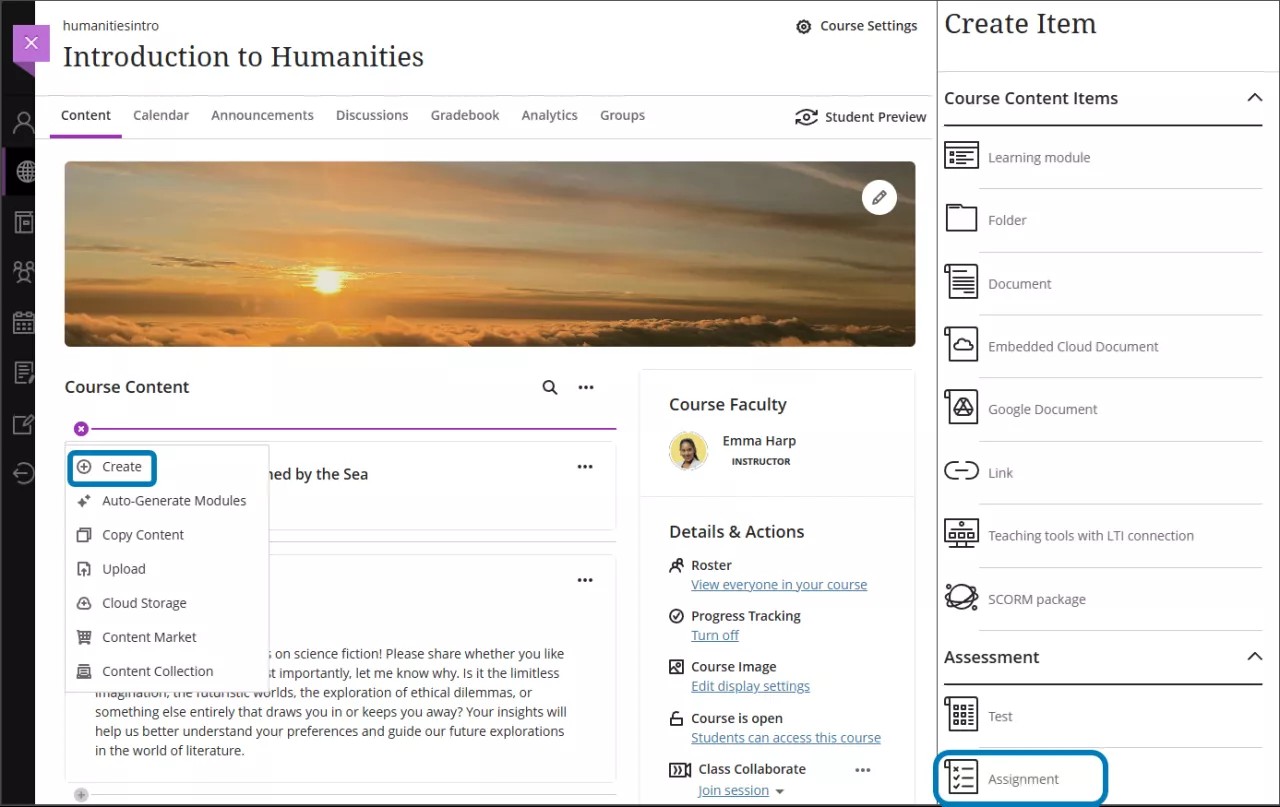
The New Assignment page opens.
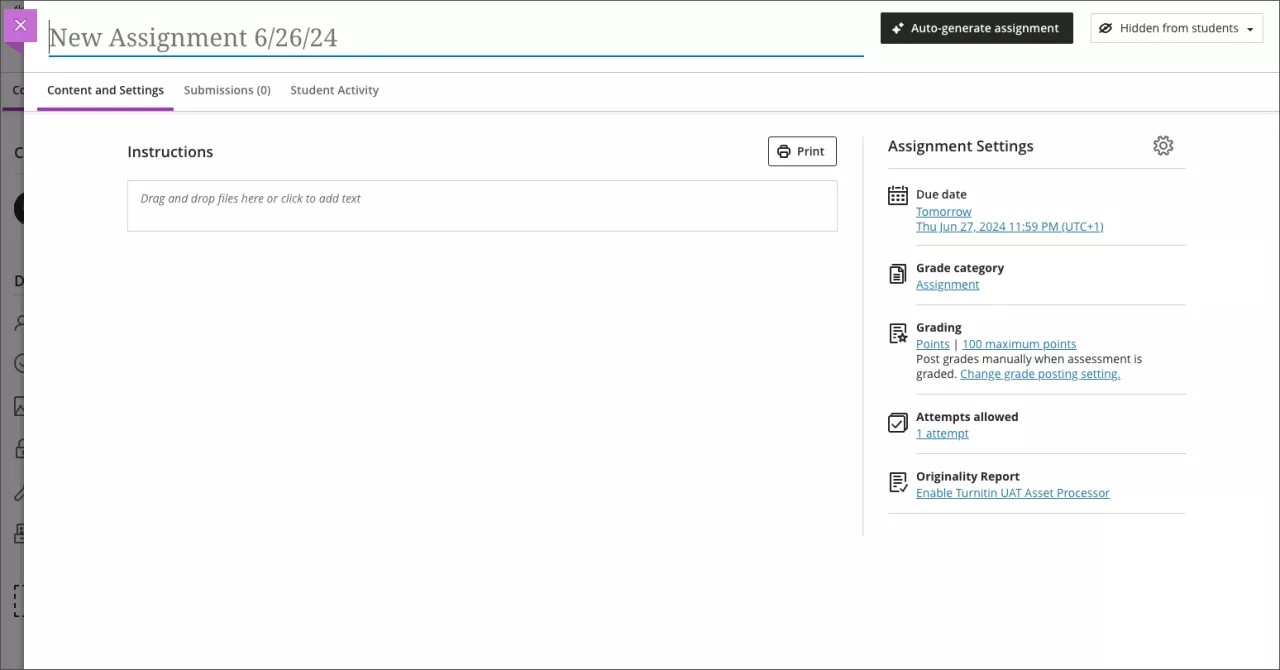
Enter a descriptive title so students can easily find the assignment among your course content. On the Course Content page, the title appears as the link students select to view the materials. If you don't add a title, "New Assignment" and the date appear in the content list. If you don't add content, the assignment won't appear on the Course Content page.
Add assignment instructions and content
Under Instructions, enter the instructions and content for the assignment.
You can drag and drop files from your local device or use the Insert content button to access a menu for course content types.
Note
Feel free to experiment! Students can't see what you add until you make your assignments visible.
Assignment Visibility
Students can't see an assignment until you choose to show it. You can create all your content ahead of time and choose what you want students to see based on your schedule. You can also set availability conditions based on date, time, and performance on other items in the course gradebook. On the Course Content page, students can see when you set the assignment to appear.
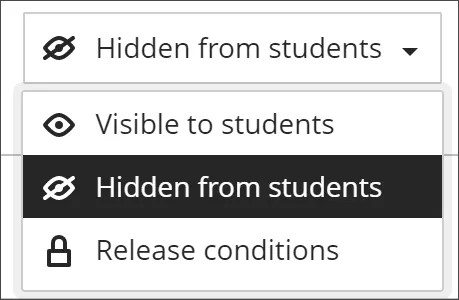
Auto-generate assignment prompts
AI plagiarism is a growing concern in education. Research indicates a variety of issues with a reliance on AI detection. Detection models cannot keep up with advancements in AI technologies. Learn empowers you to take advantage of the effective practice of authentic assessment. If your institution has turned on the AI Design Assistant feature, you can auto-generate assignment prompts that encourage students to:
engage in higher-order thinking
apply knowledge gained from your class
produce authentic submissions that are evidenced
emulate real-world situations
Assignment prompts are generated based on course context. On the assignment creation page, select Auto-generate assignment.
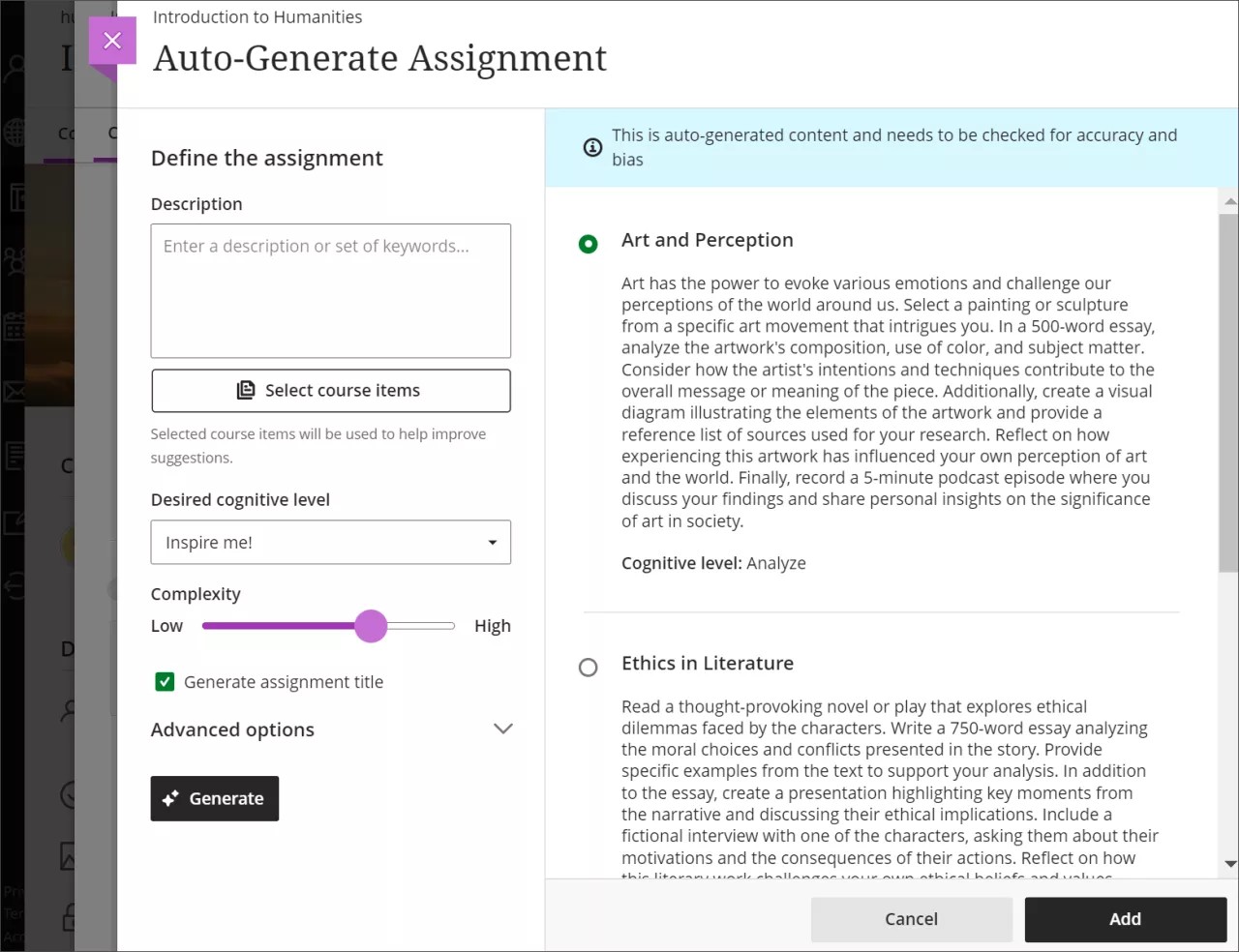
The AI Design Assistant generates three assignment prompts. You have several ways to refine the prompts that the AI Design Assistant generates.
Enter a description (limited to 2000 characters) to narrow the focus of the prompts
Select the desired cognitive level
Apply
Analyze
Evaluate
Create
Inspire me! provides you with a mix of levels
Adjust the complexity of the prompts’ focus
Select whether or not you want to generate a title for the prompts
Select Advanced options to change the output language
Note
Cognitive levels are based on Bloom’s Taxonomy.
Optionally, you can select which course items you’d like the AI Design Assistant to provide context for the assignment prompts. Select Select course items to start.
Select any course content item to include it in the context for your test.
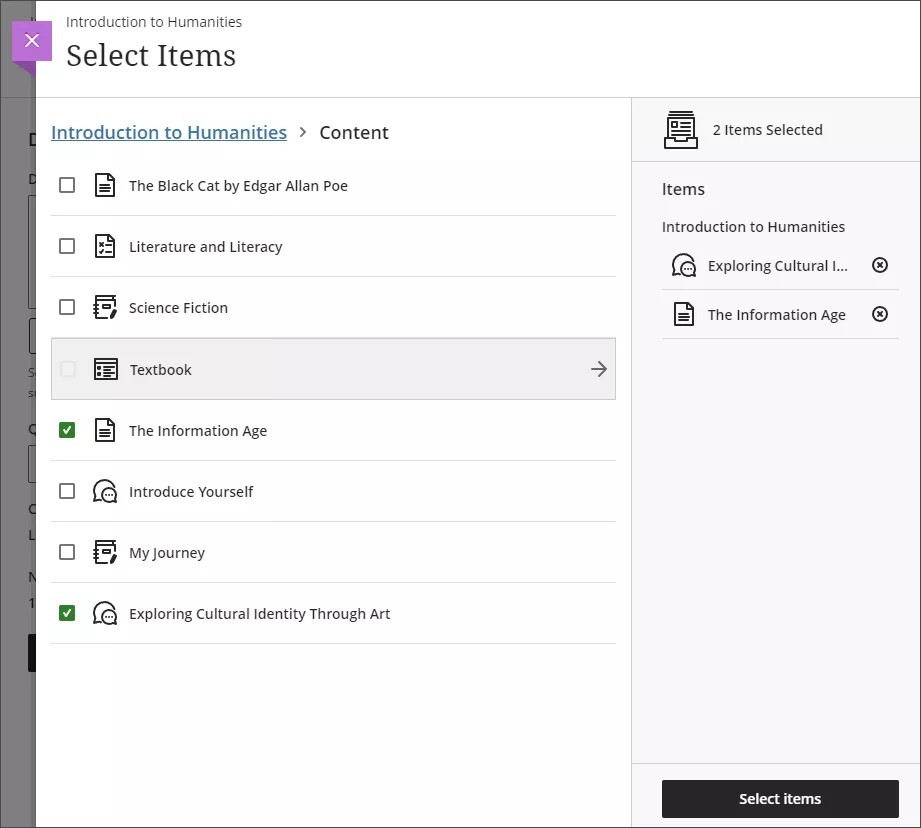
You can select a folder or learning module to include items from them. When you’ve finished choosing items for context, select Select items to return to question generation.
Note
File types supported by the context picker include PDF, Word, PowerPoint, text, RTF, and HTML.
Once you’ve finalized your settings, select Generate. Review each prompt for accuracy and bias. Choose the prompt you’d like to add to your assignment, then select Add.
Assignments and the activity stream
When you create an assignment and make it visible to students, they're notified in their activity streams.
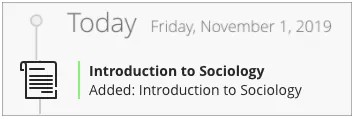
After you post assignment grades, students can select View your grade to display their grades. Any feedback you provide appears after the assignment title.
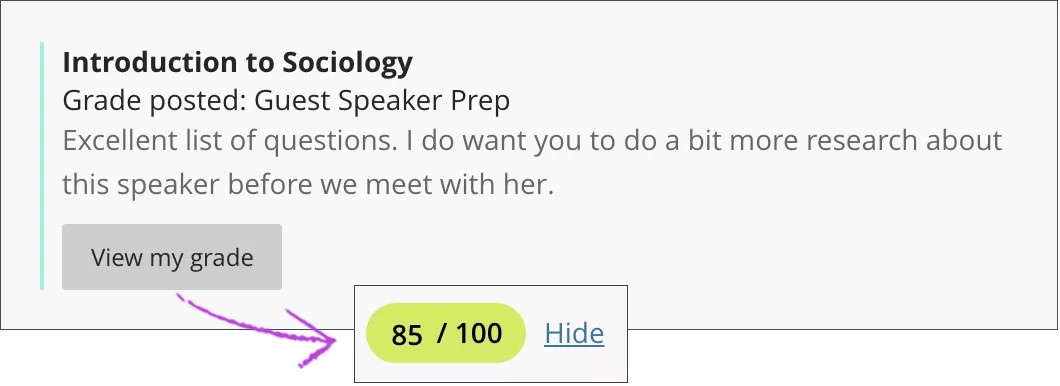
You'll see an alert in the stream when you have submissions to grade. Select the assignment title to begin grading on the assignment submissions page.
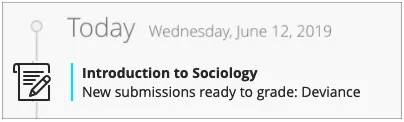
Watch a video about creating assignments
The following narrated video provides a visual and auditory representation of some of the information included on this page. For a detailed description of what is portrayed in the video, open the video on Vimeo.