Enable Parallel Grading
About enabling parallel grading
You can enable parallel grading and assign graders when you create an assessment. You can also enable parallel grading even after students make submissions. The system randomly assigns graders you choose so each student has two graders for the assessment. The grading workload is distributed evenly among the graders. Graders can only open the submissions for the students assigned to them.
Students aren't notified that the assessment has more than one grader unless you inform them. Students see only the final grade and feedback the reconciler provides.
Note
At this time, you can’t create groups or add questions when parallel grading is enabled. Graders, teaching assistants, and course builders can't enable or disable parallel grading.
Enable parallel grading
In the assessment Settings panel, select the check box for 2 graders per student in the Evaluation options section.
Select the Assign graders link that appears.
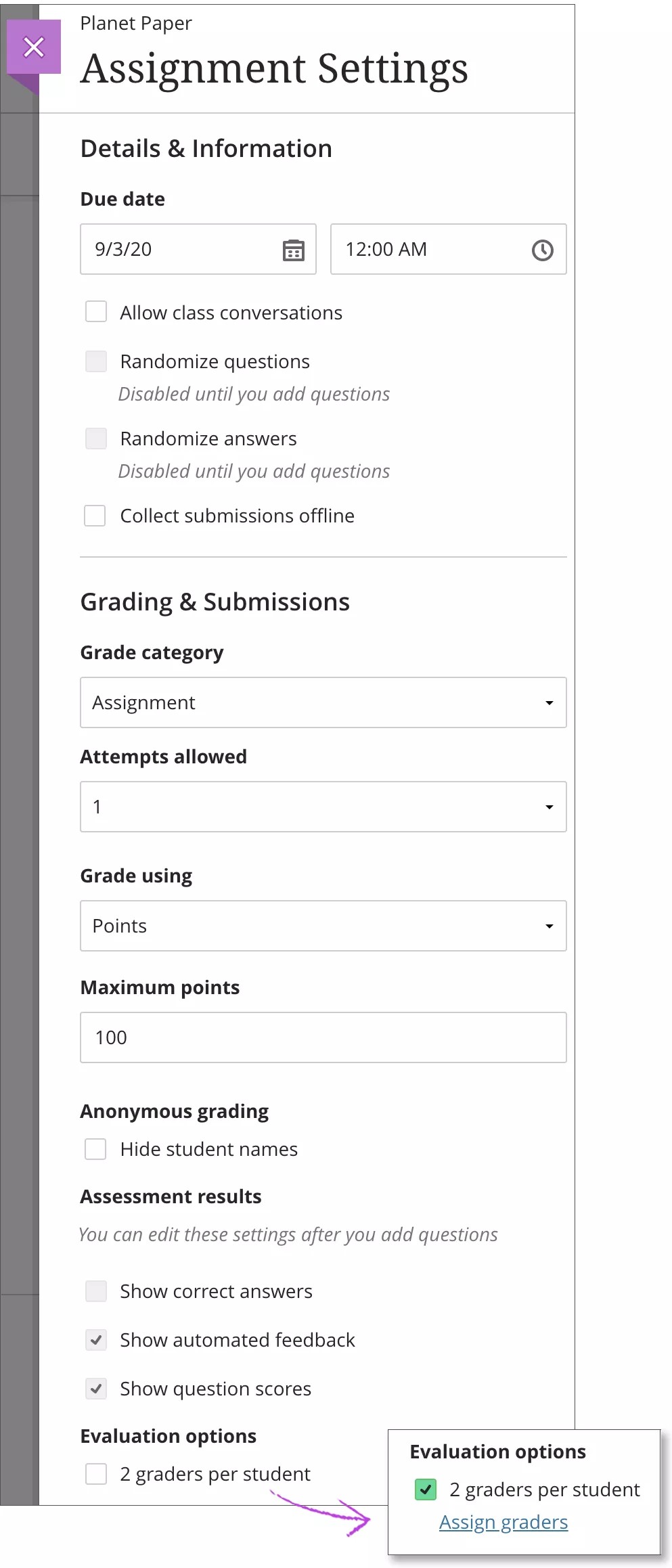
Assign Graders page
On the Assign Graders page, the roles you assign only pertain to the current assessment.
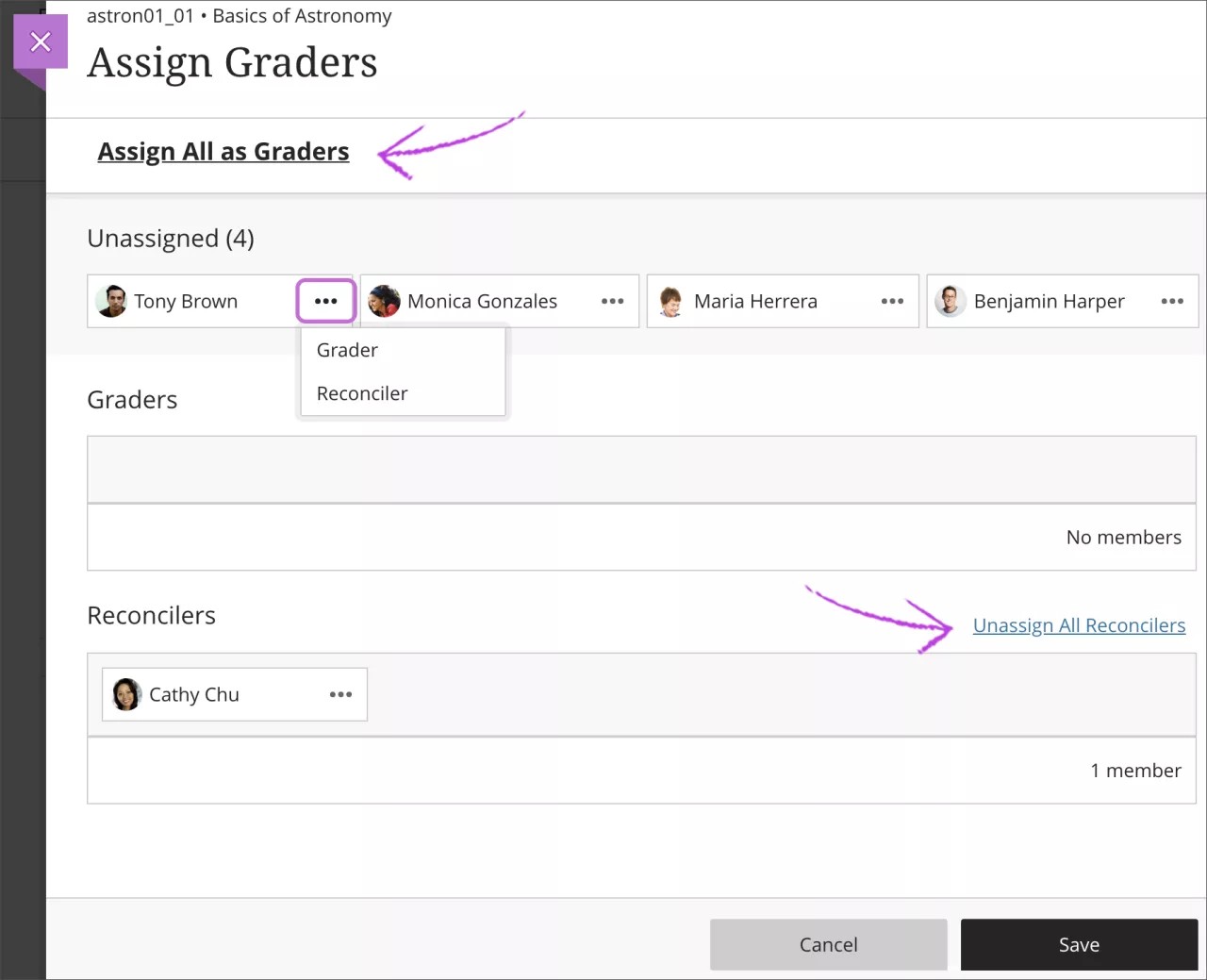
Assign graders
Your teaching assistants and graders appear in the first Unassigned list.
You can select all with the Assign All as Graders link or open each user's menu and select Grader or Reconciler. Assigned graders appear in the Graders list. Open a grader's menu and select Unassign if needed.
Reminder: The grading workload is distributed evenly among the graders.
Assign reconcilers
Users with the instructor role appear in the Reconcilers list. Open a reconciler's menu and select Unassign if needed. For example, you can have your teaching assistant determine all the final grades and unassign yourself. You can have multiple reconcilers.
Important
No user can be a grader and a reconciler at the same time. However, you can assign a user a different role for an assessment, even after students make submissions.
You can select a list's Unassign All link to remove all users from Graders or Reconcilers.
Select Save when you're finished. Parallel grading works best with multiple graders and at least one reconciler. If you don't have at least two graders and one reconciler, the system warns you. You're allowed to save without the minimal recommendation.
What happens if I unassign users or disallow them course access in the roster?
Use caution before you make changes to graders and reconcilers after grading has begun.
Unassigned reconcilers lose access to assign final grades, but prior work is maintained. If a reconciler assigns some final grades and then is unassigned or disallowed in the roster, the final grades remain. Another reconciler can make changes to those final grades.
Unassigned graders' previously completed evaluations are retained. Incomplete evaluations are no longer associated with the students. The system evenly distributes the work to the remaining graders.
If a student already has grades from two graders and then one grader is unassigned, the two grades are retained. A third grader is added. Even if you've reconciled and posted some grades, a third grader is added. The third grader only sees attempts are ready to grade if you haven't reconciled grades. You may have three grades to reconcile for some attempts if a grader is removed during the parallel grading process.
When you disallow a user's access in the roster and then allow access again, the user appears in the Unassigned list on the Assign Graders page.
Disable parallel grading
You can disable parallel grading for an assessment even after submissions exist or graders have provided grades and feedback. The graders' provisional grades are removed, but the system retains them. If you enable parallel grading again, the previous provisional grades and feedback are restored.
If you disable parallel grading after you post grades, the final grades remain. No record of the provisional grades remain.
Graders, teaching assistants, and course builders can't disable parallel grading.