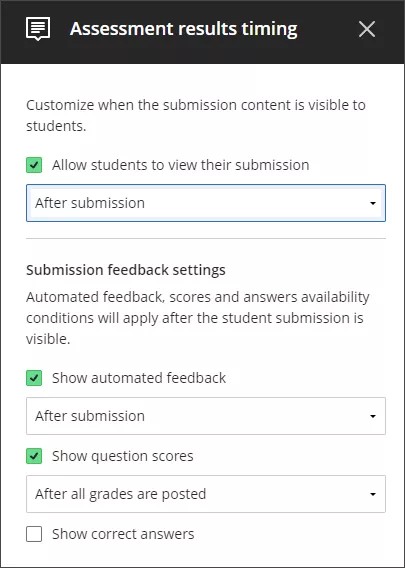Assessment Results
About Assessment Results
Settings applied in Assessment results can only be edited after you add questions.
Options in Assessment results include:
Submission View
Automated Question Feedback
Question scores
Correct Answers
Allow students to view their submissions
Supporting academic integrity and protecting assessment content is important. Go to the Settings panel and scroll to the Assessment results section to choose when you want to release the assessment results. Go to Submission View, then select the default setting of Available after submission to bring up the Assessment results timing panel.
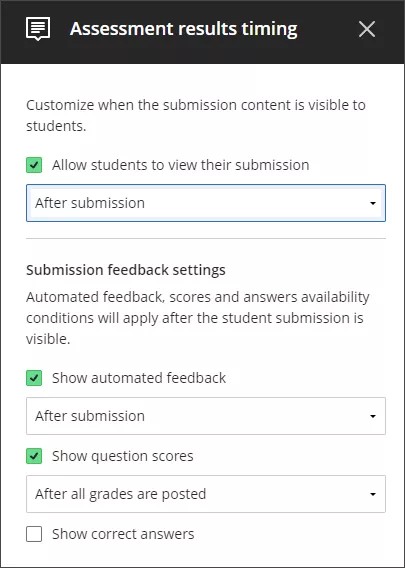
In the panel, you can define when the student can view their assessment submission. Students can view their submission in the following ways:
after submitting the assessment
after the instructor posts the individual student's grade for the assessment
after the assessment due date
after the instructor posts all the grades for the assessment
on a specific date
view submission one time
To turn on the ability to view submissions on or off, select Allow students to view their submission. When you’re done choosing settings, select Save.
You are delivering a high-stakes exam. Students should not be able to return to the exam questions after they submit their answers.
Students take an exam asynchronously. You want students to review the questions, answers, and automated feedback after all grades are posted.
Note
The default setting is that students can view the assessment results after submitting. Deselecting this option hides the student submission view. Other feedback options included in the side panel remain visible. This includes the overall assessment feedback, final grade, and originality report (if applicable).
Give automated feedback on assessment submissions
Automated feedback allows you to provide pre-scripted feedback on individual auto-graded question types. Students automatically receive your feedback based on the release settings you provide. By default, automated feedback displays after the student submission.
Note
If you select Show correct answers, your automated feedback settings need to display at the same time or before your show correct answers date.
Creating automated feedback
Select the toggle under questions as you create them to write automated feedback.
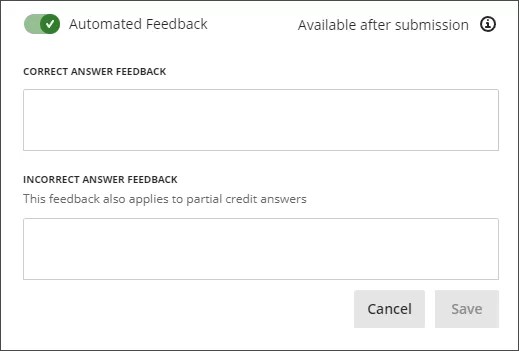
Enter your feedback for Correct answer feedback and Incorrect answer feedback. Incorrect answer feedback also displays for partial credit answers. Select Save.
Question scores
By default, question scores are set to Available after all grades are posted. Select Available after all grades are posted to open the Assessments result timing panel.
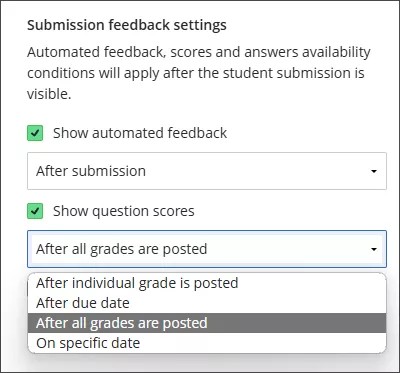
Select or deselect Question scores to set whether or not question scores are shown to students.
You can control when question scores are shown.
The options include:
After individual grade is posted
After due date
Afterall grades are posted
On specific date
Display correct answers on assessment submissions
You can allow students to see the correct answers to automatically scored questions after they submit. Alternatively, you can hide answers until all students complete their submissions.
Note
By default, correct answers and scores per question are hidden from students.
Go to the Settings panel.
Scroll down to the Assessment results section.
Below Correct Answers, select Turn on setting
Selecting Turn on setting brings you to the Assessment results timing panel. You have the following options for displaying correct answers:
After individual grade is posted
After due date
After all grades are posted
On specific date
Select Save.
After students complete an assessment and return to review it, a banner appears at the top of the assessment. They're informed that their instructor will reveal the correct answers after all students have submitted. Any feedback you've provided won't appear until grades are posted.