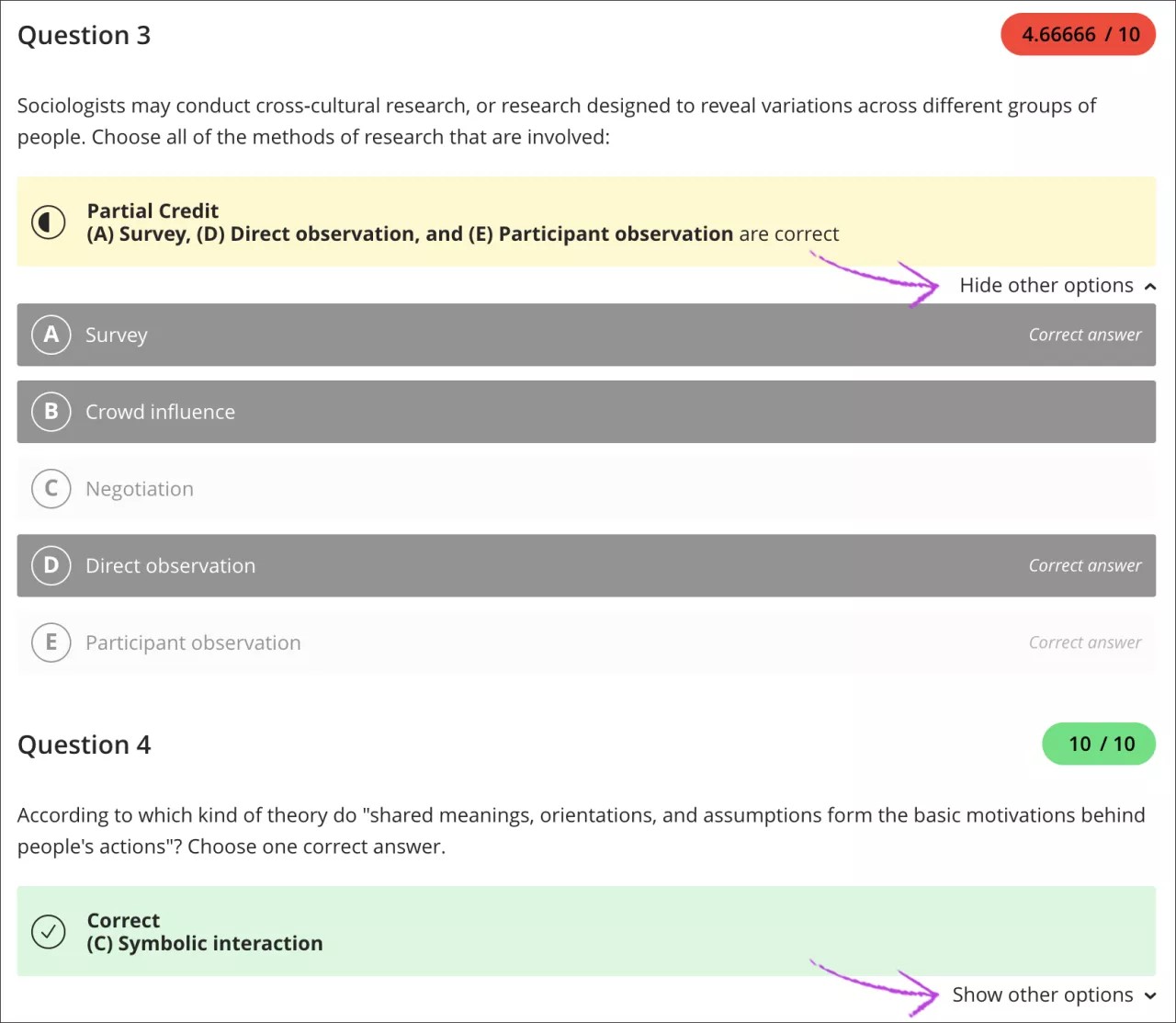Multiple Choice Questions
Add Multiple Choice/Multiple Answer questions
When you create a test, select the plus sign to open the menu. In an existing test, select the plus sign wherever you want to add a question. Select Add Multiple Choice question.
Note
You'll use the same process when you create questions in tests and assignments.
With Multiple Choice questions, students select one or more correct answers from several choices. Students aren't told if they need to choose one or multiple answers.
Note
You can only randomize answers for Matching and Multiple Choice questions. If you want to randomize answers for True/False questions, use the Multiple Choice question type with True and False answer choices.
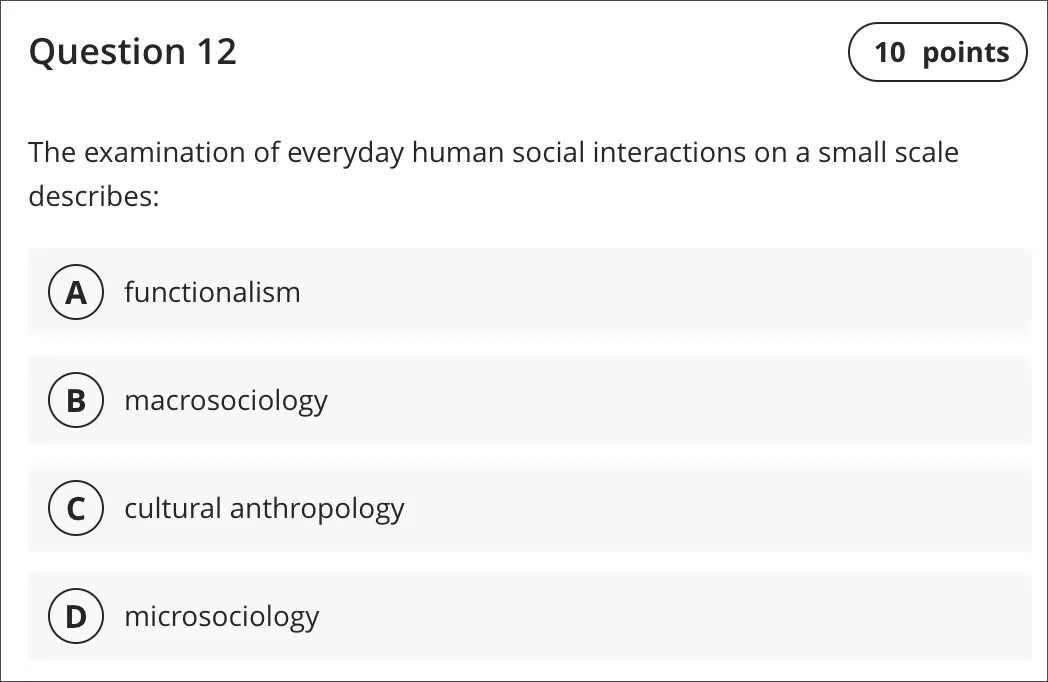
Multiple Choice and Multiple Answer questions are graded automatically. If you include multiple correct answers for a question, you can choose to give partial or negative credit.
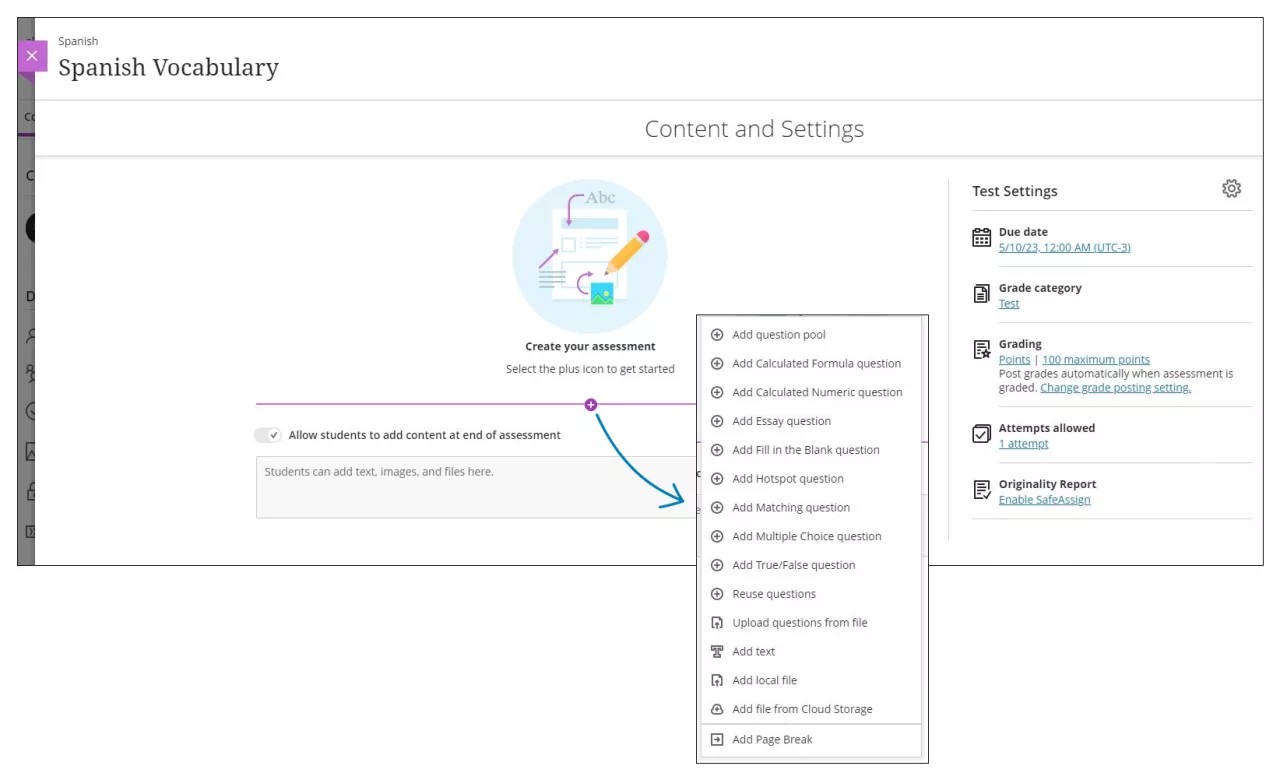
The Test Content area opens where you create the question and answers. Questions have a default value of 10 points. Select the Points box to type a new value.
New Multiple Choice questions don't have a default correct answer. You can't save unless you select at least one correct answer and add text for all your answers.
To help keep your test content organized, you can add files within individual questions. Make a selection from the editor's Insert Content menu, such as Insert from Cloud Storage. To edit the files you added, enter edit mode for the question.
Next to the four default answer boxes, you can delete answer boxes you don't need. If you want more than four answer boxes, select Add Choice. You can add as many answer boxes as you need. Select the Move icon to move an answer. Select the trash can icon to delete an answer.
Each Multiple Choice question must have at least two answer choices and one or more correct answers. Delete any empty fields to enable the Save option. You can choose how to score questions that have multiple answers.
You can use the options in the editor to format the text.
Tip
To use your keyboard to jump to the editor toolbar, press ALT + F10. On a Mac, press Fn + ALT + F10. Use the arrow keys to select an option, such as a numbered list.
Grade Multiple Choice/Multiple Answer questions
Multiple Choice and Multiple Answer questions are graded automatically. Answers are scored based on the scoring option you chose for multiple correct answers and if student answers match the one or more correct answers. You can hide or show the answer choices as you review submissions.
When you add a multi-select question that allows partial and negative credit, the negative credit auto-distributes across wrong answer choices. You can remove or edit the negative credit as needed.
You can't change the scores of individual questions graded automatically.