Grades Tab in Gradebook
About the Grades tab in the Gradebook
The Grades view displays each student’s grade for a specific assignment, with one student per row and one gradable item per column. Use the arrow buttons to sort columns into ascending or descending order.
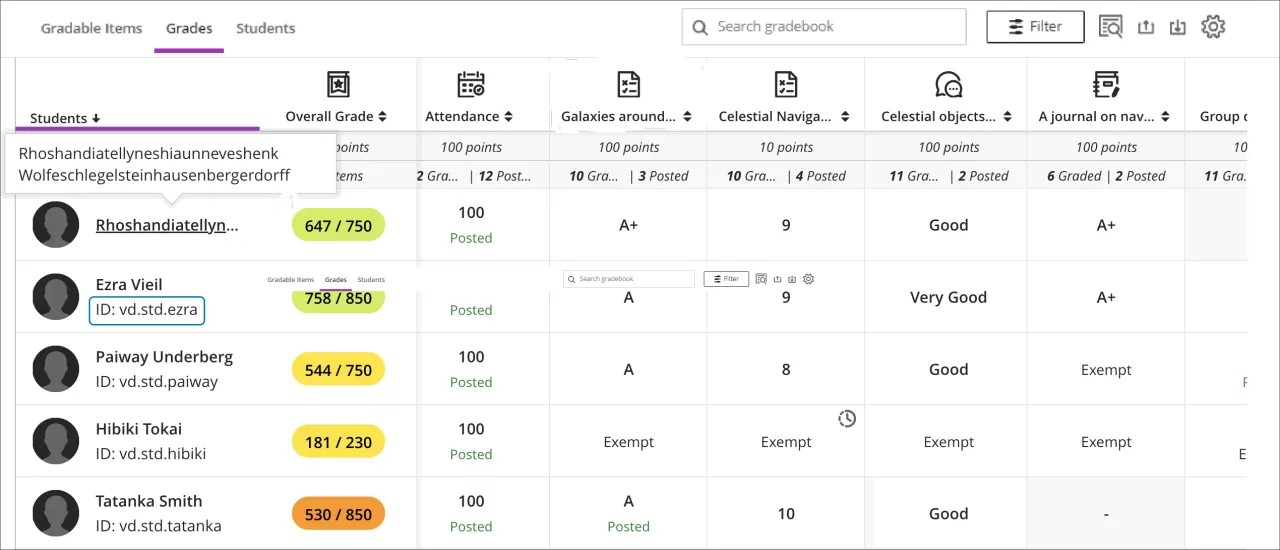
In the grid, you can select a student’s gradable item to open a menu with these options:
View — Go directly to the assignment submission and start grading.
Feedback — Enter feedback for overridden test/ assignment grades and automatic zeros.
Post — Post a grade that’s been assigned but not yet posted.
Add or edit exceptions — If an assignment is timed or has a due date, you can add exceptions here, as well as allow multiple attempts.
Add or edit exemptions — You can remove an assignment from being counted towards a student’s overall grade.
The student grid contains color-coded text:
Green — Posted grades
Red — Automatic zeros
Purple — New submissions
When you select a gradable item at the top of the Grades view, a menu opens with options to edit or delete the item or send a reminder. Additional options including Question Analysis, Download Results, Statistics, and Download Submissions are available based on the type of gradable item and whether students have made submissions.
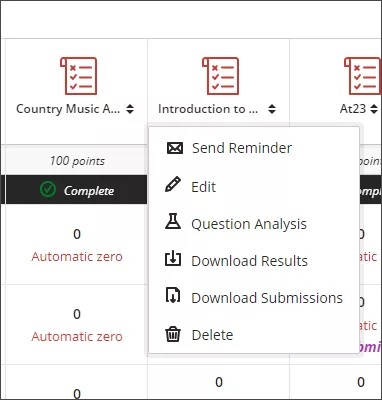
For a more efficient grading experience, you can customize the Grades view:
Use sort options on each gradable item's column to view the information ascending or descending order.
With the Filter button, you can narrow the information displayed in the grid to exactly what you need: Students, Groups, Gradable items, Assessment type, or Categories.