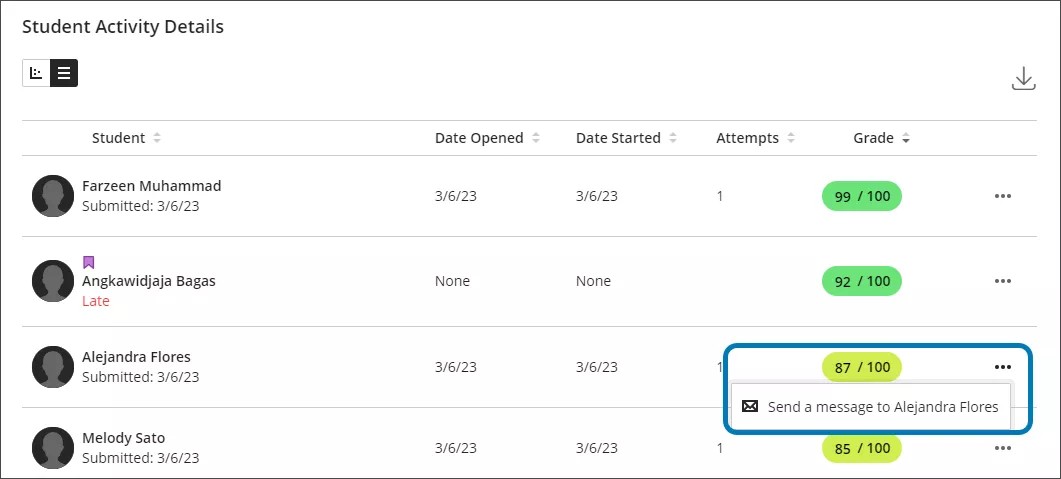Student Activity Details for Assessments
Get insight into your students' activity
As an instructor, you can see when your students opened, started, and submitted tests and assignments with the Student Activity report. In general, this feature looks and functions the same whether you're working in an Original or Ultra course. In an Original course, you can also view student activity for Kaltura multimedia content.
View student activity for an assessment
Inside your course, select the Content tab.
Navigate to a test or assignment and select the arrow to the right of its name.
Choose Student Activity.
The Student Activity Details panel appears.
You can also view student activity for discussions. The discussion statistics are located in the Performance Dashboard, and are a valuable tool you can use to monitor student progress throughout your course. A summary table displays each student's history of access and progress.
Explore student activity details
The top of the page shows you an overview of information, including the course average submission time, time to open, time before due date, and submission activity for all students. The Grade Distribution shows the grades you've assigned to students.
The bottom half of the page includes individual student activity, including each student's names, activity timeline, and grade. You can view this data in two modes: grid view or chart view. The grid view displays an Activity Timeline in a visual, box-and-whisker plot graph. You can hover over the tick marks on the plot to see important markers of student activity, such as the date the student opened the assignment.
The chart view provides the same information as the graph, but each time detail is listed in separate columns with numerical data. If you want, you can choose to download the data for all your students. Select Download in the upper-right section of Student Activity Details.
Contact a student to follow up
In the Student Activity Details section, you can send a message to a specific student from the default grid view.
Select Message and send a message to one of your students. Invite the student to meet with you one-on-one or during office hours to discuss activity in the course.
Tip
On a smaller mobile device, you may need to select the More Options icon first before the Message choice appears.
Watch a video about Student Activity Report
The following narrated video provides a visual and auditory representation of some of the information included on this page. For a detailed description of what is portrayed in the video, open the video on Vimeo.
Access student activity for an assessment
In Ultra, you can access student activity data from the Course Content page. Select an assessment's dropdown menu and select Student Activity.
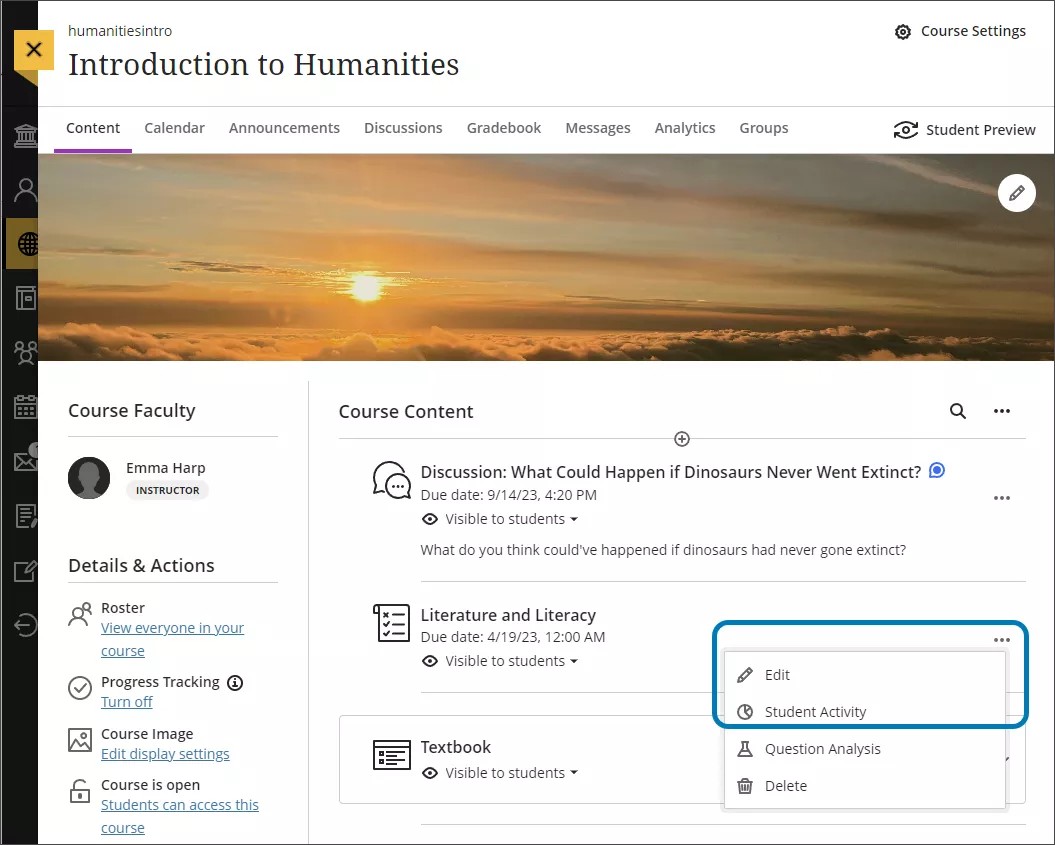
You can also access student activity data on an assessment’s page by selecting the Student Activity tab.
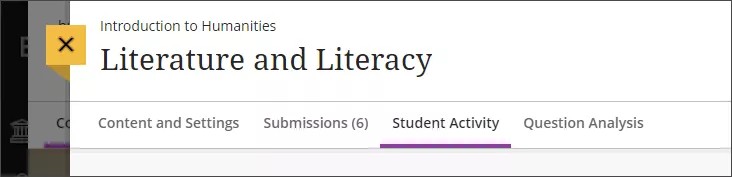
Student activity details aren’t available for anonymous graded assessments. When you turn off the anonymous grading option, the Student Activity Details Report for Assessments appears again.
Explore student activity details
The top of the page shows you an overview of information, including the course average submission time and time before due date.
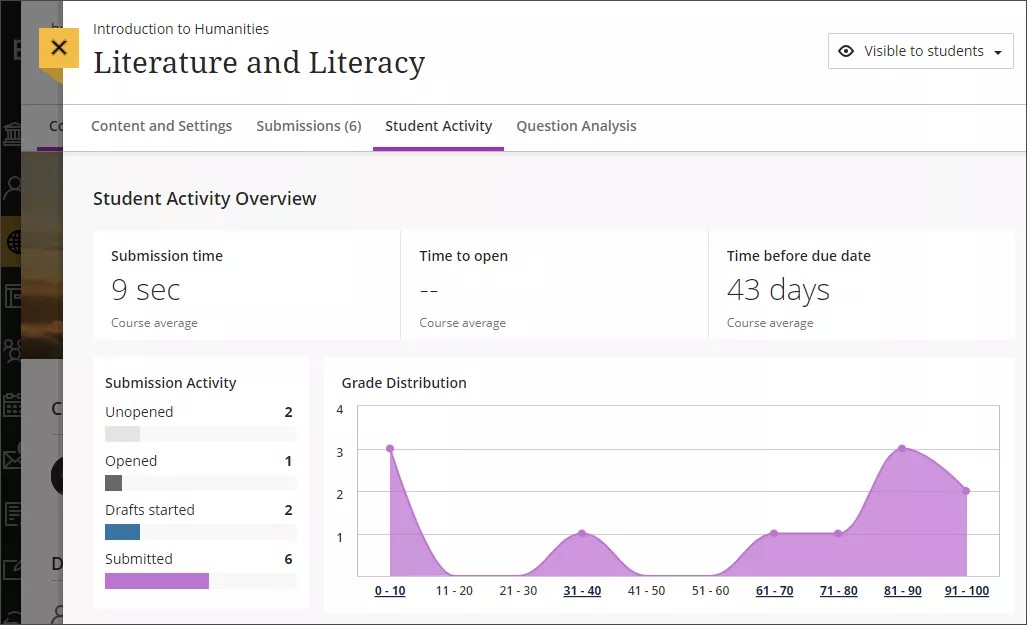
Submission Activity
The Submission Activity section includes the number of students at specific stages in the assessment. The stages include:
Unopened
Opened
Drafts started
Submitted
Grade Distribution
The Grade Distribution line graph shows student grades.
The x axis represents grade ranges. Ranges are from the lowest to the maximum possible grade for the assessment.
The y axis is the number of students who received a specific grade.
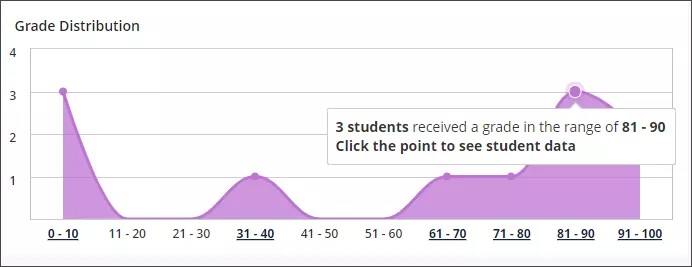
Select any dot on the line graph to see more information about the students who received a grade in that specific range. Student grades are displayed as columns in a bar graph. Hover over the student’s column to see the student’s name, grade, and percentile.
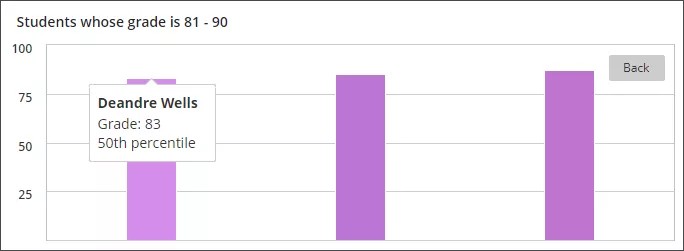
To return to the Grade Distribution line graph, select the Back button.
Table and chart views
The bottom half of the Student Activity Details report includes individual student activity, including students’ names, activity timeline, and grade. Students who submitted the assessment late have a red circle around their profile picture and the associated submission text is red. Students with accommodations, such as being exempt from time limits or due dates on assessments, have a purple flag by their name.
Chart view
The chart view displays an Activity Timeline in a visual, box-and-whisker plot graph. Hover over the tick marks on the plot to see important markers of student activity.
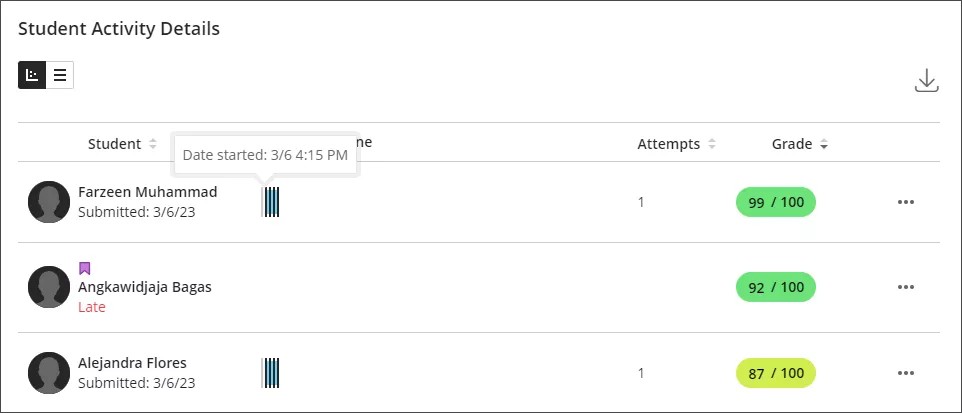
The Activity Timeline includes:
Date opened
Date started
Draft saved
Submitted
There are also columns for Attempts and Grade.
Important
The chart view is unavailable on small devices and the Blackboard App.
Table view
The table view presents information in five columns.
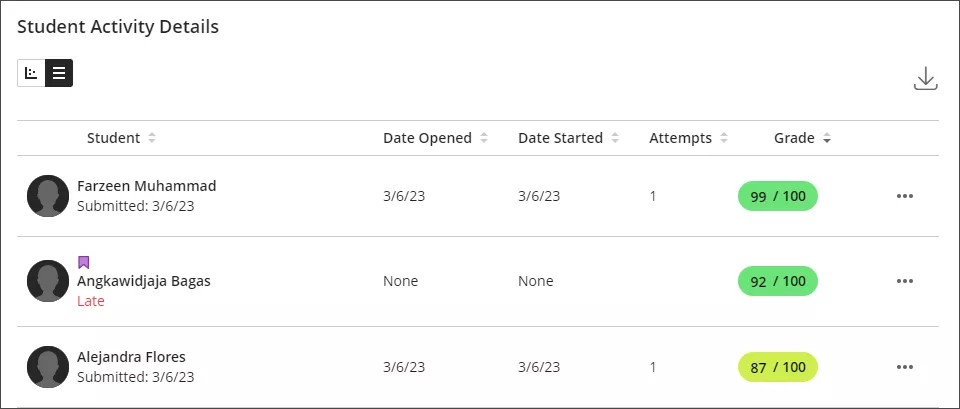
The columns include:
Student
Date Opened
Date Started
Attempts
Grade
Select the Download button to download the data as a comma-separated values (CSV) file for all your students.
The CSV includes:
First Name
Last Name
Student ID
Grade
Date Opened
First Attempt Start Date
Last Attempt Submission Date
Hours to First Access
Hours to Submission
Attempts
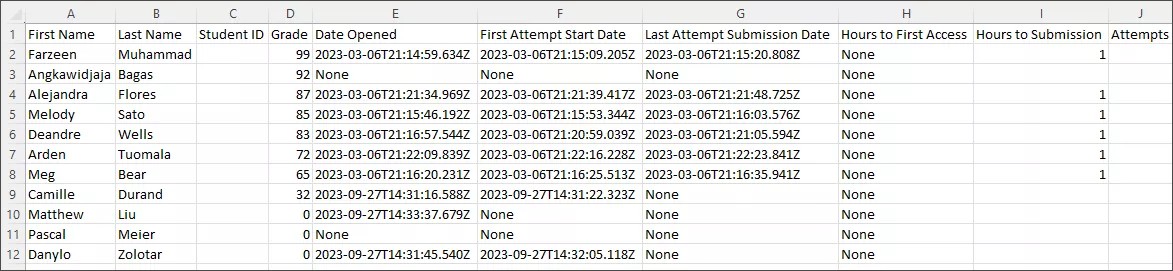
Contact a student
You can send a message to any student from either view in Blackboard. Select the More options icon to send a message to one of your students. Invite the student to meet with you one-on-one or during office hours to discuss their activity in the course.