Question Banks
Ultra versus Original Course View assessment terminology
This table lists the names of assessment question features in the two course views.
Ultra Course View | Original Course View |
|---|---|
Question bank | |
About question banks
Instructors can use question banks to create a database of questions they can reuse in multiple assessments. You can create new question banks or import existing ones to use in your courses.
Go to Question Banks to:
Create new, empty question banks in your Ultra courses.
View and search for questions within a question bank.
Add, edit, and delete all aspects of a question within new and existing question banks.
Copy questions from other banks or assessments into a question bank.
Import question banks from Original courses to Ultra.
This feature is available both on the desktop and in the mobile app. You can access these options from Manage banks in the Details & Actions section of your course's main page.
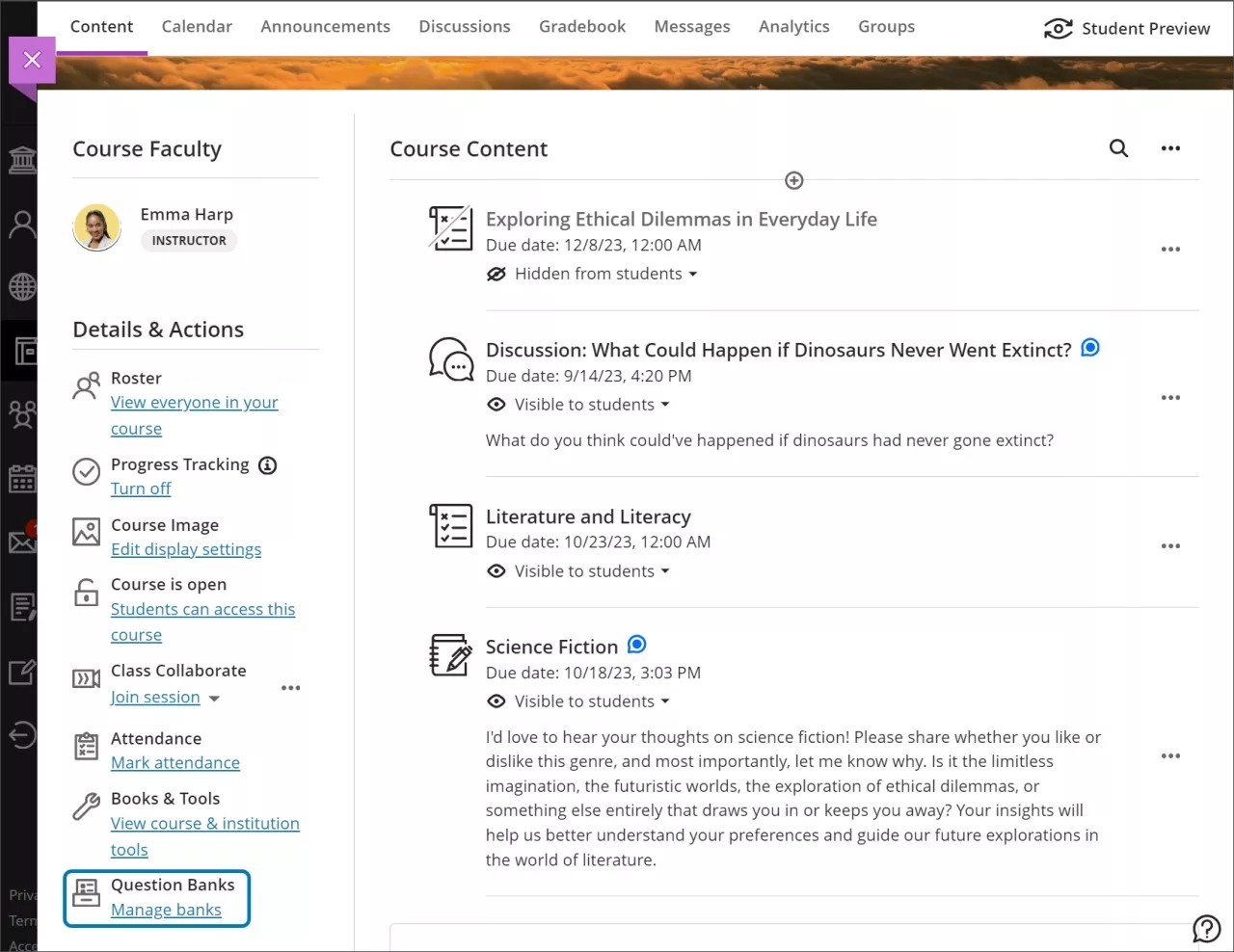
Frequently asked questions about question banks
On the Question Banks page, can I import files from a third-party or publisher?
Yes, you can import question banks from a third-party or publisher if the package is in a Blackboard Original or Ultra format previously listed.
What happens to Original course question pools when converted to Ultra?
Your Original course's question pools appear as Ultra question banks after conversion. Unsupported question types are removed.
When you convert an Original course to Ultra, two decimal places carry over.
On the Question Banks page, can I import files from the Original Course View?
Yes, you can import these files:
Course packages that contain question pools
Only the question pools are imported and converted to Ultra question banks.
Question pools exported from the Original Course View
If you unpackage the file and change it, the import may fail.
What workarounds can I use for importing files from the Original Course View?
If you have other types of files that work in the Original Course View, you can import the files into an Original course and export them on the Pools page. Next, import the ZIP files into your Ultra course on the Question Banks page.
You can also convert an Original course to Ultra to convert the existing question pools into Ultra question banks.
On the Question Banks page, can I import files from the Ultra Course View?
Yes, you can import Ultra Course View packages that contain question banks. Only the question banks are imported.
Create, Generate, or Delete Question Banks
Create or edit question banks
Select the plus sign on the Question Banks panel.
Select New from the dropdown menu.
Enter a title and an optional description.
Add questions.

Watch a video about Create and use Question Banks
The following narrated video provides a visual and auditory representation of some of the information included on this page. For a detailed description of what is portrayed in the video, open the video on Vimeo, navigate to More actions, and select Open transcript.
Generate question banks
The AI Design Assistant can build question banks based on multiple content items to gauge your students’ comprehension of the document’s topic while saving yourself time.
Go to Question Banks from the Course Content page.
Go to the new question bank menu. Select Generate question bank.
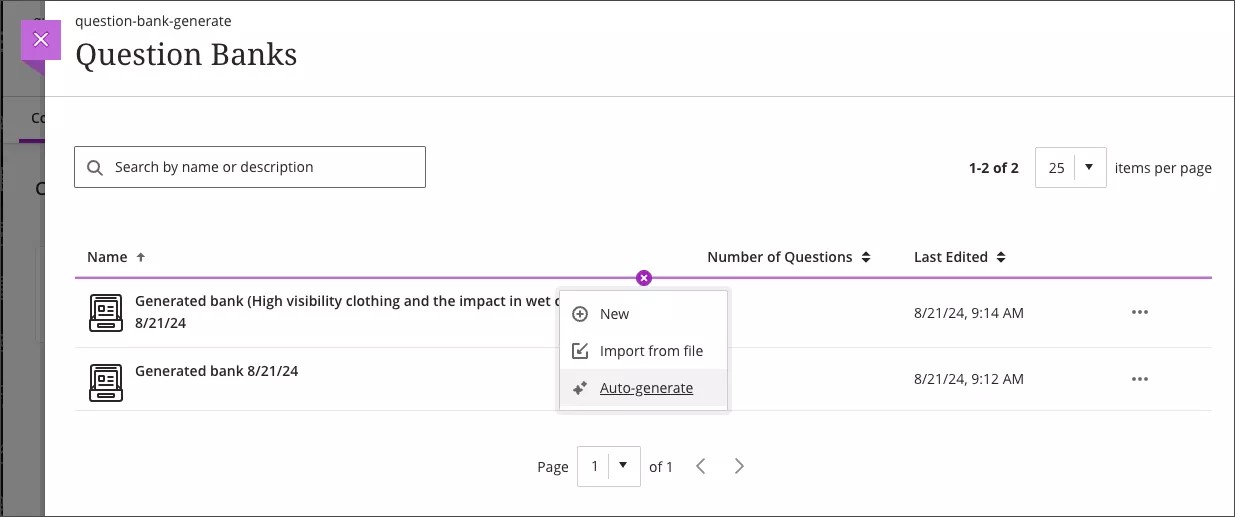
You have several ways to define the questions that the AI Design Assistant generates.
Enter a description (limited to 2000 characters) to narrow the focus of the questions
Adjust the complexity of the questions
Select the number of questions
Select Advanced options to change the output language
You can select from the following question types:
Essay
Fill in the blank
Matching
Multiple choice
True/False
The "Inspire me!" question type suggests a variety of question types to give you more options.
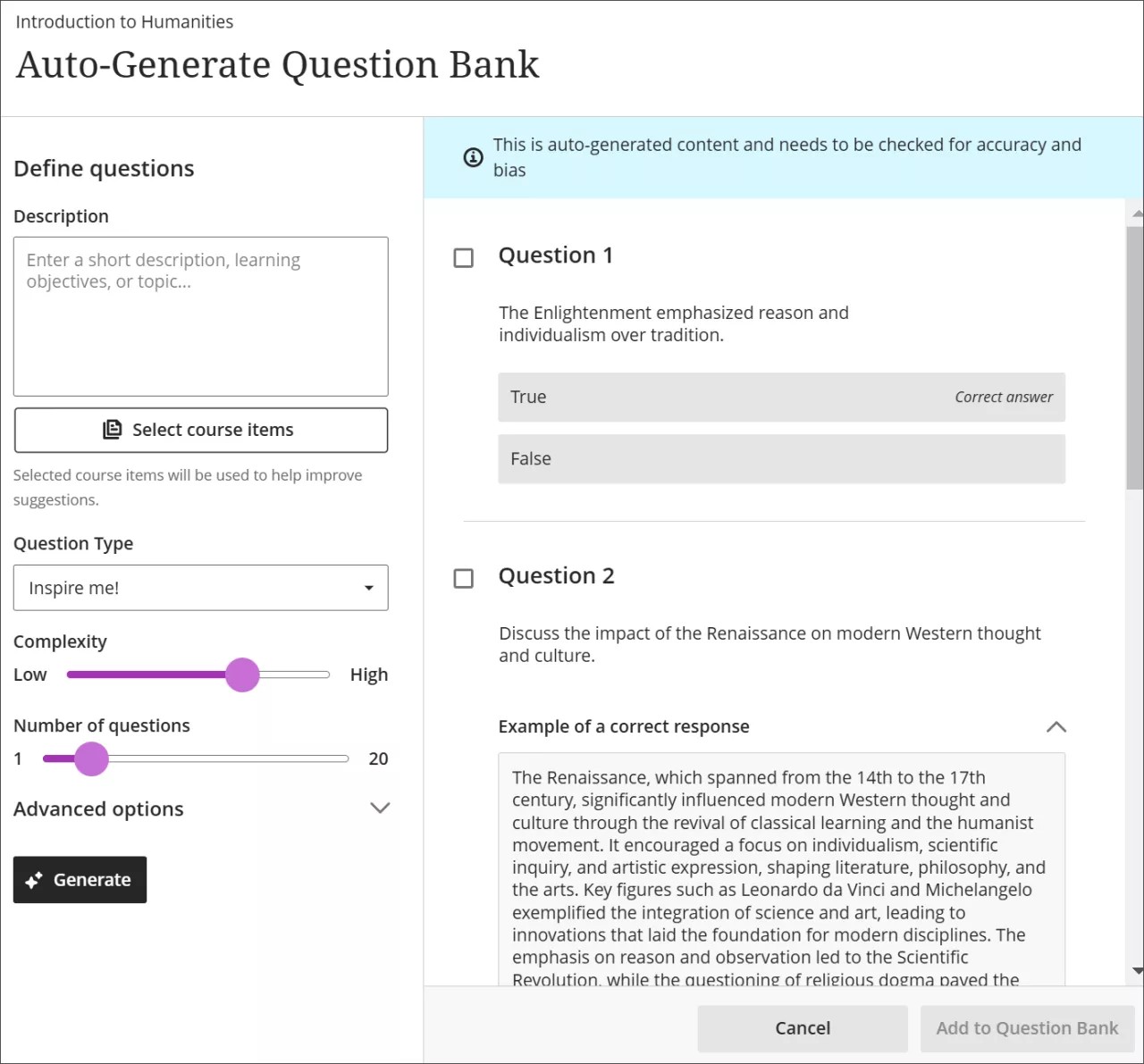
Optionally, you can select which course items you’d like the AI Design Assistant to provide context for questions. Select Select course items to start.
Select any course content item to include it in the context for your question.
Once you’ve finalized your settings, select Generate.
Choose the questions that you’d like to add to your Question Bank, then select Add to Question Bank.
Choose the questions that you’d like to add to your Question Bank, then select Add to Question Bank.
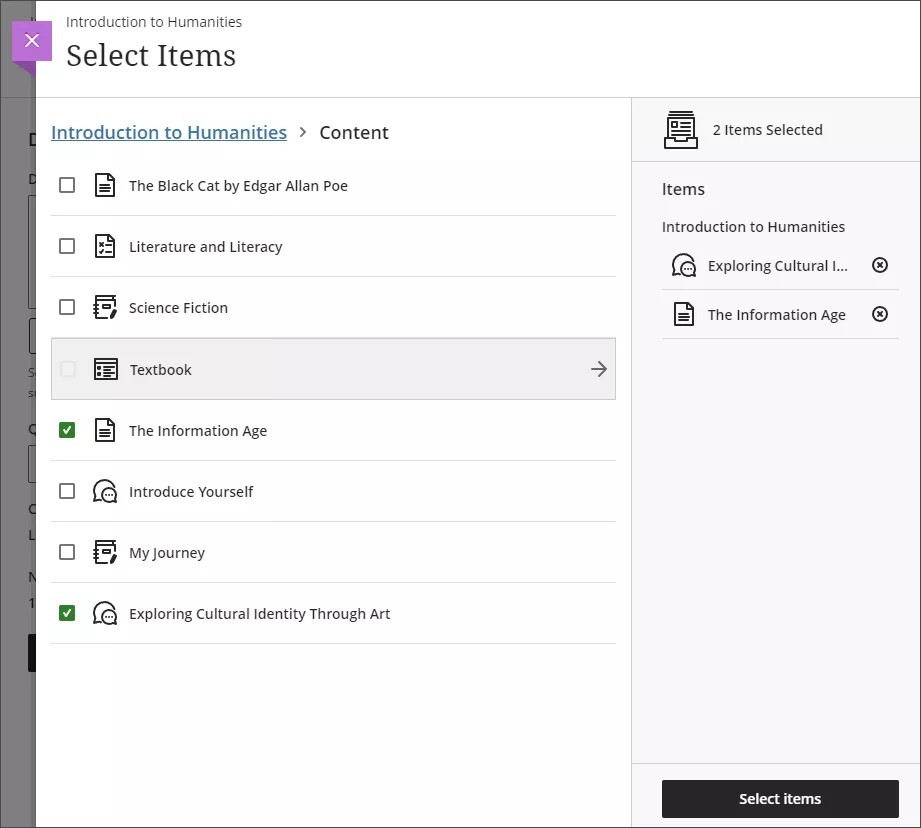

Watch a video about Auto-Generate Question Banks in Blackboard
The following narrated video provides a visual and auditory representation of some of the information included on this page. For a detailed description of what is portrayed in the video, open the video on Vimeo, navigate to More actions, and select Open transcript.
Delete question banks
When you delete a question bank, it is permanently removed from your course. If you copied questions from the bank into one or more assessments, those questions remain in your assessments after you delete the bank. However, you can't delete question banks used in question pools.
Use Question Banks
Using question banks
When you select questions from a bank and add them to an assessment, copies of the questions are created and added to the assessment. Select Reuse questions from the dropdown menu when you go to create a new question in an assessment by selecting the plus sign.

Question banks will appear as a category. You can select from multiple question banks. Select any questions that you want to add to your assessment, then select Copy Questions.
You can edit the questions that you've copied to your assessment. Changes you make to one instance of the question or content aren't reflected in the other instances. If you want changes to show in all instances, you must find and edit each copied instance.
You can import question pools previously exported from the Original Course View into your course.
Sort and search question banks
Use sorting controls to easily navigate question banks. You can sort question banks by name, number of questions in a bank, tags applied to the question, or by date the bank was last edited. The search bar allows you to easily locate a specific question bank in a course. You can search by name or description.

The search bar allows you to easily locate a specific question bank in a course. You can search by name or description.
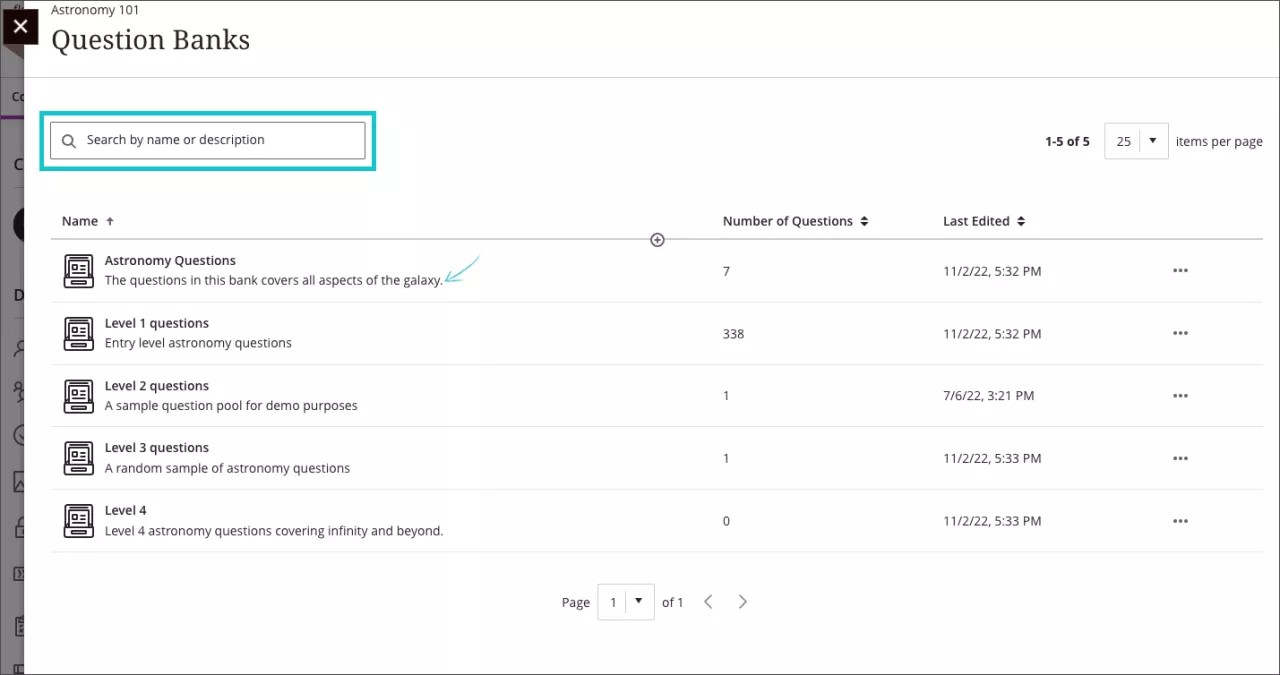
Add metadata tag to a question and make tag available as filter in question bank
Instructors can create and apply a tag to a question. The tag automatically becomes a filter in the question bank, letting instructors search for only questions with that tag applied.
Select the question you want to apply the tag to.
Switch on the Question metadata toggle.
To create a tag, enter it in the textbox. To apply an existing tag, select it from the dropdown list.
Select Save.
Copy, Import, or Reuse Question Banks
Copy question banks from other courses
Reusing assessment questions across courses can save time for instructors. You can copy question banks from both Original and Ultra courses to save time.
From the Copy Content menu, select the Question Banks folder from the desired course. To copy all banks, select the checkbox for the Question Banks folder.

To copy individual banks, open the Question Banks folder and select the checkbox for each bank you want to copy.
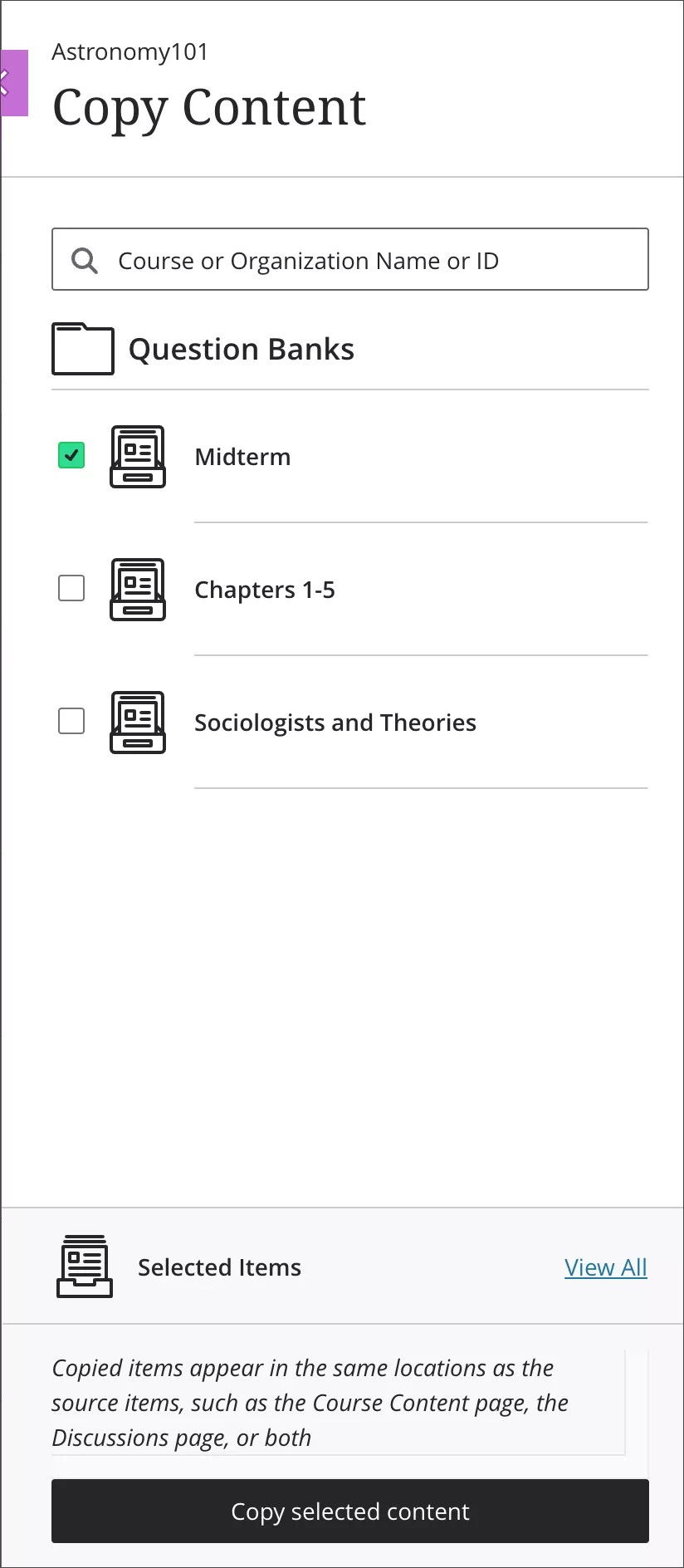
Copied banks appear in the Question Banks area. Select Manage banks in the Details & Actions panel on the main course page to review all question banks in the course.
Import question banks
On the Course Content page, select Manage bank in the Details & Actions panel.
On the Question banks page, select the plus icon and browse for one or more ZIP files to import.
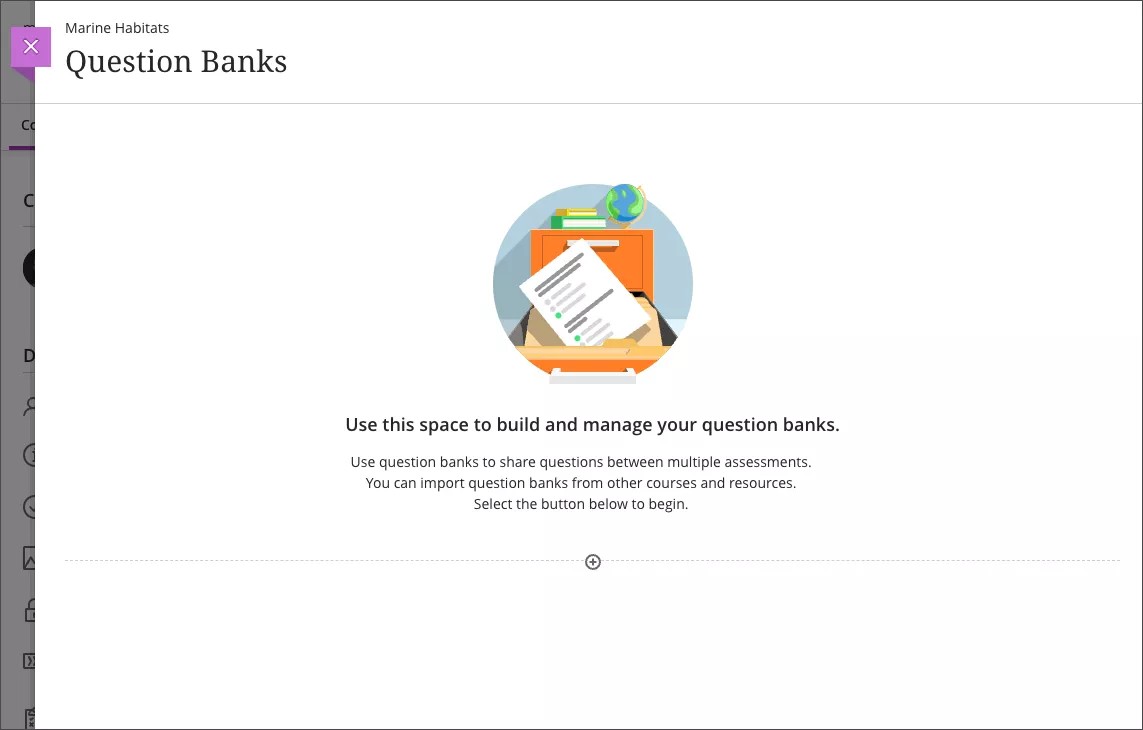
Caution
As the file imports, you can view the supported question types. You'll receive a success message when the file imports successfully. You'll also receive a message if the file or some question types weren't uploaded.
The message can take some time to generate. You can refresh the page to see if the import was successful or not. You'll also receive an email when the operation is completed.
The most recently imported bank appears first on the list. An exclamation icon appears in banks where one or more unsupported questions were removed.
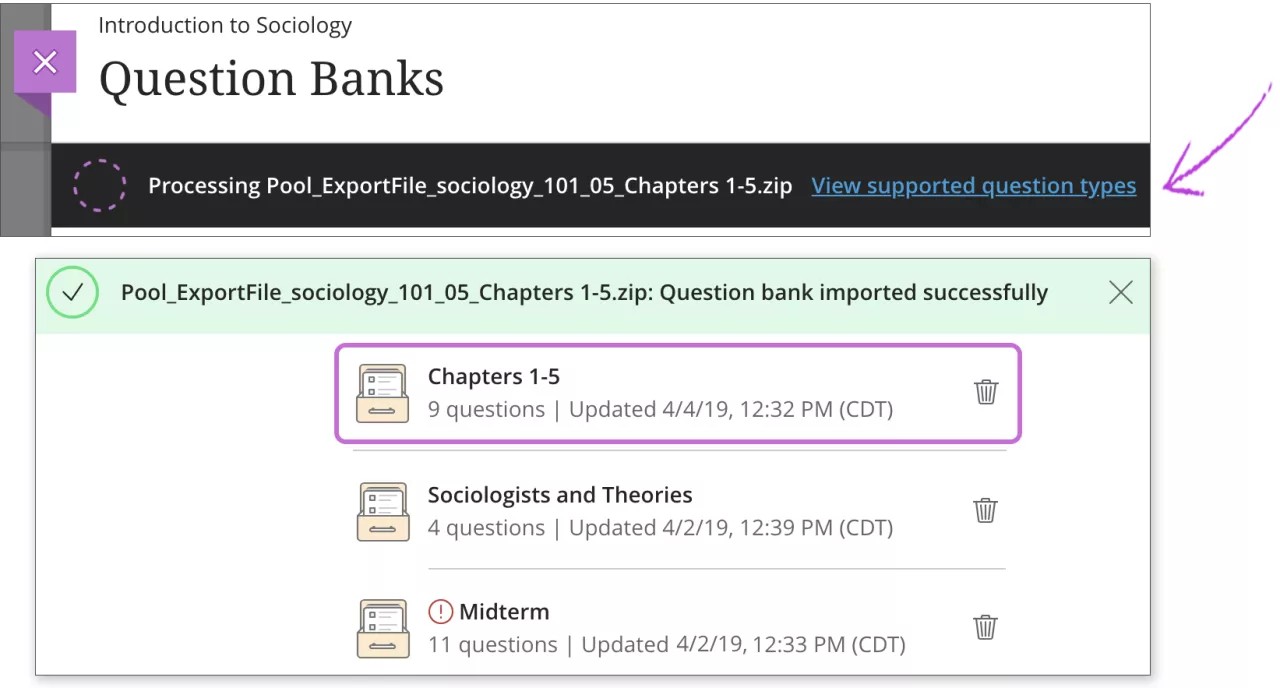
Supported question types
These supported question types appear in a question bank after import:
Calculated Formula
Calculated numeric
Essay
Fill in the Blank
Fill in Multiple Blanks
Hot Spot
Likert
Matching
Multiple Choice
Multiple Answer
True/False
Unsupported question types are removed. If your file has no supported question types, the question bank isn't added to your course.
If you uploaded a file with multiple banks and some items weren't imported, select the View Details link. The Import Details panel opens with more information.
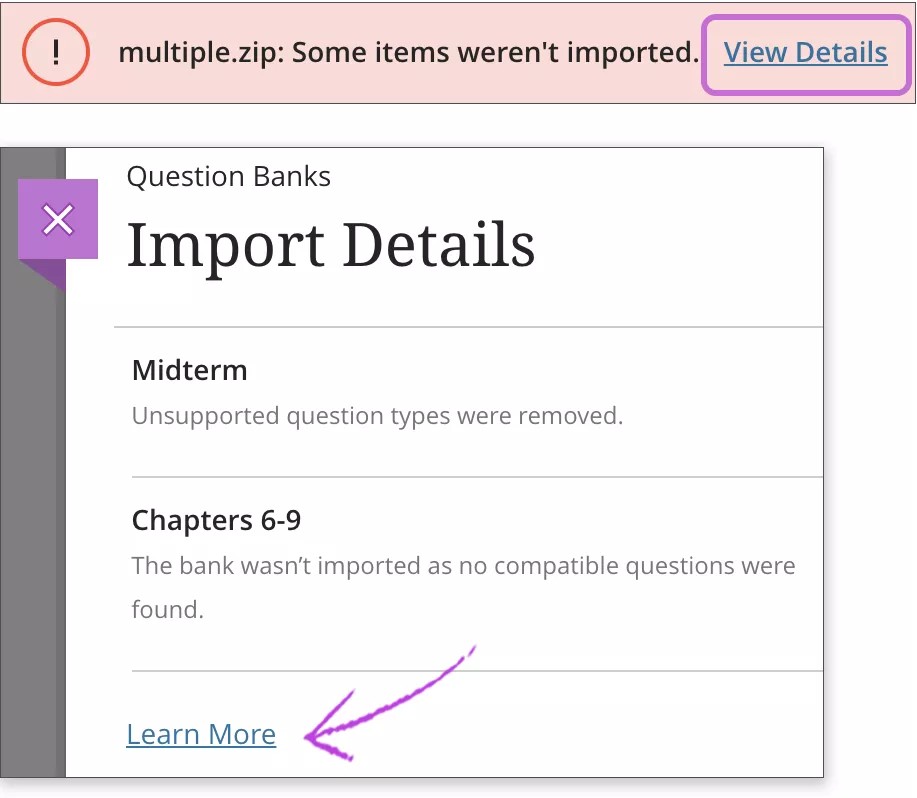
Other messages may appear:
Unsupported question types were removed: Only supported questions in this file appear in the Question Banks section on the Reuse Questions page.
The bank wasn't imported as no compatible questions were found: No questions in this file appear in the Question Banks section on the Reuse Questions page. The question bank isn't added to the Question Banks page.
Watch a video about importing questions
The following narrated video provides a visual and auditory representation of some of the information included on this page. For a detailed description of what is portrayed in the video, open the video on Vimeo.
Watch a video about Reuse Question Banks from other courses in Blackboard
The following narrated video provides a visual and auditory representation of some of the information included on this page. For a detailed description of what is portrayed in the video, open the video on Vimeo.