Student View of Group Assignments
Students in groups
On the Course Content page, students can see their group names listed with the group assignment. When they access the group assignment, they can see their group members. Each group member can edit and update the draft saved in the group assignment.
Note
Students who aren't assigned to a group won't have access to the group assignment because it won't appear on their Course Content pages.
If Join a group to participate appears under a group assignment title, students select the link to choose a group. Students may see an enrollment period if you added one. Students need to join a group before the deadline. If they haven't joined a group, students are notified when the enrollment deadline approaches.
Reminder: When the enrollment period ends, students can no longer join groups and aren’t enrolled automatically. Students need to ask you to add them so they can view the group assignment.
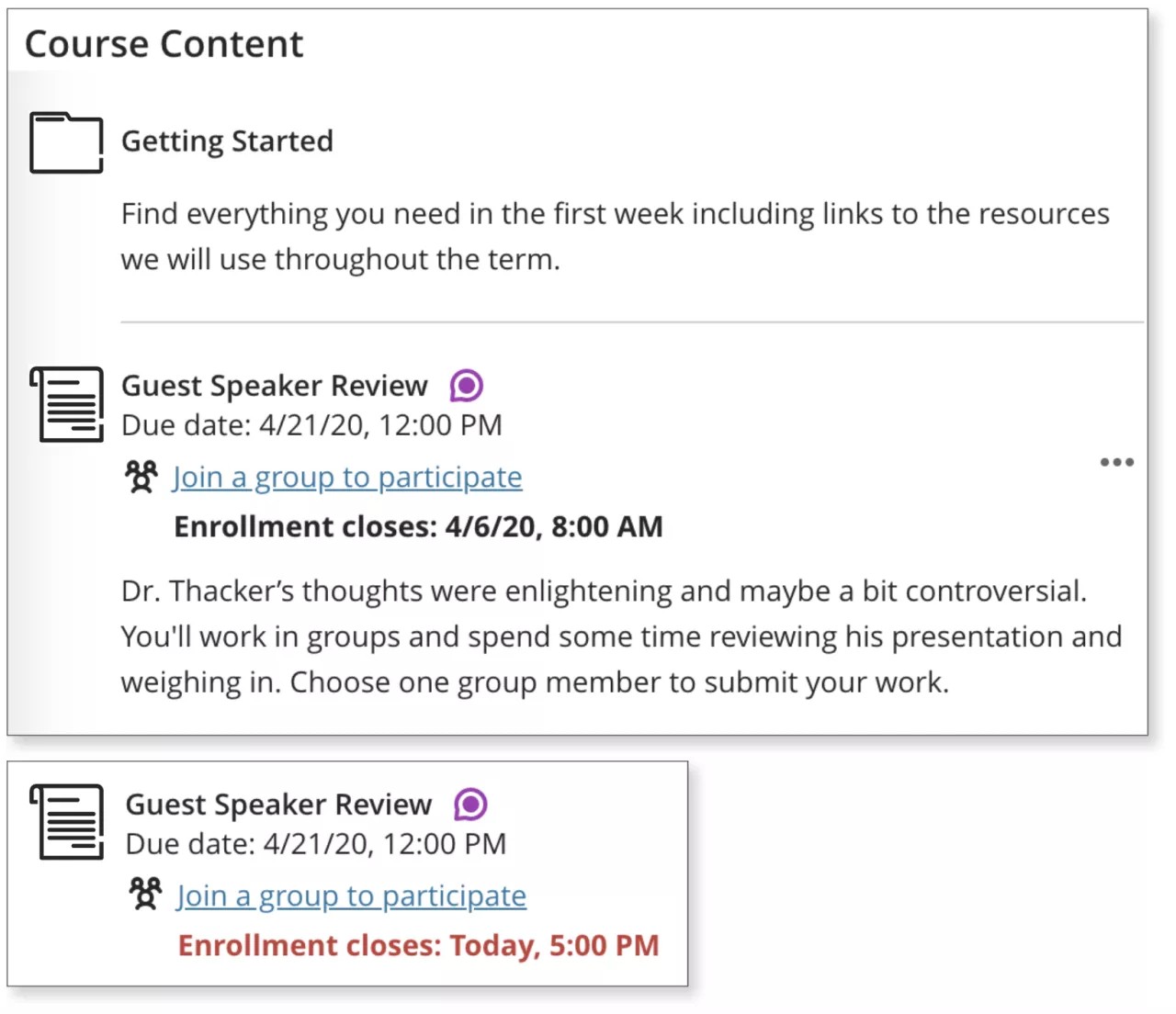
Move to another group
Students may move to a different group if their present group or the new group hasn’t submitted work. If you’ve added an enrollment period, students may only move while the enrollment period is open.
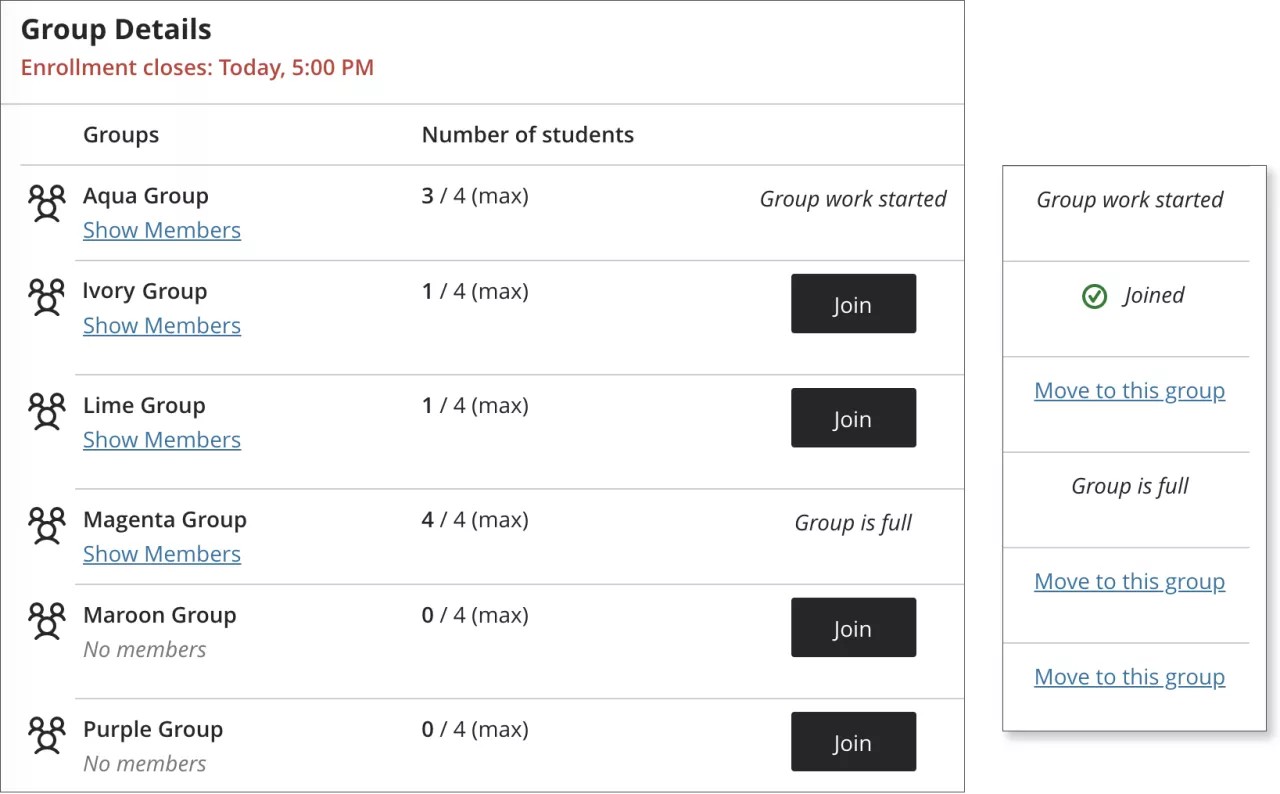
Group assignment submission
Some students may have anxiety about opening a group assignment. They may think that they have to submit the group assignment if they open it. You might tell students that when they select View assessment, they can just view the assignment or add some work.
Group members can add work, save a draft, and let other members work on the assignment also. After a group member views the assignment or adds some work, the member selects Save and Close in the panel. Their work on behalf of the group is saved and not submitted. Another group member can resume working on the assignment later. Everyone in the group can keep track of the latest version of the work.
When the work is finished, only one student in the group needs to submit for the group.