Manage Files
In a file's menu, you can find all of the options to manage its settings. After you've organized your items, you can manage other features offered in the Content Collection, such as properties, tracking, versioning, and comments. You can also look at a 360° view of the file to see everything about it at a glance. These tools are helpful if you're sharing content with others or need to track edits on a file.
Edit file settings
After you create a file, you can change its settings on the Edit Settings page. For example, if you chose to lock a file when you created it, you can remove the lock on this page. The Edit Settings page is also the place to look for detailed information about the file, such as who created it and when it was created and last edited.
In the Content Collection, go to the folder that contains the file.
In the file's menu, select Edit Settings.
Choose the options as appropriate.
Select Submit.
Available options
Option | Description |
|---|---|
File Information | |
File Name | View or change the name of the file. Changing the name of a file will break any links to the file, including passes. |
Web Folder URL | The web link for this file that includes its full location path. NoteOn a Mac, a web folder is called a Shared Location. |
Permanent URL | The web link for this file that includes the unique, immutable identifier for it but not its location path. These persistent identifiers mean that links to Content Collection items do not break. |
File Type | The type of file. |
File Size | The size of the file, in KB. |
Owner | The username of the person responsible for the maintaining the item. |
Created By | The username of the person who created the item. |
Created On | The day, date, and time the item was created. |
Last Edited By | The username of the person who last made changes to the item. |
Last Edited | The latest day, date, and time that changes were made to the item. |
Options | |
Lock File | Enable or disable file locking. A lock prevents users from editing or changing the file. |
Share Comments | Enable or disable comment sharing. |
Enable Versioning | Enable or disable versions. A new version is created each time the file is edited. |
Enable Tracking | Enable or disable tracking. Tracking keeps a log of when users interact with an item, such as viewing or opening. |
Manage comments
Comments are useful for storing opinions or instructions regarding the contents of a file.
To read a file's comments in the Content Collection, go to the folder that contains the item and select Comments in the file's menu. On this page you can:
Create a comment. Select Create Comment, type your comment, and select Submit.
Delete a comment. Select the comment's check box and select Delete.
Sort comments. Select a column's title to sort comments based on that column.
Overwrite a file
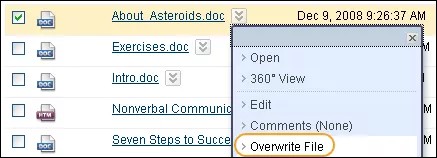
If you want to replace an existing file in the Content Collection, you can overwrite it on the Overwrite File page. Overwriting a file doesn't change the name of the file. You must have read, write, and remove permissions for a file to overwrite it.
Note
You can't overwrite a file with a different file type. For example, a DOC file should not be overwritten with a JPG file.
In the Content Collection, go to the folder that contains the file you want to overwrite.
In the file's menu, select Overwrite File.
Select Browse to locate and select the new file.
Select Submit.
Note
After you upload a new file, refresh the page to clear the browser cache and show the new file name.
If versioning is enabled on a file that is overwritten, a new version is created and the old version is stored in version history. If versioning is disabled, no history of past versions will be stored after the file is overwritten.
Manage file tracking
Tracking records every instance that a user interacts with a file. Tracking is useful for verifying that someone has read a required assignment or to view who made changes to a file most recently. Tracking must be turned on to view the Tracking Log.
About the tracking log
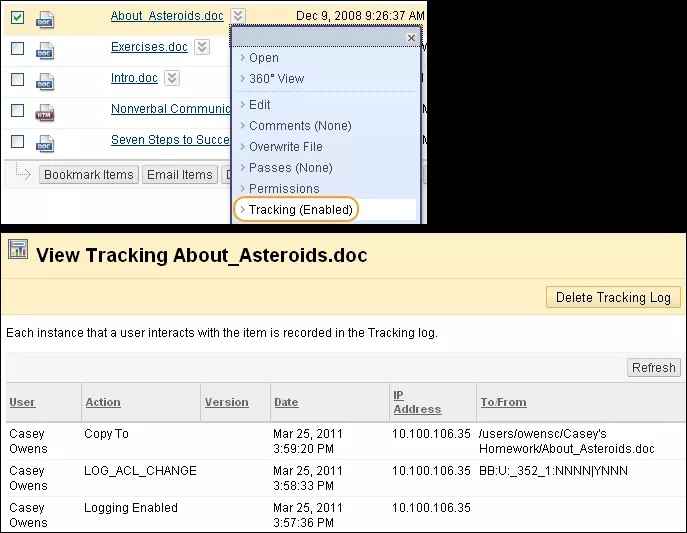
Each row on the Tracking page describes an interaction with the file and includes the following information:
The name of the user who accessed the file.
The action that took place with the file.
The version of the file accessed, if versioning is turned on.
The date the file was accessed.
The IP address of the computer used to access the file.
If a user interacts with a file the same way multiple times, the tracking log will only record the first operation. For example, if a user opens and reads the same document multiple times, only the first operation will be recorded. If the user clears the browser cookies and reads the file again, a second operation appears in the tracking log.
View file tracking
In the Content Collection, go to the folder that contains the file.
In the file's menu, select Tracking.
View the actions that are associated with the file.
To delete the Tracking Log, select Delete Tracking Log. This will remove all of the actions listed on the page. New actions will still be tracked.
WebDAV clients
Some WebDAV clients may perform multiple operations when used with the Content Collection. For example, when a file is read, a read operation may appear twice in the tracking log, even though the user has only read the file once.
Manage file versions
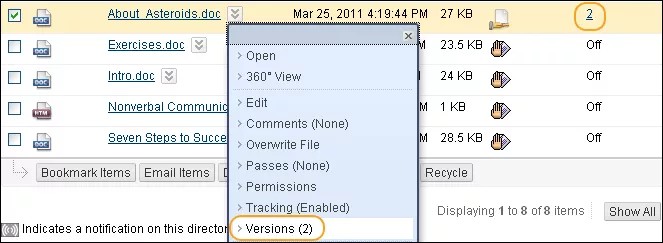
Versioning keeps track of each time a file is edited or changed. On the Manage Versions page, you can view each version of the file since versioning was turned on. To access a file's versions, go to the folder that contains the file. Select Versions from the file's menu, or select the number that appears in the Versions column next to the file.
The Manage Versions page lists the following information about each version:
The version number as a hyperlink. When you select a file version to view, the item opens in the web browser. You can't make changes or save new versions from this view.
The date and time the version was created.
The person who created the version.
The size of the file.
Lock the File: To lock a file, select Lock in the file's menu. This option is useful for preserving edits to a file at a certain point in time. When a file is locked, a new version is created and the options Unlock and Rollback appear in the new version's menu.
Rollback: This option appears in the file's menu if you have the file locked. This will remove the copy you were editing without saving changes and revert back to the previous version.
Delete Versions: Select a version and select Delete.
Note
After a file is opened, it's automatically locked to other users.
To create another version of your content, select Lock from the file's menu on the Manage Versions page. Select the link of the newest version to open the file and make edits and save changes. If you're collaborating on a file, be sure to unlock it to allow others to access it.