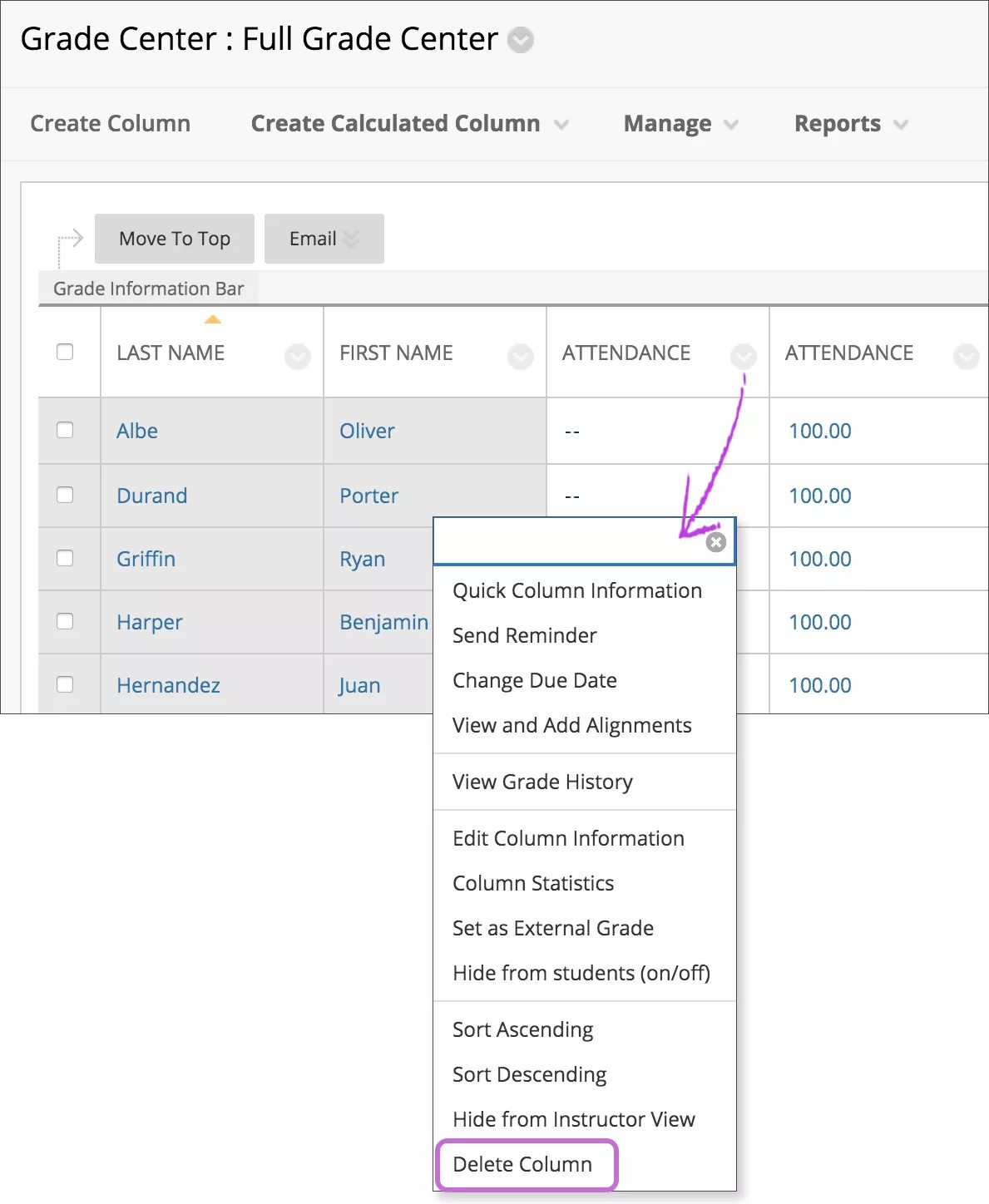Attendance Data
Export attendance data
In the Overall view, select the Export icon to download a CSV file with your students' attendance records. The download begins immediately without a confirmation.
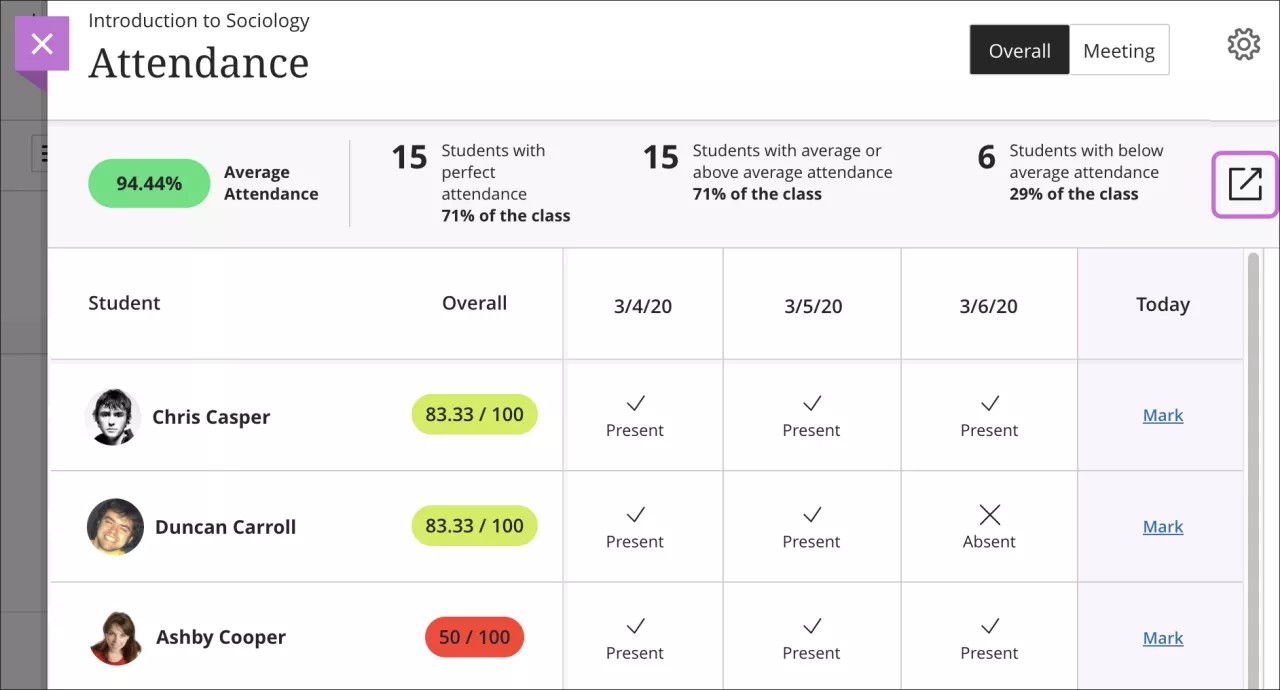
Attendance and course copy, archive/restore, and export/import
Attendance data isn't included in a course export or when you copy a course into a new or existing course. The attendance option is removed from the copy and export options.
Attendance data is included in an archive/restore and in an exact course copy.
Export/import creates an attendance column that you can't delete, but no attendance data is added.
Specific scenarios and the results
If you copy a course with attendance data into a new course or an existing course with no attendance data, the source course's attendance data is not copied. One attendance grade column without data is added that you can delete.
If you copy a course with attendance data into an existing course with attendance data, two attendance columns exist. You can delete the extra column.
If you make an exact copy of a course with attendance data, the new course has one attendance column with all the data from the source course.
If you export a course with attendance data and import it into an existing course with no attendance data, the existing course has no attendance data. However, you can't delete the attendance column.
If you export a course with attendance data and import it into an existing course with attendance data, the existing course has two attendance columns. You can't delete the extra column. Both columns open to show the same data. If you delete data from one column, you remove it from the other.
Attendance data is included in course archives. When you archive your course, you create a frozen snapshot or permanent record of your course. An archive includes all the content, course statistics, users, and course interactions, such as discussions, attendance, and grades. If you archive and restore a course, the new course has one attendance column with all the existing data.
Delete copied course attendance data
When you prepare a course for an upcoming term, you may copy all content, including grade columns, from the last term’s course. You can delete attendance columns added during a course copy.
You can also delete the attendance column associated correctly with your course if you remove all students' attendance records first.
In your gradebook, open the menu for the "extra" attendance column and select Delete. You can delete the column in list or grid view.
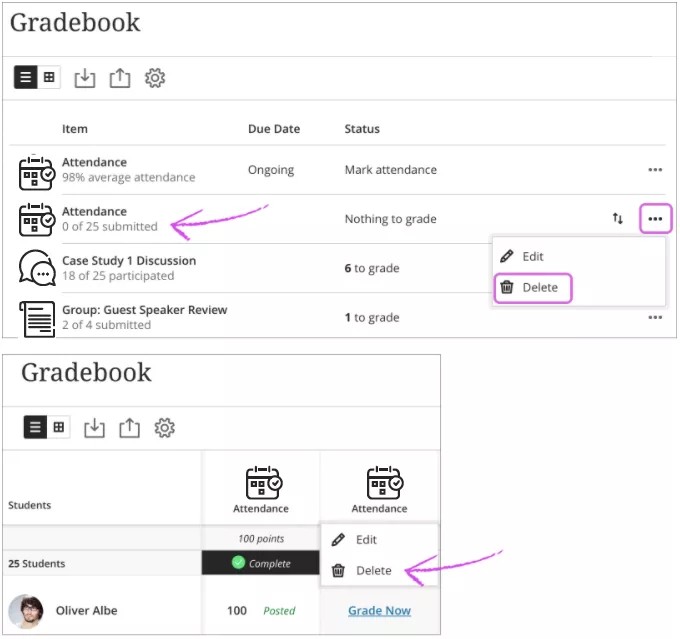
In your Original Grade Center, open the column's menu and select Delete Column.