Google Workspace
If your institution's system administrator has integrated Google Workspace, you can add read-only or collaborative Google documents to your courses. Areas where you can add files include:
Your Course Content area
Learning Modules
Folders
There are two options for adding files from Google Workspace to your course.
Read-only for students. You can link to read-only Google Docs, Sheets, and Slides from your Google Workspace to your courses in Blackboard. These Google documents are read-only for students, but you can edit them within Blackboard. You do not need to go to your Google Drive to edit documents.
Editing access for students. You can add collaborative Google Docs, Sheets, and Slides that students can edit. Students can collaborate with each other and engage more deeply with your course content.
Important
To use Google Workspace within Blackboard, your institution's system administrator needs to register the Google Workspace LTI tool in the Administrator Panel.
Link and edit a Google document
To link a read-only Google document, select the plus button in the Course Content area. In the Create Item panel, select Google Document.
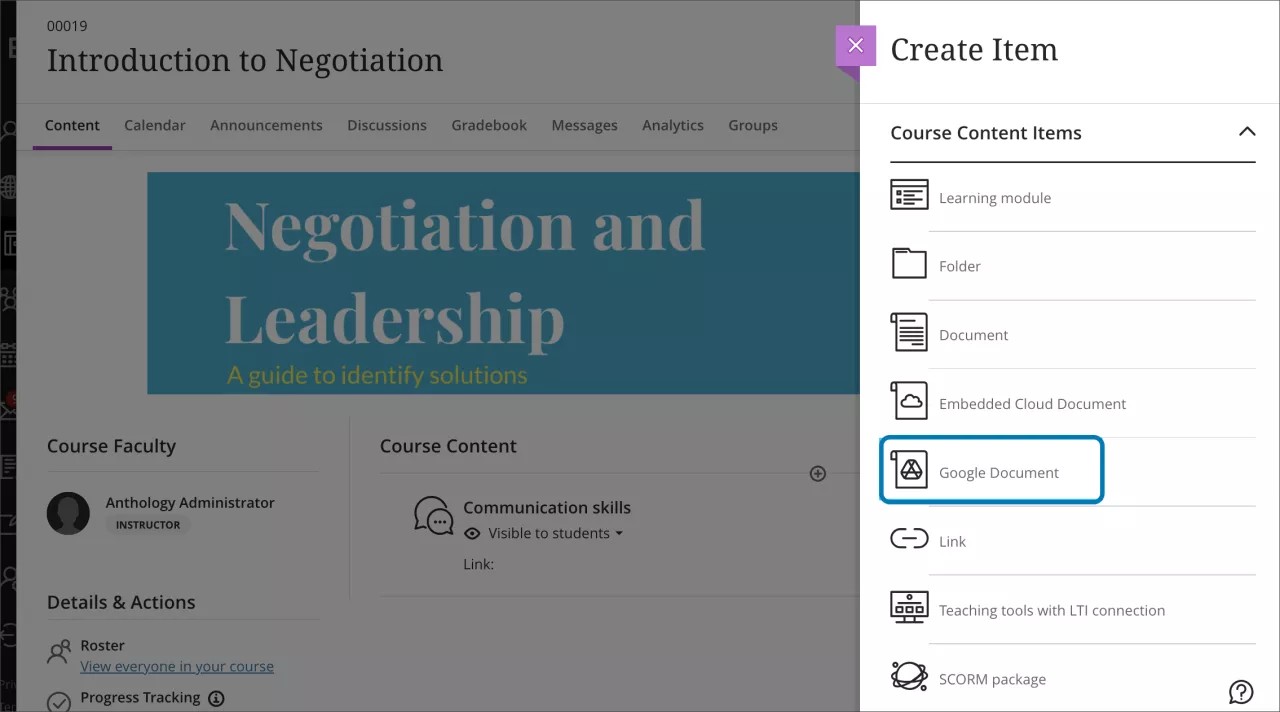
Once the login window displays, log in to your Google Workspace with your username and password.
Select the document from your Google Workspace that you want to link to your course. You can link
Google Docs
Google Sheets
Google Slides
Files that will be rendered in the Google picker are the files stored in your My Drive folder.
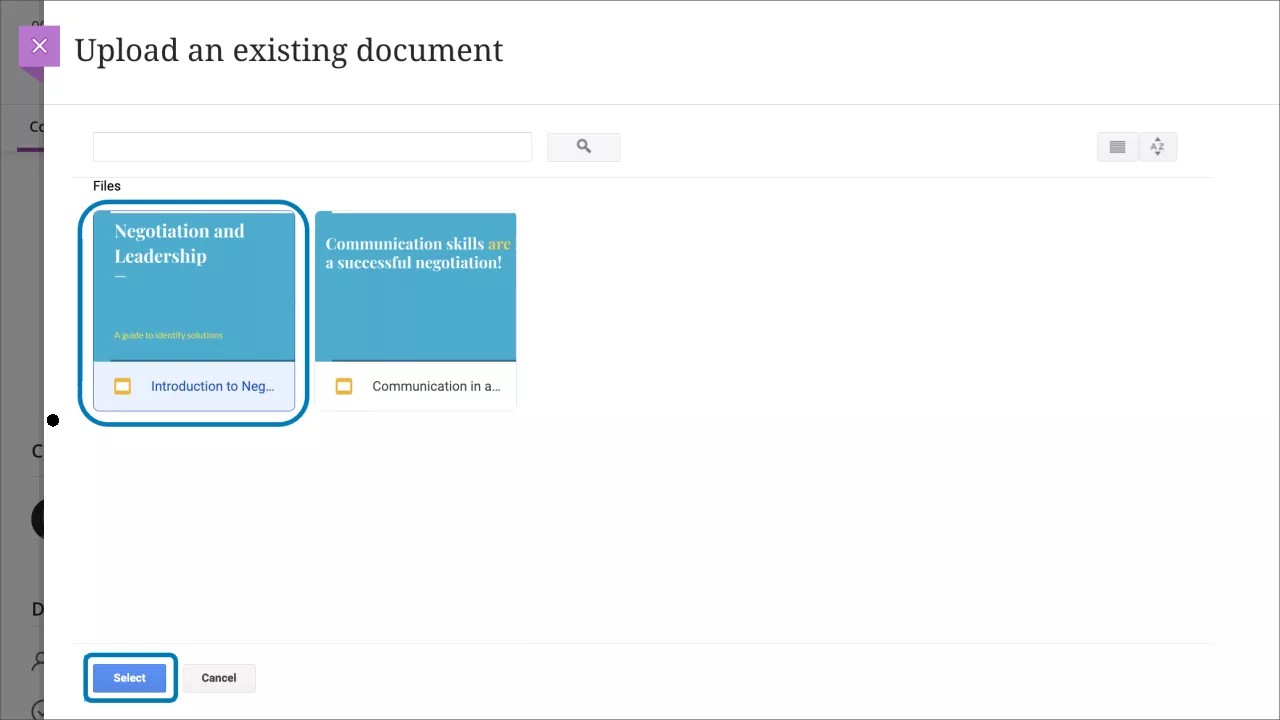
The Settings panel opens with options for configuring content.
Tip
TIP: If you uploaded a document to your Google Workspace that is a Microsoft Word, PowerPoint, or Excel file, you can still link the document. Go to your Google Workspace outside of Blackboard, then open the document that you want to link. Select Save as a Google Document in the File menu.
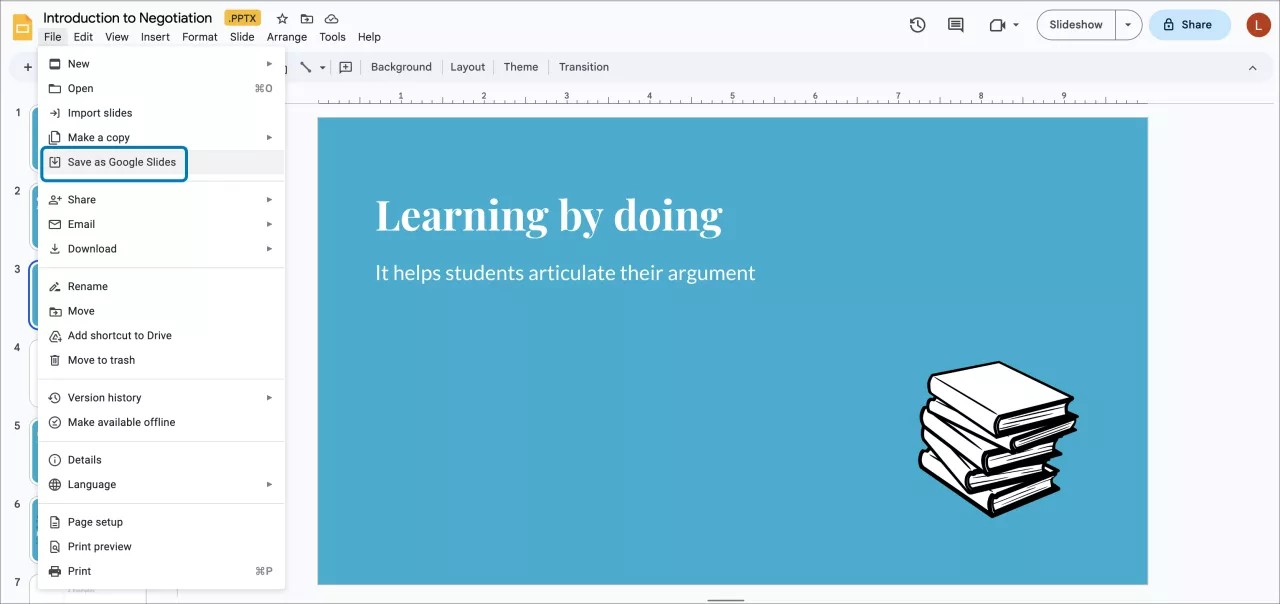
Settings available for Google Documents
Read-only files in Google Workspace have the same settings available as other files in Blackboard. Settings included for read-only files are:
Align the file to course goals and outcomes
Class conversations
Description
Select Save to apply your settings.
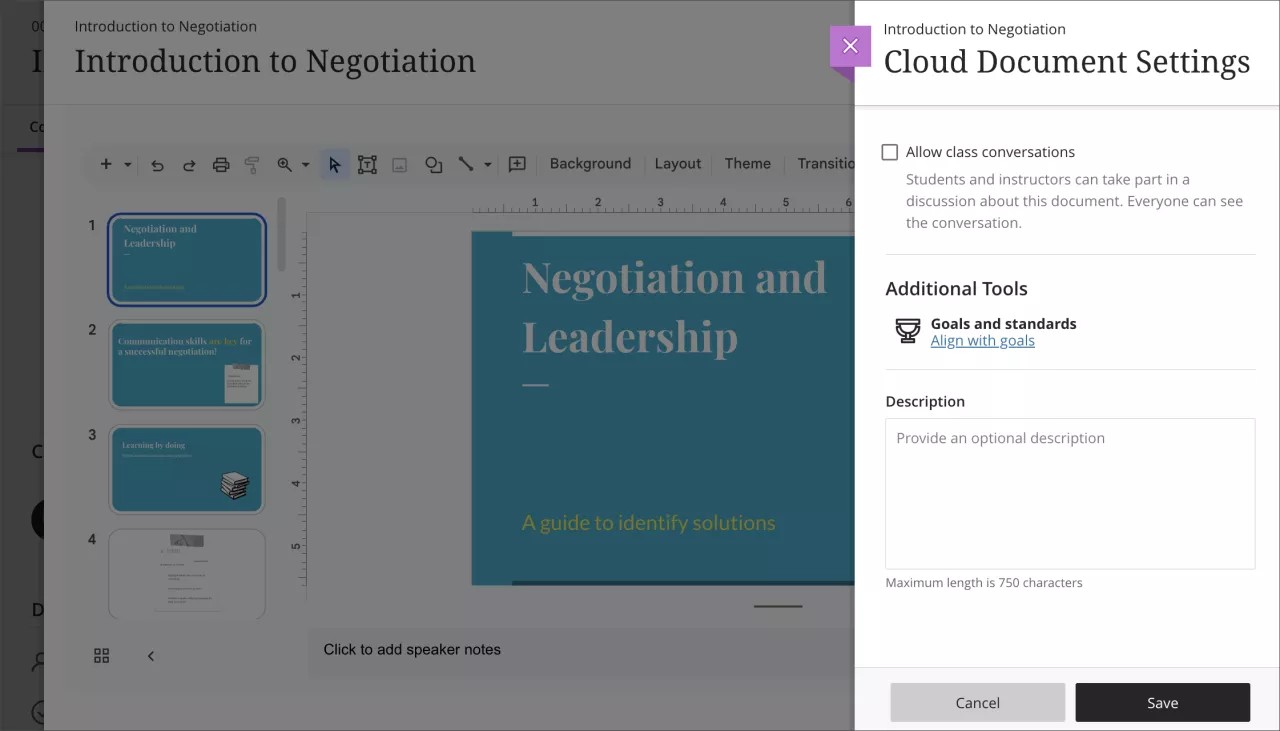
The document is embedded, depending on the document type, and now available in your course.
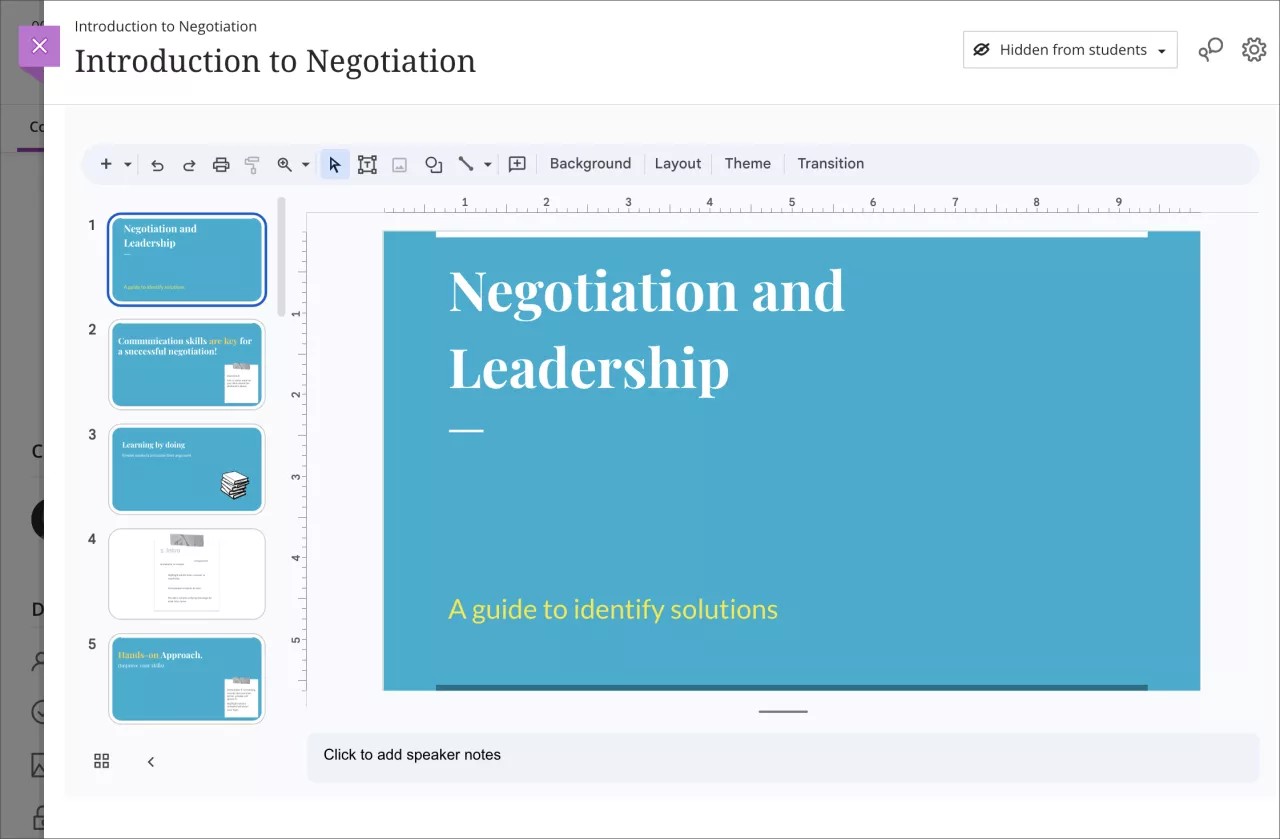
Edit a Google Document
You can edit the document in Blackboard without opening your Google Workspace in another tab or window in your browser.
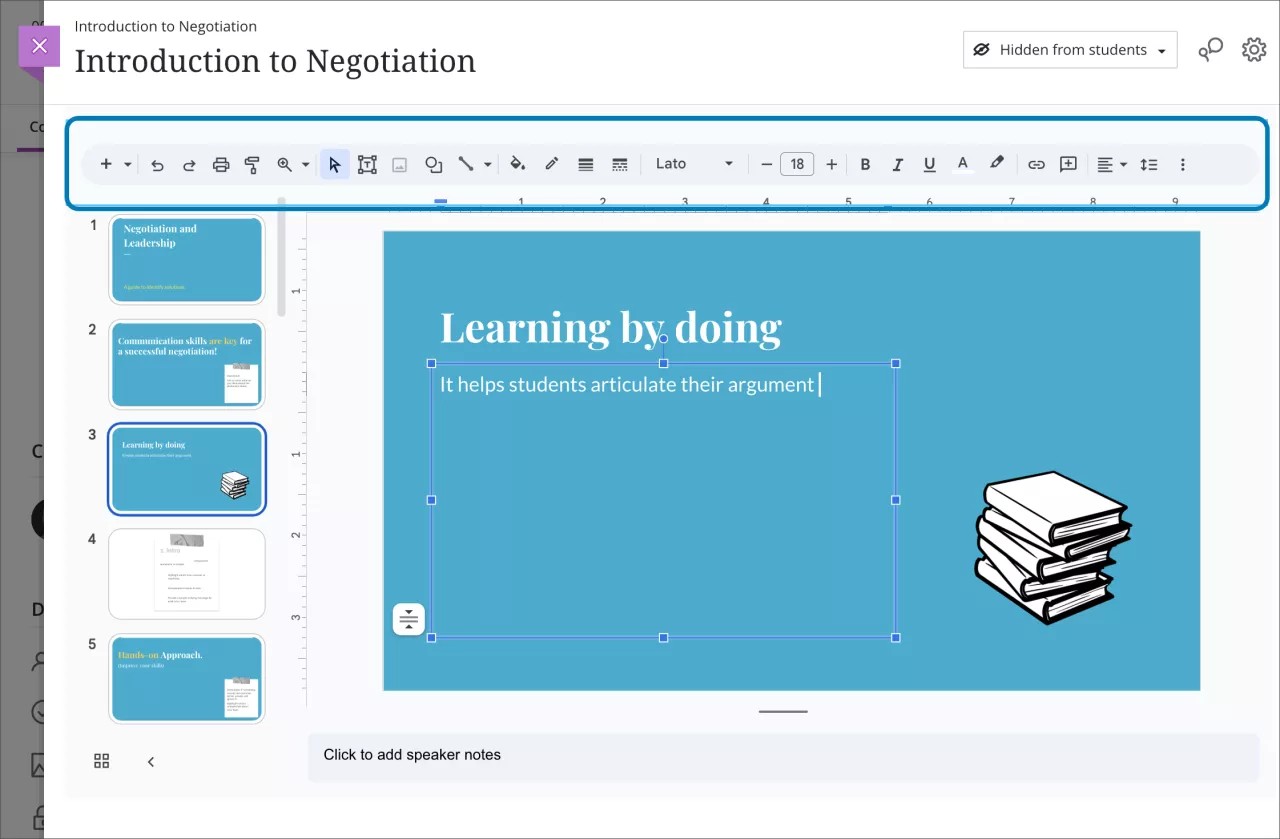
You can also edit additional document settings within Blackboard. You can edit:
Student visibility
Document name
Changes to the document name you make in Blackboard do not affect the document name in your Google Workspace.
Create a Google collaborative document
Google collaborative documents provide students with opportunities to engage with one another as well as engage more deeply with your course content. You can create a Google collaborative document from within Blackboard.
Important
To use Google Workspace within Blackboard, your institution’s system administrator needs to register the Google Workspace LTI tool in the Administrator Panel.
Select the plus button on the Course Content page. In the Create Item panel, select Google Collaborative Document under Participation and Engagement.
Once the login window displays, log in to your Google Workspace account with your username and password.
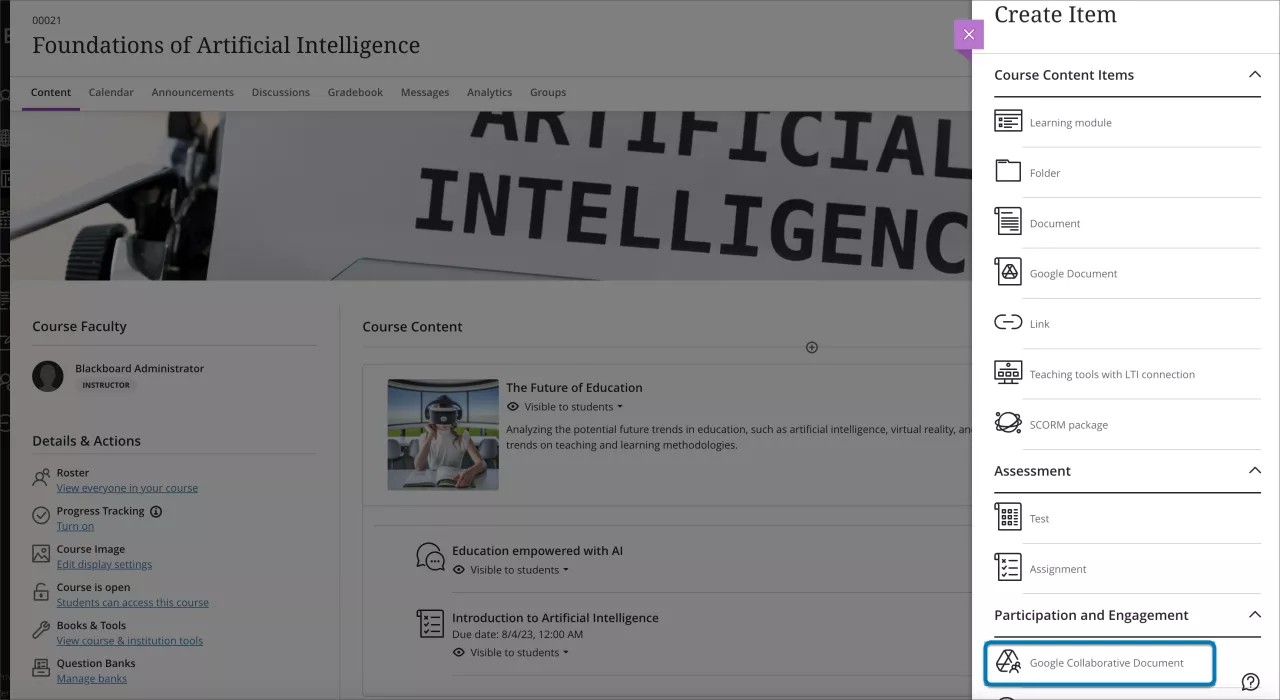
On the Create a new collaborative document page, you can either
Create a new file in Blackboard or
Select an existing file in your Google Drive
For either option, you are required to add a name under Document Name. You can also add an optional Description to add context or instructions for students.
Create a new file
Files that will be rendered in the Google picker are the files stored in your My Drive folder. Select your file and then select Save.
Now the document is available to you and your students for collaboration.
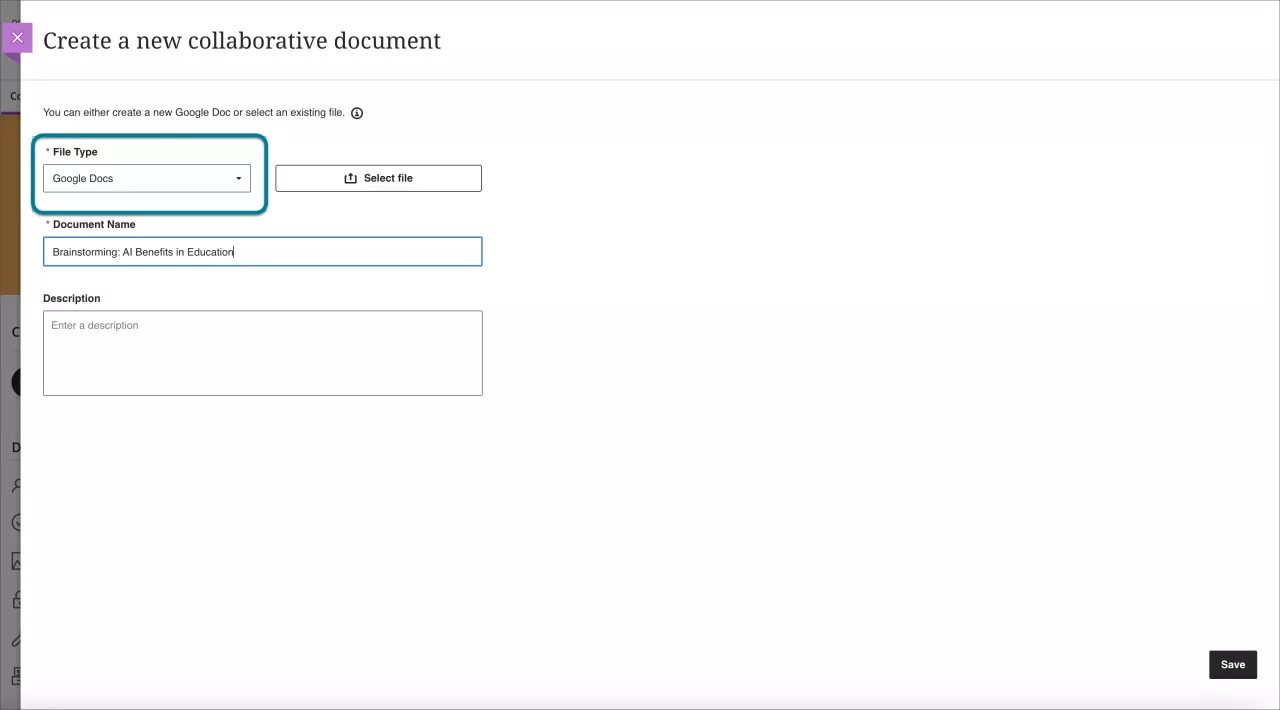
Add an existing file in Google Drive
To add an existing file in Google Drive, select the Select File button.
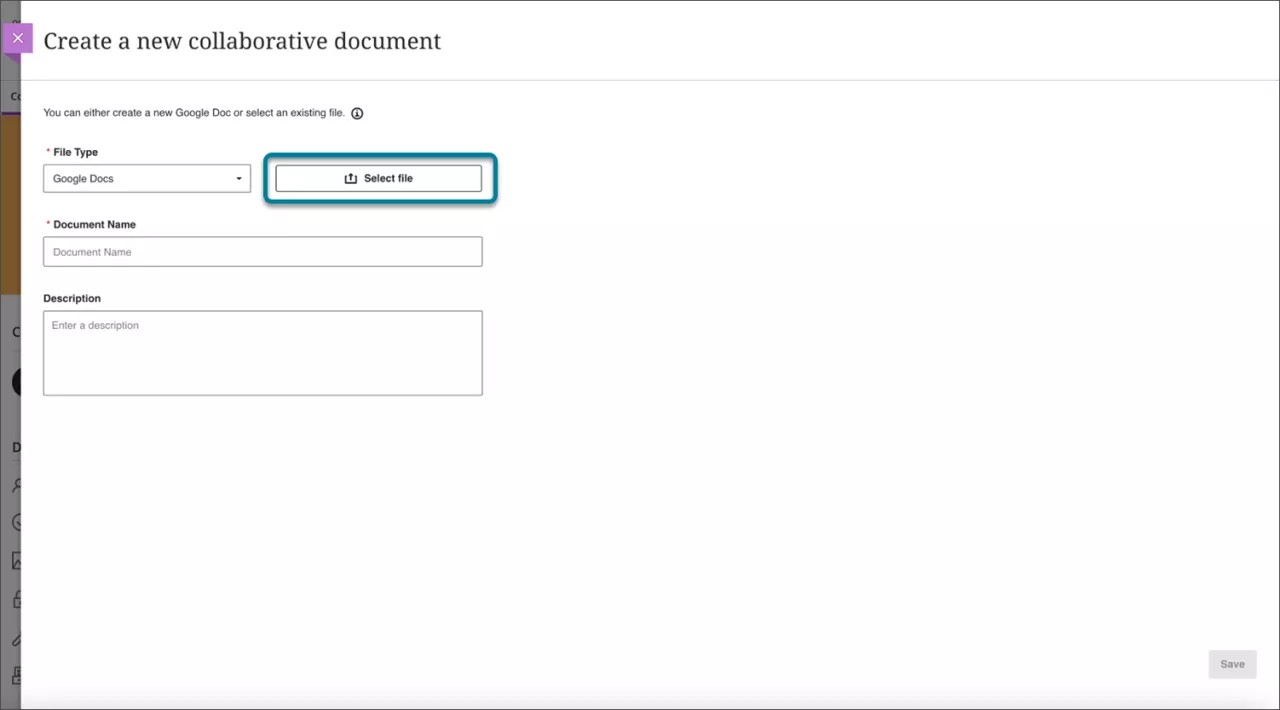
Choose your file and select Select. Once it's chosen, if you need to remove the file, select Remove File. Otherwise, select Save.
Google Docs
Google Sheets
Google Slides
A pop up to your drive will display, allowing you to add.
To create a new file, select the menu under File Type. You have the option to add
Google Docs
Google Sheets
Google Slides
Now the document is available to you and your students for collaboration.
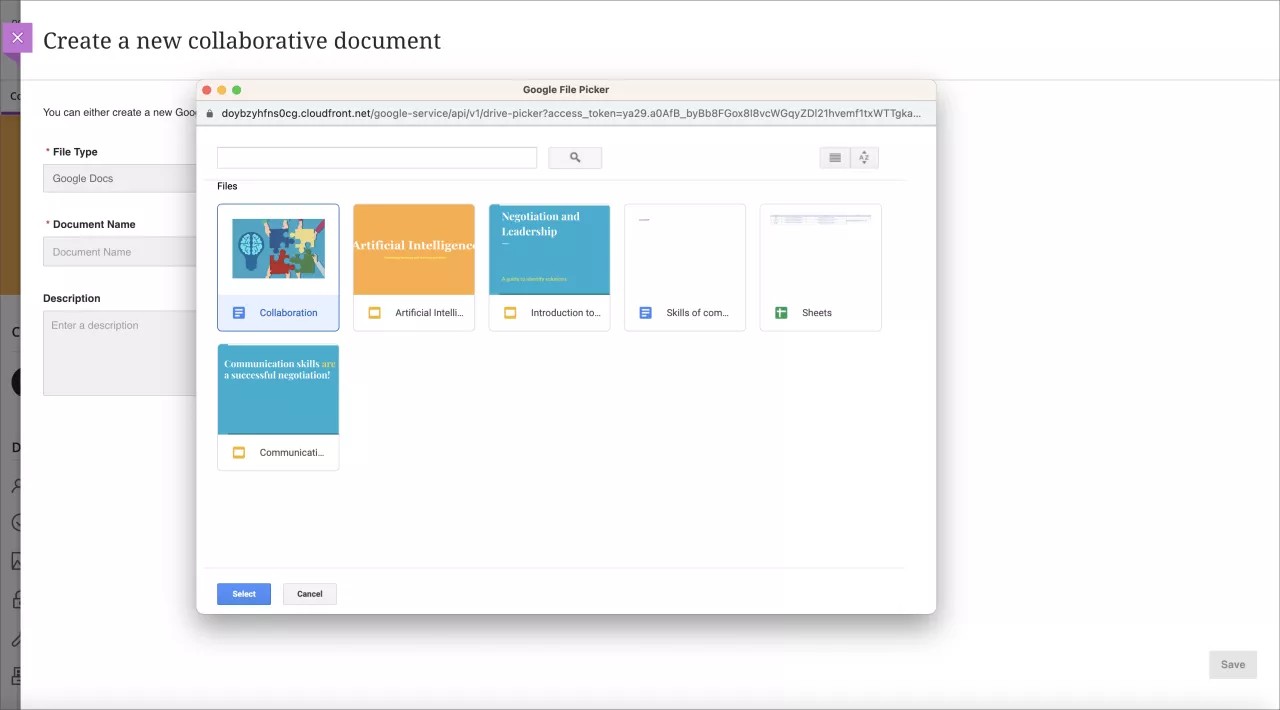
Once added to your course, you can edit the document without opening your Google Workspace in another tab or window in your browser.
You can also edit additional document settings within Blackboard. You can edit
Student visibility
Document name
Changes to the document name you make in Blackboard do not affect the document name in your Google Workspace.
Once a document is available to students, they can select it and immediately begin editing.
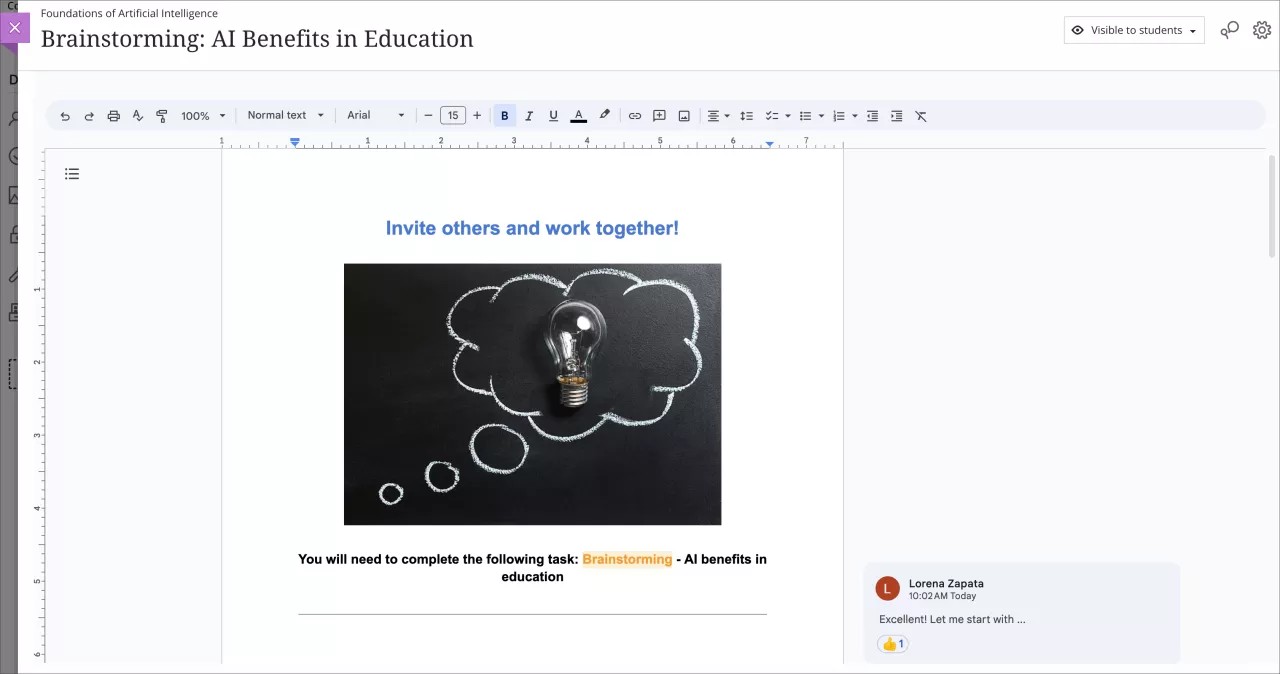
Tip
TIP: If you uploaded a document to your Google Workspace that is a Microsoft Word, PowerPoint, or Excel file, you can still link the document. Go to your Google Workspace outside of Blackboard, then open the document that you want to link. Select Save as a Google Document in the File menu.