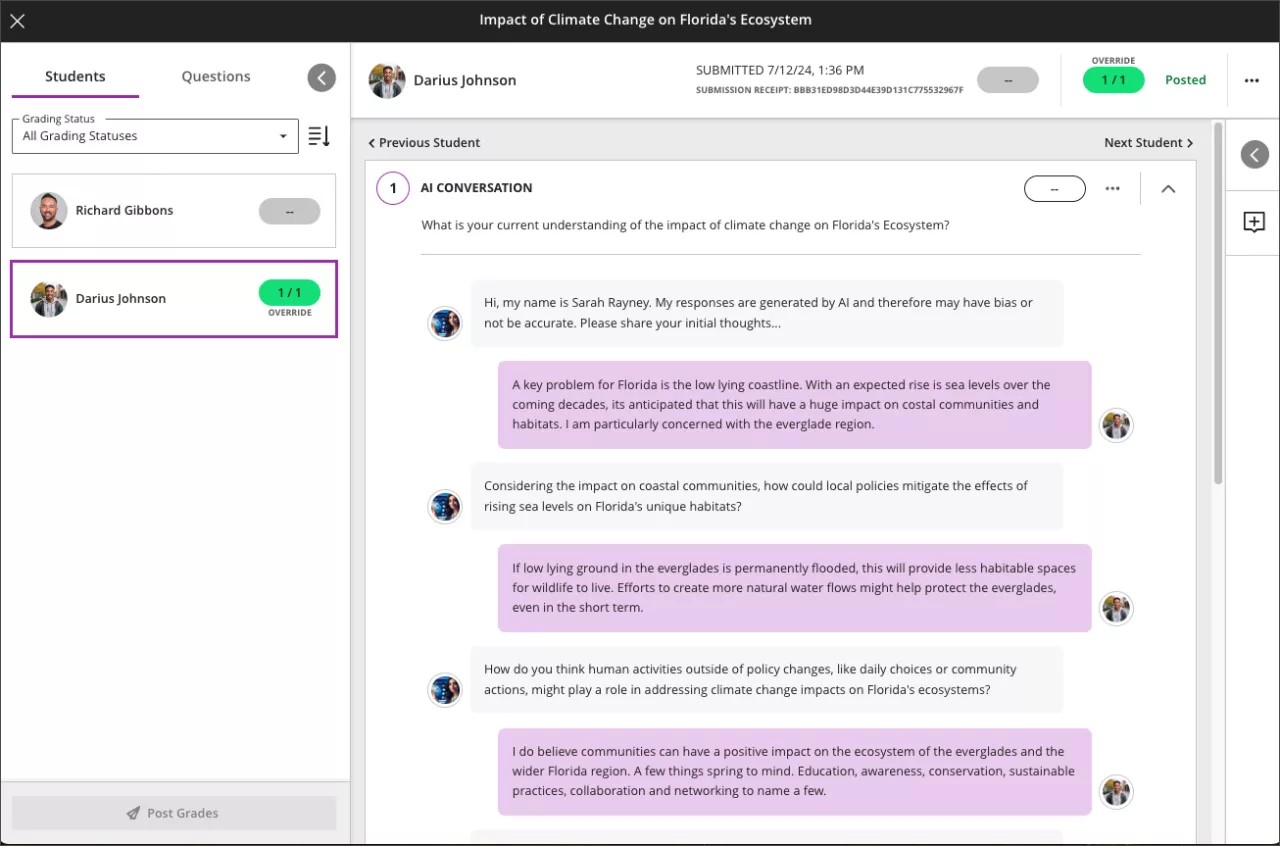AI Conversation
About AI Conversation
You can create AI Conversations around a topic or scenario to engage your students. AI Conversations include Socratic questioning and role-play exercises. Students can explore and reflect on their own thoughts or role-play a situation related to their learning or career path. We'll include other conversation types as we gather feedback and insights from users.
There are two elements to the AI Conversation activity:
AI Conversation: This asks students to think critically about the topic that the instructor designs.
Reflection question: This asks students to share their thoughts on the activity. Students can also flag any bias or errors from the AI as part of our Trustworthy AI Approach. Reflection helps students understand the responsible use of AI services.
Visit the AI Conversation Transparency Note administrator page to learn more about how Anthology's Trustworthy AI program applies to AI Conversation.
Access AI Conversation
Select the plus, then Create on the Course Content page.
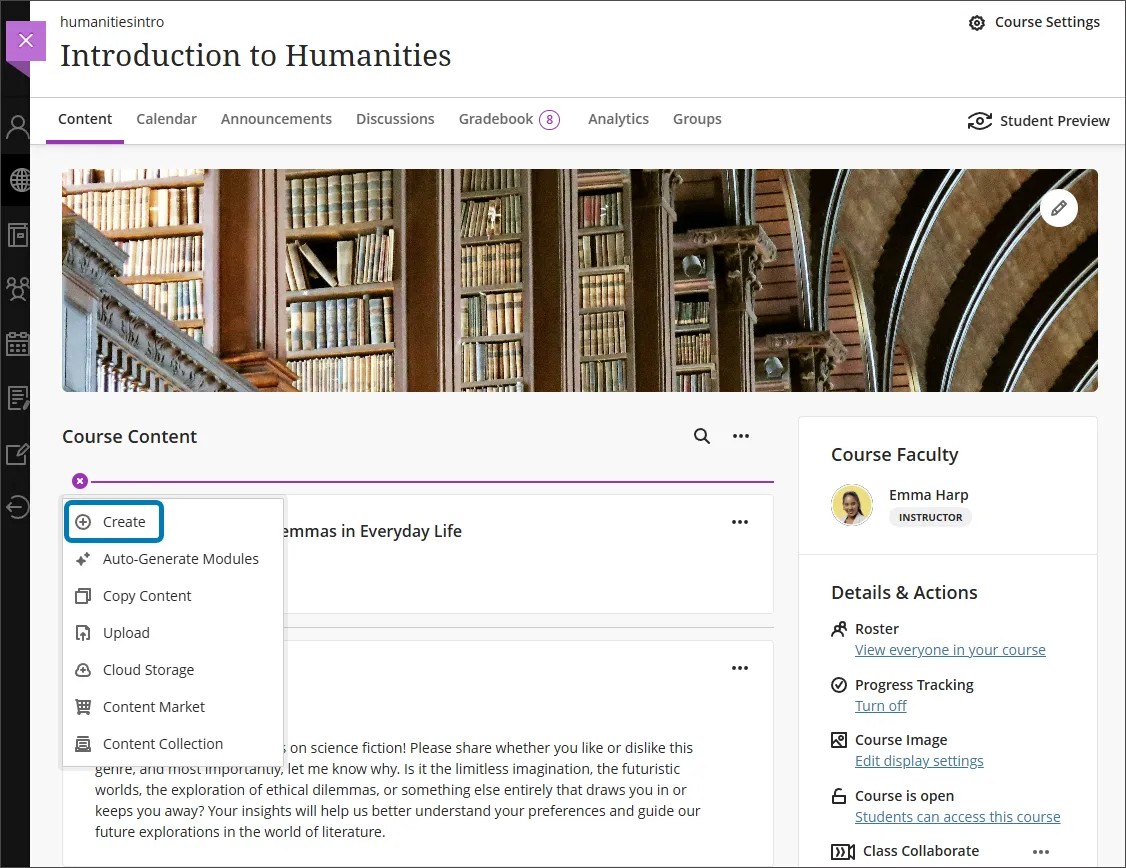
Select AI Conversation within the Participation and Engagement section of the Create Item menu.
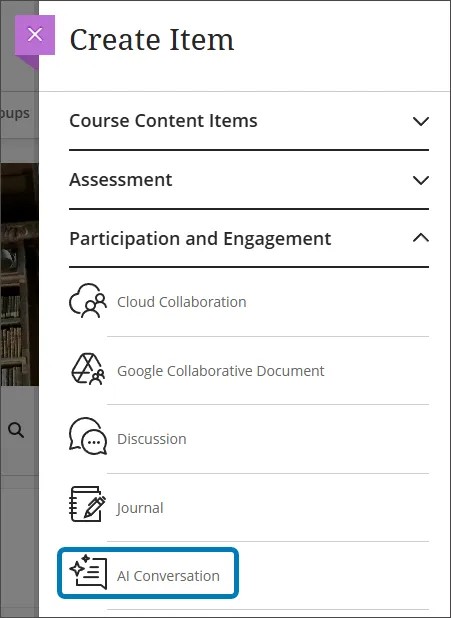
Customize an AI Conversation
Select the conversation type. You can choose between Socratic Questioning or Role-play.
Socratic Questioning conversations encourage students to think critically through continuous questioning. For Socratic Questioning, enter a topic of conversation in the content field. Make sure that your topic is open-ended and doesn't have a right or wrong answer.
Role-play conversations allow students to act out a scenario with the AI persona. For Role-play, include a scenario, roles for the student and persona, and the goal for the scenario.
Select Next to move on to the next step.
Select a persona for the AI Conversation. You can provide your own image, use Unsplash, or generate an image for the persona's avatar. Enter a name for the persona and briefly describe the persona's occupation, personality, or mood. You can also adjust the complexity of the persona's responses.
Note
The personality traits significantly shape the interactions. Choose traits carefully and preview the conversation to avoid bias or otherwise inappropriate content.
Select Save when you're finished.
Preview the AI Conversation as a student and interact with the AI persona by selecting Preview chat. You can edit the reflection question to guide your students on how best to reflect on the activity.
Important
You should always preview an AI conversation before releasing the activity to students. AI tools can hallucinate and introduce bias. It's important to make sure that your instructions are clear and that the AI persona responds in an expected and appropriate way.
Generate AI Conversations
Select Auto-generate conversation when you first create a conversation.
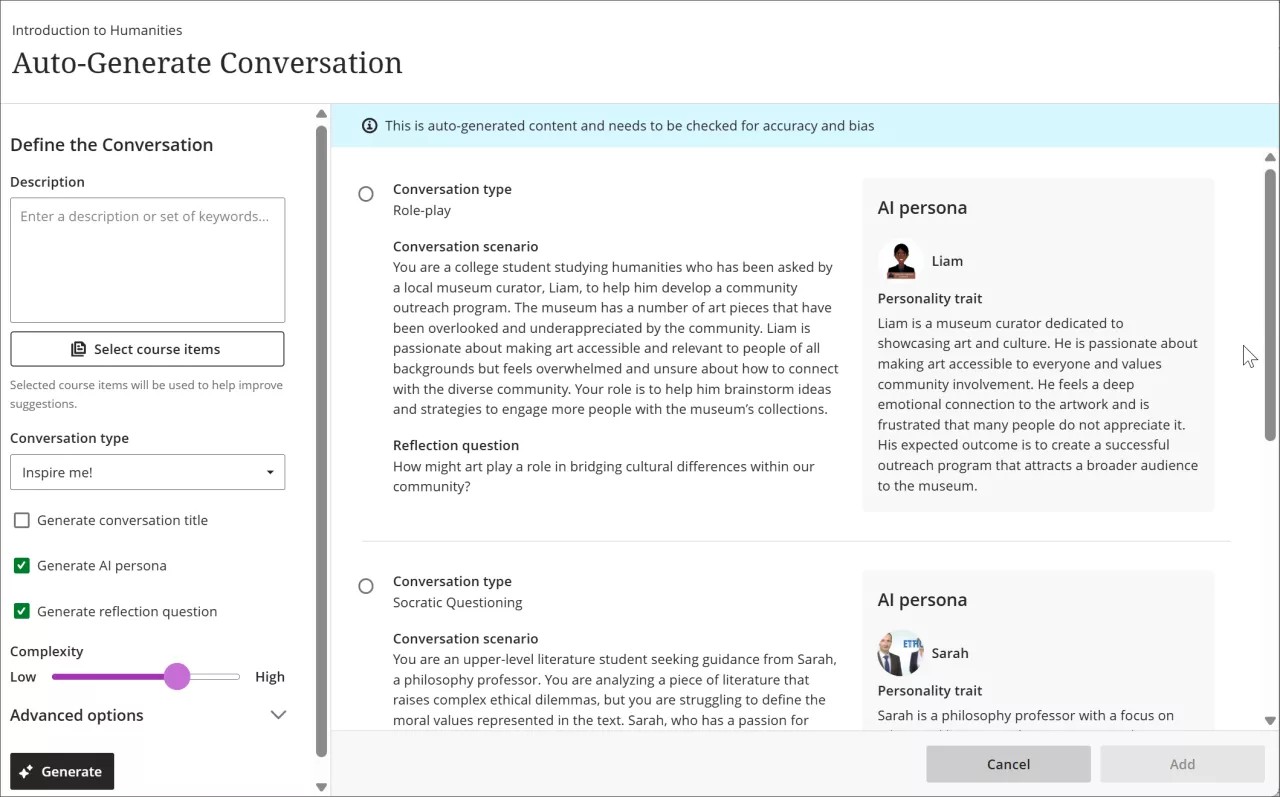
If applicable, customize the AI Conversations that the AI Design Assistant generates.
Enter a description (limited to 2000 characters) to narrow the focus of the conversation
Select the conversation type
Socratic questioning
Role-play
Inspire me! provides conversations of both types
Select or deselect the creation of AI Conversation titles, AI personas, and reflection questions
Adjust the complexity of the AI Conversation
Select whether or not you want to generate a title
Select Advanced options to change the output language
Optionally, you can select which course items you’d like the AI Design Assistant to provide context for AI Conversations. Select Select course items to start.
Select any course content item to include it in the context for your discussion.
You can select a folder or learning module to include items from them. When you’ve finished choosing items for context, select Select items to return to question generation.
Once you’ve finalized your settings, select Generate.
Review each AI Conversation for accuracy and bias.
Choose the AI Conversation you’d like to add to your course, then select Add.
Note
File types supported by the context picker include PDF, Word, PowerPoint, text, RTF, and HTML.
Review student interactions
On submission, you can review the AI conversation transcript and your students' reflections. The AI Conversation is a formative assessment by default, but you’re not restricted to this option.
You have the option of reviewing general student activity for the assessment by selecting the Student Activity tab.