Notifications
About notification settings
On your Activity page’s Notification Settings panel, you can choose which notifications you receive about activity in your courses.
Stream: Choose which activities appear on your stream.
Email: If you want to receive email notifications, add an email address to your profile page. Then, choose how often and which activities you want to receive notifications for.
Push notifications: If you want to receive push notifications, choose how often and which activities you want to receive notifications for. Messages pop up on your mobile device if you have the mobile app installed.
Watch a video about Notifications
The following narrated video provides a visual and auditory representation of some of the information included on this page. For a detailed description of what is portrayed in the video, open the video on Vimeo.
Choose how and when you get notifications
You can choose the types of notifications you receive and how they're delivered to you.
On your Activity page, select the Settings icon to open the Notification Settings panel. You can also access these settings from your profile page.

Stream notifications
You control what activity appears in your stream. Select the Stream Notification Settings tab.
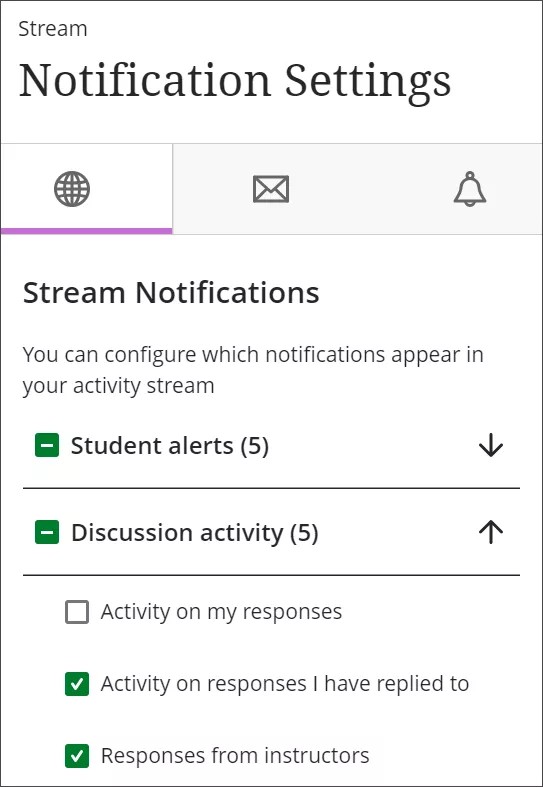
Notifications for due dates and items ready to grade always appear in your stream.
Choose which notifications you receive about activity in all your courses:
New content
Assessment added
Content added
New gradable items
Grades need reconciliation
Student alerts
If activity data is available, identify those who are participating or may need help
If grade data is available, compare grades with activity levels
New discussion
Discussion activity
Activity on my responses
Activity on responses I have replied to
Responses from instructors
Responses for followed discussions
Replies for followed discussions
New calendar event
New course or organization
Blog activity
Blog entry posted
Blog entry edited
Blog comment posted
Journal activity
Journal entry posted
Journal entry edited
Journal comment posted
Wiki activity
Wiki page created
Wiki page edited
Wiki comment posted
You can choose to receive all notifications or only notifications of a certain type. Clear all the boxes if you don't want to receive emails about the activities in the list.
Email notifications
Select the Email Notification Settings tab.
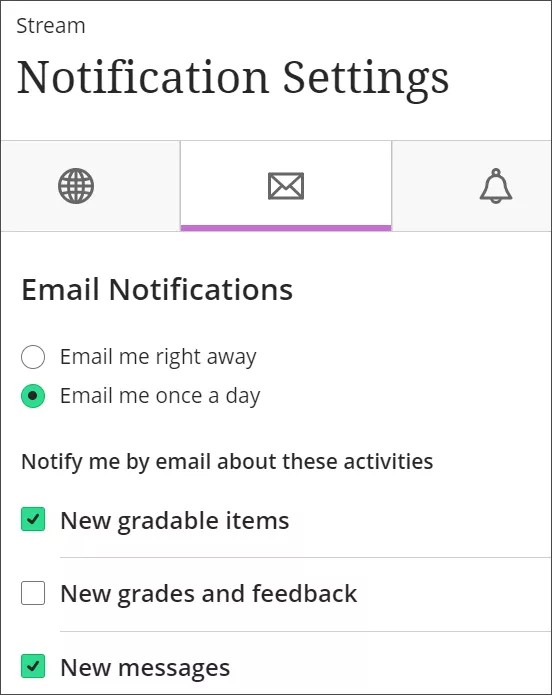
If you haven't added an email address to your Profile page, you won't see any options in the Email Notification Settings tab.
Note
Organization activities won’t trigger email notifications.
Choose how often you want to receive emails for activities in all your courses:
Email me right away: Receive individual notifications for each activity you choose from the list.
Email me once a day: All notifications are collected and sent once a day at a time set by your institution.
In the list for the Email me right away options, choose which notifications you want to receive:
Discussion activity
Activity on my responses
Activity on responses I have replied to
Responses from instructors
Responses for followed discussions
Replies for followed discussions
New gradable items
New messages
New content added
New and upcoming due dates
Past due items
New courses available
In the list for the Email me once a day options, choose which notifications you want to receive:
New gradable items
New messages
New discussion messages
New content added
New and upcoming due dates
Past due items
New courses available
Clear all the boxes if you don't want to receive emails about the activities in the list.
Restored courses
When one of your course packages is restored, you'll receive an email that details the number of new items. Select the link to go to your course.
SMS notifications
SMS notifications are available if your institution used Connect SMS Service before August 3, 2023. If this is the case, SMS notifications continue to be offered and existing SMS notification settings remain in place.
Push notifications
Push notifications are sent to a mobile device where you have the Blackboard mobile app installed. You can manage which push notifications are sent to your mobile device in these ways:
Blackboard on the web: Log in to Blackboard on a web browser and navigate to your Activity page. Select the Settings icon. From the Notification Settings panel, select the Push Notification Settings tab.
Blackboard mobile app: In the app's main menu, select Settings. Manage your push notifications settings based on your device.
Choose which push notifications you want to receive for activity in your courses:
New content and discussions
New discussion responses
From instructor only
From everyone
Clear all the boxes if you don't want to receive push notifications about the activities in the list.