Reconcile Grades
About reconciling grades
When grades are ready to reconcile, you'll receive an activity stream notification and the items appear in the Needs Reconciling section of the Overview tab of the Gradebook. You receive the notification after the assigned graders have graded one student's attempt.
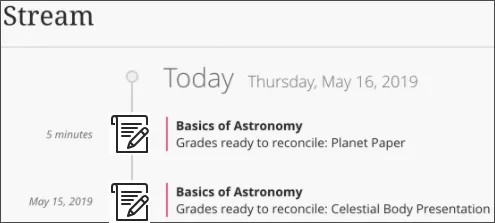
Reconcile a single attempt
You can review each grader's grade and feedback before you determine the final grade. You can reconcile grades even if graders don't grade all the attempts.
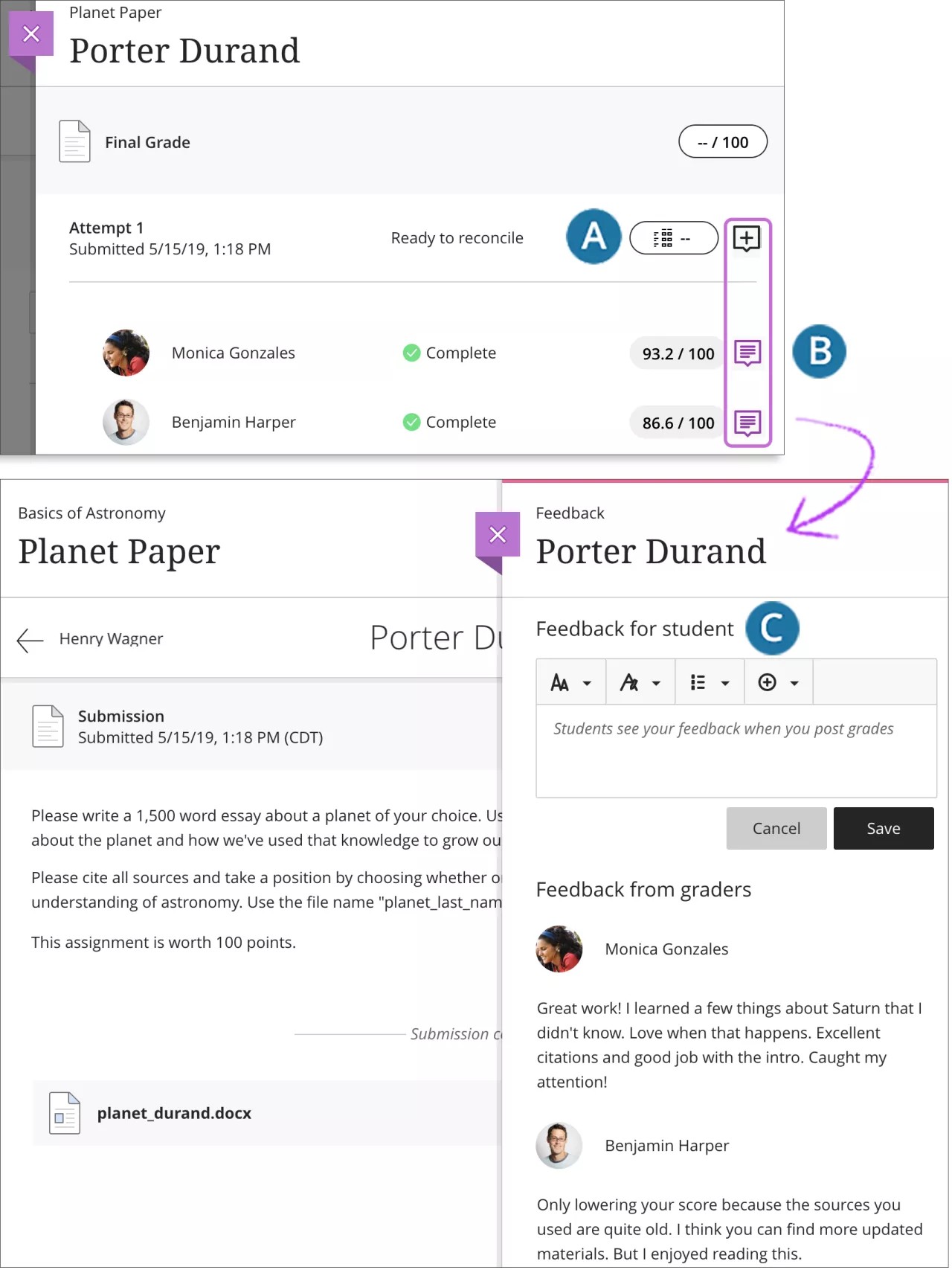
Assign grades. Select the grade pill to assign a grade or open the rubric. Reminder: You can't view a grader's rubric or annotations on student files. You also can't edit a grader's grade and feedback.
Review feedback. Select a feedback icon to open the Feedback panel and review the graders' feedback.
Add your feedback. Students won't see the graders' feedback, but your feedback appears when you post the final grades.
After you post the final grades, graders can only see the final grades and feedback. Graders can't access their evaluations to edit them after final grades are posted.
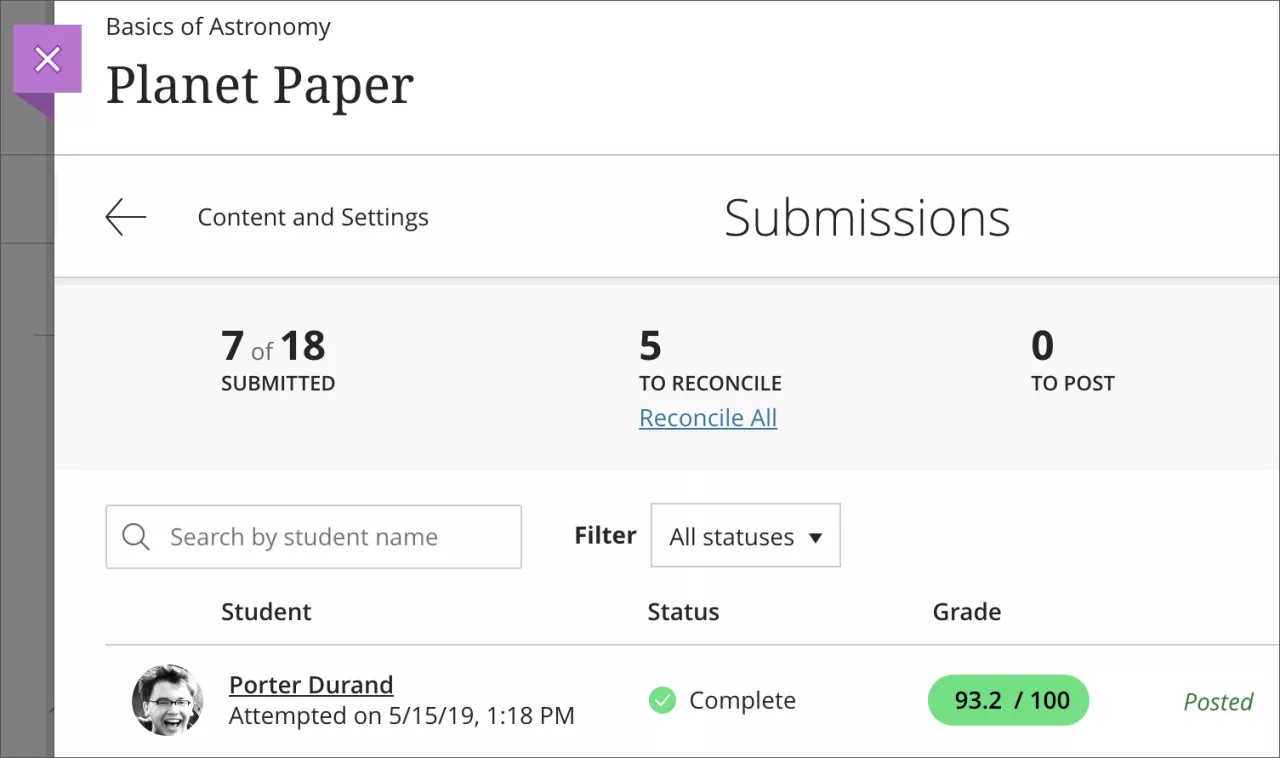
Students only see the grade, feedback, and rubric from the reconciler. Students don't see anything provided by the individual graders.
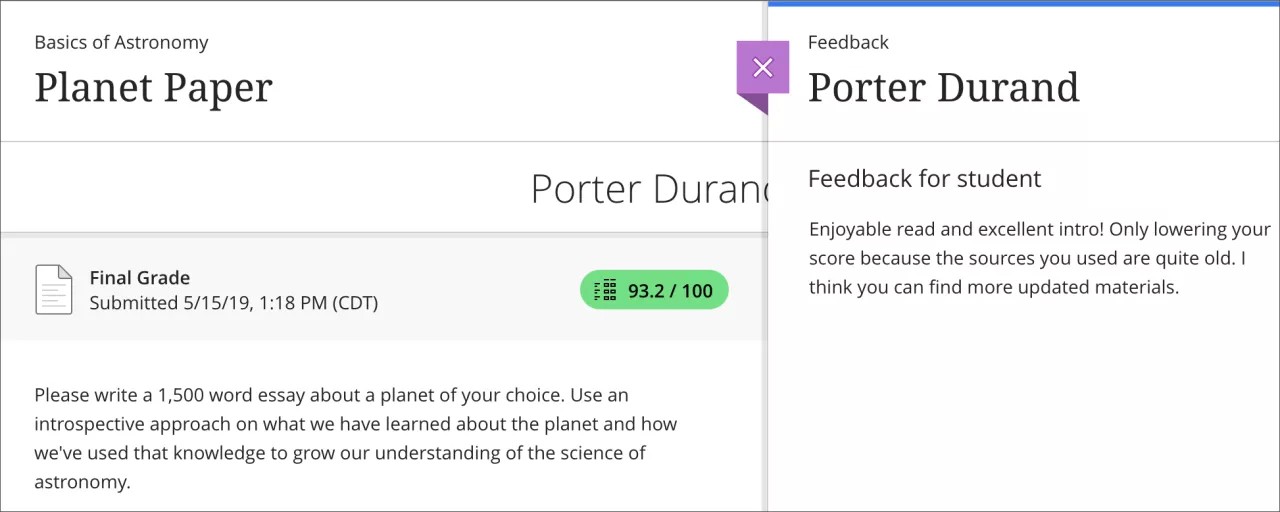
Reconcile All
You don't have to reconcile grades individually. In one action, you can reconcile all attempts with one or more grades from graders. For example, you can "batch" reconcile if you have confidence in your graders and want to assign the average of their grades to each attempt.
All graders don't have to finish before you reconcile grades. You also don't have to wait for all students to make attempts. You can automatically reconcile the grades for the attempts that exist. This action is irreversible. Reconciliation doesn't override manually reconciled or previously reconciled grades.
On the Submissions page, select the Reconcile All link.
Select the grade to use:
Average of grades
Highest of grades
Lowest of grades
You always see that attempts are ready to reconcile if students have made attempts. Graders don't have to assign grades and feedback before the attempts are ready to reconcile.
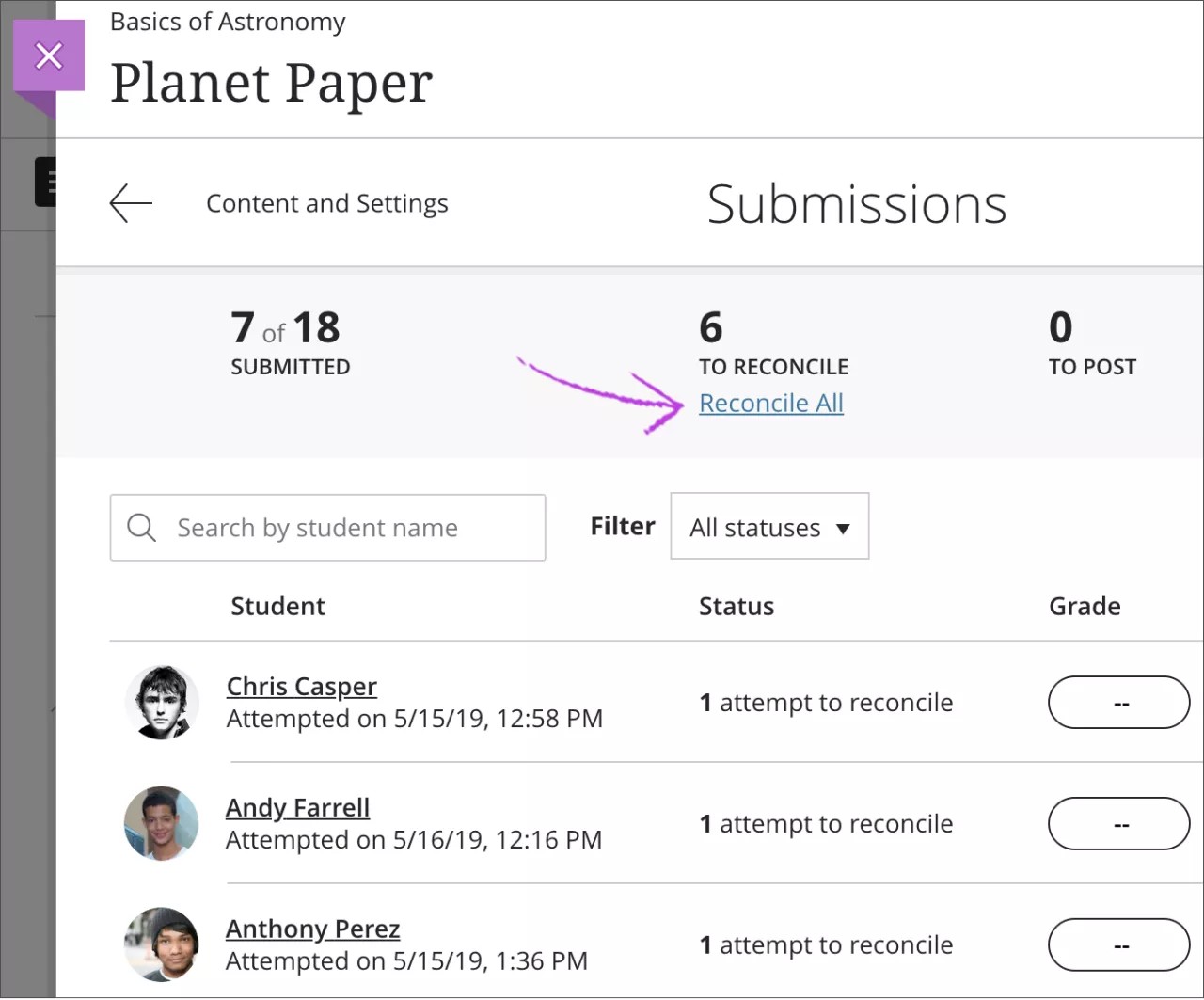
If you choose to reconcile all grades and you've associated a rubric with the assessment, an Override label appears on the Submissions list page only.
Reconcile multiple attempts
When you allow multiple attempts for an assessment, you see grades given by graders per attempt. Then, you reconcile grades for each attempt. The final grade for a multiple attempt assessment is calculated based on the Grade attempts setting you chose when you created the assessment.
Select an attempt or the grade pill to view the student's work and reconcile the grades. You can also batch reconcile all the grades for existing attempts.
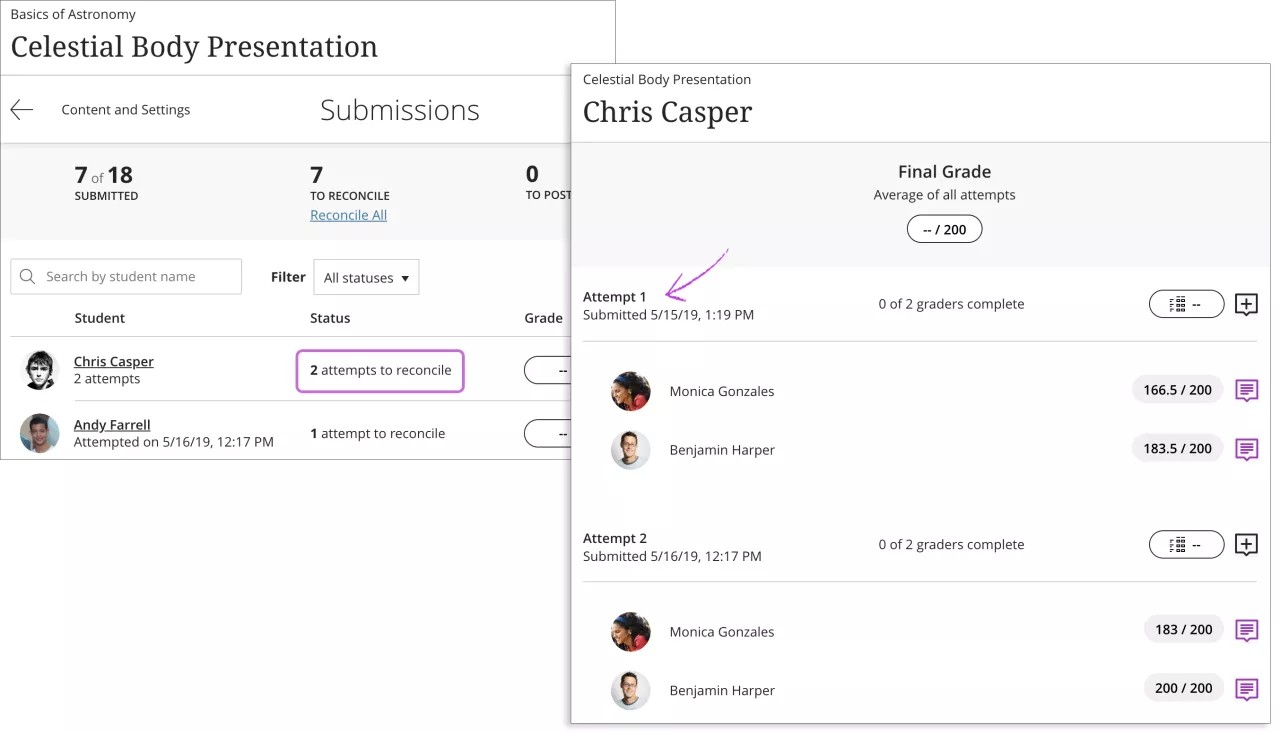
Parallel grading doesn't impact how the final grade is calculated. However, the final grade can't be calculated until attempts are reconciled. The final grade appears in the gradebook when those attempts are reconciled. For example, if the final grade is calculated based on the highest graded attempt, the final grade appears immediately after at least one attempt is reconciled. But, the grade may change as students submit more attempts.
After reconciliation, you can post the final grades for students.