Associate a Rubric to an Assessment
You can associate an existing rubric to an item unless you've already graded the item. You may associate only one rubric to each item. On the assignment, discussion, or journal page, select the Settings icon to open the Settings panel. In the Additional Tools section, select Add grading rubric.
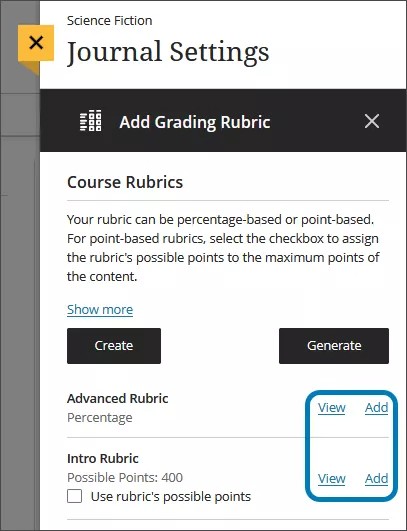
If you want to create a new rubric, select Create. The rubric will be added to the list of rubrics on the Course Rubrics panel.
You can edit or view a rubric by selecting View. Select Add to associate the rubric with the item.
When you associate a rubric and view a student's assignment or test submission, the grade pill displays a rubric icon.
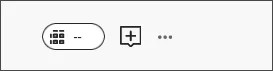
Remove associations
You can remove a rubric from an assessment you've graded and the grades will remain. The grades are no longer associated with the rubric, but now appear as grades you added manually.
Return to the Settings panel and hover over the associated rubric's title to go to the Remove icon.
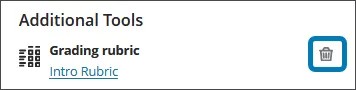
Watch a video about associating rubrics
The following narrated video provides a visual and auditory representation of some of the information included on this page. For a detailed description of what is portrayed in the video, open the video on Vimeo.