Migrate from Canvas
We know that you’ve spent a lot of time developing your courses in Canvas and don’t want to redo all that work because your institution decided to switch to Blackboard. You can easily convert your course from Canvas to Blackboard while preserving as much of your course’s material and customization as possible.
Import Canvas Courses
The following narrated video provides a visual and auditory representation of some of the information included on this page. For a detailed description of what is portrayed in the video, open the video on Vimeo.
Import your course
To import your course from Canvas to Blackboard, you need to download a course file.
Instructure Canvas
Go to your course in Canvas and select Settings.
Select Export Course Content on the right.
Make sure that the Export Type is set to Course, then select Create Export. Processing may take a while, depending on your internet connection speed and the size of your course.
When the export is complete, select the New Export link that appears to download an IMSCC file of your course.
Blackboard
Go to your course's Content page in Learn. Select the More options menu and then select Import Content.
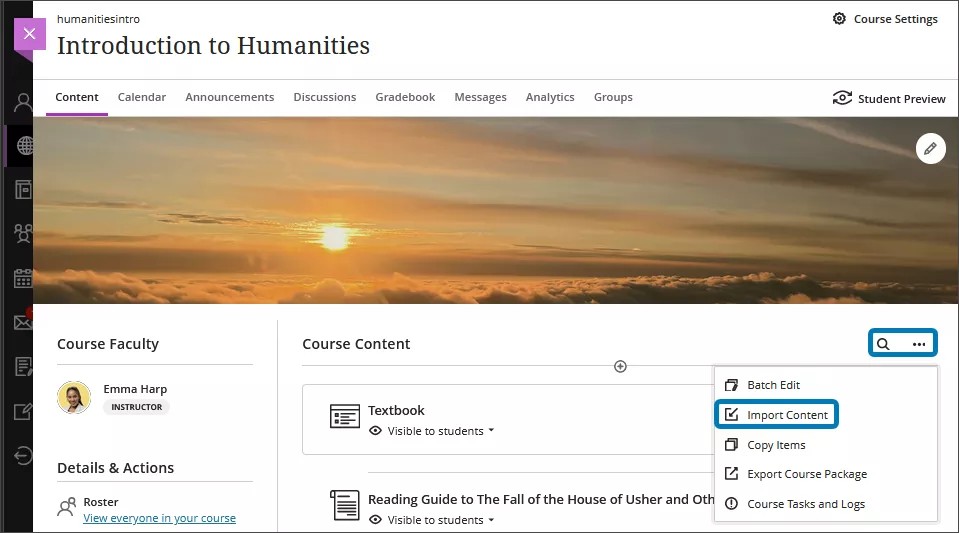
Select Import Content again on the panel that appears. Choose the IMSCC file that you downloaded earlier.
A gray bar appears at the top of the Content page that says, “Importing course content.” Larger courses will take a longer time to upload, depending on the speed of your internet connection. There’s no progress bar.
Important
Your institution can limit the size of files that can be uploaded to Blackboard. Your course might exceed this size limit if there are many large files in it.
If you leave the Content page, you can check on the upload’s progress by going to the Course Tasks and Logs panel. Select the More options menu at the top of the Content page and then select Course Tasks and Logs.
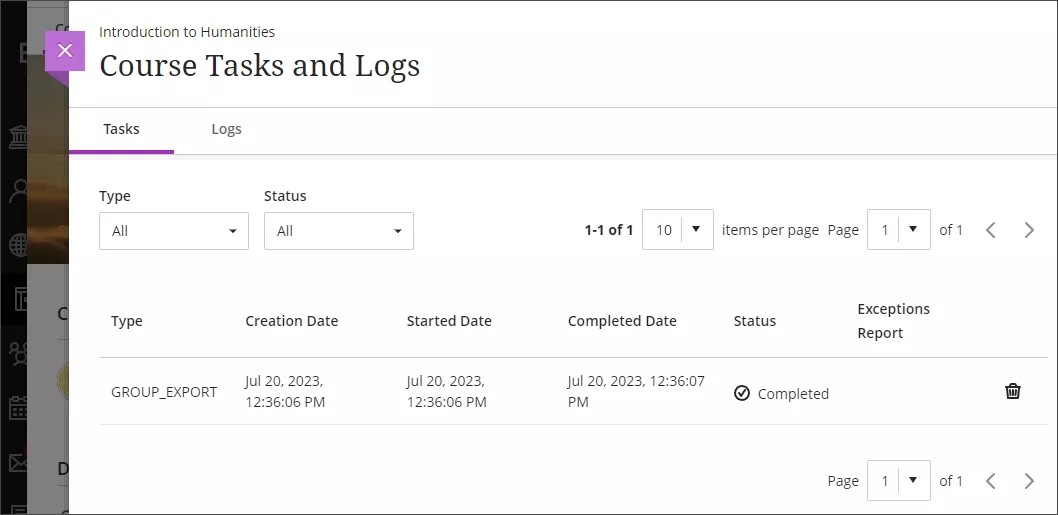
When the import is complete, you’ll be asked to review exceptions with your import. This prompt appears at the bottom of your screen.
Review exceptions and customize your course
Select the red text link with the number of exceptions to your import to review them. Don’t be alarmed – most exceptions are not significant and won't require any adjustment from you.
When you import a Canvas course to a Blackboard course, all of your modules are converted to folders. You can easily drag imported items outside of folders and put them on the main Content page. You can also create a folder within an existing folder to further organize your content.
You can turn your Canvas modules to learning modules in Blackboard to further control student access. Learning modules include features for forcing a sequence, controlling student visibility, and can include an image to help your students navigate to the module. Visit the “Create Learning Modules” topic for more information on learning modules.
There are differences between the features available in Blackboard and in Canvas, so we recommend reviewing all discussions, quizzes, and tests after you import them. Unsupported test and quiz options are removed during import.
Due dates and student visibility for content can be adjusted using the Batch Edit feature. You can also delete content in a group. Visit the “Batch Edit” topic for more information about this feature.
Important
Mathematical formulas written in LaTeX that don't have correct syntax won't convert from Canvas to Blackboard. Review all formulas in your course after you import it.
Content types that will convert
As we make improvements in the conversion process, the supported list will expand.
Announcements
Assignments
Discussions
Files
Grade Schemes
Modules
Pages
Syllabus
Quizzes
Question Types
Multiple Choice
True/False
Fill in the Blank
Fill in Multiple Blanks
Multiple Answers
Matching
Numerical Answer
Formula
Essay
Videos (MP4, AVI, MOV, MPG, MOOV)
MPEG, MPG, AVI, MOV, WMV are attached as files
MP4 loads as an interactive video
Content types and settings that will NOT convert
These items are not currently brought over during the conversion process:
Course Banner
Course Links
New Quizzes
Outcomes
Question Types
File Upload
Multiple Dropdown
Text (No Question)
Rubrics
Text Headers
Participation and activity data are not preserved during the conversion process. Items like posts on Discussions, Assessment submissions, and grades are all removed.