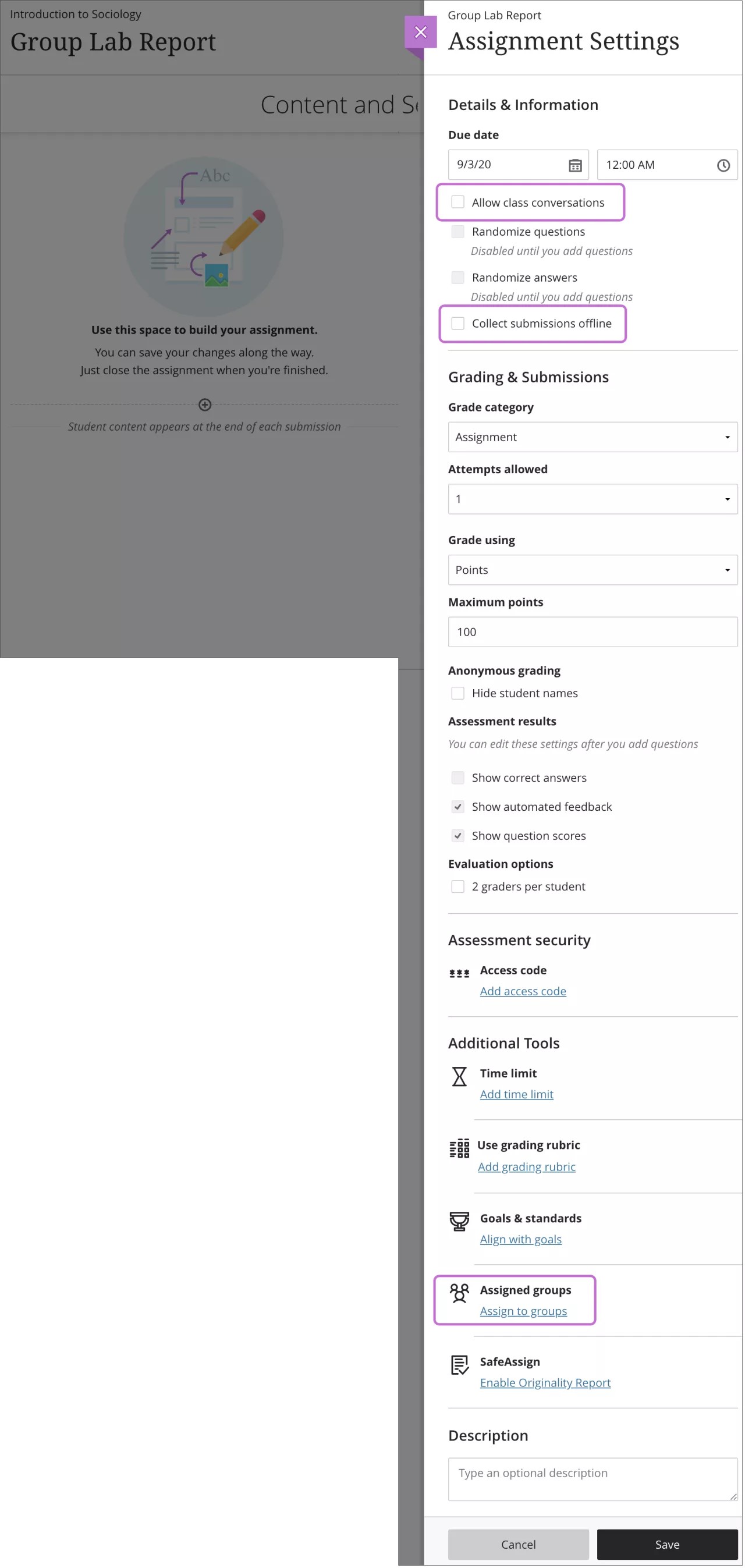Create and Assign Group Assignments
Create and assign a group assignment
On the New Assignment page, select the Settings icon to open the Assignment Settings panel.
Provide a due date and select the settings you want to apply to the group assignment:
You can allow class conversations for a group assignment. Students can choose between a conversation with the class as a whole or among only their group members.
You can also choose to collect submissions offline that don't require groups to upload submissions. You can add instructions, files, a rubric, and goals so the groups can prepare for the offline work. You can also enable conversations for offline work.
You can issue an access code to control when groups may submit a group assignment. At this time, access codes are generated randomly by the system. You can't customize the access codes.
Important
At this time, you can't create a group assignment with multiple attempts, a time limit, hidden names, or with parallel grading.
Select Assign to groups.