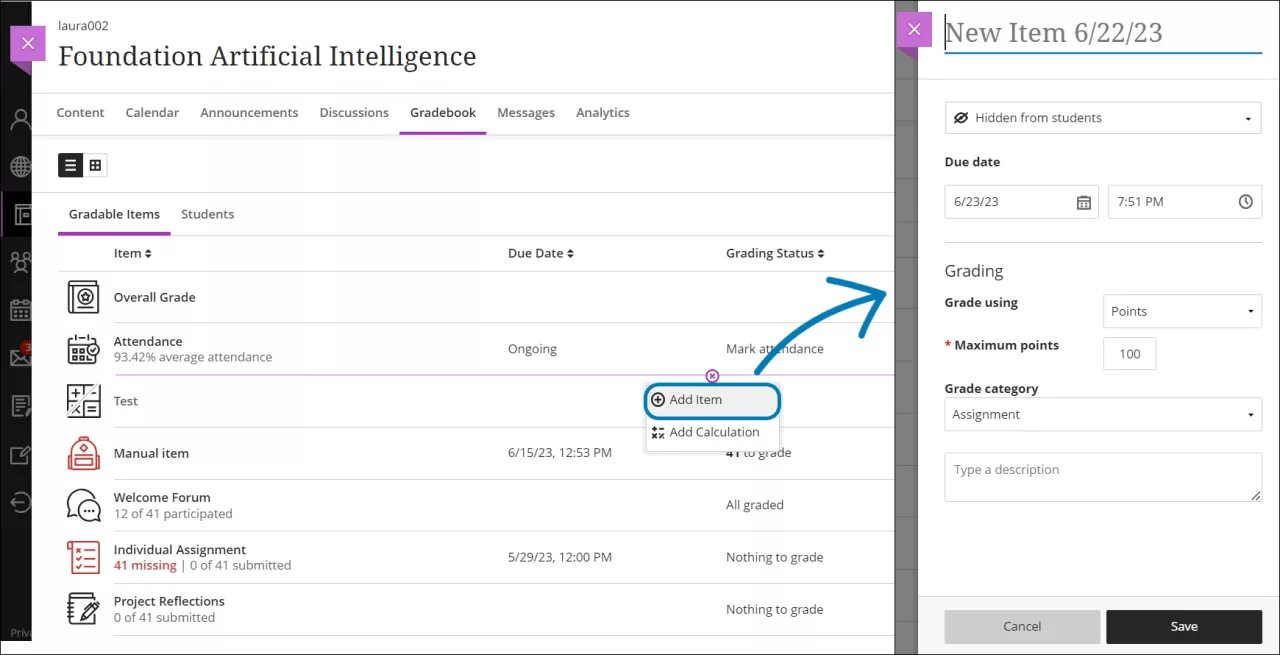Gradable Items Column
Automatic grade item columns
When you create a gradable item in your course, a column is created automatically for the gradebook item. From the Gradable Items view, you can drag an item to a new location in the list.
Manual grade item columns
You can manually add grade item columns for activities that don't require submissions, such as an oral presentation or a field trip. These items are also called manual columns or manually created items.
There are no online submissions for the manually added items, but you can assign them grades and provide feedback.
Manually added items don't appear on the Course Content page. The items do appear on students' global and course grade pages.a
From the Grades view or Gradable items view of the gradebook, select the plus button where you want to place the grade item column and select Add Item.
Enter a title, description, and due date, if applicable.
Under Grading, choose the grade unit: letter, points, percentage, or complete/incomplete.
Enter the maximum allowed points.
Optionally, you can assign the item to a grade category.
When you're ready for students to see this column on their grades page, select Visible to students.
Select Save.