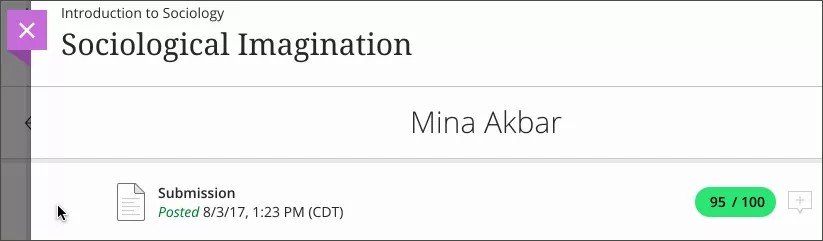Access Submissions to Grade
You can choose where you want to start grading:
From the Activity Stream
From the base navigation menu
From an assignment
From the Gradebook
From the Submissions page
Access grading from the Activity Stream
When student submissions are ready for grading, you’re alerted in the Activity Stream. Select New submissions ready to grade in the Activity Stream to go to the course’s Gradebook and start grading.
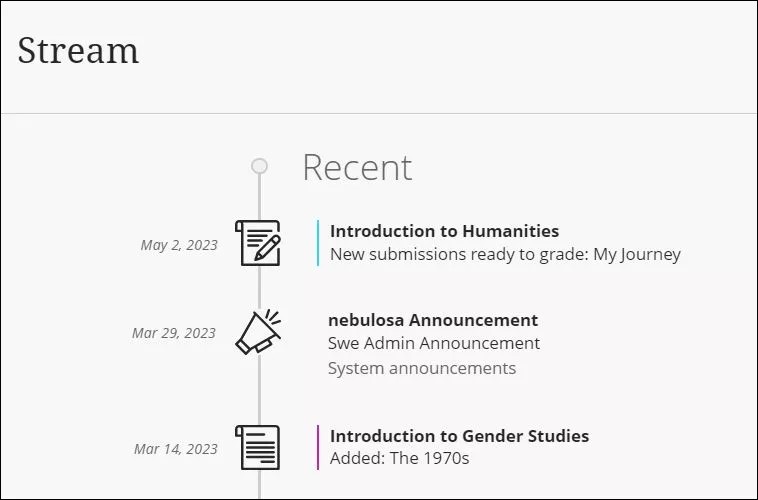
Access grading from the navigation bar
To view how many assignments are ready to be graded in all your courses and access grading options, select Grades from the left-hand navigation menu. All your grading tasks are listed by course. You see assignments that are ready to be graded, or assignments that are overdue for one or more students.
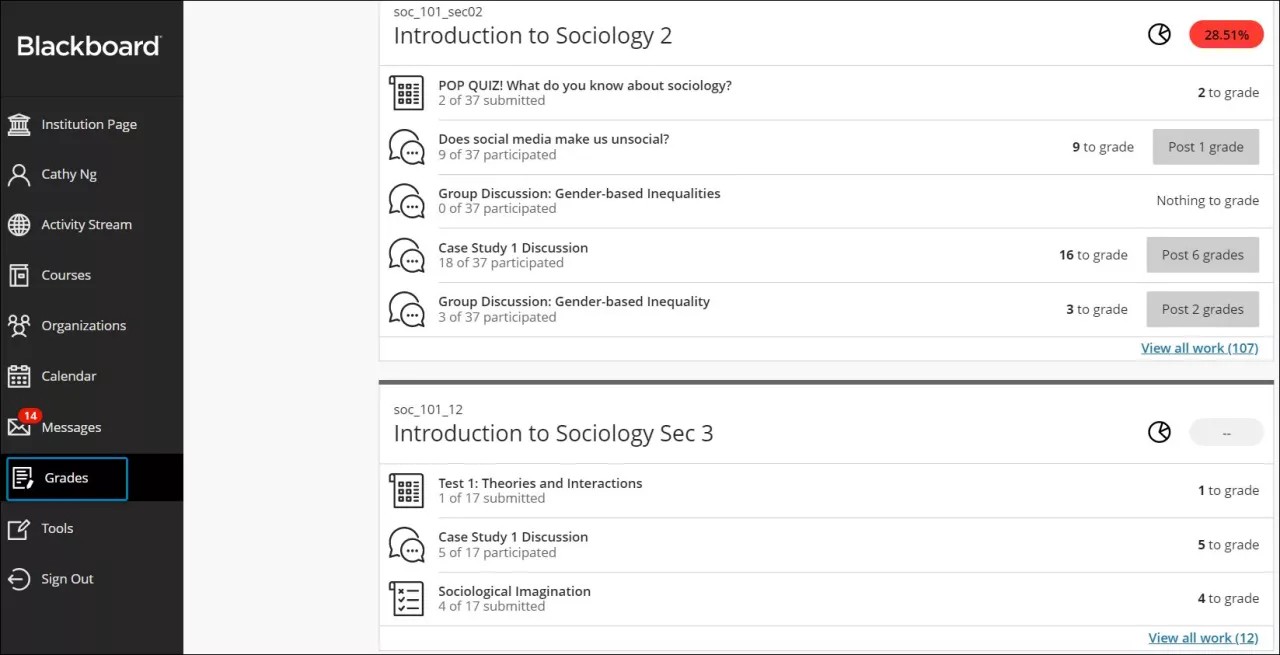
Access grading from an assignment
You can also start grading directly from an assignment in your course. Select the Submissions tab to see which students have completed the assignment and start grading.
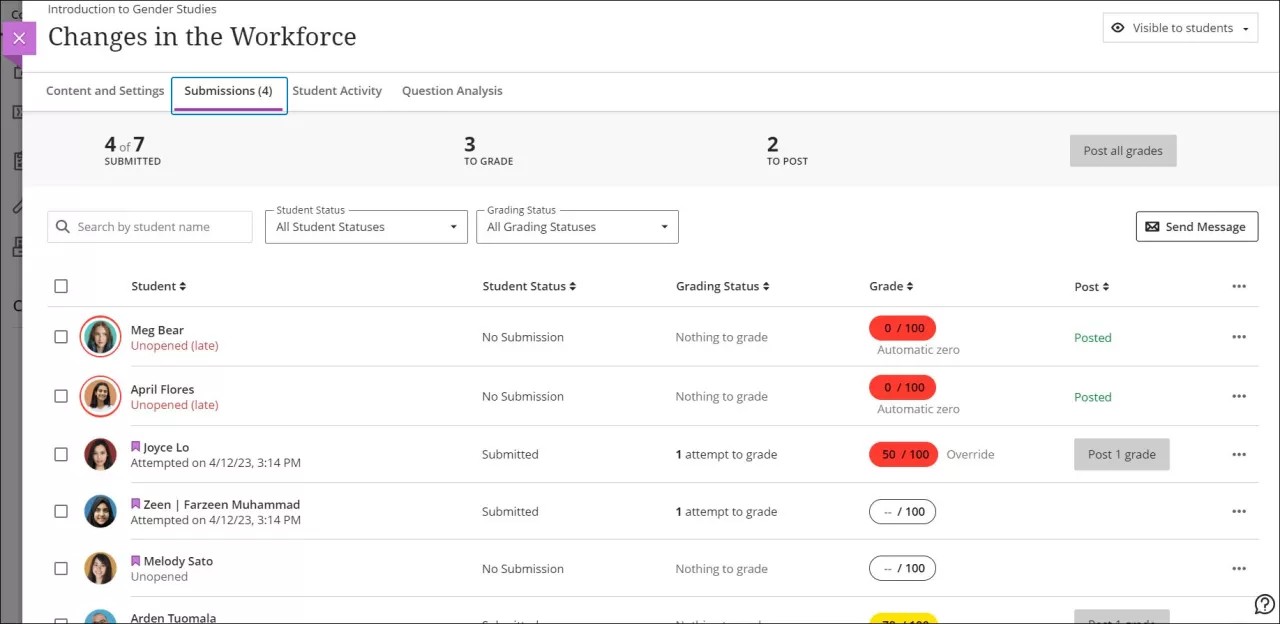
Access grading from the Gradebook
Access the course Gradebook from the navigation bar in your course to see who has made submissions and start grading.
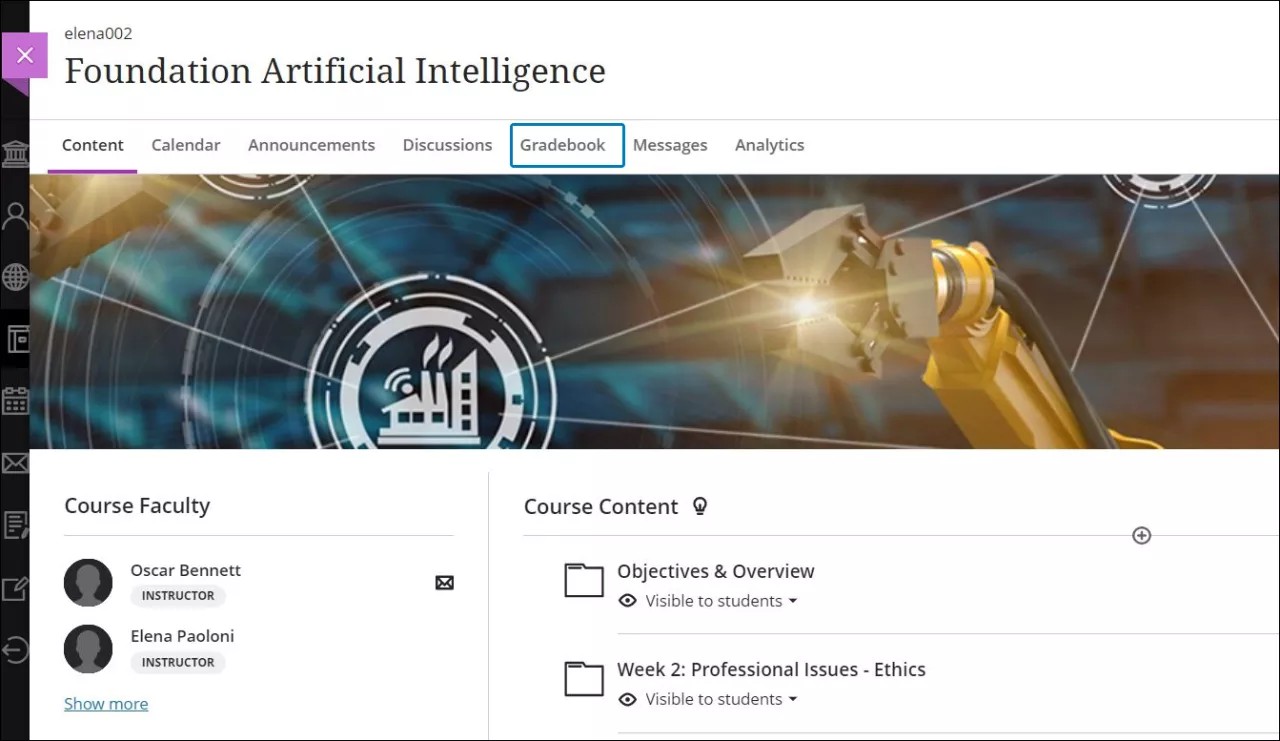
You can grade coursework, manage items, and post grades from three views:
Gradable Items view. The Gradable Items list is your default view. You can view all the coursework you've assigned, the grading status of each assignment, and whether or not there are grades to post.
Grades view. The Grades view displays the scores students have earned for each assignment and lets you know when you have assignments to grade. Select Grade Now from an assignment’s column to begin grading a student’s work.
Students view. The Students view lists the names of all your students with their dates of last access and their overall grades. You can only see overall grades if you’ve set up the overall grade for the course. Students with grading accommodations have a purple flag with their name.
Access grading from the Submissions page
The Submissions page displays all enrolled students and allows you to keep track of all submissions on one page. You can access the Submissions page either from an assessment or from the Gradable items view in the Gradebook.
Quickly see which attempts are ready to grade. Use the Filter menu in the Submissions page to display only those submissions that need grading. The Filter menu doesn't appear for group and discussion items.
Details in the Student column
Student profile pictures appear with a red circle when they have late submissions or the due date has passed with no attempt submitted.
Unopened indicates that the student has not accessed the assessment.
Opened followed by a date with a Student Status of No Submission indicates that the student opened the assessment and viewed the peek panel with instructions but did not view the assessment content. Nothing is recorded in the attempt log, and the Grading Status is Nothing to grade.
Opened followed by a date with a Student Status of Draft Saved indicates that the student started the attempt but has not completed the assessment. If the assessment is timed, the timer started when the student selected start attempt. The attempt log has details of the student activity, but the Grading Status is Nothing to grade.
Attempted on [date and time] with a Student Status of Submitted indicates that the student submitted the assessment. The Grading Status is set according to the properties of the assessment.
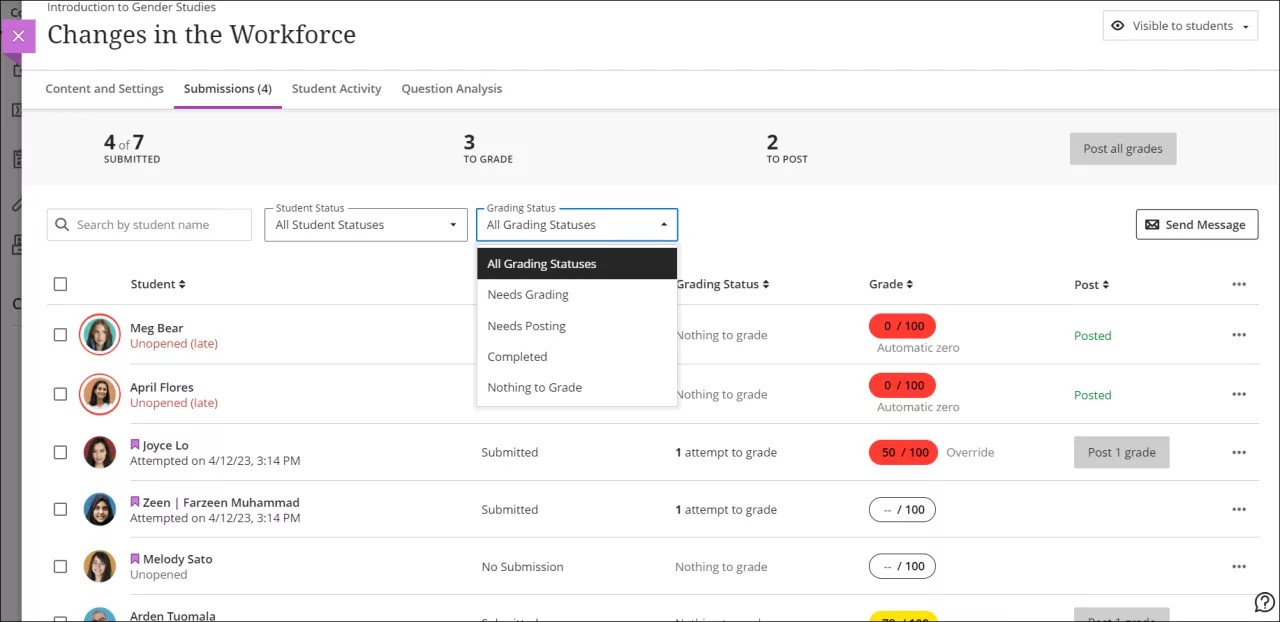
View submission timestamps
When you start or review grading, you can point to a submission timestamp to view more information. Timestamps appear on students' submission pages and on their attempts panels when you've allowed multiple attempts for an assessment.
For example, on a student's submission page, you can view when the student made the submission and when you posted the grade. The timestamp appears in red with a "late" label after the due date passes.