Grade Assessments With Flexible Grading
Flexible grading is an optimized grading experience that provides instructors with the flexibility to grade in their preferred style.
With flexible grading, you can:
Easily review the status of your grading tasks and prioritize your time where it is needed most.
Provide inline, multimedia feedback directly to students.
Easily access grading rubrics, anti-plagiarism checkers, and more as you work through your grading tasks.
Where do I start grading?
You can start grading from four areas:
Grades page: The Grades page provides immediate access to all your courses' grading tasks. From the navigation bar, select Grades. On the Grades page, grading tasks are organized by course, so you can quickly scan your progress, set priorities across the board, and even begin grading. No need to navigate to each course to see what's ready for grading.
The page only displays information if you need to take action. You see assignments that are ready to grade or overdue for students.
Activity stream: You're alerted when student submissions are ready for grading. Select the link to go directly to the Submissions page for the assignment. The Submissions page is filtered is filtered to only show students who need grading.
Submissions tab of an assessment: When you access an assessment, the Submissions tab displays all students enrolled in your course. You can search for a student by name or student ID or use the Grading Status filter to display only those submissions that need grading.
Gradebook: From a course, select Gradebook on the navigation bar. When the Automatic Zeros gradebook setting is enabled and a student submits the assessment past the due date, the late submission appears in Gradebook as Needs Grading .
You can choose a gradebook view:
Grades view: From the Gradebook, select Grades. You can view your roster of students who submitted new work. When a student has a new item to grade, select New Submission, View to access the grading page for the submission.
Gradable items view: From the Gradebook, select Gradable Items. You can sort assessments in this view by Grading Status. Graded work is labelled All Graded or Complete. Select the name of the assignment or X to grade to access the Submissions page. The Submissions page will have the Needs Grading filter applied. Select a student name to start grading a submission.
Students view: From the Gradebook, select Students. You can view all students in the course. To grade assignments for a student, select their name.
Grade an assignment or test submission by student
Select an assignment or test to grade to access the Submissions page. Then select a student to open the grading page.
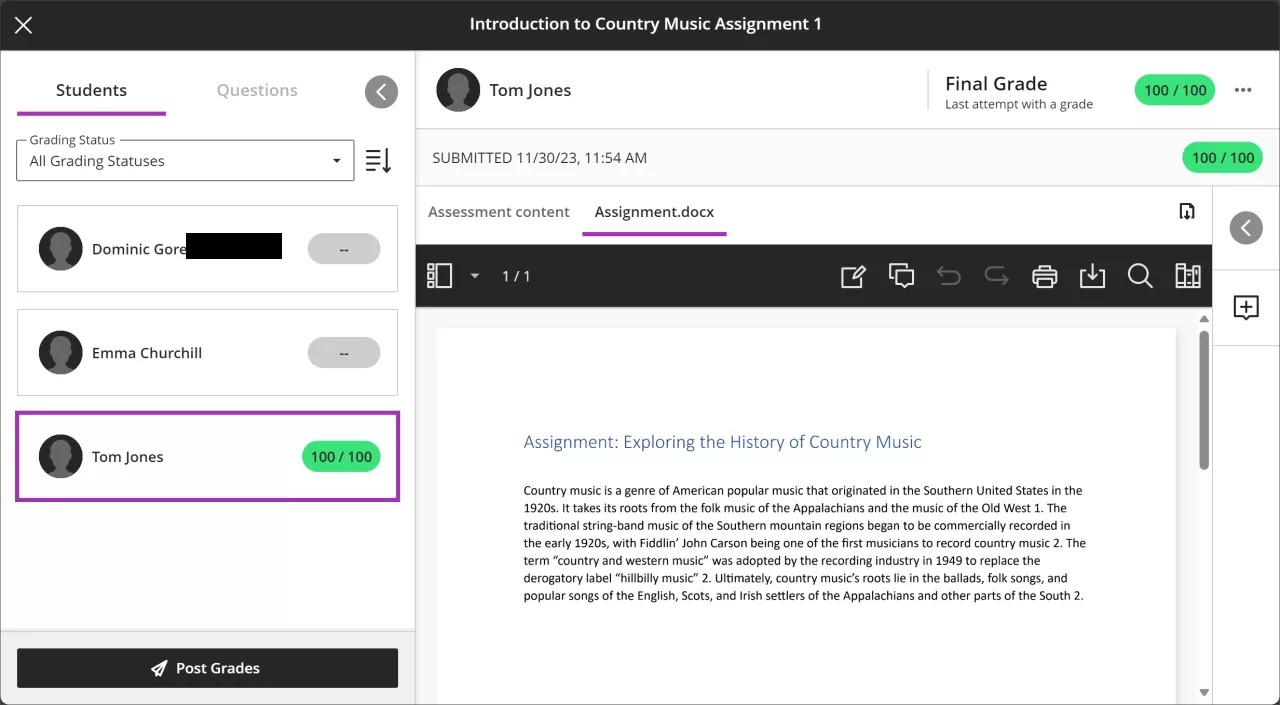
Students panel
Expand the Students panel to view the list of students who submitted an attempt. Collapse the panel to view more of the submission.
Use the Grading Status filter to display all students or select the Needs Grading filter to focus on remaining grading work.
If a student has accommodations, a purple pill appears next to their name.
If a student has late submissions or the due date passed with no attempt submitted, a red circle appears around their profile picture.
When ready, you can select Post Grades to post grades for all graded students.
Important
If you enabled anonymous grading, all student names are masked.
Grade information
If the assessment is configured to allow multiple submission attempts, you can select which attempt to grade.
After grading, you can view grades for each attempt and the final grade for the submission.
Use the menu next to the final grade to post the student's final grade, override their final grade, exclude their attempt, or delete their attempt.
Submission information
View the submission receipt number and time stamp.
Use BB Annotate options on the menu bar for inline grading and commenting of the submission.
Show or hide the assessment content displayed to a student when they attempt a submission.
If the student submitted more than one file, they appear on separate tabs you can move between.
Feedback panel
Expand or collapse the feedback and rubrics side panel to add feedback for the attempt or grade with a rubric, if available. You can select Rewrite for an AI-powered revision of the feedback.
When you post grades, students can view feedback you provided for each attempt, including ungraded attempts.
Under Grader Notes, you can add private grading notes that are not visible to students. These notes may serve as documentation for a grading decision or grade adjustment.
You can embed an audio or video recording of your feedback in the editor as you grade attempts. The recording option appears in the feedback editor for most graded items in your course. Students watch or listen to your feedback alongside any text you include.
Note
Embedding media isn't supported on all browsers. For the best experience, use Chrome or Firefox.
Grade a test by question
You can grade a test by student or by question.
Select a test to grade to access the Submissions page. Then select the Questions tab on the left to grade the submissions by question. The center panel displays all the student responses for an individual question. This is especially useful when grading essay questions.
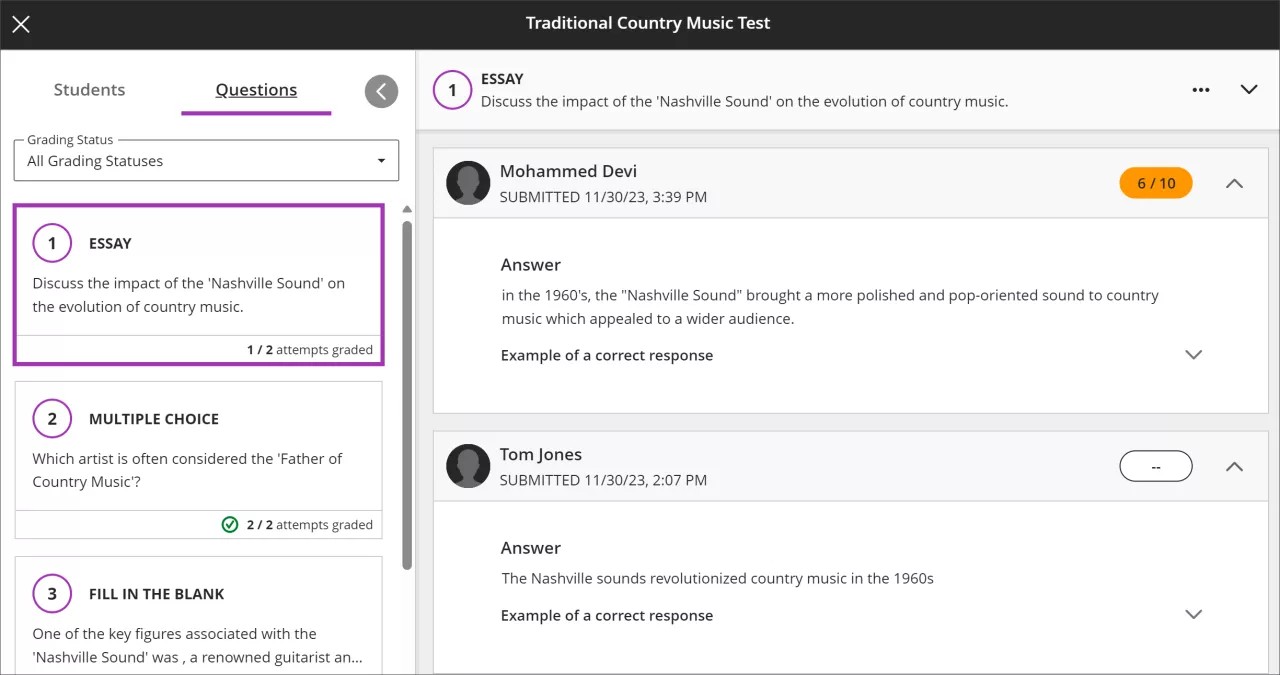
Questions panel
Expand the Questions panel to view the questions in the test. Collapse the panel to view more of the submission.
Use the Grading Status filter to display all questions or select Needs Grading to focus on only those questions that need manual grading, such as essay questions.
When you select a question, the response submitted by each student appears on the right.
Grade an assessment with a time limit
When you allow students to work past the time limit for an assignment, you're able to view which assessments exceeded the time limit. If you added questions, you can also view how many questions were answered after the time limit.
Post grades
Post appears next to each grade you haven't released yet. You can choose which grades to post and when. Posted grades appear with a Posted message in the column. You can also grade all submissions for an item in succession and then select Post all grades to release all grades in one action.
Tip
When you post grades, students can view feedback you provided for each attempt, including ungraded attempts.
Watch a video about Grade Assignments with Flexible Grading
The following narrated video provides a visual and auditory representation of some of the information included on this page. For a detailed description of what is portrayed in the video, open the video on Vimeo.
Watch a video about flexible grading tests
The following narrated video provides a visual and auditory representation of some of the information included on this page. For a detailed description of what is portrayed in the video, open the video on Vimeo.