Enable Anonymous Grading
Anonymous grading ensures fair grading by reducing the potential for grading bias. Student names are hidden while you grade, and they’re revealed only after you post the grades.
Allow class conversations
Collect submissions offline
Assign to groups
To enable this option, select Hide student names in the settings panel of the tests and assessments.
You can enable anonymous grading for assignments and tests that don't contain the built-in question types. You may add only text and files to anonymously graded assignments and tests.
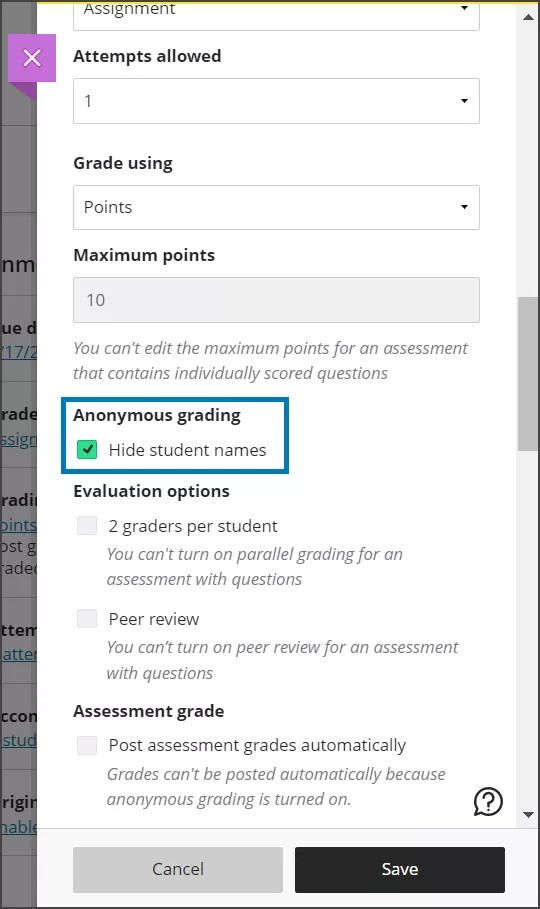
Important
You can't edit the Anonymous grading setting after students submit attempts or open the assessment.
Settings compatible with anonymous grading
These settings and features work with anonymous grading:
Due date. When a due date passes, anonymous grading remains in effect.
Prohibit late submissions.
Prohibit new attempts after the due date.
Multiple attempts.
Change the number of attempts.
Use presentation options.
Allow class conversations.
Use formative assessments
Change category.
Change maximum points.
Add a time limit.
Add grading rubric.
Add two graders per student.
Align with goals.
SafeAssign: Results are hidden while anonymous grading is enabled. After you post grades, names are shown, and you can view the Originality Reports.
Settings not compatible with anonymous grading
These settings and features don't work with anonymous grading:
Peer review.
Post assessment grades automatically.
Assessment results settings – for anonymous assessments, grades and feedback are made available once grades have been posted.
Multiple anonymous attempts
You can allow students to submit multiple attempts when you enable anonymous grading. Student names remain hidden for each attempt. In the gradebook, you can view how many attempts each student submitted and how many you have to grade.
Attempt management and anonymous grading
You can verify that a student has made a submission by looking up the submission receipt provided to you by the student via the submission receipt search in the gradebook.
You can grant students an exception in the form of an additional attempt or an extended due date from the student drill-down page in the gradebook.
You can exempt a student from the assessment from the student drill-down page in the gradebook.
Note
To keep students details anonymous, the accommodations, exemptions and exceptions indicators are displayed only in the student overview, Grades view and Students view.
Course conversion and anonymous grading
When you convert your Original course to an Ultra course, existing assessments with no questions retain the anonymous grade setting. Any assessment grades are removed during conversion.