True/False Questions
Create a True/False question
When you create a test, select the plus sign to open the menu. In an existing test, select the plus sign wherever you want to add a question. Select Add True/False question.
The true/false question type has many binary option answers:
True/False
Yes/No
Right/Wrong
Agree/Disagree
Note
You'll use the same process when you create questions in tests and assignments.
With True/False questions, students choose true or false in response to a statement question. True/False questions are graded automatically. You can't change the points an individual student earned for an automatically graded question.
Note
You can only randomize answers for Matching and Multiple Choice questions. If you want to randomize answers for True/False questions, use the Multiple Choice question type with True and False answer choices.
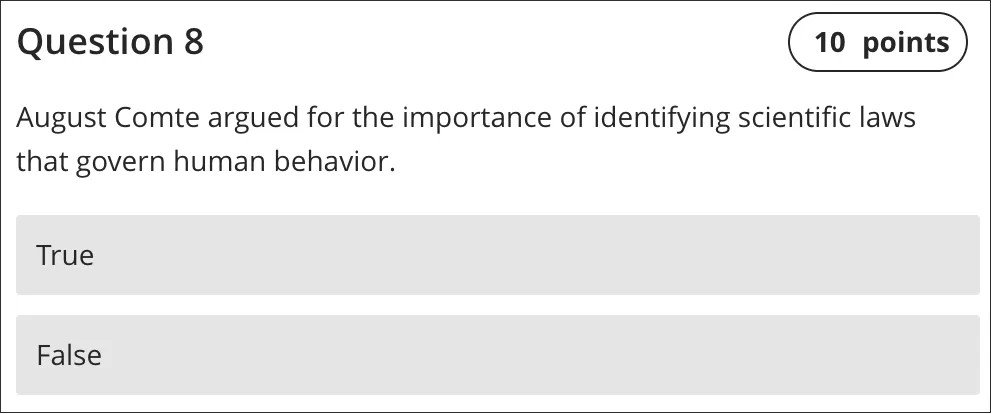
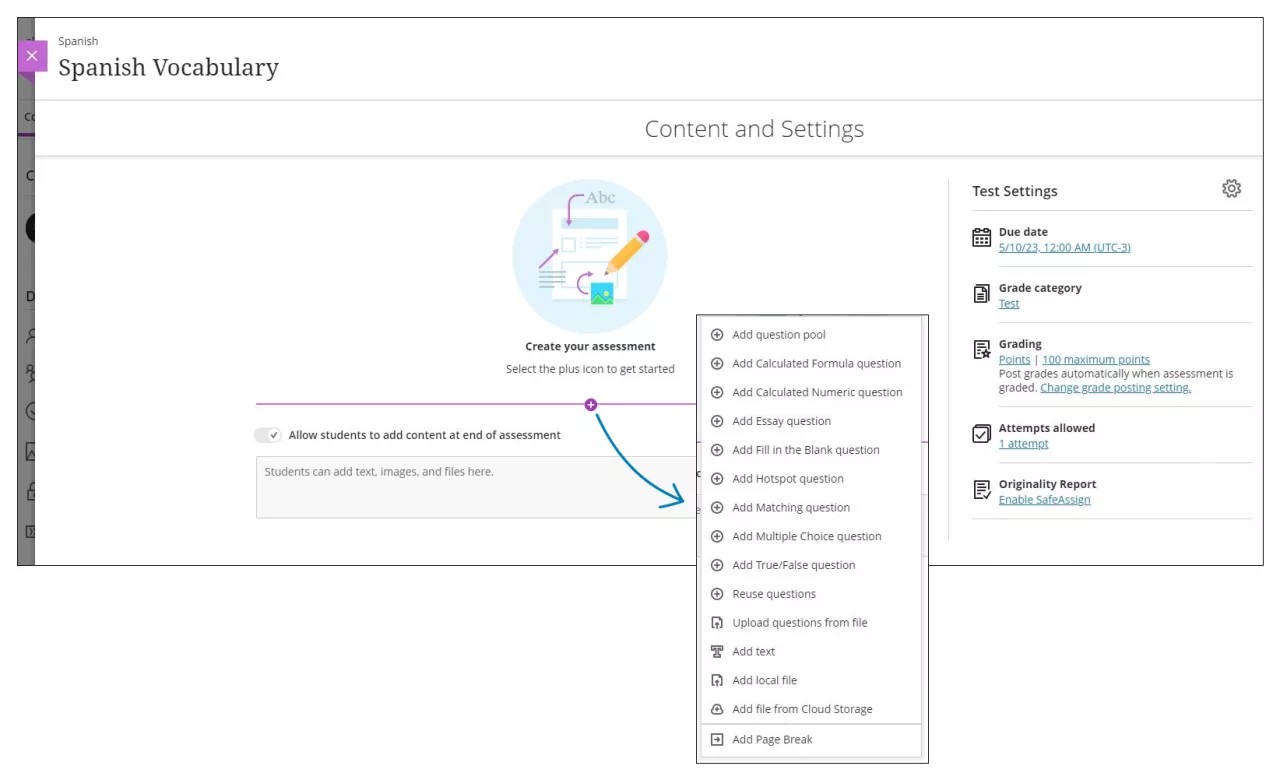
The Test Content area opens where you create the question and select True or False as the correct answer. Questions have a default value of 10 points. Select the Points box to type a new value.
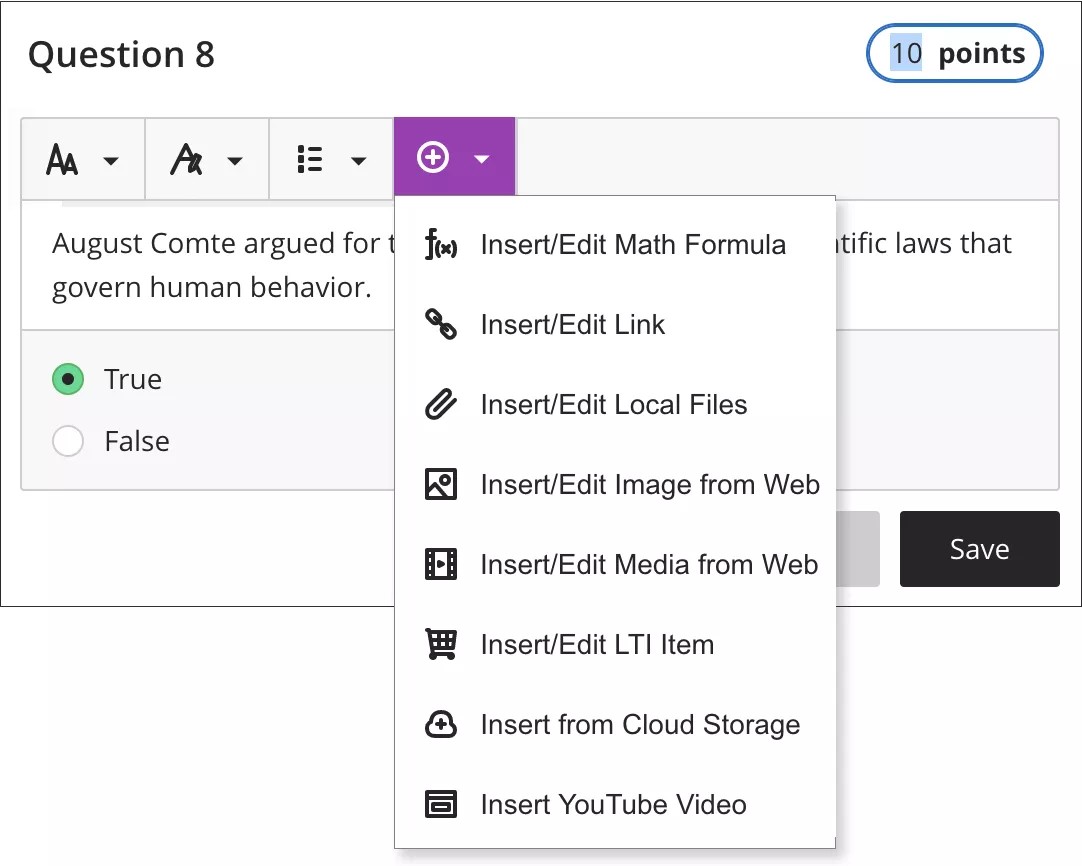
You can use the options in the editor to format the text.
Tip
To use your keyboard to jump to the editor toolbar, press ALT + F10. On a Mac, press Fn + ALT + F10. Use the arrow keys to select an option, such as a numbered list.
To help keep your test content organized, you can add files within individual questions. Make a selection from the editor's Insert Content menu, such as Insert from Cloud Storage. To edit the files you added, enter edit mode for the question.
The True/False question type only allows True or False answers. Use the Multiple Choice question type to use other binary answer sets such as Yes/No, Agree/Disagree, or another combination of answer choices.