Grade Anonymously
Grade anonymous submissions
You can start grading directly from the anonymous Submissions page. At the top of the page, you see a message informing you that anonymous grading is in progress.
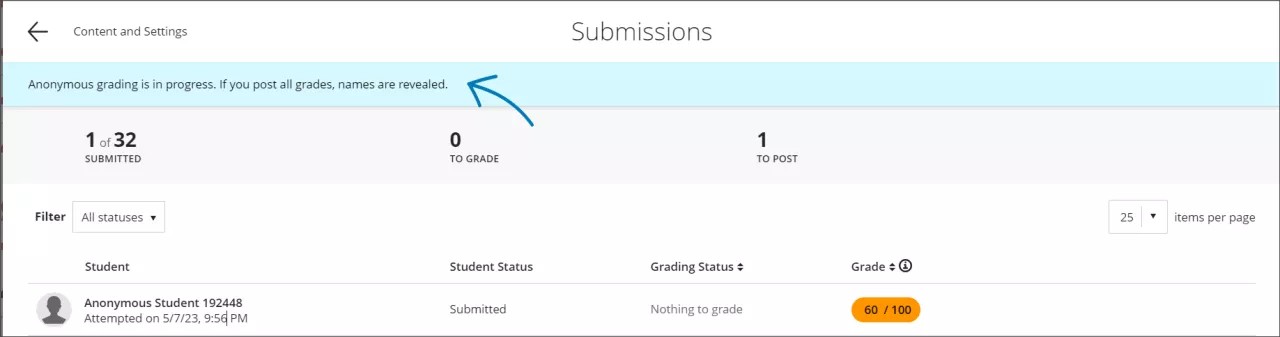
The submissions list only includes entries for students who've made a submission. All student identifiable information is hidden until you post the grades. Profile pictures are replaced with a silhouette and student names are replaced by Anonymous Student and a number, such as Anonymous Student 244260. The submissions are listed in random order—not ordered by the submission date. You can view and sort submissions by grade on the anonymous submissions page. This is useful to help identify and review submissions near a grade boundary so that you can make any adjustments prior to posting the grades.
Note
Students are listed even when they have accommodations, exceptions or exemptions.
The number of submissions out of the total possible number appears at the top of the page. You can also view how many you’ve graded in the To Post heading.
Late submissions
Anonymous grading isn't disabled when after the due date. Late submissions are labeled as Anonymous Student until you grade them and post the grades.
Post all grades
When you’ve finished grading, select Post all grades in the banner at the top of the page. Post all grades only appears to roles with that entitlement. For example, a Grader can't post all grades and disable anonymous grading.
Warning
Student anonymity is lifted when you post the grades. This action is not reversible.
You receive a confirmation message if you still have attempts to grade or if some students have attempts left to submit. After you post all grades, anonymous grading is disabled, and student names are revealed. This action is irreversible, but you can still update posted grades and grade late submissions.
You'll also receive a confirmation message if you try to post all grades before grading is complete or if there are pending submissions.
Anonymity in the gradebook
Students' identities are protected while you grade anonymously:
Scores aren't used in calculated columns until you post the grades and lift anonymity,
Student identities don't appear in student activity reports until you post the grades and lift anonymity,
Anonymous assessments in the Gradable Items view
From the gradebook Gradable Items view, select the assignment or test title to open the submission page and begin grading. You'll view a message stating anonymous grading is in progress.
The submissions list only includes a list of those students who've made a submission. All student information is hidden until you post the grades. Their pictures are replaced with a silhouette and the ones who’ve submitted are named Anonymous Student and a number, such as Anonymous Student 244260. The submissions are in random order—not ordered by the submission date.
The number of submissions out of the total possible number appears at the top of the page. You can also view how many you’ve graded above To Post.
Anonymous submissions in the Grades view
In the gradebook Grades view, the column header lists how many submissions you graded. Each student's cell displays the label Anonymous and you can't tell which students have submitted. If you select a cell, this message appears: Finish grading to turn off anonymity and post all grades.
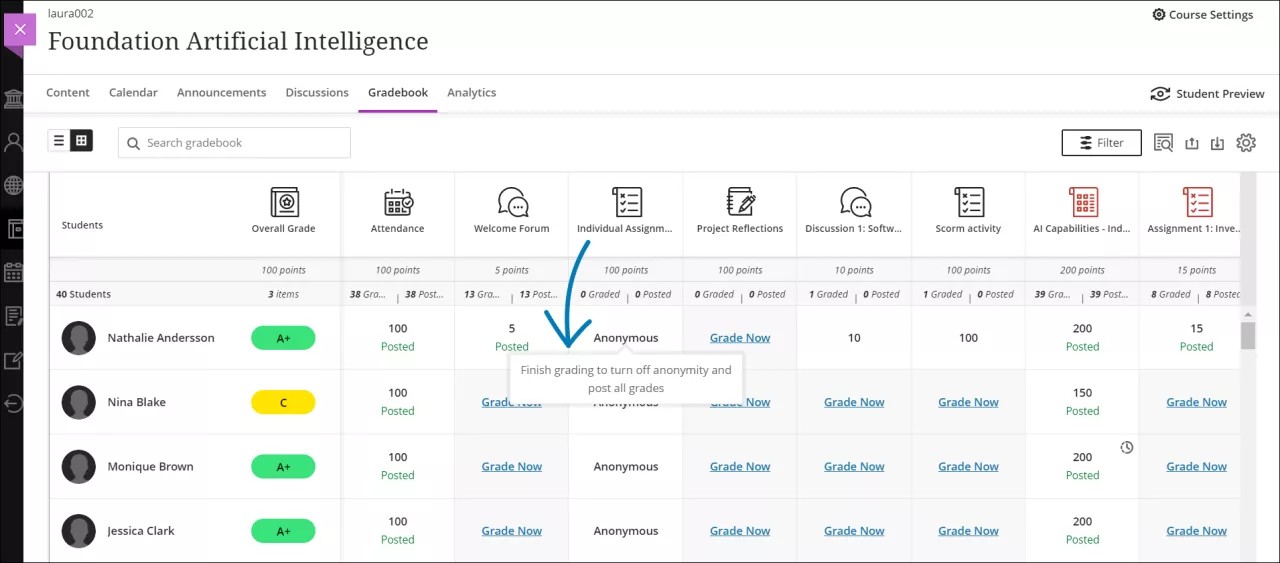
Anonymous assessments in the student overview
You can access the Student Overview for a given student by selecting their name in the gradebook. The Student Overview is a single place to get relevant information on a student’s performance.
If you select an anonymous assessment on the student overview page, a modal informs you that anonymous grading is enabled.
Sometimes students face situations or events that make it difficult or impossible for them to undertake an assessment, such as submitting coursework or taking a test. If such circumstances arise, you can grant the student an exception or exemption using the contextual menu in line with the assessment.
Student view
When students open the assessment, this message appears:
This assessment will be graded anonymously. Don't include any personal information, such as your name.