Calendar
Watch a video about the Calendar
The following narrated video provides a visual and auditory representation of some of the information included on this page. For a detailed description of what is portrayed in the video, open the video on Vimeo
Choose your view

Select Day or Month to zoom in on one day's tasks or plan for the weeks ahead.
Select Due Dates to focus only on your upcoming deadlines.
Select the Calendar Settings button in the upper-right corner to choose the calendars you want to see.
Add or edit an event
You can add two different kinds of events: events for your personal calendar, and events for your courses. Select the title of any event you've added to change its details.
You can move and delete events in your calendar. Drag and drop events to change times or delete events that you no longer need.
Locations are displayed with the event's time and title on the calendar page. Descriptions are only displayed when you select the event for more details.
Personal calendar events
To add events to your personal calendar, select Calendar from base navigation bar. Select the New Event button, which appears as a plus sign within a circle, and then select Add Event.
Course calendar events
To add events to a course calendar, go to the Calendar tab of the course you want to add an event for. Select the New Event button, which appears as a plus sign within a circle, and then select Add Event. You can also add events directly from the global calendar by selecting that course's calendar from the dropdown menu when you go to add an event.
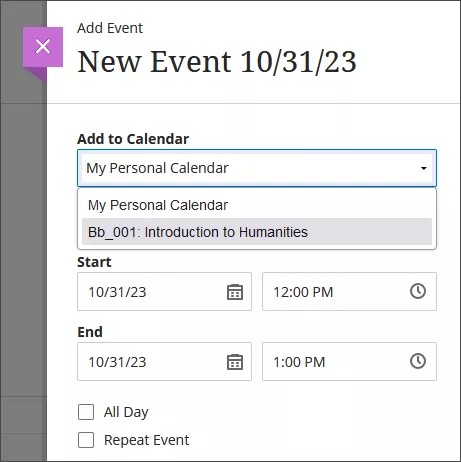
Students can't delete or move events added by you.
Add or edit a course schedule
You can add a course schedule by selecting Add course schedule under Details & Actions on the course's Content page or by going to the course's Calendar page, selecting the New Event button, and then Add course schedule from the dropdown menu. The course schedule now appears beneath Details & Actions on the Content pages of everyone enrolled in the course.
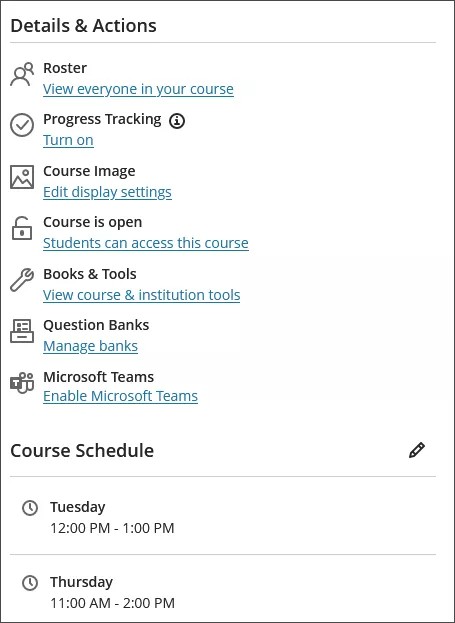
After you've added a schedule, select the pencil button beside Course Schedule on the course's Content page or Edit course schedule from the Calendar page if you want to edit any item on the schedule.
Nickname is a required field. The nickname is the name of the event on people's calendar pages. Location is an optional field.
You must remove all events on the course schedule to remove the course schedule from your course's Details & Actions on the Content page.
Share your calendar
Your schedule is a mix of academic and personal commitments. To help keep up with everything you've got going on, you can put everything on one calendar.
You can share your Blackboard calendar with external services so course events appear with other events.
Note
You can't share calendars for individual courses. When you share your calendar, events for all of your courses appear.
Select Calendar from the base navigation bar.
Select the Calendar Settings button.
From the Calendar Settings screen, select the dots button and select Share Calendar.
Copy the calendar link. Share the URL only with trusted sources.
When you connect your Blackboard calendar to an external calendar, all course events appear one year in the past and into the future.
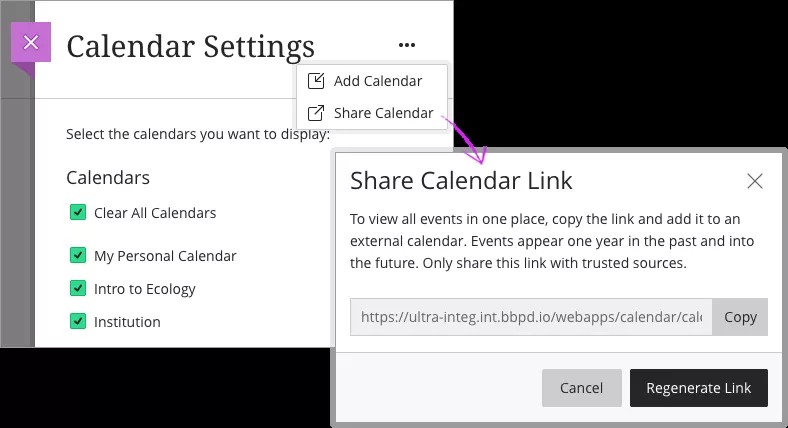
Add calendar to iCal
To share your Blackboard calendar with iCal, you'll add it as a calendar subscription. You can visit Apple support for more about subscribing to calendars on a Mac.
Open iCal on your Apple device.
Go to File > New Calendar Subscription.
Paste the Blackboard calendar link and select Subscribe.
Enter the calendar's name and adjust other settings. In the Location field, select iCloud if you want the calendar to appear on your other authenticated Apple devices such as iPhone or iPad.
Select OK to finish set up.
Add calendar to Google calendar
Share your Blackboard calendar with Google calendar to view all events in one place. You can visit Google support for more about adding external calendars to Google calendar.
Open your Google calendar in a browser.
Under Other calendars, select Add other calendars, and then select From URL.
Paste the Blackboard calendar link and select Add calendar to save.
Open the calendar's settings to rename it and adjust sharing and notification settings.
Add an external calendar
If you prefer to use Blackboard's calendar, you can also add an external calendar file to your Blackboard calendar so course events appear with other events.
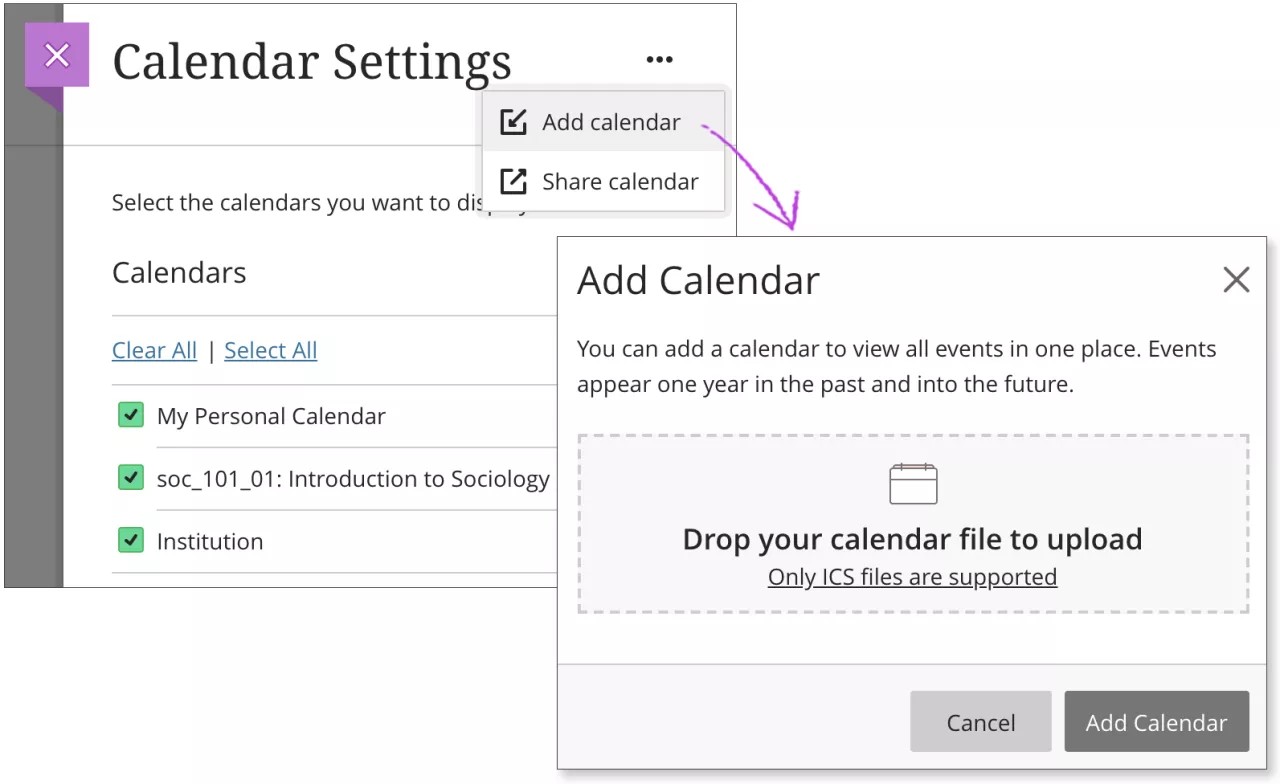
Select Calendar from the base navigation bar.
Select the Calendar Settings button.
From the Calendar Settings screen, select the dots button and select Add Calendar.
In the window, drag and drop or upload the calendar file. Only ICS files are supported.
Select Add Calendar to finish and import events.
When you add your external calendar to Blackboard, events appear one year in the past and into the future. The events are grouped under My Personal Calendar to show that you added them yourself. The events don't reference the calendar or the name of the file you uploaded.
You can edit or delete events you upload just like any other event you add.
What is ICS?
ICS refers to a standardized calendar file type that lets you export and import files between different applications. These files use .ics at the end of the file name. Many popular calendar applications, including Google Calendar and Apple Calendar, use the ICS standard.