Calculation Column
About calculation columns
When you add a Calculation column, you create a custom formula that uses common arithmetic operations (addition, subtraction, multiplication, and division, and group operators (parentheses).
You can add calculations based on the average, total, maximum, or minimum of the variables you include, such as categories, graded items, and other calculations. For example, add a calculation that displays the average of all assignments, so students have an overall picture of their performance. You can add as many calculations as you need.
Add a calculation column
From the Gradebook, in the Gradable Items or Grades view, select the plus sign where you want to place the new column, and select Add Calculation.
Enter a title for the calculation. If you don't add a title, "New Calculation" plus the date appear in the gradebook. Optionally, enter a description.
Under Select a grade schema, select how the calculation results should appear as Points, Percentage, Letter, or Complete/Incomplete.
To display the calculation column on student Grades pages, select Visible to students. Students will see the calculated grades, but not the descriptions or formulas.
Start creating your formula. In the left pane, select a function, variable, or operator to add it to the right pane.
For example, select Total in the left pane to add that function to the right pane. Expand the list and select the items to include in the formula. When you choose a category, all items in that category are included. You must choose graded items and other calculations individually. Scroll through the list to view all items. In the Variable menu, select an item to include.
After you make a selection in a menu, click outside of the menu to exit and save the selection in the right pane. Each element you add to the formula appears at the end.
To reorder your formula, select an element and drag it to the new location.
To remove an element, select it and select the X.
To start over completely, select Clear to remove all elements at one time.
NOTE: You can reuse any function, variable, or operator.
Select Validate check the accuracy of your formula. Issues with your formula are highlighted in red. Make changes as needed.
Once the formula is confirmed as valid, select Save. The new calculated column appears in your gradebook.
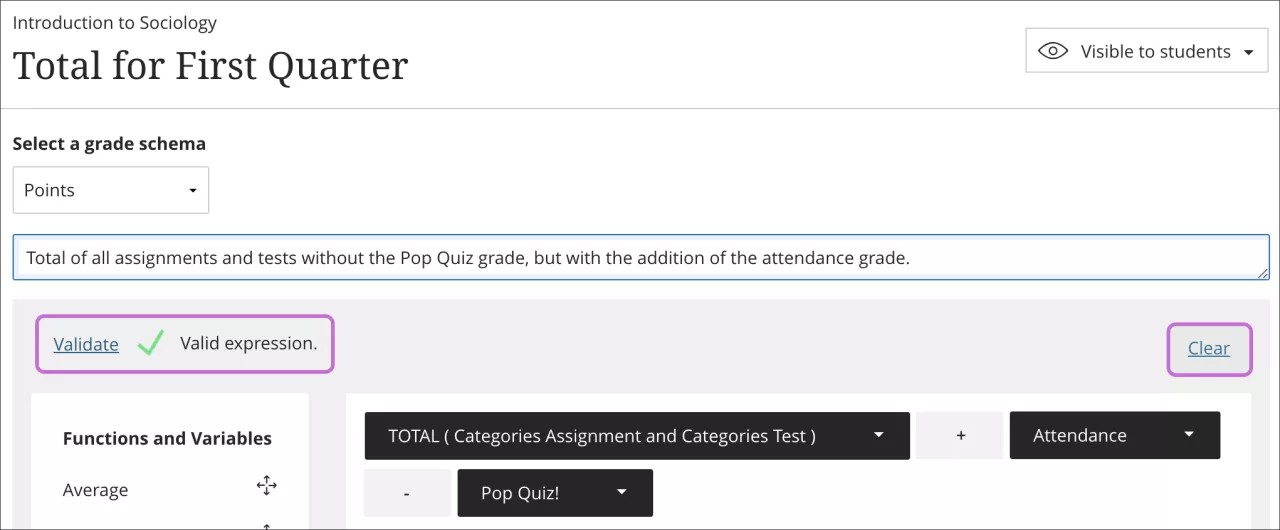
Note
In Gradable items view, select the Move button for the column to drag it to a new location. The order you choose also appears in the Grades and student Grades views.
Note
Reminder: Students won't see the calculation until it has a grade and you make the item visible to them.
How calculated columns work
Functions and Variables:
Average: Generates the average for a selected number of graded items, categories, and other calculations. For example, you can find the average score on all tests.
Total: Generates a total based on the cumulative points, related to the points allowed. You can select which graded items, categories, and other calculations are included in the calculation.
Minimum: Generates the minimum grade for a selection of graded items, categories, and other calculations. For example, you can find the minimum score on all assignments.
Maximum: Generates the maximum grade for a selection of graded items, categories, and other calculations. For example, you can find the maximum score on all discussions.
Variable: Select an individual graded item or calculation from the menu. You can add one variable at a time. Maximum points for a graded item must be greater than zero. Continue to add variables from the left pane, as needed.
Operators:
Add ( + )
Subtract ( - )
Divide ( / )
Multiply ( * )
Open Parenthesis (
Close Parenthesis )
Value: In the text box that appears in the formula, enter a numeric value. You can include seven digits before a decimal point and four digits after it. When the calculation is generated and appears in students' grade pills, only two digits appear after the decimal point.
You can create a Total calculation that includes the Assignment and Test categories and the Attendance grade but excludes the Pop Quiz grade.
The Assignment and Test categories are in the Total menu.
Attendance and Pop Quiz are individual graded items in the Variable menu.
Formula: Total of Assignment category + Test category + Attendance - Pop Quiz
Unmatched operator: Symbols such as (+) or ( -) don't match up with another part of the formula. Example: Graded item + (nothing).
Unmatched function, variable, or value: Typically appears when an operator is missing between two variables, such as two graded items or categories.
Some error messages are specific, such as Unmatched opening parenthesis, to alert you to exactly what's missing.
Keyboard commands
If you use keyboard navigation, you can tab between panes to build a formula.
Add functions and operators to the formula. In the Function and Operator panes, use the up and down arrow keys to select an item from the list and press Enter to add it to the formula.
Reorder the formula. Focus on a formula item and press Enter. Use the arrow keys to move the item and press Enter again to place it.
Select items to include in functions. Focus on a function or variable in the formula and press Spacebar. From the menu, select the gradebook items to include. Press Esc to close the menu.