Presentation Options
About Presentation options
Go to the Settings panel to access options for test presentation. Presentation options are available on tests that are not available to students yet.
Test presentation options include:
Display one question at a time
Prohibit backtracking
Randomize questions
Randomize answers
Randomize pages
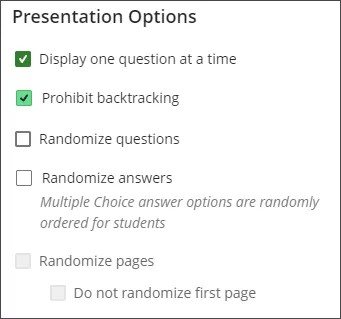
Display one question at a time
Benefits of displaying one question at a time
Focus on a single question at a time
Enhance browser performance for student access on older computers
Enhance experience for students in remote areas with poor network connections
Have an improved user experience when test taking from a mobile device, where touch scrolling can lead to mistakes
You can’t choose the Display one question a time option until your assessment has questions.
Watch a video about the display of one question at a time in assessments
The following narrated video provides a visual and auditory representation of some of the information included on this page. For a detailed description of what is portrayed in the video, open the video on Vimeo.
Prohibit backtracking on questions
You can also force a sequence through questions in an assessment with the Prohibit backtracking option. A sequence is important when upcoming questions provide hints or reveal answers to earlier questions. Once students answer the question and continue to the next one, they can't go back.
If a student skips a question, an alert informs them that they can't go back once they've done so.
You must have at least two questions in your assessment and have Display one question at a time turned on.
Randomize questions and answers
You can randomize questions and their answers to support practice activities and help students avoid academic dishonesty.
Note
You can only randomize answers for Matching and Multiple Choice questions. If you want to randomize answers for True/False questions, use the Multiple Choice question type with True and False answer choices.
You can use one or both settings so tests appear differently for each student. A message appears on the test's Settings page about your randomize answers selection.
Note
You must already have test questions in order to choose the randomization options.
Randomize questions
In Settings, go to the Presentation Options section. Select Randomize questions to present questions to students in a random order.
Questions appear in order as you create the test. Each time a student begins a test attempt, the questions appear in a different order. If you include references to the question numbers as they appear on the Content and Settings tab, don't use the Randomize questions option. The random order changes the question numbering and may cause confusion.
After students start their submissions, you may select or clear the Randomize questions setting.
Randomize the order of answers
In Settings, select Randomize answers to show Multiple Answer and Multiple Choice answer options to students in a random order.
Answers appear in order as you create the test. Each time a student begins a test attempt, the answers appear in a different order.
After students start their submissions, you can't select or clear the Randomize answers setting.
Randomize pages
If your assessment includes questions across multiple pages (for example a page of Multiple Choice questions followed by a page with Essay questions), Randomize pages randomizes the order in which these pages are displayed.
If your assessment is set to randomize pages, Do not randomize first page allows you to lock the first page in place. This is useful if the first page of the assessment includes instructions.