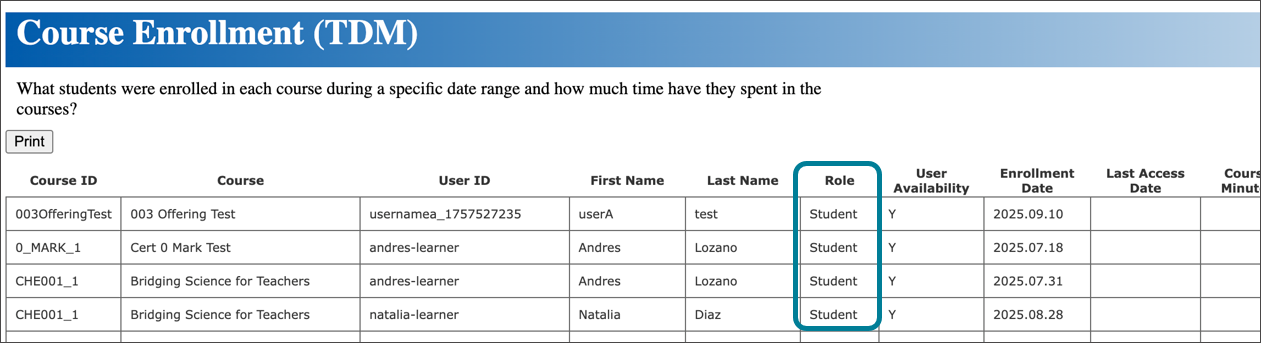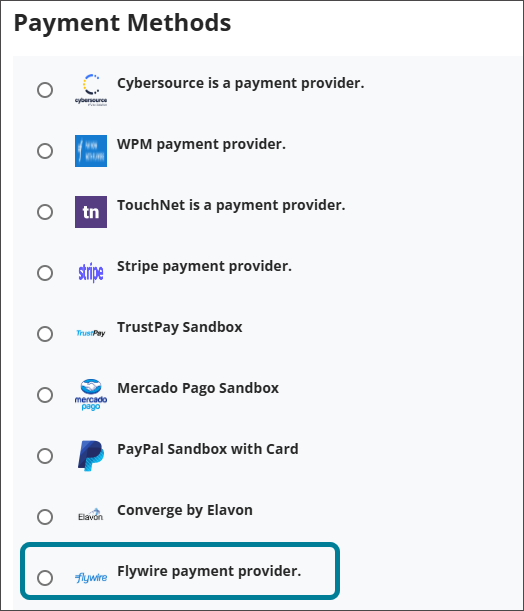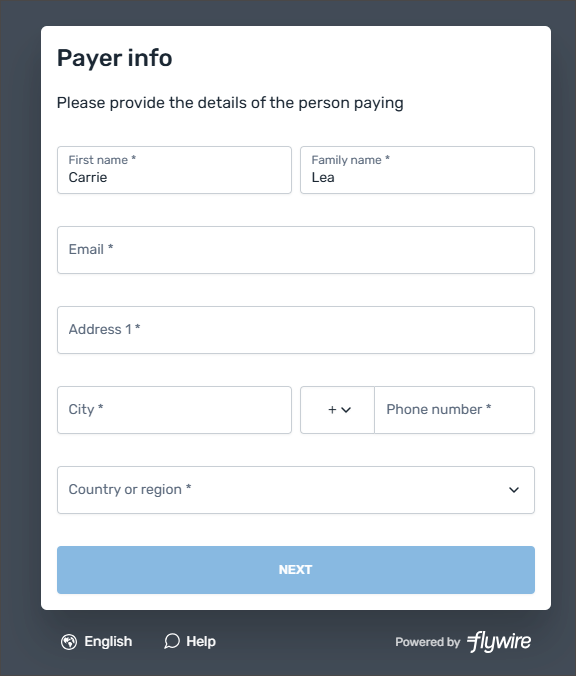October 2025 Release Notes (3902.1)
Release Information
Tip
For more information on updates and bug fixes, please visit Anthology Global Support.
Instructional Design
Manage files in the Learning Object Repository
Impact: Administrators
Updated Help Topic: Learning Object Repository
Idea Exchange ID: Not applicable
Administrators can now upload files into the Learning Object Repository, and instructors can insert those files onto the Content page in their courses and organizations. This provides the ability for institutions to manage files centrally from the Learning Object Repository, saving time and maintaining consistency throughout the institution.
The following attributes and settings are synced and locked down in courses and organizations:
Image 1. Administrators can now use the Upload button to add files to the Learning Object Repository.

Image 2: An upload progress window appears. When the file finishes uploading, a message appears that the file has been uploaded successfully with a button to Add to Repository.
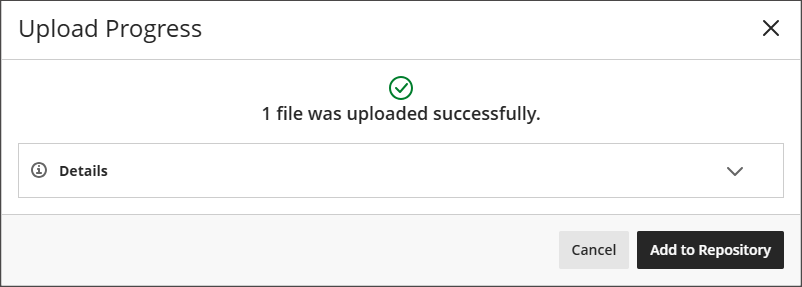
Image 3: The file appears in the list of objects in the Learning Object Repository.
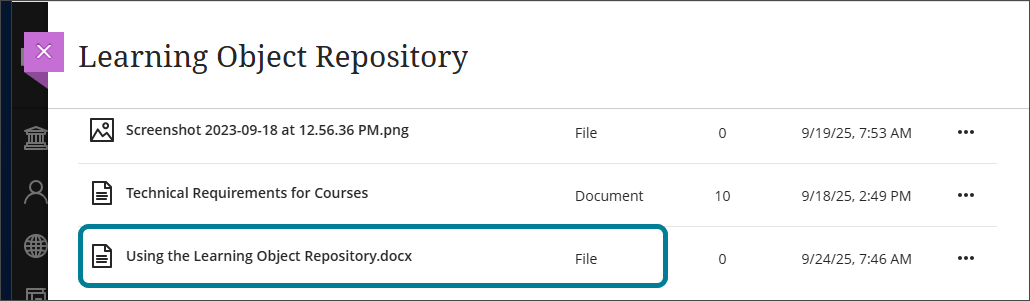
By default, users with the System Administrator (Z) role are the only users who have access to upload files to the Learning Object Repository. To give a user the ability to upload files, administrators must grant the following privilege: Base Navigation > Tools > Learning Object Repository > Upload
Administrators
Availability: Available for all Ultra courses.
Activation: None needed.
Configuration: None needed.
Locked attributes and settings for Documents in the Learning Object Repository
Impact: Administrator
Updated Help Topic: Learning Object Repository
Idea Exchange ID: LEARNU-I-6434
We locked the following attributes and settings for Documents in the Learning Object Repository:
Image 1: The Visible to Students button is now grayed out and cannot be changed by instructors.
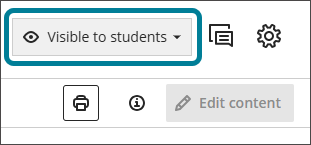
Image 2: In the Details & Information panel, the checkmark for Allow class conversations is grayed out and cannot be changed by instructors. Goals & Standards has a notations that states "This is managed by your institution. Editing is disabled."
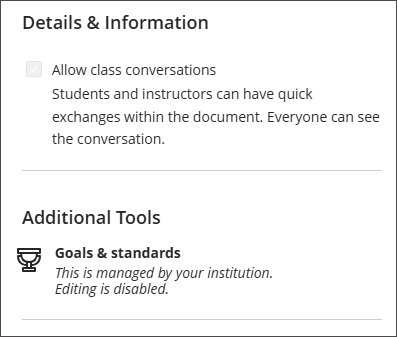
In September, we updated all existing Documents associated with the Learning Object Repository to support syncing of the identified attributes and settings. That update ensured that settings could be managed directly from the repository before locking them.
Now, any setting an administrator can modify in the Learning Object Repository will reliably sync and remain locked in associated courses. Previously, it was unclear which attributes were synced and enforced. With this update, it’s clear: if it is editable in the Learning Object Repository, it is synced and locked.
In the future, institutions will have the flexibility to choose which attributes are locked or unlocked. These changes lay the groundwork for further improvements in upcoming releases.
Administrators
Availability: Available for all Ultra courses.
Activation: None needed.
Configuration: None needed.
Communication and Collaboration
Improved Course Messages and User Interface
Impact: Instructors and Students
Updated Help Topic: Not applicable
Idea Exchange ID: Not applicable
We’ve redesigned the Course Messages interface in Blackboard to deliver a cleaner, more modern messaging experience. Messages now appear in chat-style bubbles, with the sender’s messages left-justified and the recipient’s messages right-justified—similar to popular messaging apps like iMessage or Teams. The sender’s avatar is displayed next to their messages, making it easier to visually identify participants in the conversation. Your own avatar does not appear in your view but will be visible to others when you send messages.
Image 1. Messages now appear in chat-style bubbles, with the sender’s messages left-justified and the recipient’s messages right-justified—similar to popular messaging apps.
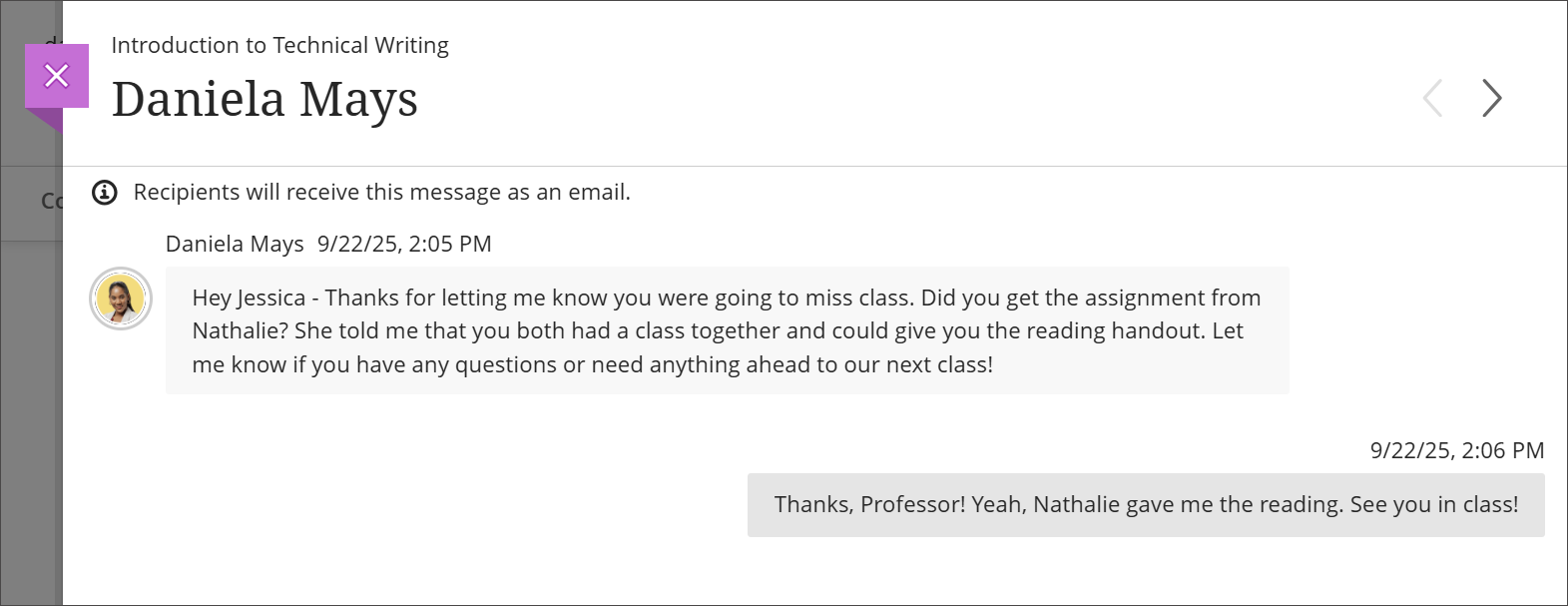
This update improves clarity and usability, helping users quickly distinguish between sent and received messages. Time stamps are clearly displayed, and group conversations are visually separated for better organization.
Image 2. When you receive a message, an avatar of the sender appears on your Messages page. Your avatar appears to the user you are messaging.
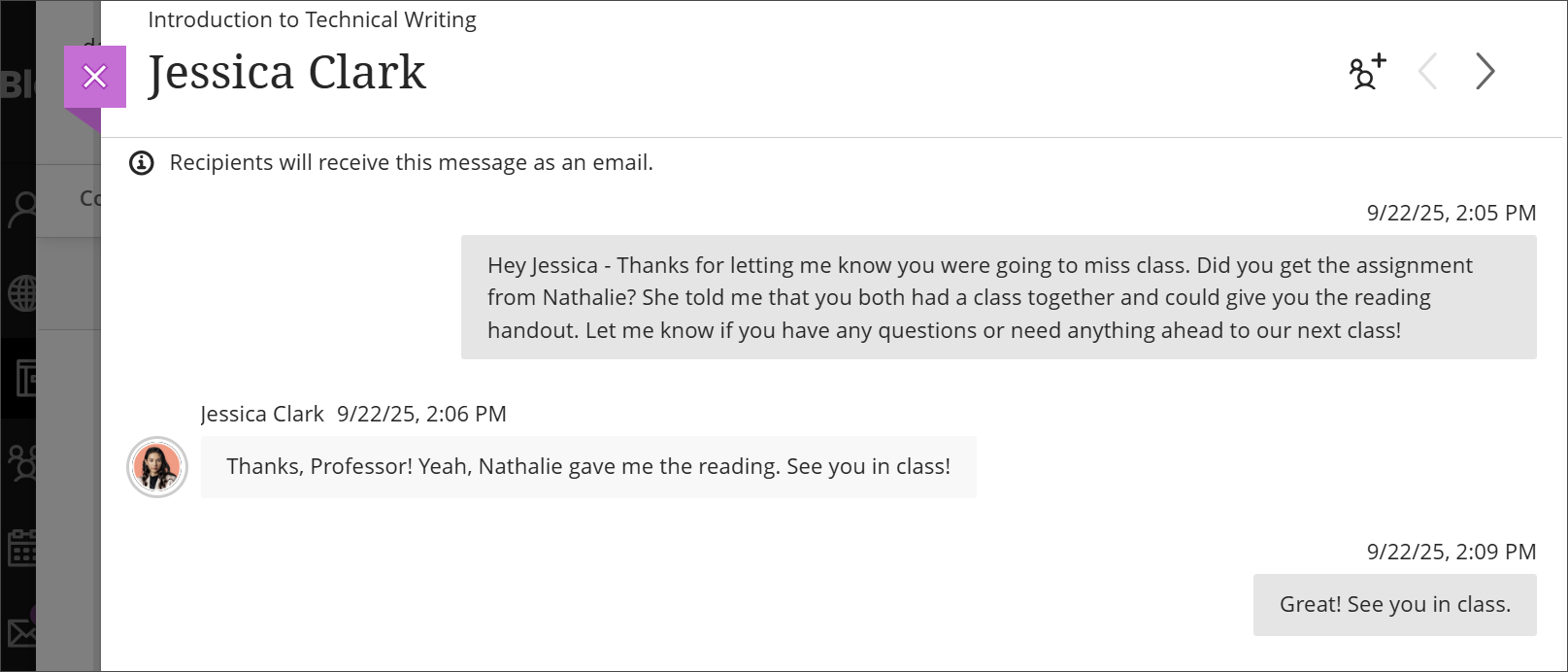
These enhancements are part of ongoing efforts to modernize communication tools and streamline the user experience.
Administrators
Availability: Available for all Ultra courses.
Activation: None needed.
Configuration: None needed.
Tests and Assignments
Consistent Save and Cancel options in Settings page
Impact: Instructors
Updated help page: Not applicable
Idea Exchange ID: Not applicable
To improve usability and consistency, we standardized the Save and Cancel actions across several assessment settings pages.
Instructors
This enhancement includes the following updates:
Timer settings: Removed the X icon and added Save and Cancel buttons.
Access code settings: Replaced Close and Continue with Cancel and Save.
Learning Outcome Measurements: Removed the X icon and added Save and Cancel buttons.
Turnitin Originality Report settings: Removed the X icon and added Save and Cancel buttons. SafeAssign settings remain unchanged.
Administrators
Availability: Available to all Ultra courses.
Activation: None needed.
Configuration: None needed.
Tag questions with metadata in tests and question banks
Impact: Instructors
Updated Help Page: Question Banks
Idea Exchange ID: LEARNU-I-932
Instructors can now tag questions with metadata when creating or editing questions in tests, forms, and banks.
Instructors
Questions can have multiple tags of the same type. Metadata is visible during question creation/editing and can be used to filter questions when reusing or adding to pools. Metadata is not visible to students during test-taking or review.
Supported metadata types include:
Category
Topics
Levels of Difficulty
Keywords
Image 1: Instructors can create and apply a tag to questions.
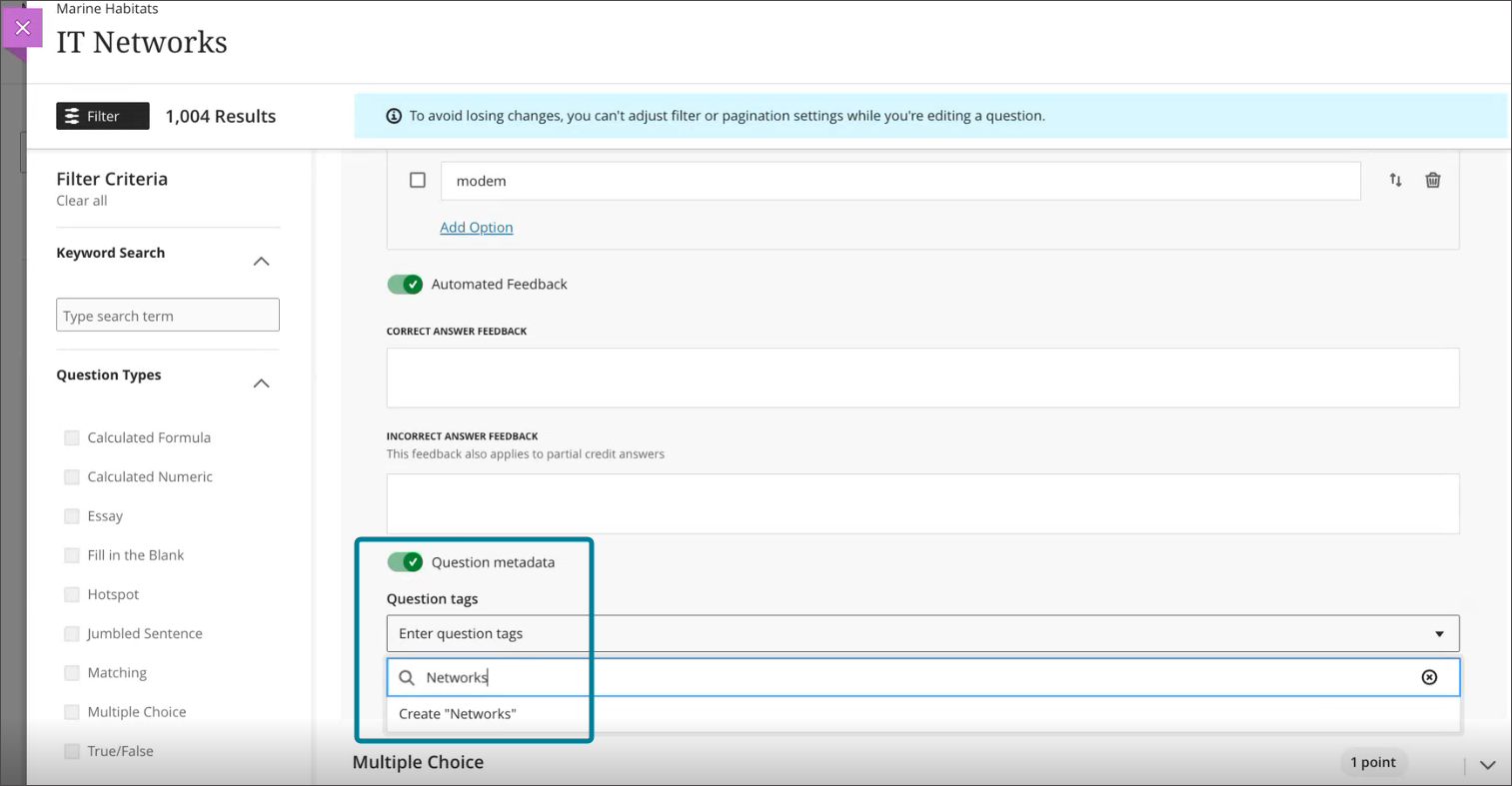
Image 2: Tags appear as filters in the question bank.
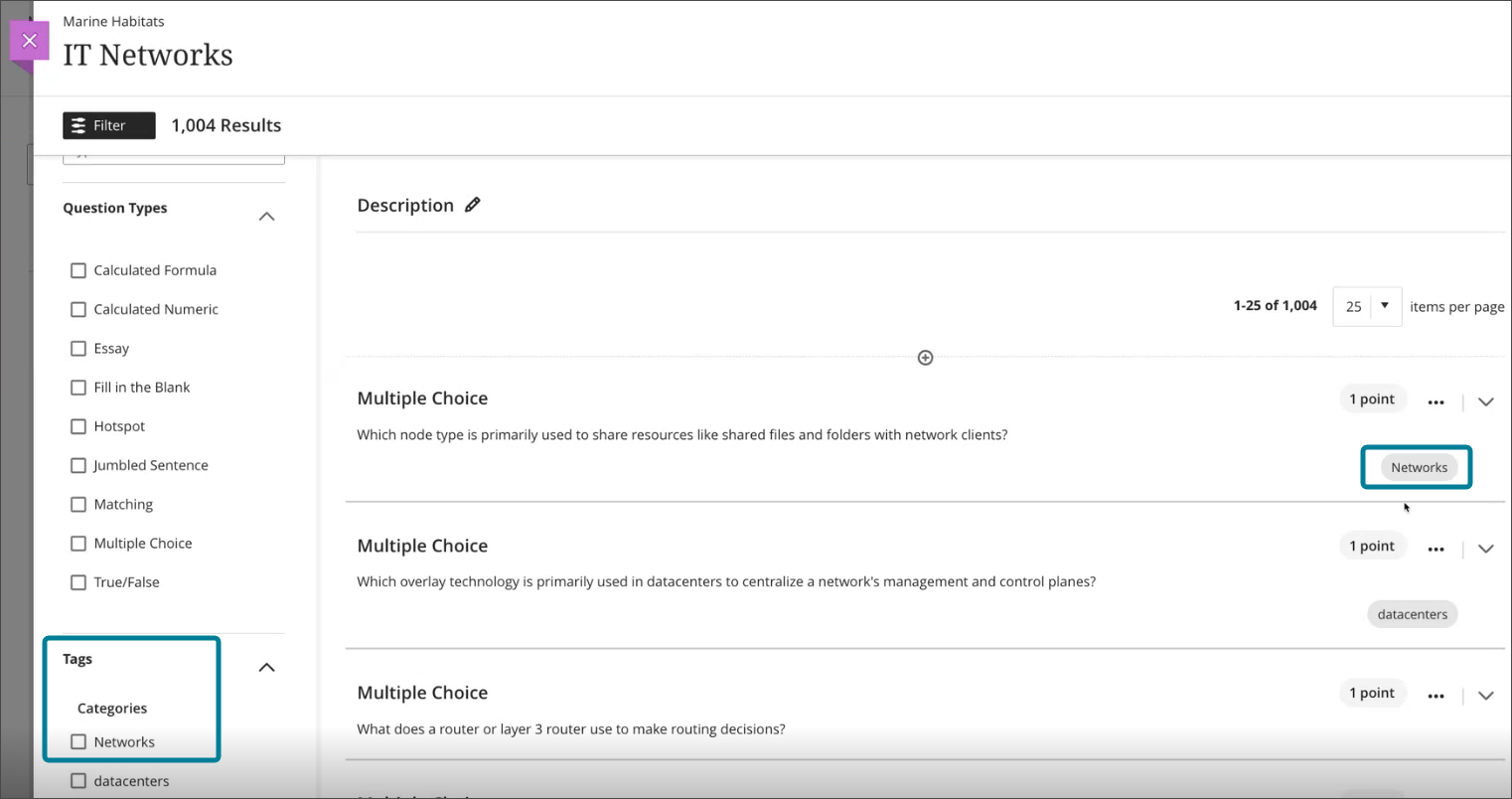
Administrators
Availability: Available for all Ultra courses
Activation: None needed.
Configuration: None needed.
Require questions before making forms visible to students
Impact: Instructors
Updated Help Topic: Forms
Idea Exchange ID: Not applicable
We improved the visibility controls for forms to align with those of tests. Previously, instructors could make a form visible to students, even if it contained no questions. This enhancement ensures that students only access complete and purposeful assessments.
Instructors must first add at least one question to a form before they can make it visible to students. Release conditions cannot be set until the form includes questions.
Image 1: Instructors must enter at least one question before form can be visible to students.
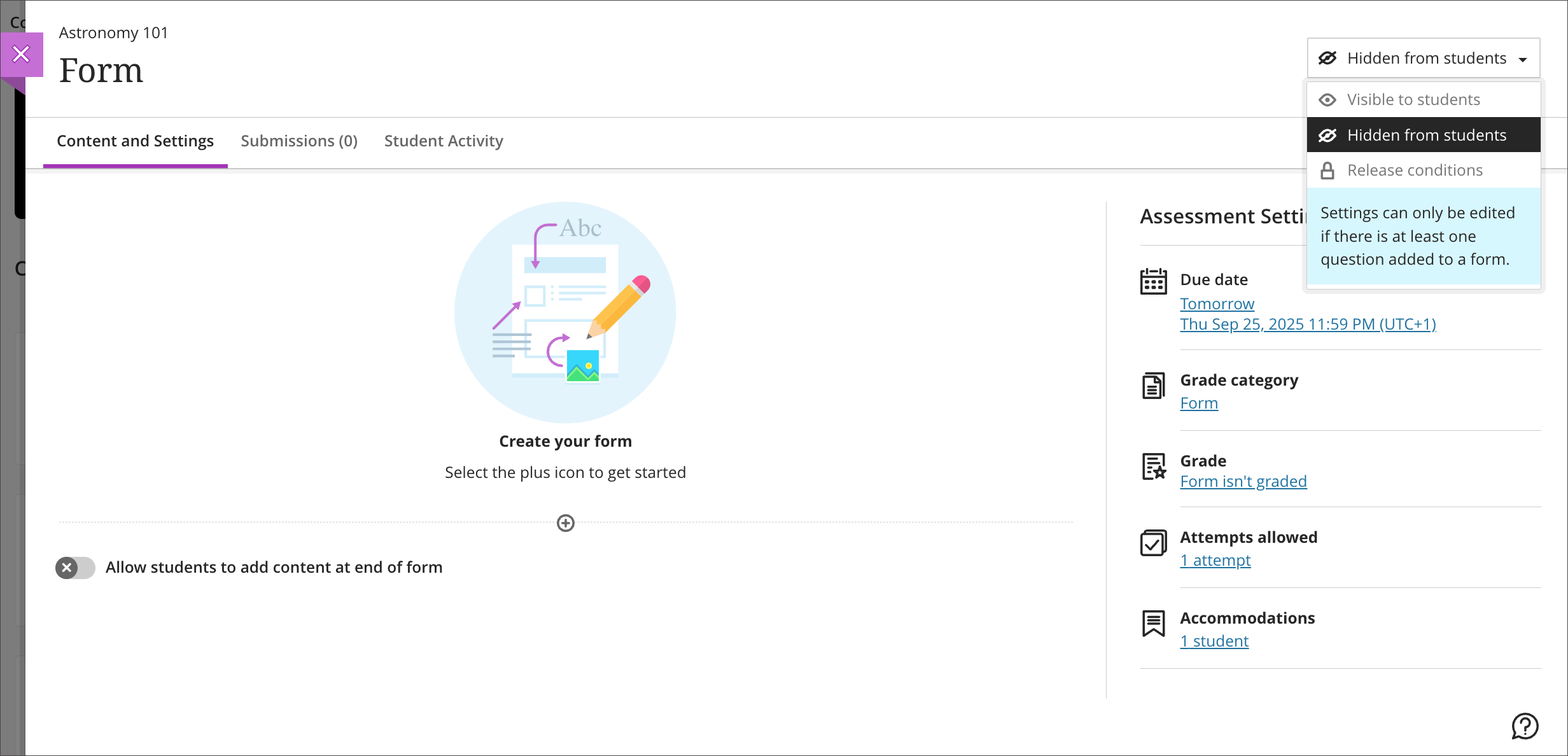
Administrators
Availability: Available for all Ultra courses.
Activation: None needed.
Configuration: None needed.
Improved student experience with Fill in the Blank question type
Impact: Students
Updated Help Topic: Fill in the Blank Questions
Idea Exchange ID: LEARNU-I-2027
We enhanced the student experience when answering fill in the blank questions in tests. Fill in the blank questions now display the blanks inline with the surrounding text, whether the question is presented as a sentence, paragraph, or table. We also added hidden ARIA labels to blanks to improve screen reader accessibility.
Image 1: Before this update, the blanks appeared below the question.
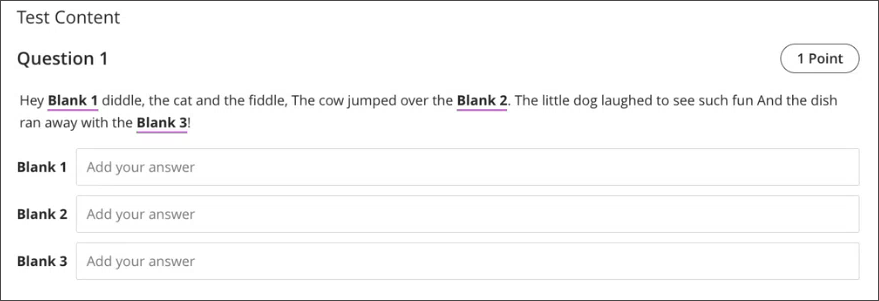
Image 2: After this update, the blanks appear in-line with the question
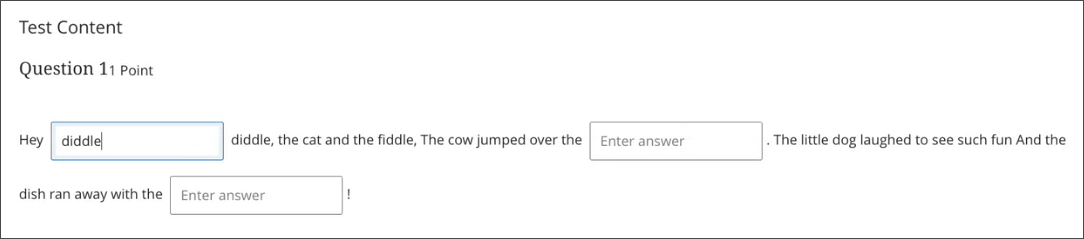
Administrators
Availability: Available for all Ultra courses.
Activation: None needed.
Configuration: None needed.
Integrations
Updated Google Drive API Access
Impact: Administrators
Updated Help Topic: Not applicable
Idea Exchange ID: Not applicable
To ensure full compliance with Google's latest privacy and security policies, Blackboard has updated its integration with Google Drive APIs. These updates enhance the security of the Cloud Storage feature and reflect an ongoing commitment to safeguarding user data.
The updated API access ensures that all interactions with Google Drive within Blackboard meet the latest compliance requirements. This change is part of our broader effort to modernize integrations and reduce institutional risk.
This update is backend-only with minor changes to the user interface, which doesn’t change the existing workflow.
Administrators
Availability: Available for all Ultra courses using Google Drive integration.
Activation:None needed.
Configuration: None needed.
Grade Export: Search and filter the audit history
Test/Stage: week of 8 September 2025; Production: week of 8 September 2025
Impact: Administrators
Updated Help Topic: Grade Export Admin Tools
Idea Exchange ID: Not applicable
We added search and filter options to the audit history screen for the Grade Export tool. Now, administrators can search the history of submission, approval, and extraction actions taken in a course. The search includes the Action, Performed by, Performed on, and Message fields. They can also filter the history by choosing one or more statuses from the Action Status menu. These options help administrators quickly find specific submission, approval, and extraction events without scrolling through the entire history.
Image 1: The Audit History screen now has a Search Results field and a Select Action Status menu.
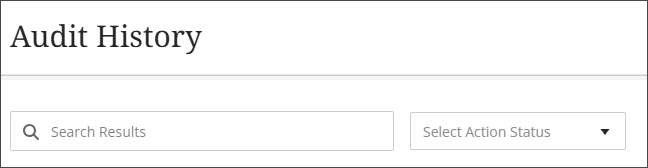
Administrators
Availability: Available for all Original and Ultra courses.
Activation: None needed.
Configuration: None needed.