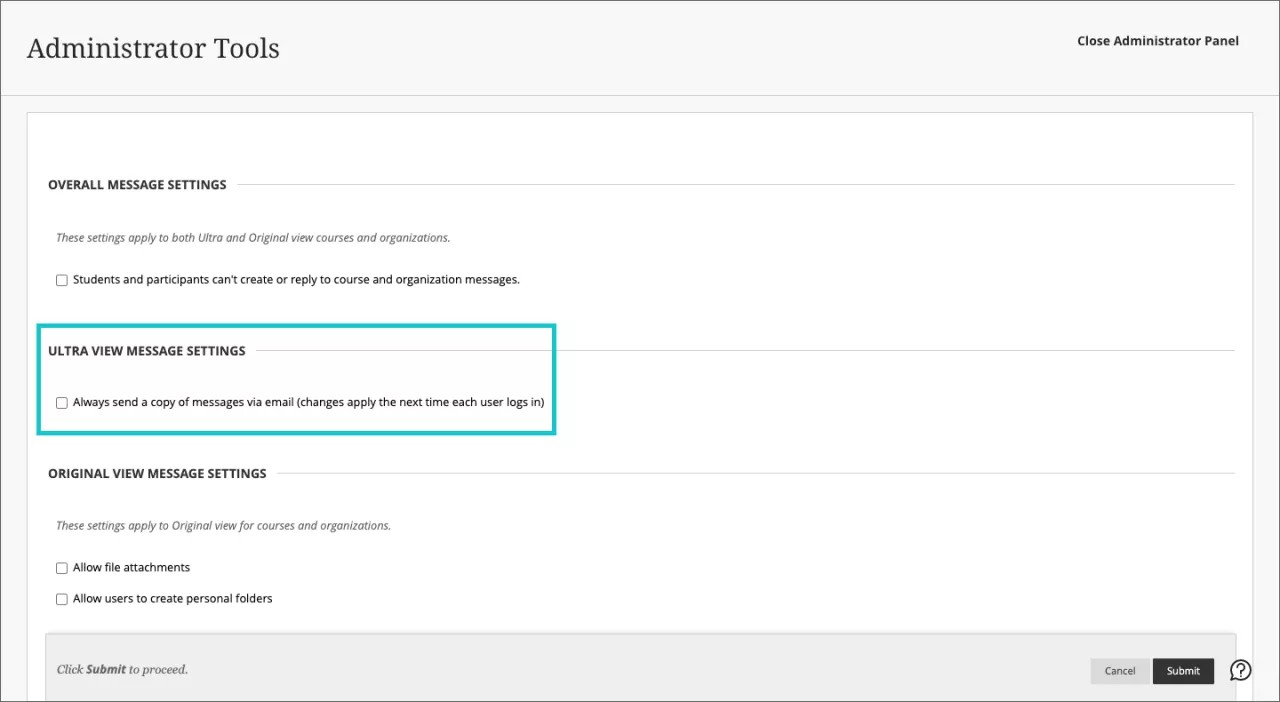Messages
Access course messages
Users can view messages for all their courses on one page or for one course at a time.
Messages in a course
In the Original Course View, instructors can access messages on the Control Panel > Course Tools > Course Messages or from a customized link they add to the course menu. Students can access course messages from the customized link or from the Tools page.
In the Ultra Course View, all users can access messages on the navigation bar. The course Messages page displays all the messages that are specific to the course users are in.

Force Email Copy for all Messages
Send an email copy to recipients
When drafting a message, users have had the option to choose “Send an email copy to recipients.” For policy reasons, some institutions may want this choice to always be on by default for all messages.
Administrators can force an email copy to recipients for all messages sent.
From Overall Message Settings, select the Always send a copy of messages via email check box.