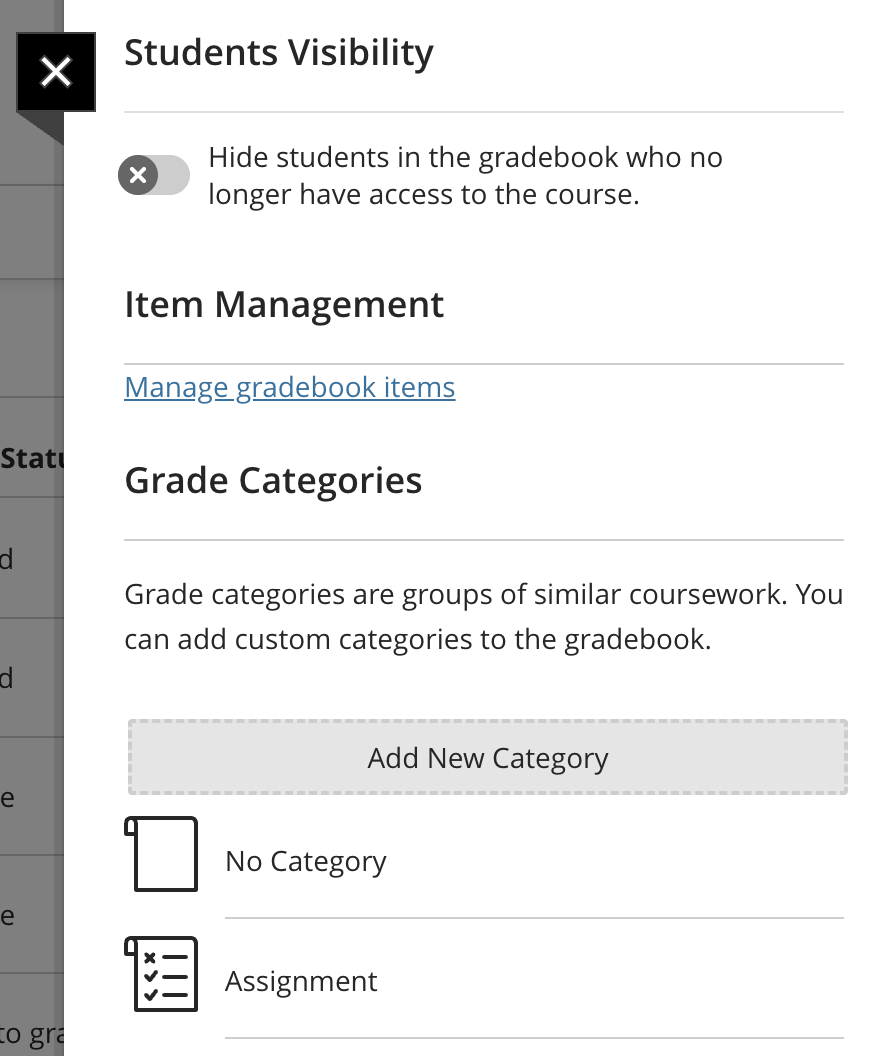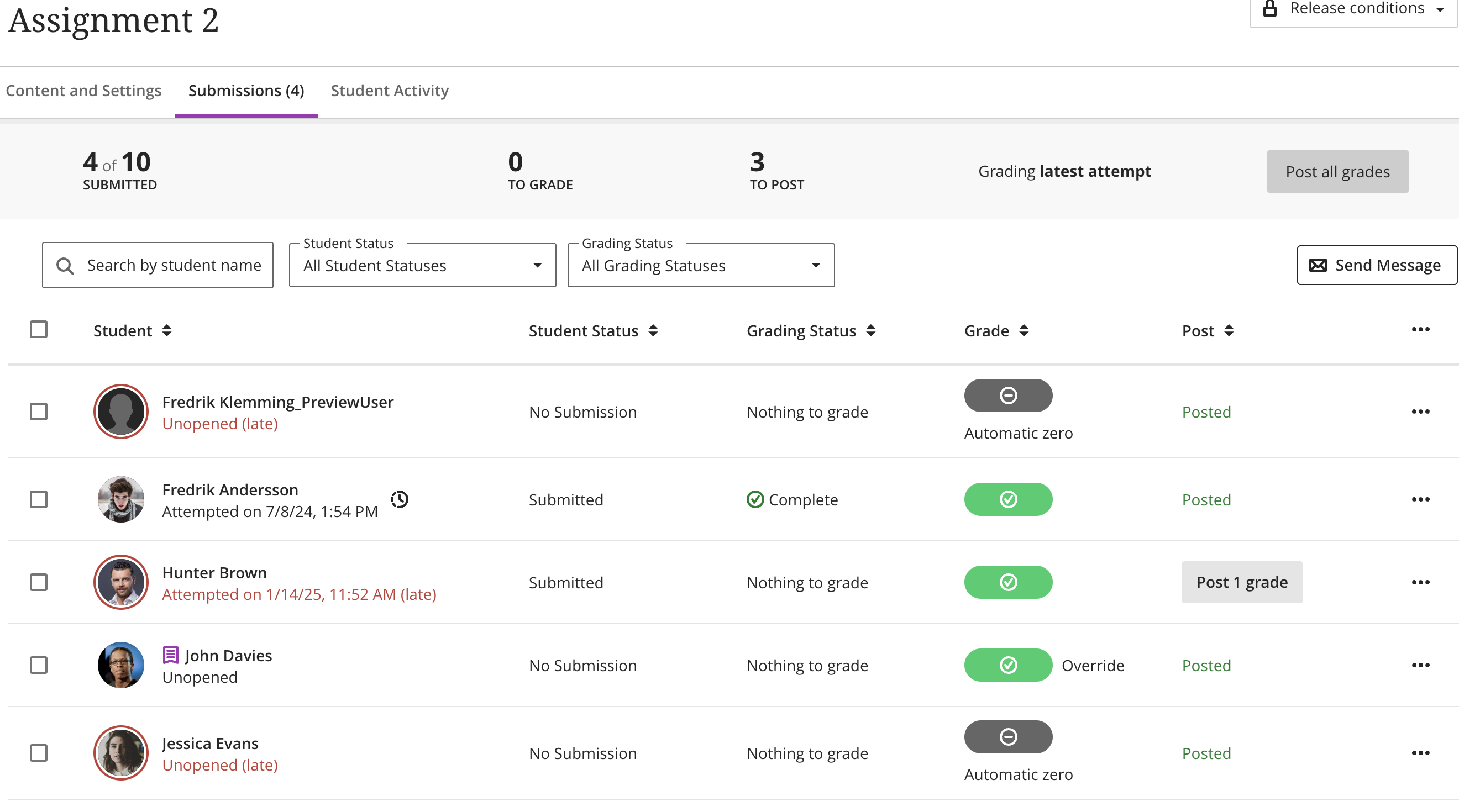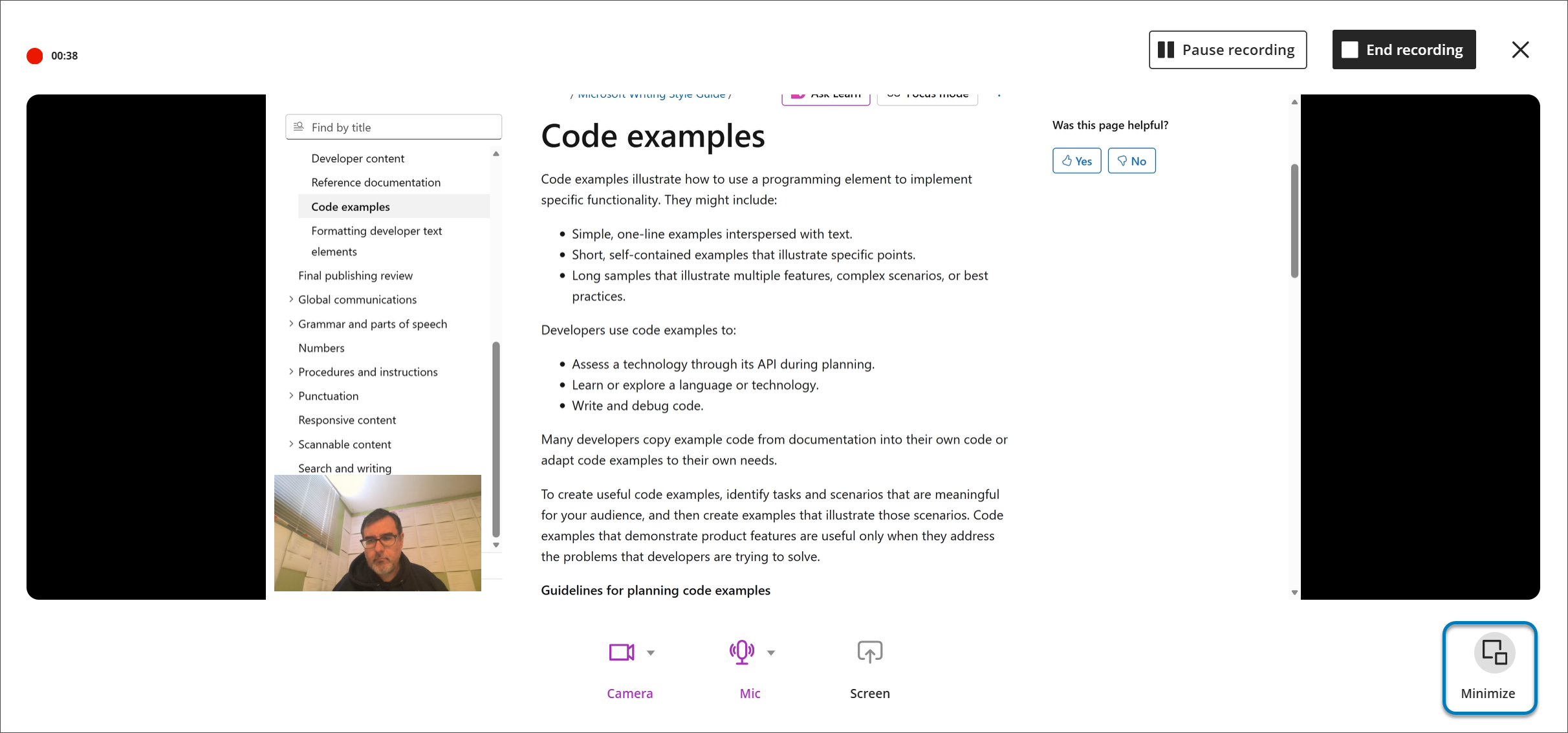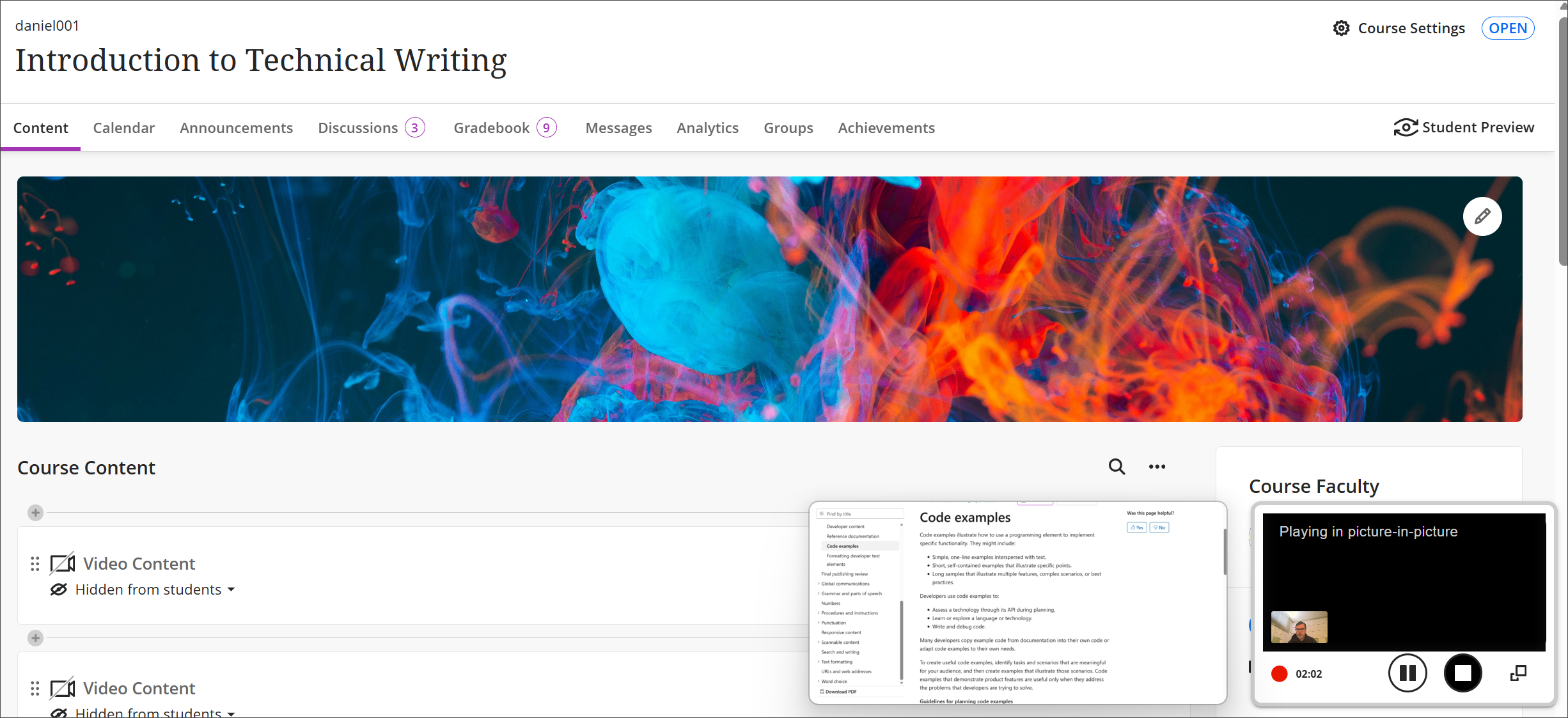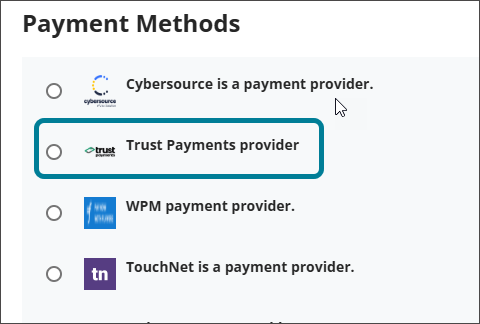December 2025 Release Notes (4000.4)
Release Information
Tip
For more information on updates and bug fixes, please visit Anthology Global Support.
Mastery Learning and Learning Pathways
Set release conditions for open or started and for non-assessment content items
Impact: Instructors
Updated help page: Content Release Conditions
Idea Exchange ID: LEARNU-I-638, LEARNU-I-394, LEARNU-I-2551, LEARNU-I-34
We expanded release conditions to include activity on items including non-assessment content. This enhancement allows conditions to be based on whether a student has opened or started content items such as documents, media, or course links. Instructors can now control access based on whether a student has opened or started a prerequisite content item.
Key options for release conditions:
Unopened: The student has not accessed the item.
Opened or Started: The student has accessed the item.
This enhancement supports flexible learning pathways and mastery-based progression. For example, an instructor can require students to open a reading or watch a video before an assessment becomes available.
Administrators
Availability: Available to all Ultra courses.
Activation: None needed.
Configuration: None needed.
Communication & Collaboration
AVA – Responses to Student Messages
Important
This capability is undergoing additional performance testing. We anticipate enabling this capability as part of an upcoming scheduled maintenance release. Thank you for your patience and understanding.
Impact: Student, Instructor
Updated help page: Messages (Student), Messages (Instructor)
Idea Exchange ID: Not applicable
AVA now responds to common student messages sent to instructors. Students often ask about information already available in the course, which increases instructor workload and delays responses. AVA helps reduce this workload and gives students faster answers to common questions.
When a student sends a message to an instructor, AVA scans the course from the student’s perspective to find a relevant answer. Instructors can review and clarify AVA’s responses if needed.
AVA can respond to questions about:
Due dates, grades, and course content that is visible to the student
Accommodations and exceptions
Direct links to relevant course information
Learner progress within modules, if progress tracking is turned on
AVA responds only when the message is sent to the Instructor role or a role marked as “Treat Users with this Role as Instructor.” AVA does not respond if the message includes more than one student or other roles.
Image 1: AVA responding to a student's message
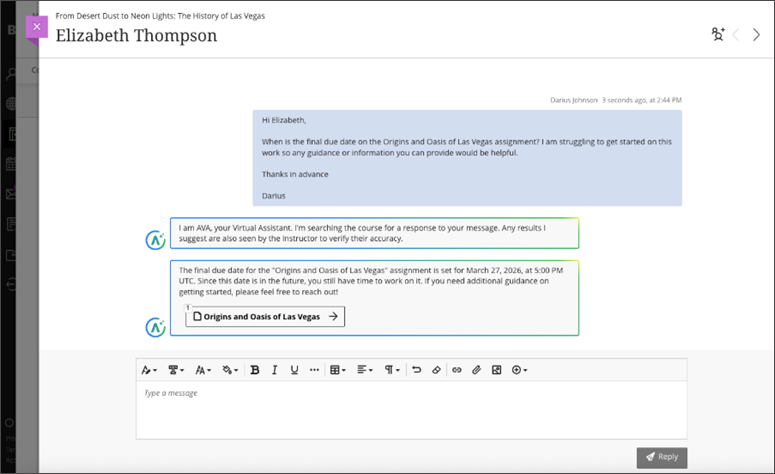
Instructors can turn on AVA autoreplies in Course Settings if the feature is enabled in the Administrator Panel. The default setting is off. Instructors can change this setting at any time during the course.
Instructors can review all AVA responses and add context if needed. AVA only responds based on course content. If an item appears in the gradebook, AVA will try to provide details. If AVA can’t find an answer, it will let the student know and suggest waiting for the instructor’s reply. AVA uses the Course Language Pack.
Currently, AVA cannot:
Read or extract content from uploaded documents
Answer questions about third-party content such as SCORM, OneDrive, or external websites
Search the internet or external storage
Provide details about institutional resources outside the course
Administrators
Availability: AVA is a premium solution.
Activation: AVA features are included in your Blackboard license until 30 June 2026. After that, an AVA license is required. The student message response feature is turned off by default.
Configuration: To turn on this feature, go to the Administrator Panel. Select Building Blocks under Integrations, then Installed Tools. Find the AI Design Assistant and Unsplash building block and select Settings. Under the AVA section, select AVA Responses to Students. Once turned on, the feature appears in the Tools menu in the Administrator Panel under Tools and Utilities. Administrators can turn it on globally or by institutional hierarchy. The default setting is off.
Specify participation requirements for Discussions
Impact: Instructors
Updated Help Page: Create Discussions (Instructor)
Idea Exchange ID: Not applicable
Instructors now have greater flexibility when managing student participation in Discussions. With this update, instructors can specify required student responses for a Discussion topic. It can be difficult for students to meet an instructor’s expectations in a discussion if those expectations are not clearly expressed. This enhancement allows instructors to more closely align grading requirements with their pedagogical goals and provides students with clear expectations for each phase of participation.
Instructors
Instructors can now make clear participation requirements to students. The initial release adds participation requirements to the existing due date(s) for discussions. Instructors can set requirements on the number of required posts and/or replies for a student to fulfil the requirement.
The status of participation requirements is updated through to completion, giving a student a clear understanding of progress made. Participation requirements are linked to progress tracking, so that will be accurately displayed for the student to monitor. Participation requirements are optional but recommended for maximum benefit.
This update does not affect grading workflows or Gradebook structure.
Image 1: Instructors being able to set participation requirements in discussion settings.
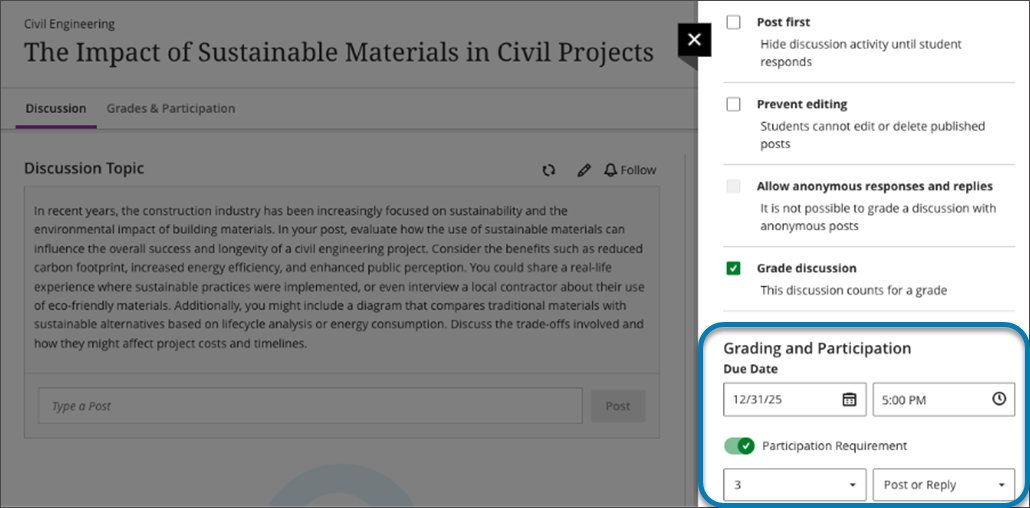
Students
The new participation requirements in Discussions give students a clearer understanding of instructor expectations in an assigned Discussions topic. Students can monitor their progress both in the assigned Discussions topic as well as in Progress Tracking.
Image 2: Showing the complete state when all the requirements have been met.
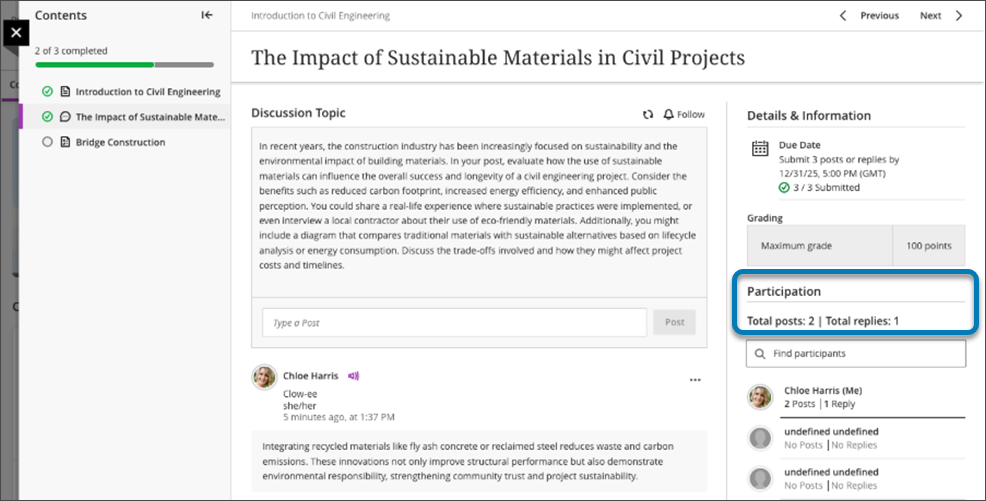
Administrators
Availability: Available to all Ultra courses.
Activation: None needed.
Configuration: None needed.
AI Conversation – Remove Originality Reporting
Impact: Instructors
Updated Help Page: Not applicable
Idea Exchange ID: Not applicable
The AI Conversation tool in Blackboard supports student engagement through Socratic questioning and role-play activities. Instructors configure settings for each activity, including assessment and grading options. In this release, the Originality Reporting option has been removed from the settings panel. Because the activity involves interaction with an AI persona, Originality Reporting does not generate a meaningful report. Keeping the option could cause confusion, so it has been removed to improve clarity. Improves instructor experience by removing unsupported reporting.
Administrators
Availability: Available to all Ultra courses.
Activation: None needed.
Configuration: None needed.
Gradebook
Customize grade pills to reflect incomplete/complete status
Impact: Administrators
Updated help page: Default Settings for Courses
Idea Exchange ID: Not applicable
We updated the grade pill display for the Complete/Incomplete grade schema to improve clarity for instructors and students. Grade pills for incomplete items now appear in gray, making them visually distinct from graded submissions. This change ensures that incomplete statuses are clearly communicated without implying a low score or performance level.
Image 1: Incomplete items have a gray grade pill.
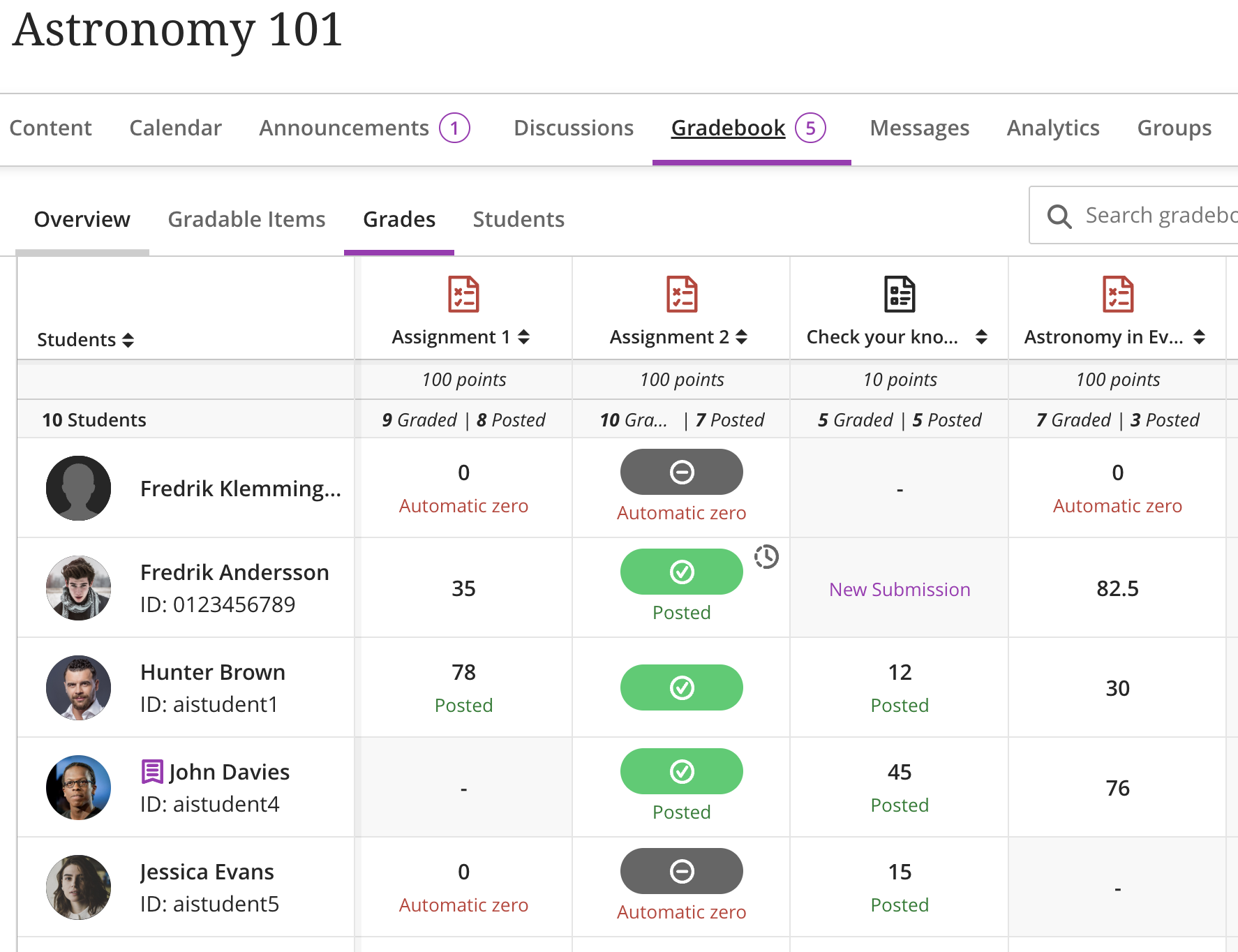
Administrators
Availability: Available to all Ultra courses.
Activation: None needed.
Configuration: None needed.
Apply schema-based gradebook calculations
Impact: Administrators
Updated help page: Default Settings for Courses
Idea Exchange ID: Not applicable
We introduced a type of gradebook calculation that relies on a new Calculated schema option for custom grade schemas. When enabled, gradebook calculations will use the schema’s numeric Grade Names (e.g., 1, 5.7, 6.8) instead of the raw assessment scores. This enhancement supports grading models like the Chilean grading scale, where a zero score should be interpreted as a 1.
Three assessments are worth 100 points each and are scored as 0, 82, and 97. Each assessment has been set to use a calculated schema that maps those scores to the Grade Names 1, 5.6, and 6.8 respectively. If an Average calculation is performed, it will use (1 + 5.7 + 6.8) / 3 = 4.5, instead of performing the calculation based on the raw assessment scores and having the output translated onto a grade schema.
Image 1: Administrators can configure schema-based Gradebook calculations.
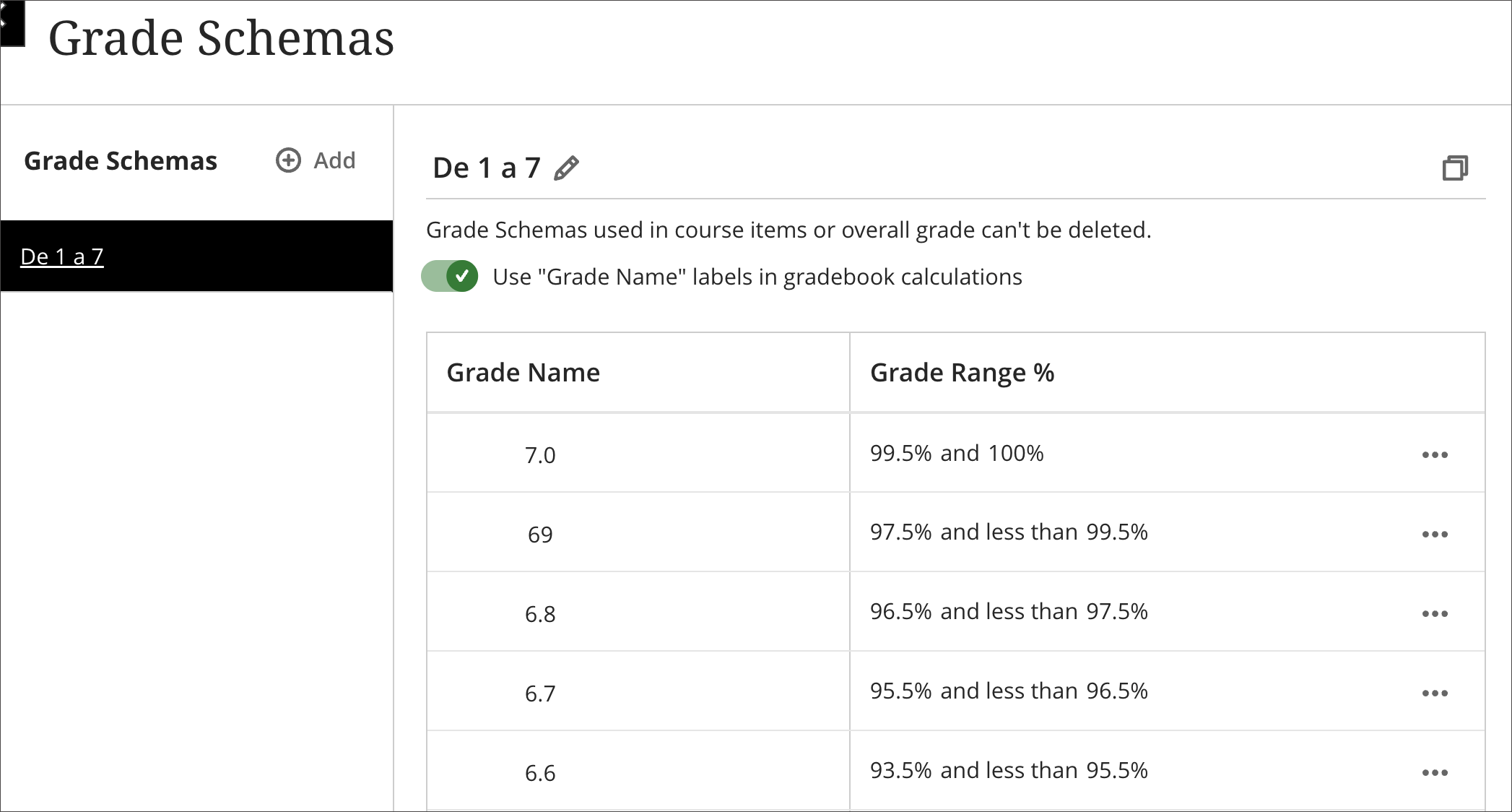
Image 2: Instructors have the schema calculations in their Gradebook.
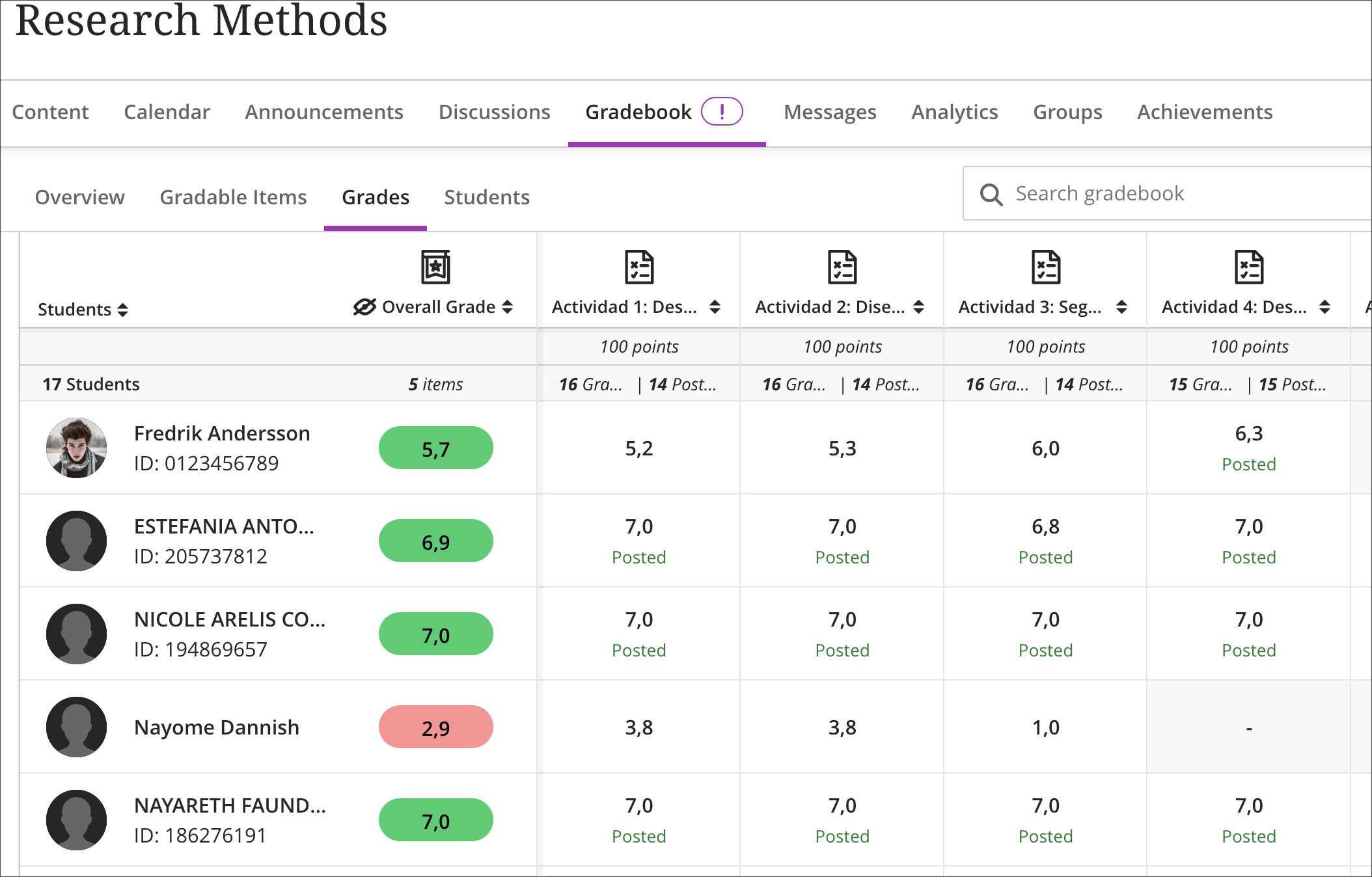
Administrators
Availability: Available to all Ultra courses.
Activation: Admins can enable the system-level Calculated schema option for users via the Tools framework accessed via the administration panel under the heading ‘Grading schema - grade name value calculation’. When enabled:
Administrators have access to a Use rounded scores setting that allows control over whether calculated results used in secondary calculations are exact or rounded based on the configured grade pill decimal settings. The setting is available in Admin > Course Settings > Grade Pill Settings > Calculation Precision and is set to OFF by default. Note that when enabling the setting, all cached calculated grades in the system are cleared and recalculated.
Instructors have access to a Use "Grade Name" labels in gradebook calculations’ toggle when they view or edit a grade schema in their course. The toggle controls if grade schema Grade Names are used in gradebook calculations. The toggle is set to OFF by default. This setting is included when Grade schemas are copied as part of course copy workflows.
Configuration:
Create a custom grade schema and enable the Use "Grade Name" labels in gradebook calculations’ toggle.
Configure the grade schema and ensure that the Grade Names used are numeric and conform to locale-specific decimal formatting.
Maximum of two decimal places is supported.
Add the custom grade schema to all assessments that will be used in grade calculations.
Use the Add total calculation option when performing gradebook calculations. Both points and weighted calculations are supported. Advanced calculations are not supported at this time.
Ensure that the configured calculation is set to display in Points.
Improved handling of group membership changes
Impact: Instructors
Updated help page: Not applicable
Idea Exchange ID: Not applicable
We’ve enhanced Flexible Grading and the Submissions page for group assessments to better handle changes in group memberships. These improvements ensure grading accuracy and reduce confusion when groups are modified after submissions:
On the Submissions page, if all members are removed from a group:
The group avatar displays a ? icon.
A No members label appears.
The group name becomes non-selectable.
For active groups, the Flexible Grading interface always shows the current group members for each attempt.
Image 1: On the Submissions page, a No Members label appears in groups with no members.
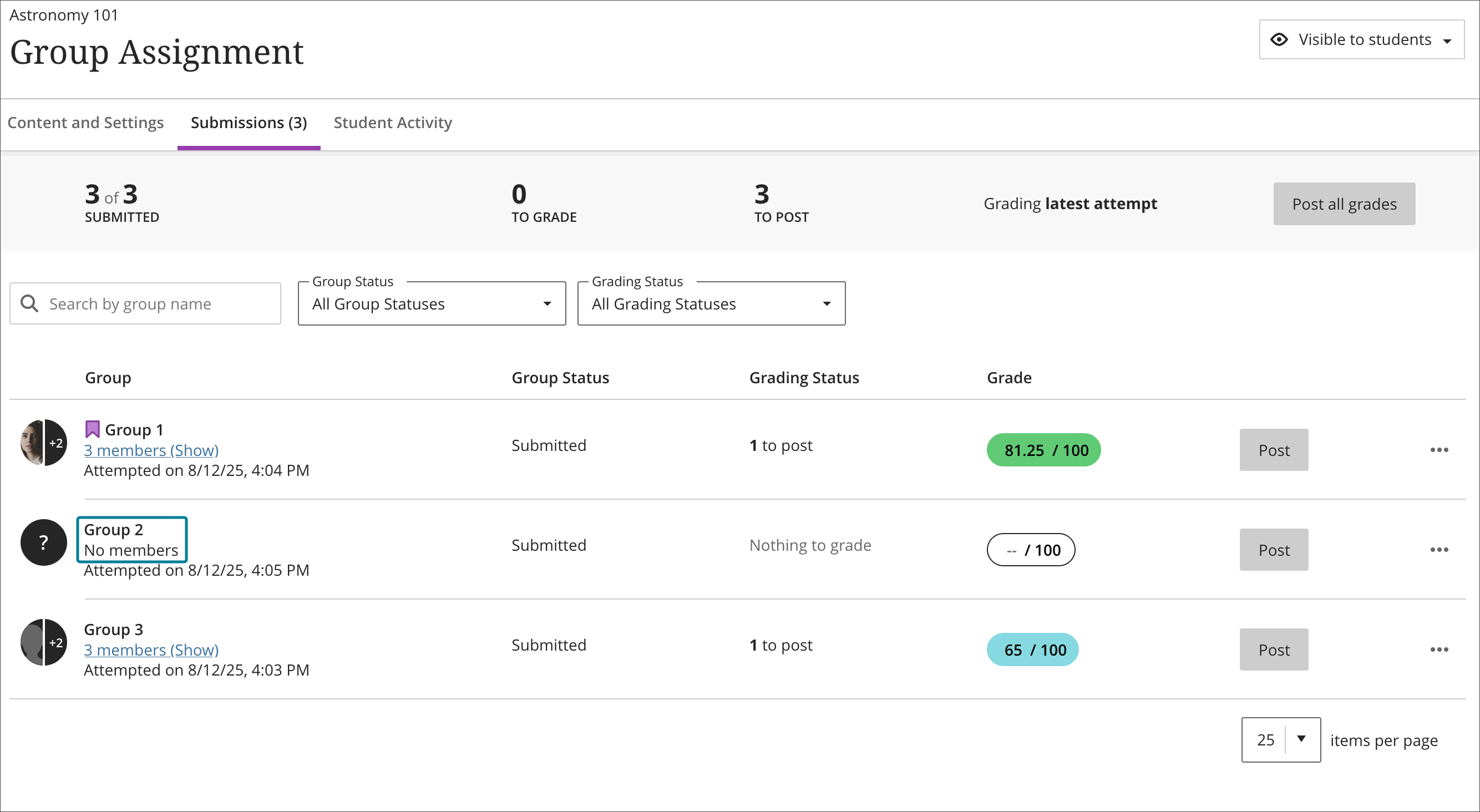
Image 2: The Flexible Grading interface shows the current group members for each attempt.
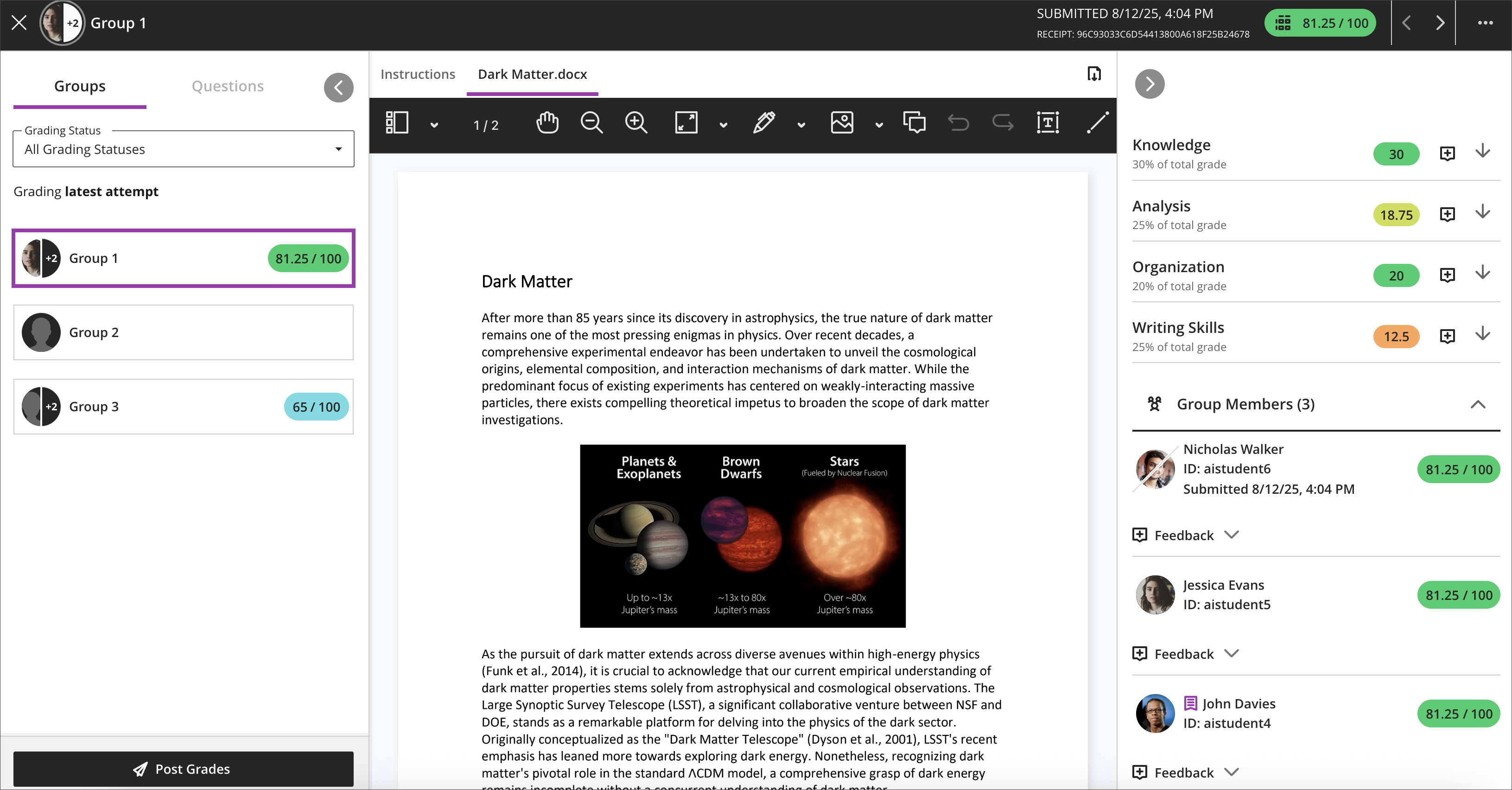
Administrators
Availability: Available to all Ultra courses.
Activation: None needed.
Configuration: None needed.
Standardized tabbed interface in Flexible Grading
Impact: Instructors
Updated help page: Not applicable
Idea Exchange ID: Not applicable
We improved the Flexible Grading experience by introducing a consistent tabbed interface for all submission types. Previously, tabs were only shown for file-based submissions. With this update, instructors will now see tabs for:
Instructions: Always present, even if no instructions are provided (displays “No instructions” when empty).
Submission: For text, LTI or mixed submissions (text, images, files).
File tabs: Each file submitted appears in its own tab, rendered in Annotate when possible.
Image 1: Consistent tabbed interface for submissions
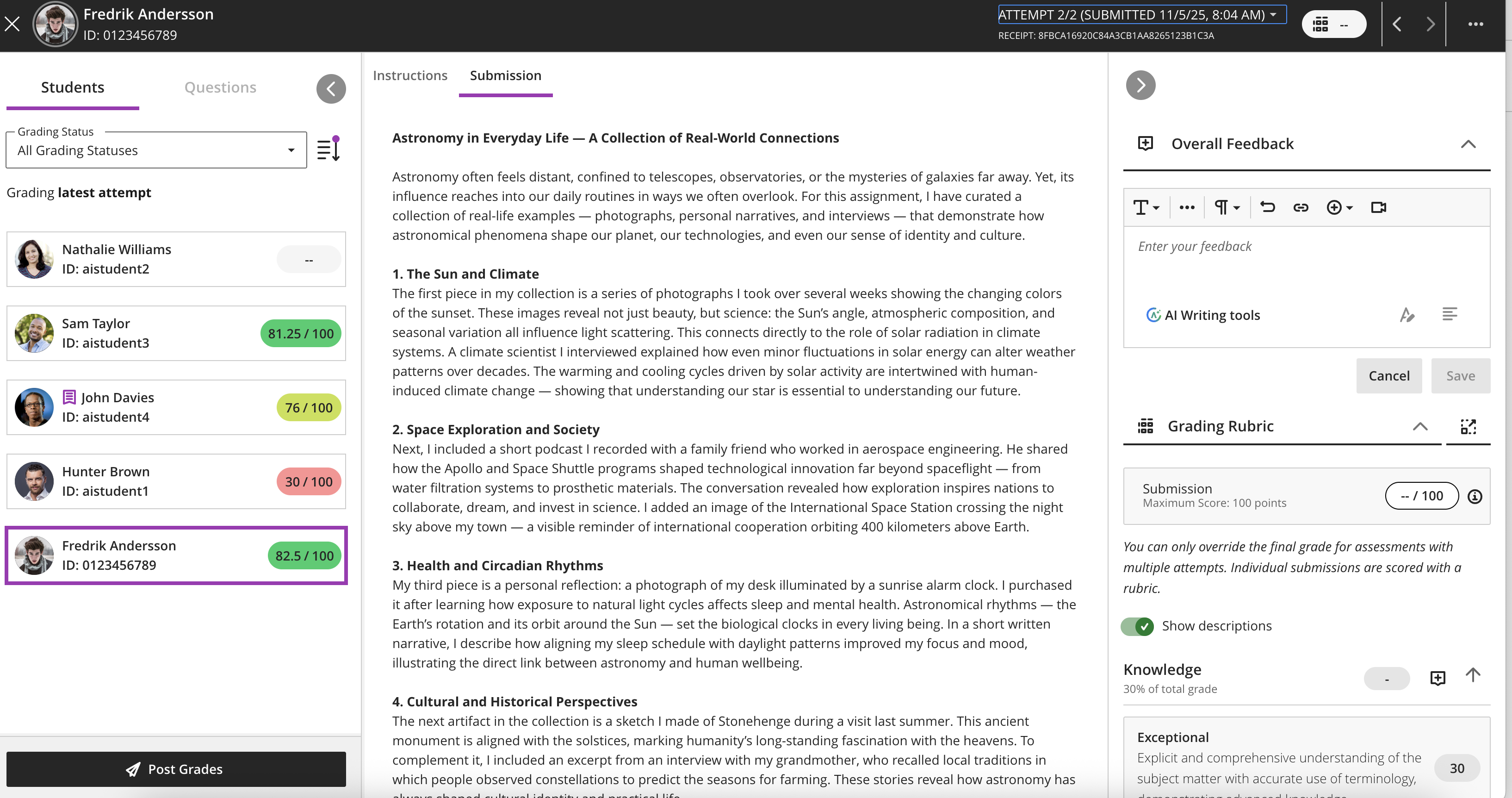
This enhancement makes grading more intuitive and efficient by providing a uniform layout across different submission formats. On mobile, navigation buttons appear at the top of the tabbed interface for quick access to previous and next submissions.
Administrators
Availability: Available to all Ultra courses.
Activation: None needed.
Configuration: None needed.
Better Audio and Video in Feedback
Impact: Instructors
Updated Help Page: Video Studio (Instructor)
Idea Exchange ID: Not applicable
Instructors can now use the full Video Studio workflow when giving assessment feedback or working in Flexible Grading. They can record or upload video and audio directly in the feedback editor, using features like captioning, transcription, and editing to deliver clear, personalized communication.
This update makes feedback more engaging and accessible, and the workflow matches other Video Studio-supported areas in Blackboard Ultra.
Instructors
Instructors will see the Video Studio button in the feedback editor when grading. They can add media to express tone and intent more effectively. Video Studio supports automatic captioning and transcription and lets instructors edit recordings to improve clarity.
Image 1: Video Studio button available in the instructor feedback panel.
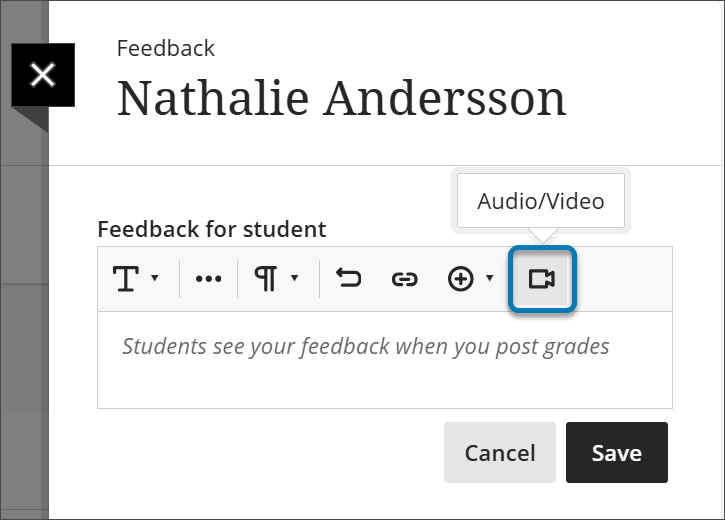
Image 2: Video Studio recording embedded in the instructor feedback panel.
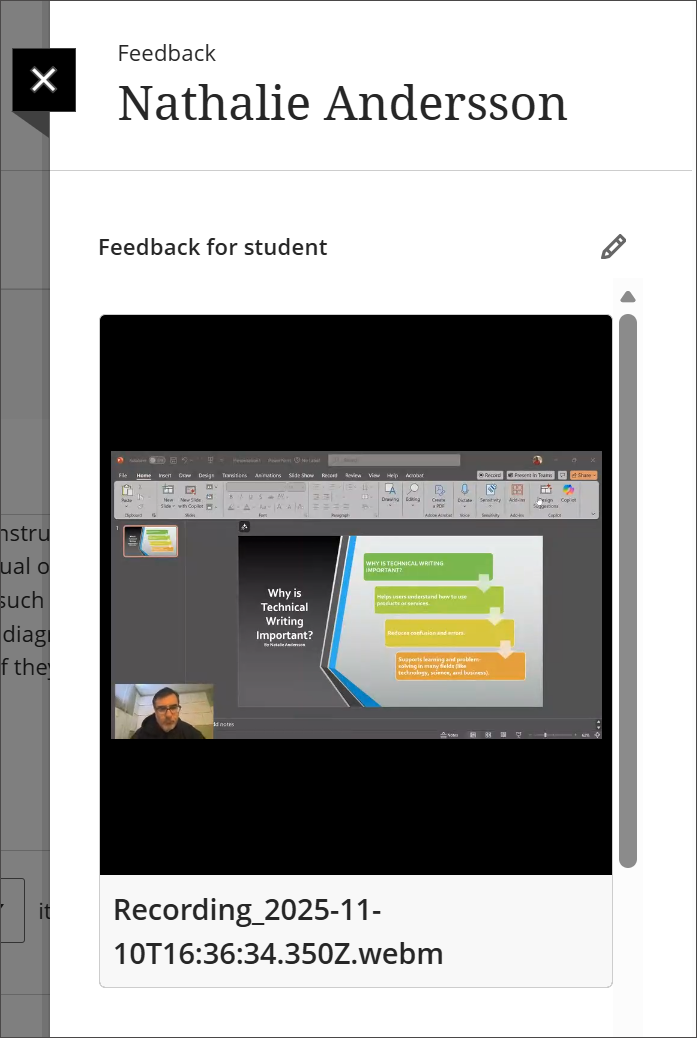
Administrators
Availability: No Video Studio license required; available for all Ultra courses.
Activation: None needed.
Configuration: None needed.
Learner Progression & Personalized Experience
Improved Automations experience
Impact: Instructors
Updated Help Page: Automations
Idea Exchange ID: Not applicable
We made several enhancements to Automations based on user feedback.
Instructors
Better visibility of Automations actions
Users can now check the status of each automation directly from the list.
Each automation now displays who executed it, increasing transparency in multi-instructor courses.
Cleaner interface and more intuitive interactions, including:
Pagination on the automation list for smoother navigation.
Improved error messaging and validation when configuring numeric inputs.
Minor layout and usability improvements for the automation rules panel.
String and localization improvements.
Image 1: There is an indicator of the status of each automation in the list (active or inactive). The last person to execute the action is stated under each automation, and an error message is displayed for an automation that is incorrectly configured.
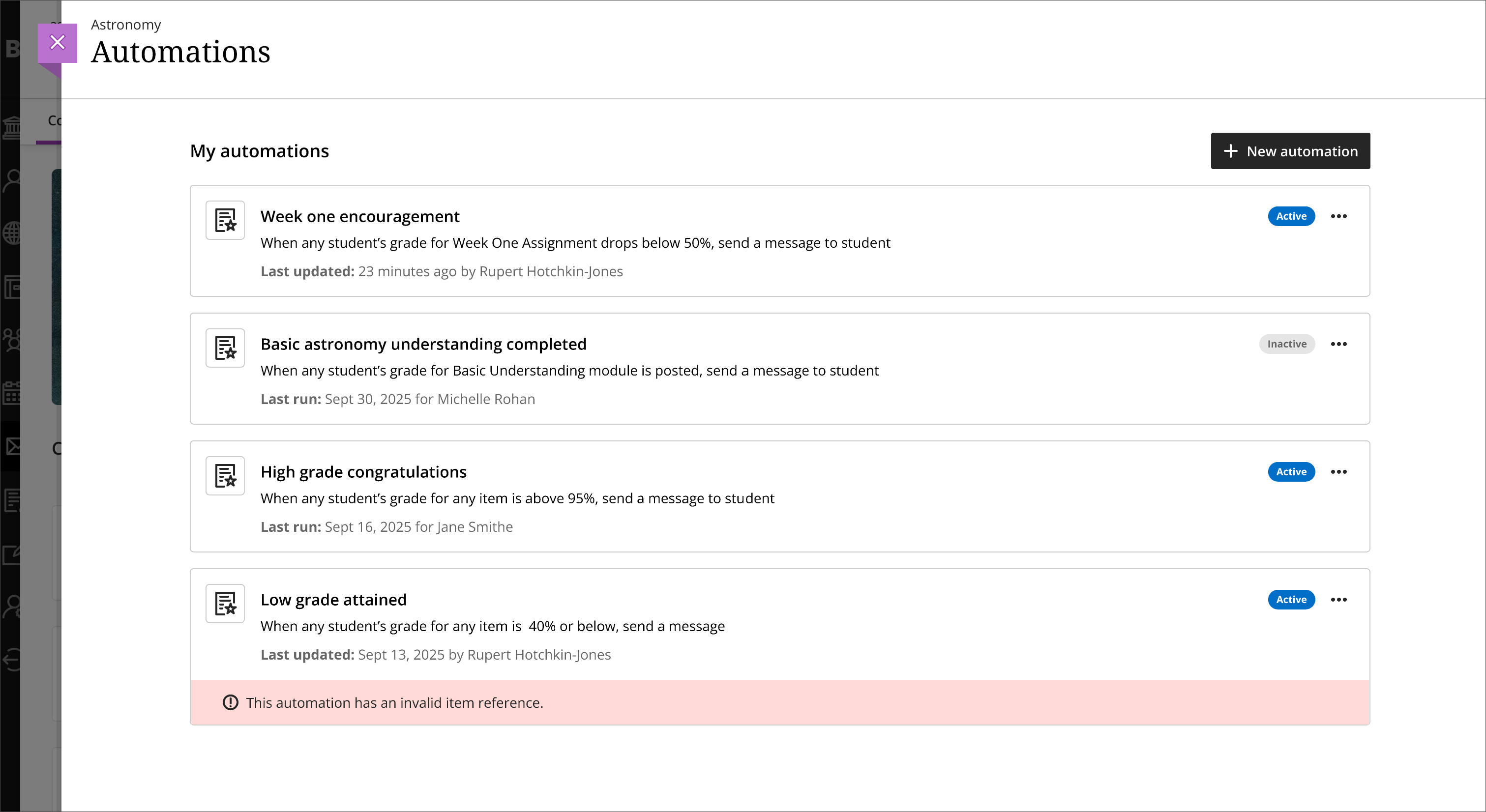
Administrators
Availability: Available for all Ultra courses.
Activation: None needed.
Configuration: Automations are off by default. Administrators can turn them on by going to the Administrator Panel. Select Configure in The Ultra Experience is Here! module. Select Automations to turn automations on or off.
Users need the following privileges to work with automations:
Course/Organization > Automations > Add allows users to create new automations.
Course/Organization > Automations > Delete allows users to delete automations.
Course/Organization > Automations > Edit allows users to edit existing automations.
Course/Organization > Automations > View allows users to view existing course automations.
Integrations
Enhance Control Over LTI Proctoring Tools with Institutional Hierarchy
Impact: Administrators
Updated Help Page: Institutional Hierarchy
Idea Exchange ID: Not applicable
Note
This enhancement applies only to proctoring tools that are using our Ultra Proctoring Service integration based on IMS's LTI 1.3 integration flow.
Institutions using Blackboard’s Institutional Hierarchy (IH) can now manage LTI proctoring tool placements at the node level. Previously, proctoring tools were managed globally, which limited how large organizations—such as university systems or multi-campus institutions—could tailor proctoring solutions for specific campuses, departments, or academic units. Administrators now have more flexibility to manage tool access, improving governance and the instructor experience.
Key improvements include:
Administrators can turn proctoring tool placements on or off for individual nodes in the Institutional Hierarchy. For example, a central Blackboard administrator can assign different proctoring tools to different universities or departments within the same system. Each unit only accesses tools relevant to its contracts or instructional needs.
Instructors configuring assessments only access proctoring tools available for their node. Tools not assigned to a node don’t appear in assessment settings, reducing confusion and streamlining the experience.
Support for multiple deployments of the same LTI proctoring tool. Administrators can register and manage several deployments and assign them to specific nodes for more precise control.
Familiar configuration workflow using the “Manage Tools” experience.
Image 1: This flowchart shows how institutions using Blackboard’s Institutional Hierarchy can manage LTI proctoring tool placements at the node level.
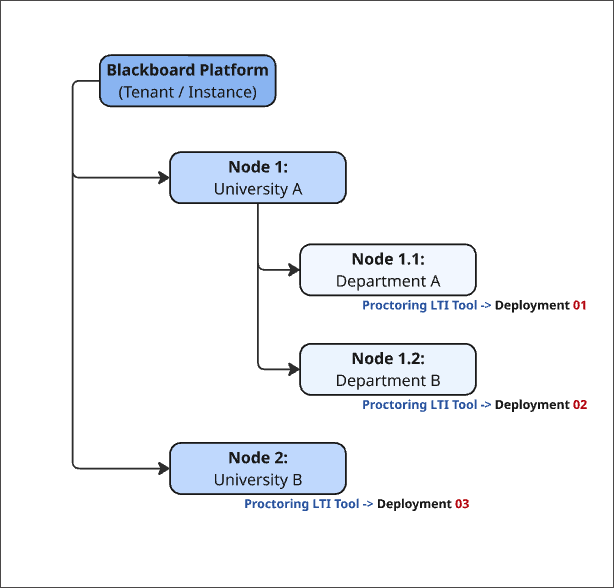
This update supports complex governance models and phased rollouts by managing feature access at campus, department, or faculty levels. It also reduces administrative overhead and helps instructors focus on relevant tools aligned with institutional agreements and instructional needs.
Administrators
Availability: Available to all Ultra courses. using Institutional Hierarchy.
Activation: None needed.
Configuration: Administrators configure proctoring tool access and deployments in the Tools section of the Administrator panel and within Institutional Hierarchy node settings.
Support Inline and Display Formulas in MathJax
Impact: Instructors and Students
Updated Help Page: Math Editor (Instructor), Math Editor (Student)
Idea Exchange ID: Not applicable
MathJax support in the Content Editor now includes additional LaTeX delimiters for rendering mathematical formulas. This update improves compatibility with standard STEM workflows and simplifies uploading exam content without changing source files.
Instructors and students can now use:
\(...\)for inline equations\[...\]for display equations
These options are in addition to the existing $ delimiters. Expanded support improves the experience of working with mathematical notation in Ultra courses and enhances visual clarity for complex expressions such as integrals, sums, and products.
Administrators
Availability: Available to all Ultra courses.
Activation: None needed.
Configuration: To turn on MathJax rendering for LaTeX formulas in the Content Editor, go to Tools in the Tools and Utilities module in the Administrator Panel. Locate MathJax for LaTeX (Ultra Only) and set Availability to ON for Course Tool and/or Organization Tool, based on your institution’s preference.
Blackboard Core
Learning Module Table of Contents – Instructor View
Impact: Instructors
Updated Help Page: Create Learning Modules (Instructor)
Idea Exchange ID: LEARNU-I-159
Instructors now have access to a collapsible Table of Contents panel in Learning Modules. This update mirrors the student experience and supports consistent navigation across roles. Instructors can quickly move between module items and access content that isn’t yet available to students—without switching to Student Preview or changing availability settings.
This streamlined workflow helps instructors review and organize course content more efficiently, saving time and improving course management.
The Table of Contents panel includes all items in a module. Select Contents to open or collapse the panel. Instructors can navigate the full module structure and align course design with the student experience.
Image 1: Instructor view of a Learning Module with the Table of Contents panel open.
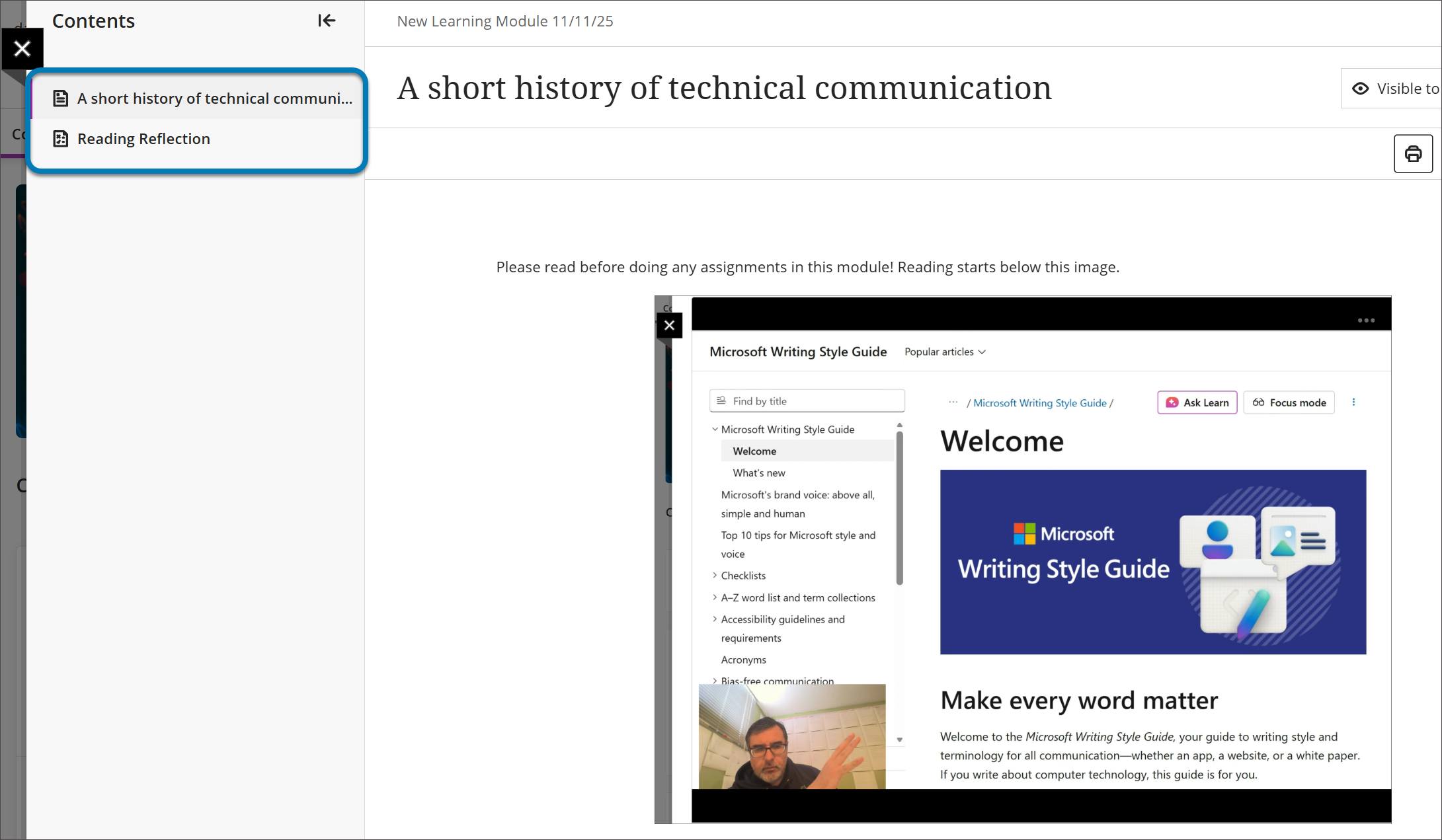
Administrators
Availability: Available to all Ultra courses.
Activation: Opt-out during rollout. To opt out, go to the Administrator Panel, select Configure in The Ultra Experience is Here! module, and switch off Content navigator.
Configuration: None needed.
Blackboard Admin
Import and Export Privileges for System and Course Roles
Impact: Administrators
Updated Help Page: Course and Organization Roles
Idea Exchange ID: Not applicable
Administrators can now manage role privileges more efficiently in Blackboard by importing and exporting privilege sets for System and Course roles. This update simplifies how permissions are reviewed, edited, and updated across the institution.
Updates include:
A new Export option on the Role Details page to download all assigned privileges for a selected role as a CSV file. The file includes the privilege name, scope (YES/NO), and privilege ID.
Privilege files can be edited offline to adjust permissions.
The Import Privileges button on the Role List page updates privileges by uploading a modified CSV file.
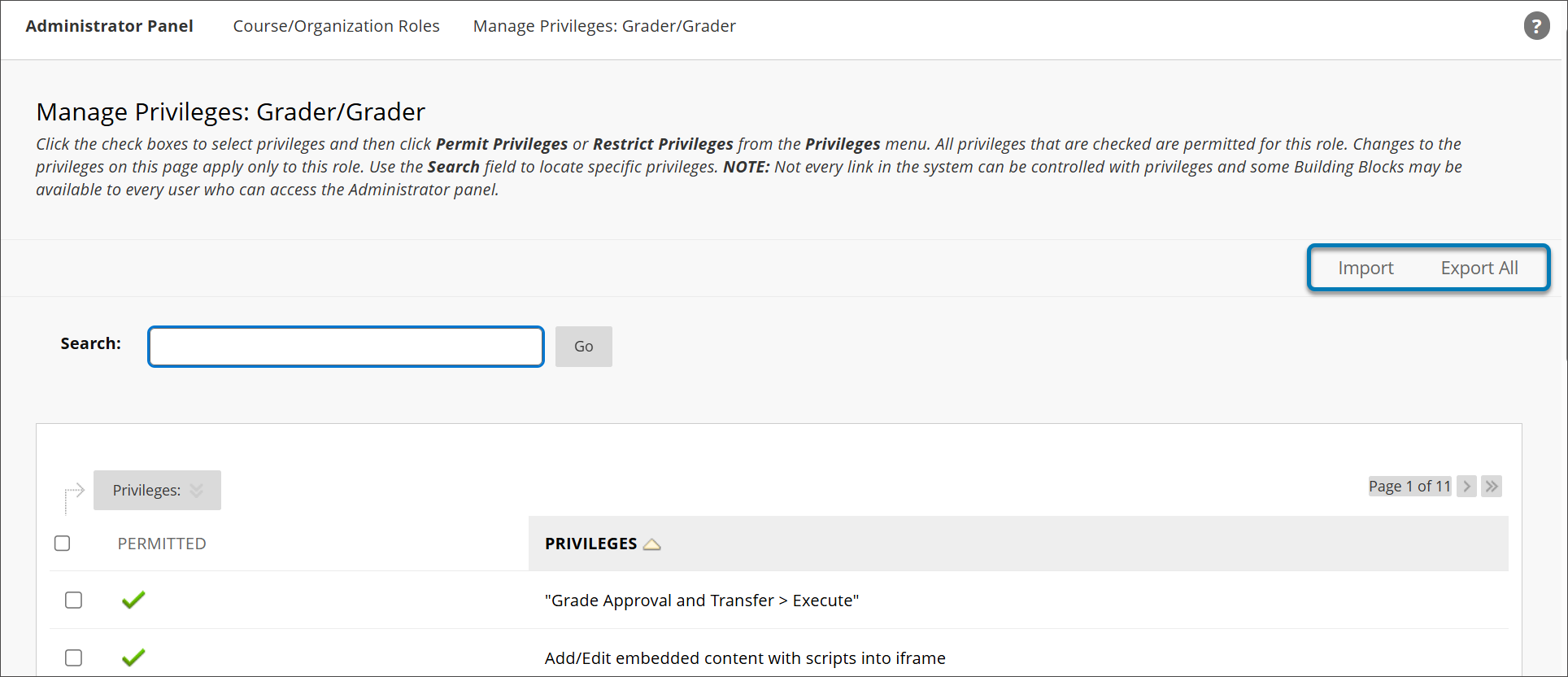
Administrators
Availability: Available to all Ultra courses.
Activation: None needed.
Configuration: None needed.
Use New Spectator Role (Course Role)
Impact: Instructors and Administrators
Updated Help Page: Course and Organization Roles (Administrator)
Idea Exchange ID: LEARNO-I-35
The Spectator course role gives institutions a flexible, read-only option for course access. Use this role for auditors, observers, or external reviewers who need to review course content without making changes or accessing administrative features. This role supports secure, non-intrusive access to course materials and improves oversight and collaboration.
The Spectator role applies at the course level and grants read-only access to all course content. Users with this role cannot edit, delete, grade, or change course settings.
The role uses the same permission checks as the Viewer system role but only applies to courses where the user is enrolled as a Spectator. Spectator users do not have access to administrator privileges or system-wide data.
Assign the Spectator role from the Role Management page using the course role selector. Administrators manage which courses a Spectator can access and for how long through enrollments.
Common uses include:
Assigning Spectator to external auditors for accreditation reviews
Giving department chairs or instructional designers access to observe course delivery
Providing temporary, read-only access for peer review or compliance checks
Administrators
Availability: Available to all Ultra courses.
Activation: None needed.
Configuration: None needed.
Switch on or off Discussion tool visibility
Impact: Administrators
Updated Help Page: Not applicable
Idea Exchange ID: Not applicable
Administrators can now manage the visibility of the Discussion tool for both Courses and Organizations in Blackboard. A new toggle on the Tools page lets administrators show or hide the Discussion tab and related components in the Ultra Course View interface. When the tool is turned off, all discussion-related elements—including the Discussion tab, content creation options, group discussions, and activity stream notifications—are hidden from users. Existing discussions are not deleted and will reappear with no data loss if the tool is turned back on.
Feature behavior includes:
When turned off, all discussion components are hidden from the interface, including during content creation and in group settings.
Graded discussions remain visible in the Gradebook but are non-selectable and inaccessible. Grades can still be changed, and the grade column can be deleted.
Discussion activities are hidden from the Activity Stream. Previously recorded activities reappear when the tool is turned back on.
No data is lost when toggling the tool off or on.
It’s strongly recommended to turn off the Discussion tool only for new courses and organizations. Turning it off in courses with existing discussions—especially graded ones—may cause issues. Links to discussions will no longer work, and content links or URLs will break.
Administrators
Availability: Available to all Ultra courses and organizations.
Activation: None needed.
Configuration: Administrators manage the Discussion tool from the Tools page in the Administrator Panel.
Permanent "Course Complete" Banner in Closed Original Courses
Impact: Instructors
Updated Help Page: Not applicable
Idea Exchange ID: Not applicable
When an Original course is marked as complete, a permanent banner now appears on all course pages stating: This course is complete. No further modifications are allowed.
This banner provides clear visual confirmation that the course has ended. It aligns Original courses with Ultra courses, where this banner already exists.
Currently, the banner is informational only—users can still make edits. In an upcoming release, editing completed Original courses will be restricted.
Administrators
Availability: Available to all Ultra courses.
Activation: None needed.
Configuration: None needed.