November 2024 Release Notes (3900.104)
Release Information
Tip
For more information on updates and bug fixes, please visit Anthology Global Support.
Instructional Design
Role play option for AI Conversation
Blackboard Learn SaaS
Ultra Course View
Impact: Instructors
Related Topic: AI Conversation
We expanded our AI Conversation feature to include a role play option. Role play can enhance learning by providing active learning opportunities. Role play also encourages critical thinking. It also provides an opportunity for students to apply knowledge in a simulated environment.
For example, a student could role play a doctor by speaking to a patient, played by the AI persona. In this scenario, a student gains practical experience in a safe environment for experimentation.
Instructors customize the AI persona by giving it a name and image. Instructors also define the AI persona's personality traits and select the complexity of the responses.
Instructors should always preview an AI conversation before releasing the activity to students. AI tools can hallucinate and introduce bias. It is important to ensure that instructions are clear and that the AI persona responds in an expected and appropriate way.
We also introduced a stepped setup. This approach makes it easier for instructors to select the type of conversation and define the topic, student role, and AI persona.
Image 1. Select the conversation type
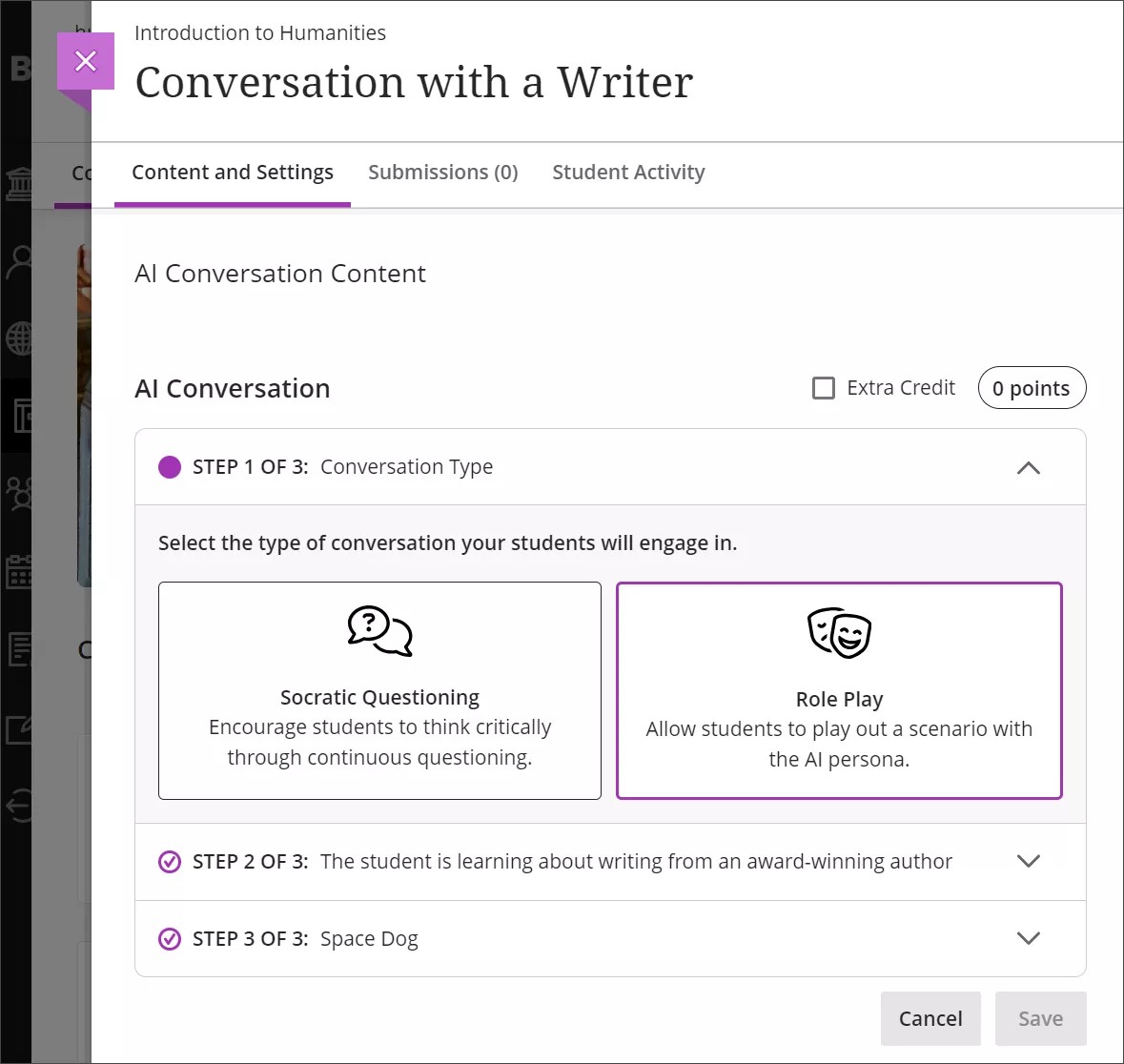
Image 2. Describe the conversation and define the student’s role
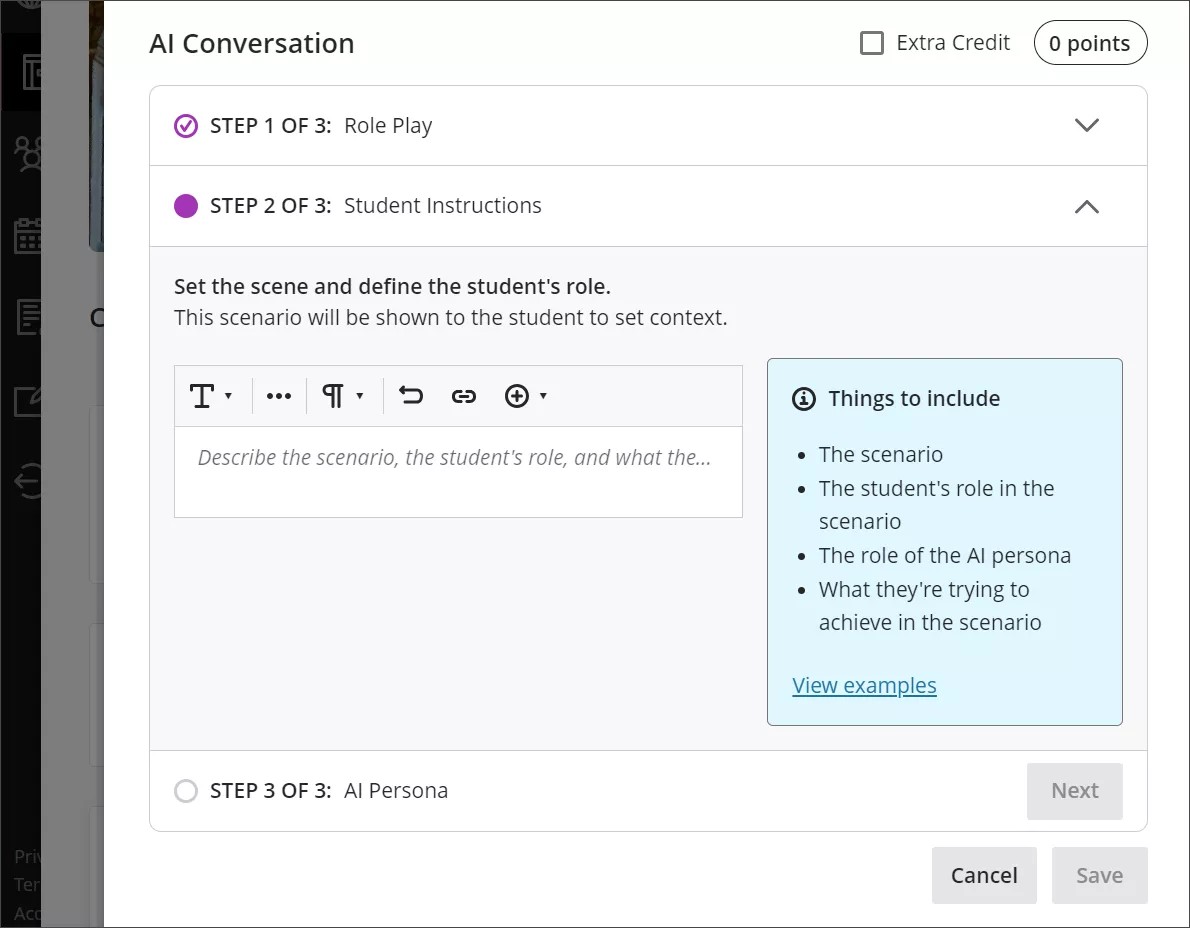
Image 3. Set up the AI persona
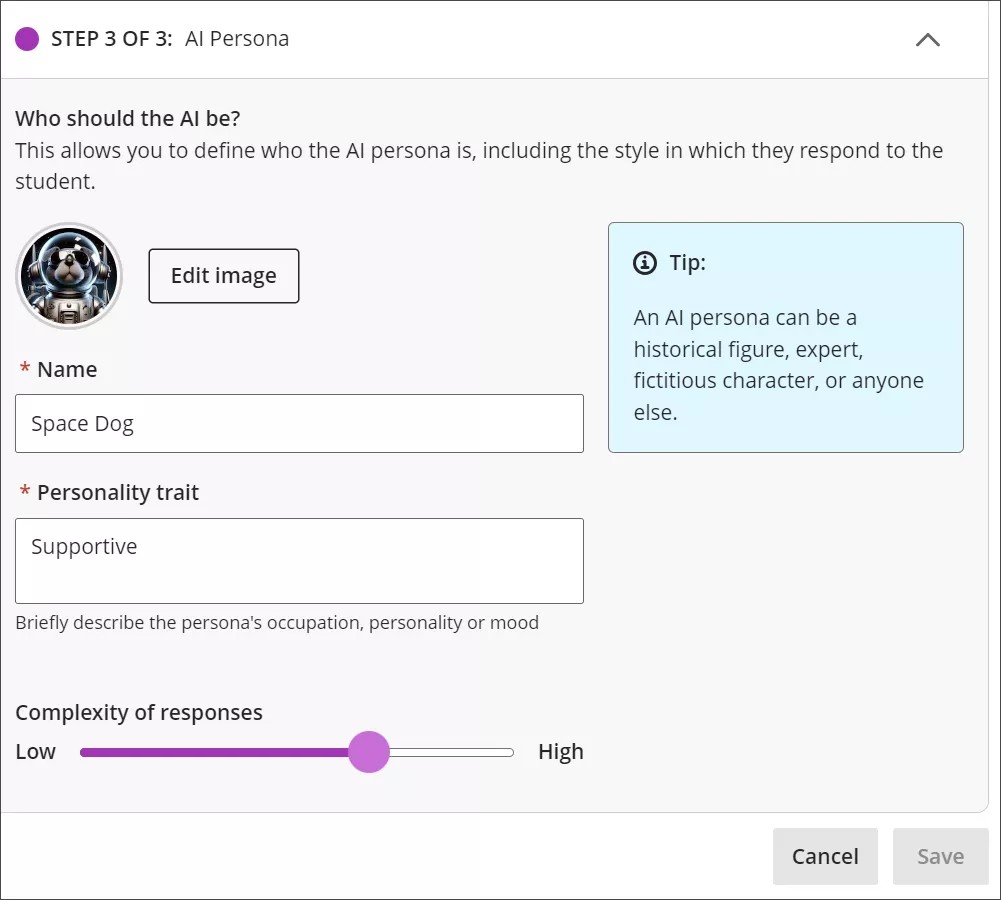
Important
For administrators: For more information on how to enable AI Conversation, visit our page for AI Design Assistant and Unsplash Configuration. AI Conversation must be on before you can select the Role play option. Note that toggling AI Conversation off after deployment stops AI Conversation services. Therefore, any AI Conversation activities visible to students will not operate as expected.
Video Studio: Viewing controls for captions and transcription
Blackboard Learn SaaS
Ultra Course View
Impact: Instructors, students
Related Topic: Video Studio (instructor page) , Video Studio (student page) , Video Studio (administrator page)
In Video Studio, users can control the display of captions and transcription.
Video Studio makes recordings more accessible by automatically displaying captions. To accommodate diverse learner preferences, individual users turn captions on or off. For example, a student can close the auto-generated captions if they do not want to view them. To turn off captions, select the captions button next to the progress bar at the bottom of the video.
Image 1. Option to enable captions
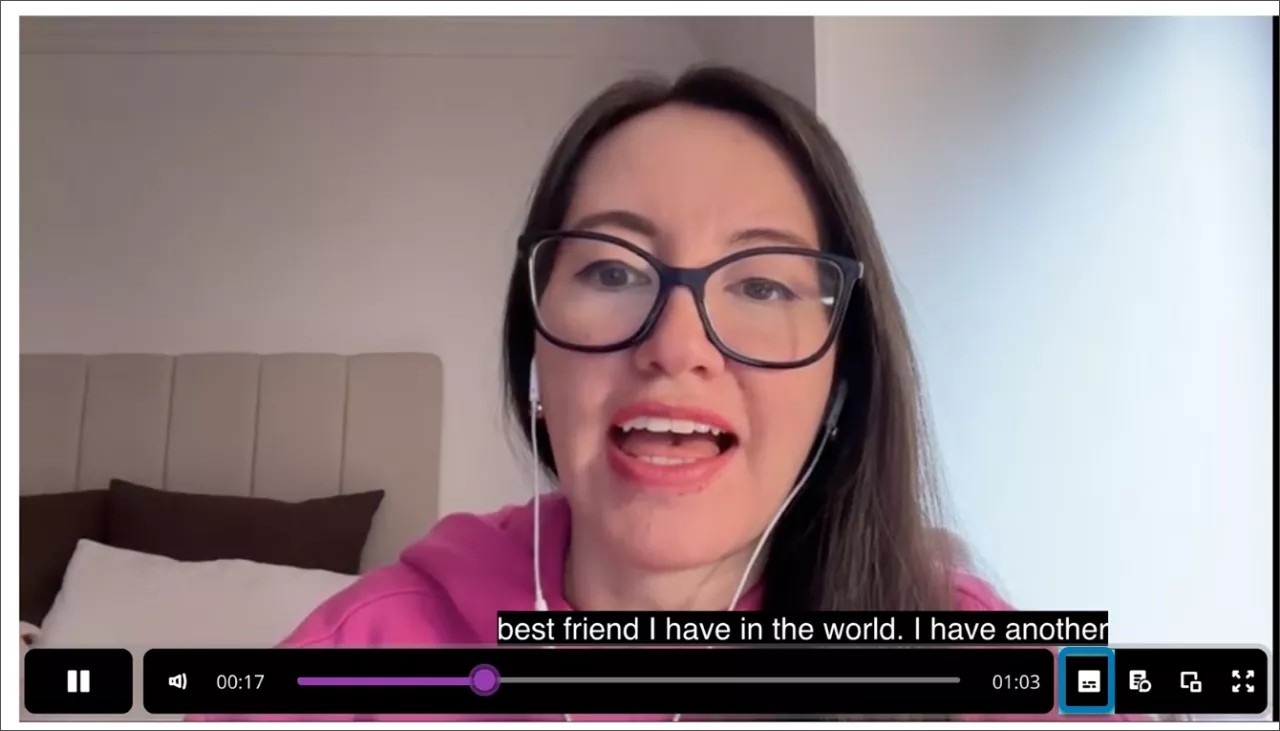
Video Studio also automatically generates a transcript for created or uploaded recordings. As with captions, students can control the display of the transcript.
To view the transcript, select the transcript button next to the progress bar at the bottom of the video.
Image 2. Display control for transcript
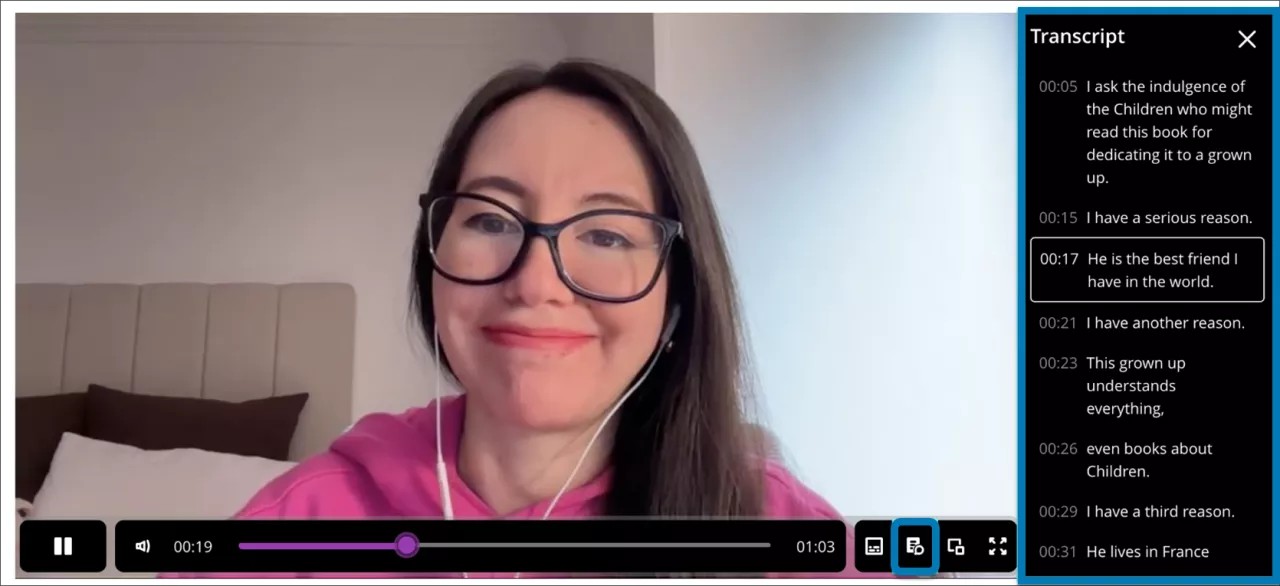
Students can view the transcript in-line and in full screen in Documents when videos are displayed three and four columns wide. When videos are one to two columns wide, the transcript displays in full screen.
Important
For Administrators: Video Studio is a premium solution. We are offering customers a free trial until June 30, 2025. This trial provides access to the full version of Video Studio. Video Studio is set to OFF as a default in test/stage environments. If you want to enable it in your institution’s production environment, you can do that for free until the end of June 2025. In the Administrator Panel, select Configure in The Ultra Experience is Here! module. Select Enable creating/uploading videos using Video Studio. Beyond this date, your institution will have to purchase Video Studio to continue using it.
Video Studio improvements
Blackboard Learn SaaS
Ultra Course View
Impact: Instructors
Related Topics: Video Studio (admin page) , Video Studio (instructor page)
We have enhanced Video Studio to improve the user experience for instructors. Instructors can now:
Instructors can edit the title of an audio/video recording or uploaded file after it is saved to the Document.
While editing the document, the instructor can select the pencil icon from the top left of the video block.
Image 1. Video title edit option
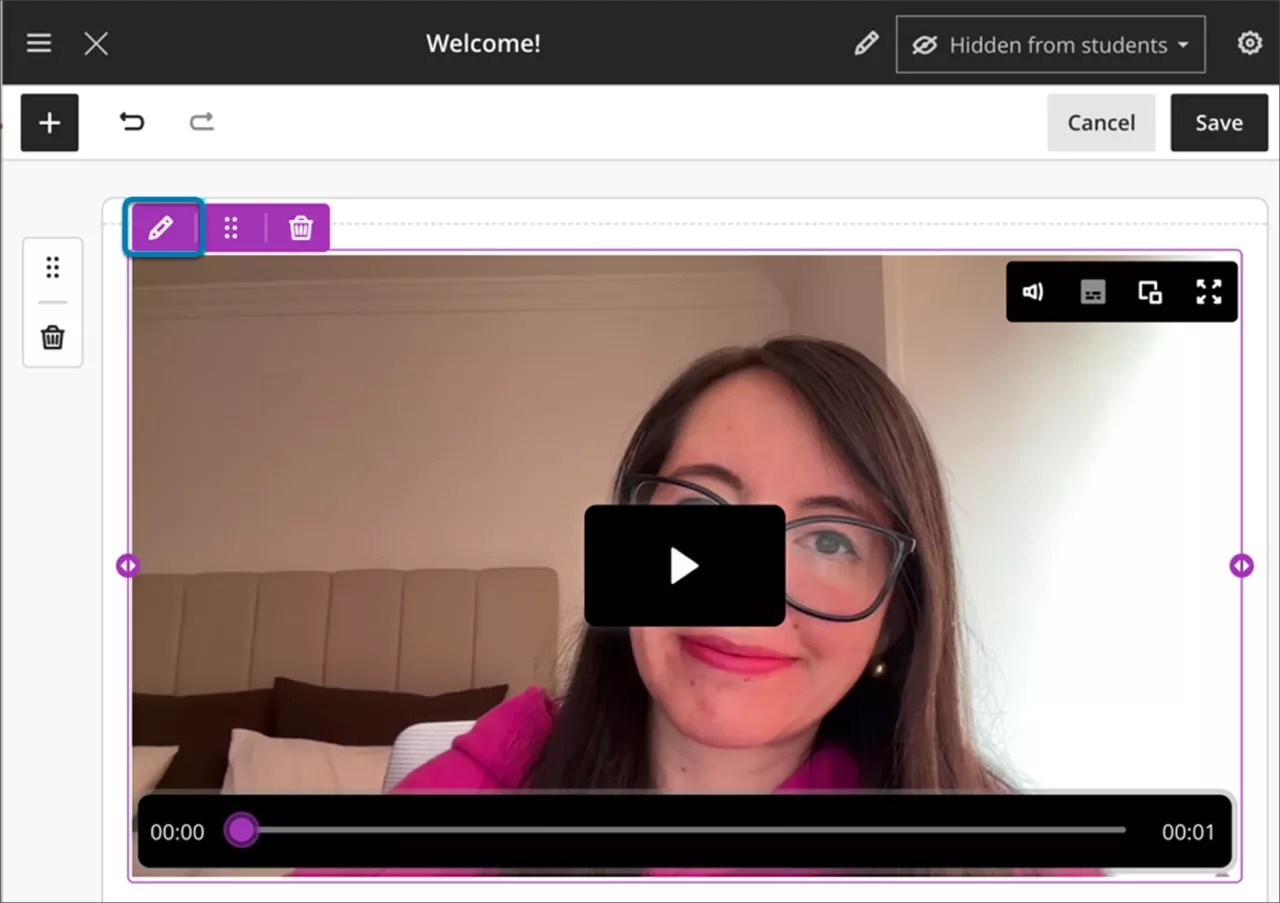
After the instructor selects the pencil icon, the previously uploaded video displays in the Upload Video screen.
Image 2. Field to edit video title
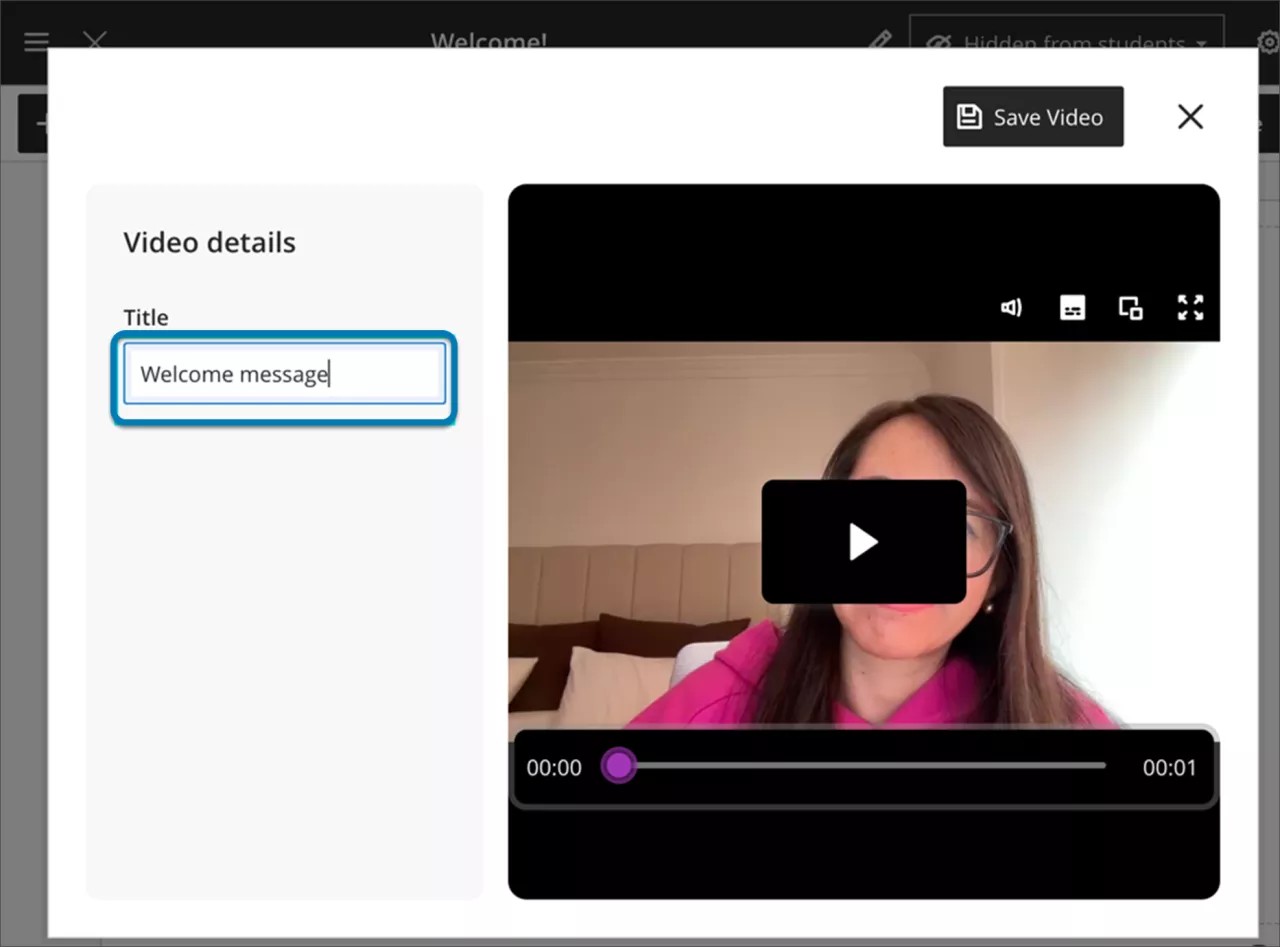
With Video Studio, instructors can select the device used to record video and audio. By selecting the dropdown menu options for camera, mic, and screen, an instructor can choose from any connected devices on their computer.
Image 3. Select device
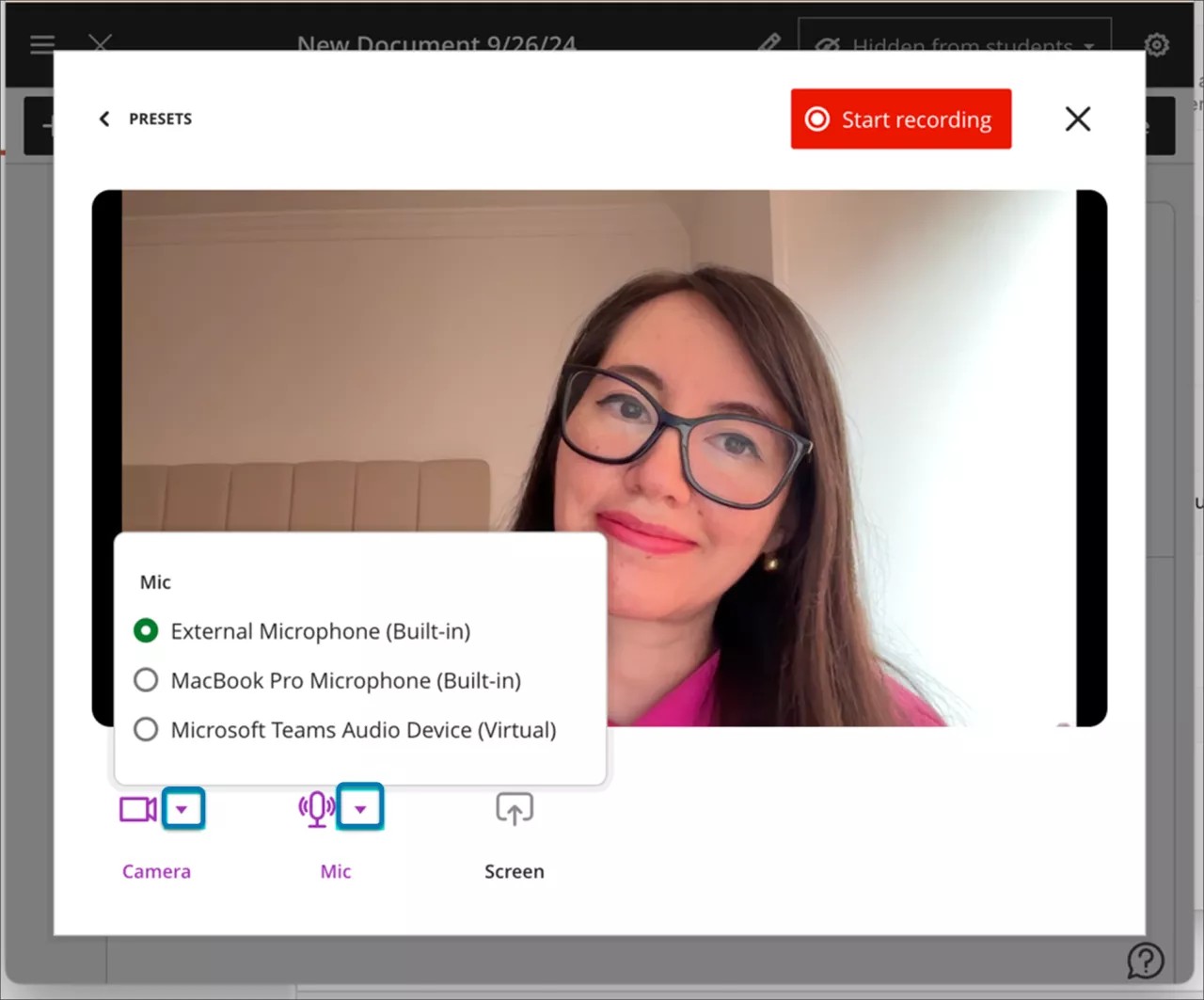
If an instructor uploads a file in Video Studio and the upload fails, they can select Retry upload at the top right corner of the screen or Retry next to the Upload process bar.
Image 4. Retry options if upload fails
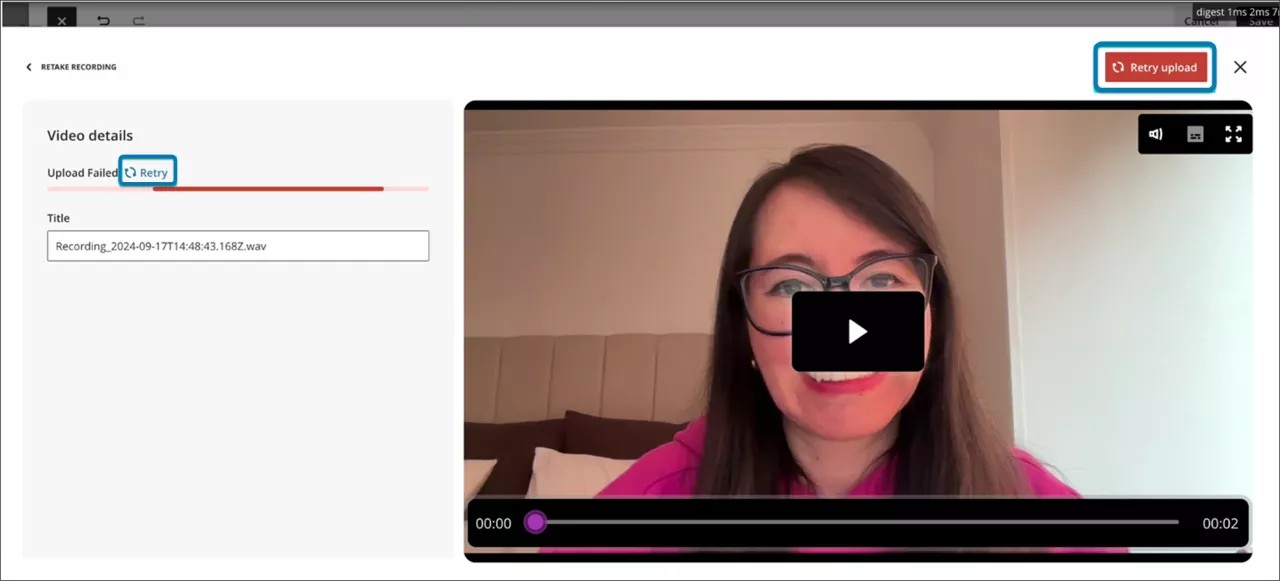
Important
For Administrators: Video Studio is a premium solution. We are offering customers a free trial until June 30, 2025. This trial provides access to the full version of Video Studio. Video Studio is set to OFF as a default in test/stage environments. If you want to enable it in your institution’s production environment, you can do that for free until the end of June 2025. In the Administrator Panel, select Configure in The Ultra Experience is Here! module. Select Enable creating/uploading videos using Video Studio. Beyond this date, your institution will have to purchase Video Studio to continue using it.
Improvement to Resizing Blocks in Documents
Blackboard Learn SaaS
Ultra Course View
Impact: Instructors
Related Topic: Create Documents
To help with resizing blocks that are vertically tall, we modified the resize handle. Now, instructors can resize a block by selecting the vertical edge of a block. It is not necessary to place the mouse directly over the handle.
Image 1. Resize handle in a Document
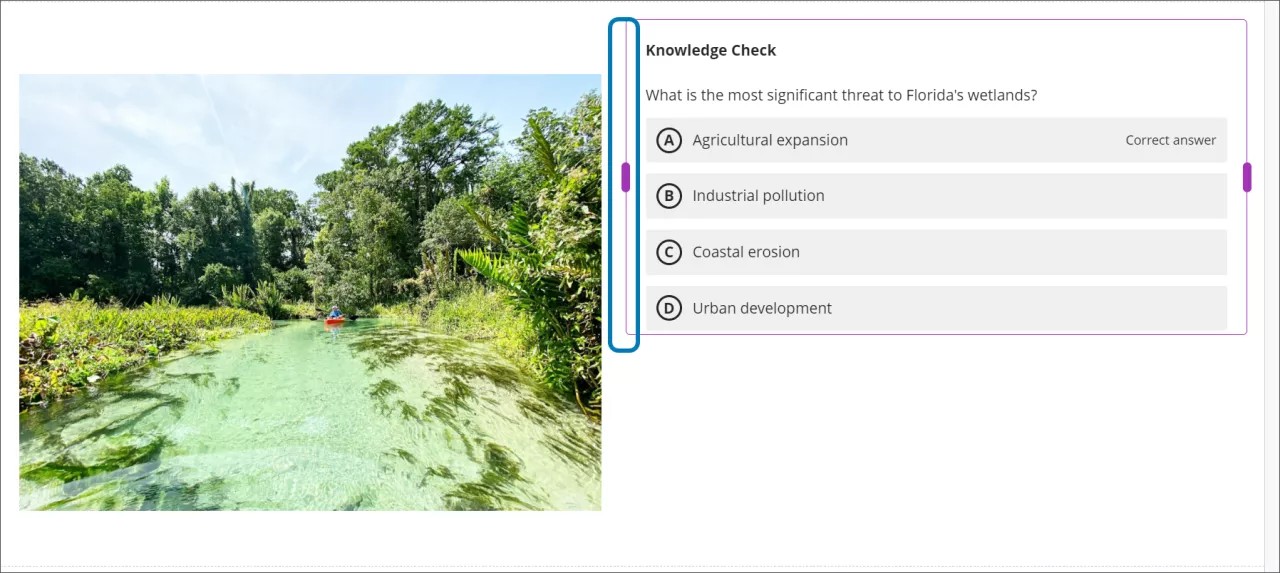
Important
For administrators: A configuration option is on the Ultra Experience Management page in the Administrator Panel: “Enable support for customizing Ultra document layouts.” The default state is on.
Empty State Indicator for Documents
Blackboard Learn SaaS
Ultra Course View
Impact: Instructors
Related Topic: Create Documents
We added an empty state indicator to content blocks in Documents. If a content block is empty, text displays to tell instructors to select the block to add content. The empty state indicator doesn’t display outside of the edit mode.
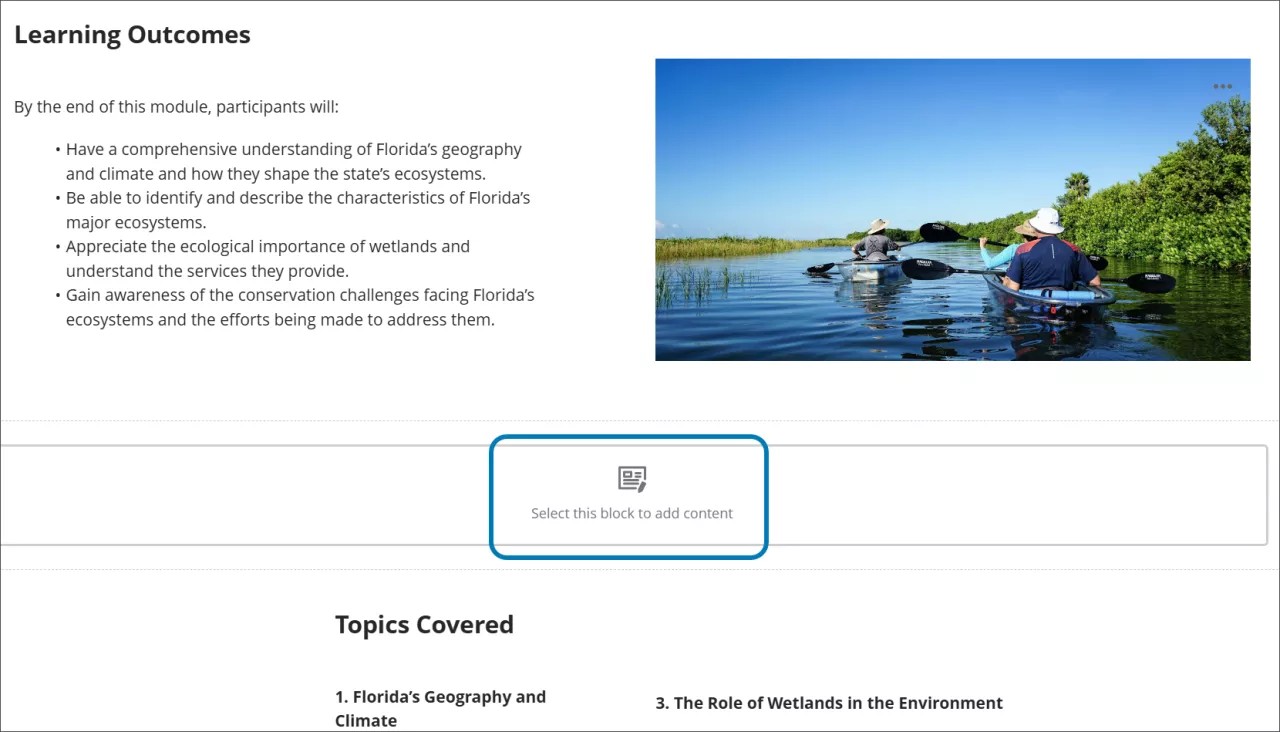
Important
For administrators: A configuration option is on the Ultra Experience Management page in the Administrator Panel: “Enable support for customizing Ultra document layouts.” The default state is on.
Skip Link to Course Information
Blackboard Learn SaaS
Ultra Course View
Impact: All users
Related Topic: Accessibility Overview
We added a second skip link to the Course Content page. In addition to the current skip link to tab directly into course items, users can now press the Tab key again to skip to course information. If users don’t use either skip link, they will tab into the course features.
Image 1. Skip link on Course Content page
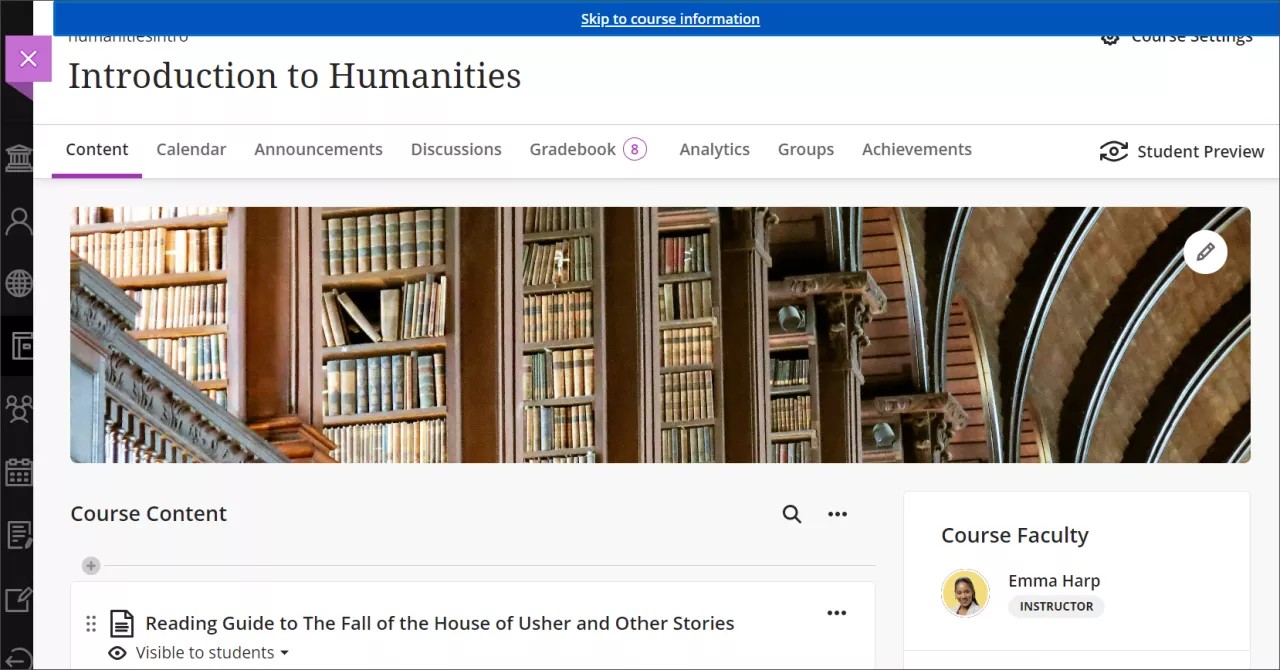
Important
For administrators: There are no configurations needed.
Tests & Assignments
Print Tests with questions from Question Pools and other improvements
Blackboard Learn SaaS
Ultra Course View
Impact: Instructors
Related topic: Question Pools
Instructors can now print tests that include questions from Question Pools. We also combined the answer key and the corresponding test. This ensures that users always have an answer key that matches the test. We generate the answer key and print it ahead of the test. We also labeled the Answer Key to ensure awareness.
The system generates a different version of the answer key and test each time a test is printed when the test:
Randomizes questions or answer options
Includes Question Pools
Instructors can use the print option to save the answer key and test as a PDF.
Image 1. Printing a test
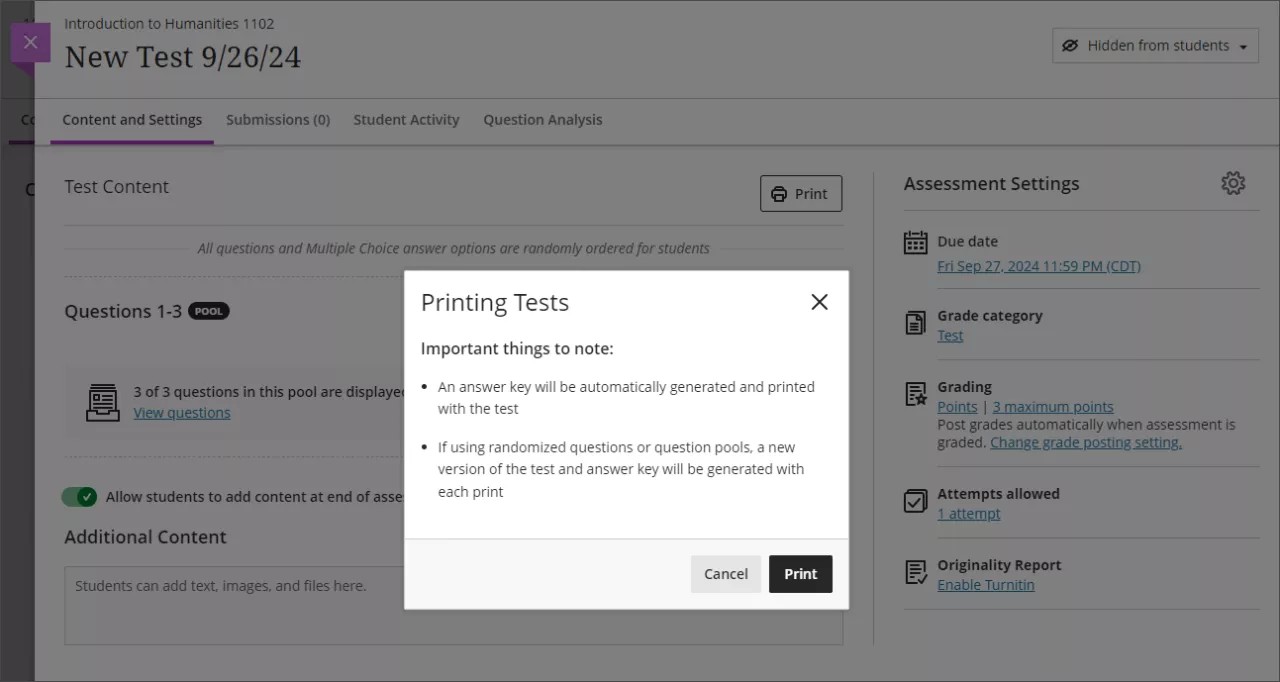
Important
For administrators: There are no configurations needed.
Improved performance for assignment file submissions
Blackboard Learn SaaS
Ultra Course View
Impact: Students
Related Topic: Submit Assignments
Working on assignments can be a stressful experience for students. When submitting their work, students need assurance that their files have been successfully attached, received, and stored by Blackboard. They also need to be informed if there is an issue with their submission.
In this release, we've made architectural improvements to mitigate against file corruption and to ensure files are correctly attached during uploads. These updates include:
Managing Multiple File Uploads: To prevent issues when uploading multiple files, students will now be required to wait for the first upload to completely before attaching additional files.
File Size Limit Notification: A modal will display a message if a file exceeds the permitted size limit.
Corrupted File Alerts: In the unlikely event of a student attempts to submit a corrupted file, a modal will notify them of the issue, and the system will alert the instructor.
Important
For administrators: There are no configurations needed.
Communication & Collaboration
Indentations Added to Discussions
Blackboard Learn SaaS
Ultra Course View
Impact: Instructors, Students
Related Topic: Discussions
To better distinguish between responses and replies, we added indentation.
Image 1. Indented discussion replies
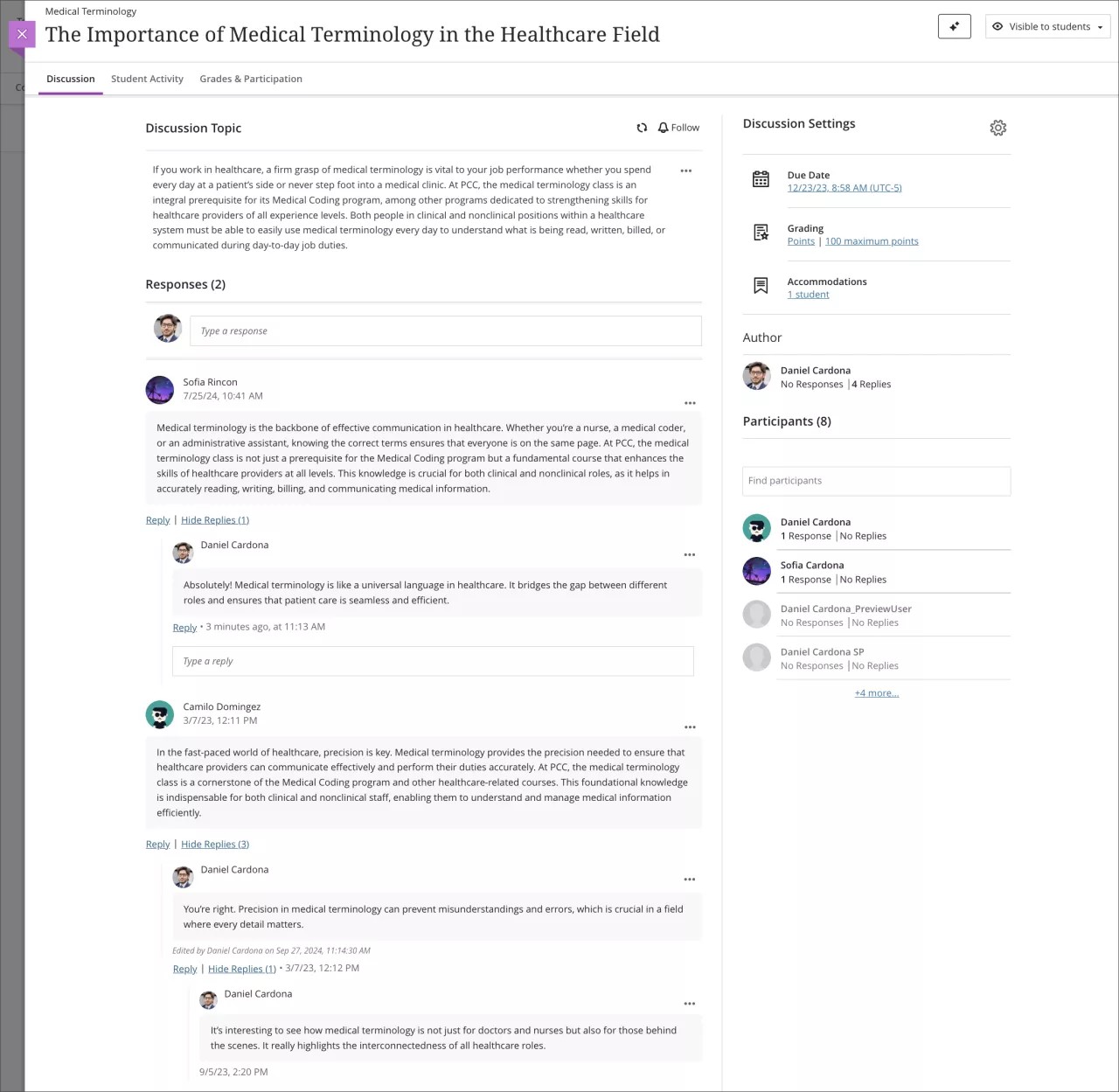
We removed the delete option for the discussion topic. Instructors can edit discussion topics as needed.
Image 2. Edit option for Discussion Topic
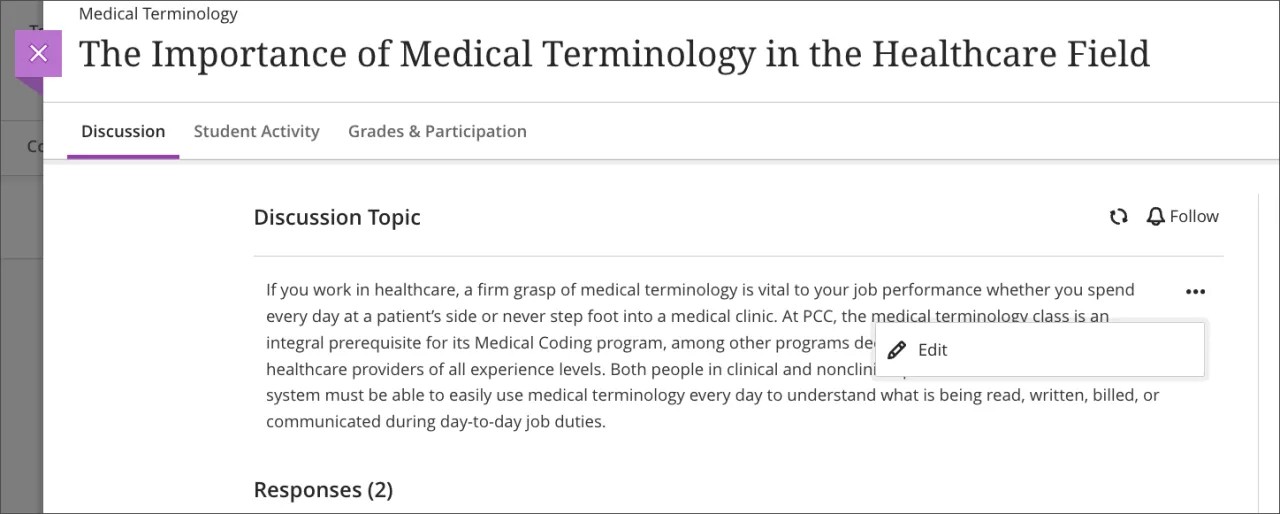
Note
We're improving the usability and appearance of discussions. Areas of focus include navigation, clearer calls to action, updating UI elements, terminology updates, and others. We’ll release small changes in several releases to benefit users as soon as we can make them available.
Important
For administrators: This feature is available for all Ultra courses. There are no configurations needed.
Learner Progression & Personalized Experience
Observer Access to Documents and Uploaded Files and Media
Blackboard Learn SaaS
Ultra Course View
Impact: Observers
Related Topic: Observer Role
Observers who mentor students need to access course content to understand what topics a student is learning. Observers can now access uploaded files and media and Documents in their students’ courses.
Observers are limited to the same file permissions that instructors have set for students: view and download, download only, and view only.
Progress tracking must be on for observers to access course content through the Progress tab.
Important
For administrators: Institutions can choose whether observers have access to course content. Access controls are in the Ultra Experience Management area of the Administrator panel.
Download Option for Student Activity Log
Blackboard Learn SaaS
Ultra Course View
Impact: Instructors and Administrators
Related Topic: Student Activity Log
Instructors and administrators can review the Student Activity Log to troubleshoot or resolve academic disputes. We added the option to download the Student Activity Log as a CSV. All filters applied to the log also apply to the CSV. Only the first 1000 events are downloaded.
Image 1. Student Activity log with Download button
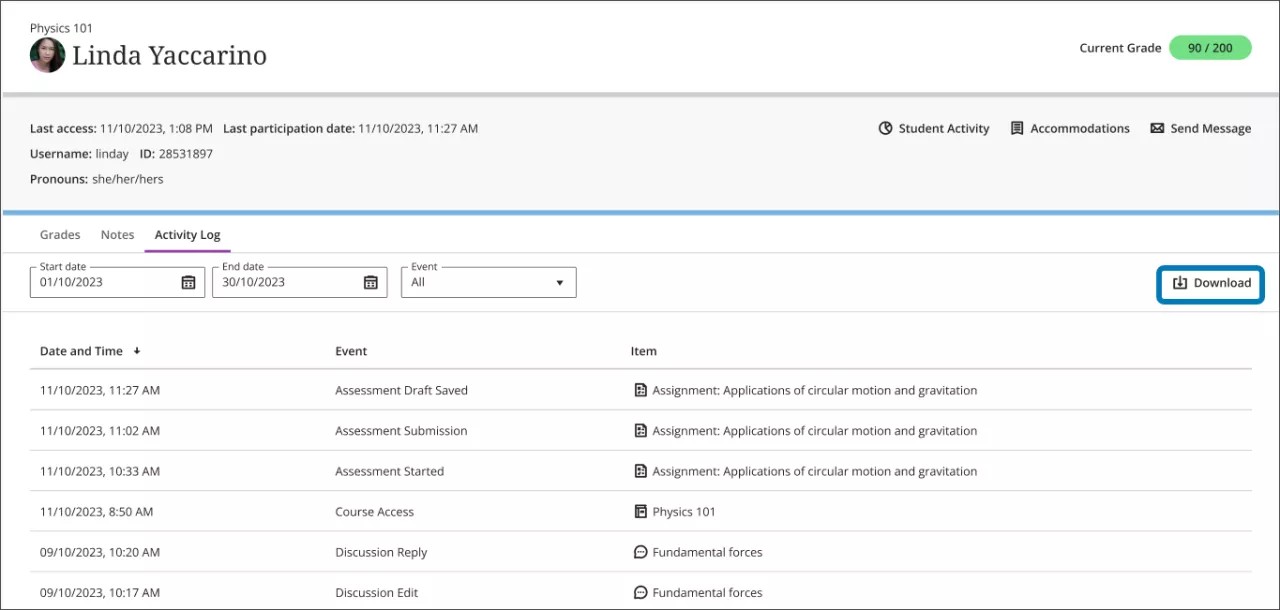
Important
For administrators: This feature is available for all Ultra courses. There are no configurations needed.
Integrations
Enhanced course grades public REST API – Exceptions (Student Attempts)
Blackboard Learn SaaS, Blackboard Learn 9.1
Ultra Experience
Ultra Course View
Impact: Administrators
Related Topic: Blackboard Learn APIs
We enhanced Blackboard’s public REST API for course grades to improve grading exception management for individual student assessments. Grading exceptions include:
extending due dates,
allowing additional attempts, and
providing more flexible grading options.
Developers can now retrieve parameters for grading exceptions to an individual student's assessment. Developers can also set exception parameters for a user-specific start date, hide date, and other parameters. The attributes are in all the endpoints. The endpoints are:
GET -
/learn/api/public/v1/courses/{{courseId}}/gradebook/columns/{columnId}/exceptions/users/{{userId}}
POST - This method is traditionally intended for creating resources. However, there are specific circumstances with the GET due to some technical constraints and the POST for this occasion will be used to retrieve information about the exceptions, the retrieve will be made to a gradebook column (Retrieve all students associated to that column). This is because it allows the request to include detailed parameters in the body, taking advantage of the ability to send more extensive data and without the constraints associated with GET requests url length.
/learn/api/public/v1/courses/{{courseId}}/gradebook/columns/{columnId}/exceptions
PUT - This allows users to create or modify an exception for a student.
/learn/api/public/v1/courses/{{courseId}}/gradebook/columns/{columnId}/exceptions/users/{{userId}}
DELETE - Deletes the exception for a student.
/learn/api/public/v1/courses/{{courseId}}/gradebook/columns/{columnId}/exceptions/users/{{userId}}
If the option is enabled, end users can read and update the assessment's due date, additional attempts, and rescheduled due date.
The required privileges and entitlements for student exception endpoints for course grades API are:
For GET and POST:
entitlement: course.gradebook-item.exceptions.VIEW
privilege: Course/Organization Gradebook > Gradebook Item > Exceptions > View Item Due Date Exception
For PUT and DELETE:
entitlement: course.gradebook-item.exceptions.MODIFY
privilege: Course/Organization Gradebook > Gradebook Item > Exceptions > Edit Item Due Date Exception
Important
For administrators: This feature is available for all Ultra courses. There are no configurations needed.
New course completion setting in Administrator Panel
Blackboard Learn SaaS
Ultra Course View
Impact: Administrators
Related Topic: Course Terms
Administrators can now manage course completion through the Administrator Panel.
This gives administrators more control over course access that previously could only be controlled by instructors.
Image 1. The Complete option in the Availability section of the Course Settings page
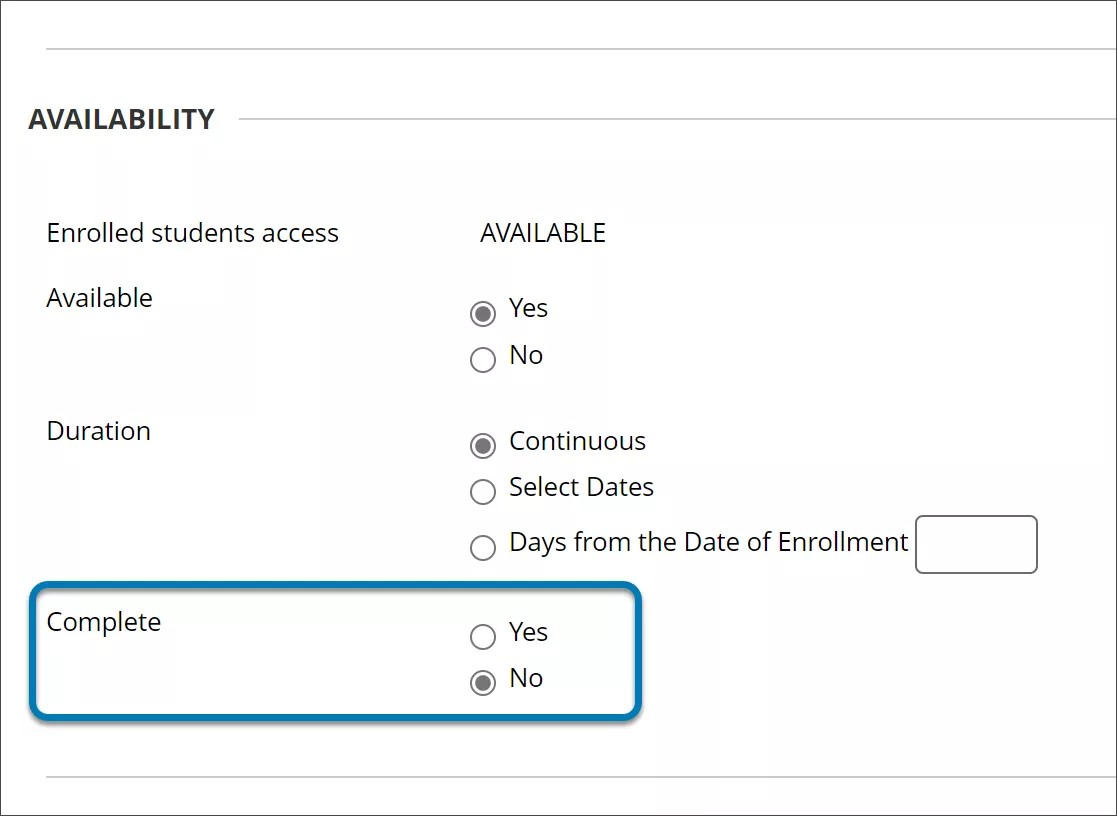
Important
For Administrators: From the Administrator Panel, select Courses in the Courses module. Choose a course, then select Edit. Under Availability, there is now an option to mark that course as complete. The Complete option in the Administrator Panel only applies to Ultra courses. Selecting Yes for an Original Course only disables notifications and may block other updates in the future for that course.
Mobile App
Blackboard mobile app rebranding
Blackboard Learn SaaS
Ultra Course View
Original Course View
Impact: All users
To reflect Anthology Inc.’s rebranding efforts, the Blackboard Learn App will now be known simply as the Blackboard App. The change aligns the app with Anthology, Inc.’s rebranding efforts. The Blackboard App has an updated:
Splash screen
App icon
Name
App description
These changes reflect Anthology’s vision, which is grounded in dedication to customer-centered innovation to inspire student success and institutional growth.
Image 1. Rebranded logos and designs for the Blackboard App
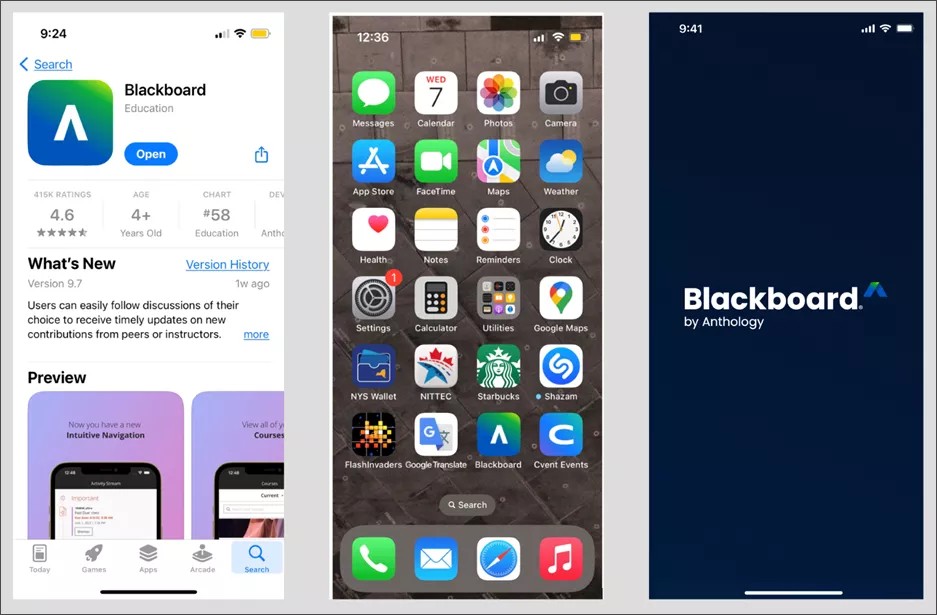
Important
For Administrators: This feature is available for all courses. There are no configurations needed.
Upgrade to Ultra
Brightspace Conversion: Quiz Pools and Quiz Sections
Blackboard Learn SaaS
Ultra Course View
Impact: Instructors and Administrators
Related Topic: Migrate from D2L Brightspace
Quiz pools are now converted to Blackboard. When quiz sections are converted to Blackboard, quiz sections now become separate pages on tests.
Things to consider about conversion:
Quiz sections can be nested in Brightspace, but we flatten the nesting structure during conversion. All sections are now at the same level, divided with page breaks.
Section titles and section text are dropped during the conversion process. We create a page break between sections and questions remain in their converted section.
The conversion process does not maintain the ordering of questions, sections, and pools. Instructors should review the structure and presentation of converted quizzes.
Important
For administrators: There are no configurations needed.
Batch Edit: Usability Improvement
Blackboard Learn SaaS
Ultra Course View
Impact: Instructors and Administrators
Related Topic: Batch Edit
"Change dates to a specific date and/or time" is the most popular option used in Batch Edit to change dates in a batch, so it is now the default option. This change simplifies the process for our users and helps instructors to prepare courses for teaching and learning even faster.
Image 1. Edit Dates option in Batch Edit
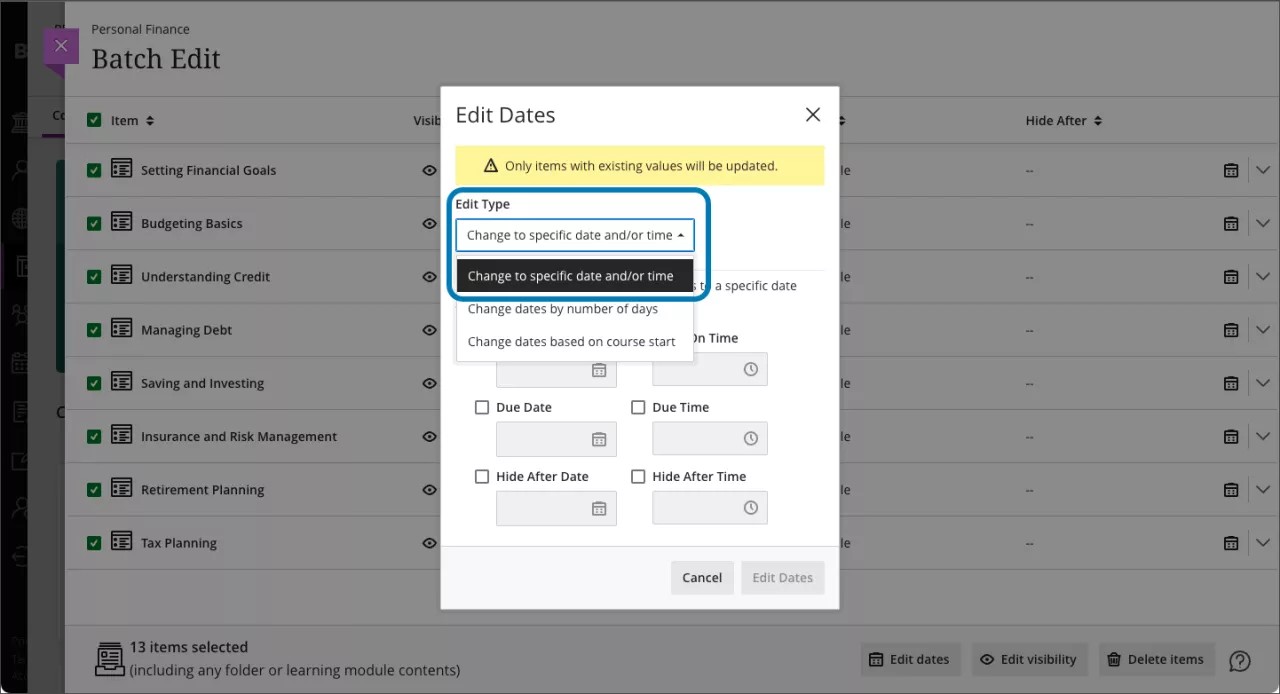
Important
For administrators: There are no configurations needed.