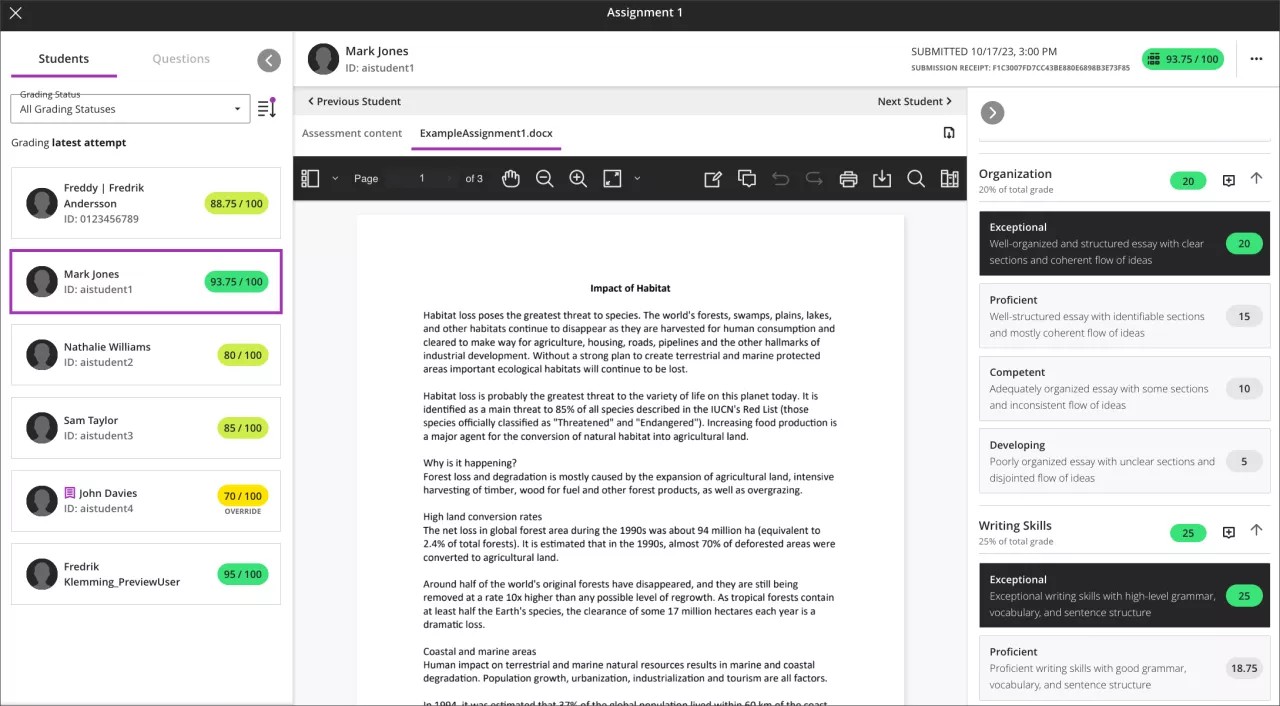August 2024 Release Notes (3900.98)
Release Information
Tip
For more information on updates and bug fixes, please visit Behind the Blackboard.
Instructional Design
Content Designer: Enhanced Documents
Blackboard Learn SaaS
Ultra Experience
Ultra Course View
Impact: Instructors
Related Topic: Create Documents
Content design is key to creating an engaging course that supports learner needs. The Document feature is a useful option for creating and presenting a variety of visual elements. We have made significant enhancements to Documents to provide new and robust options for content design. Instructors will be delighted that all enhancements work beautifully using a mouse, trackpad, or the keyboard. All enhancements are mobile friendly for instructors and students.
Note
We've removed the option to generate questions from Documents. Generating questions from within a test using the context picker in the AI Design Assistant is the preferred method.
Image 1. Enhanced Document with diverse content laid out in rows and columns
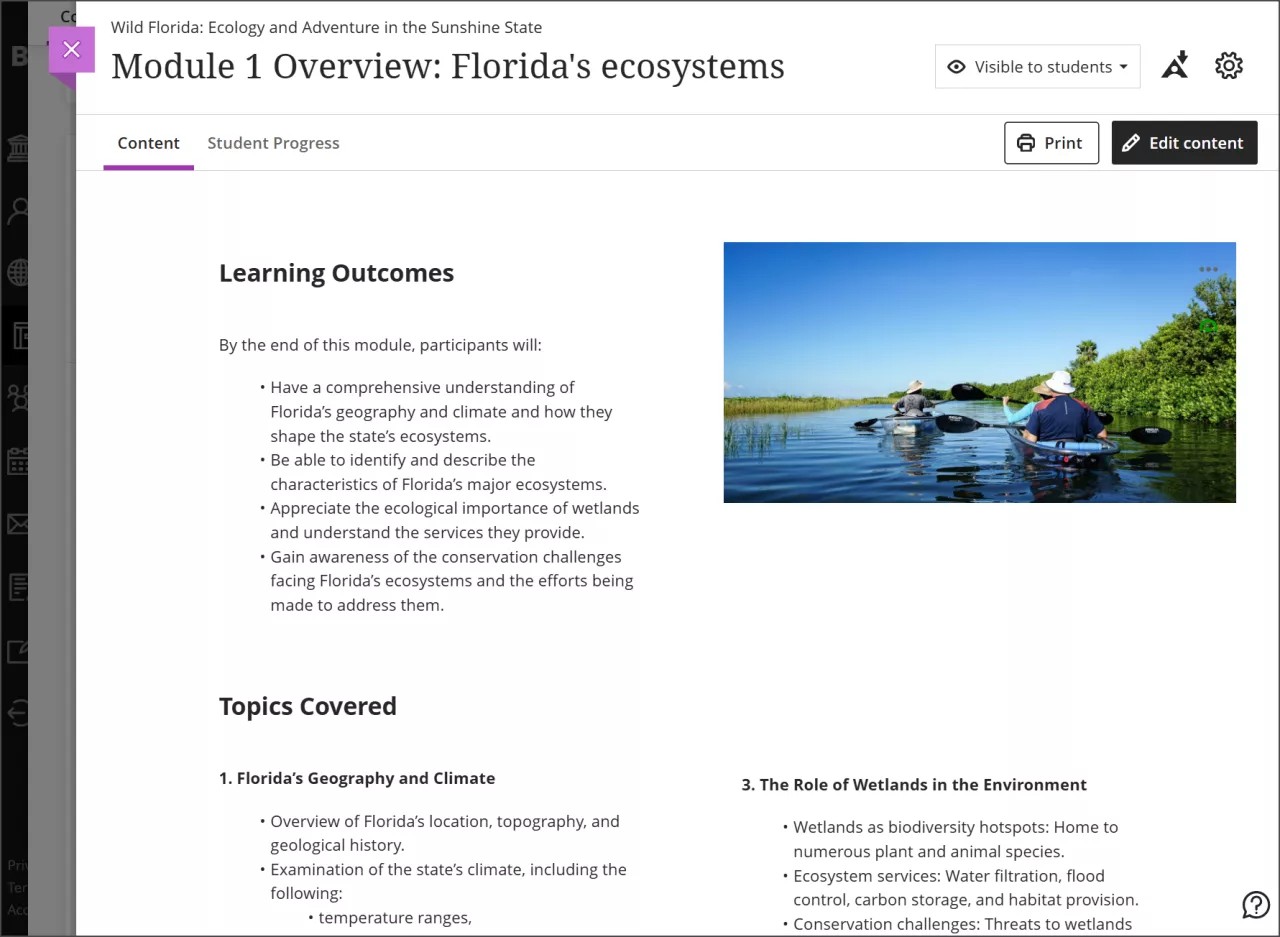
Image 2. Empty Document with block options
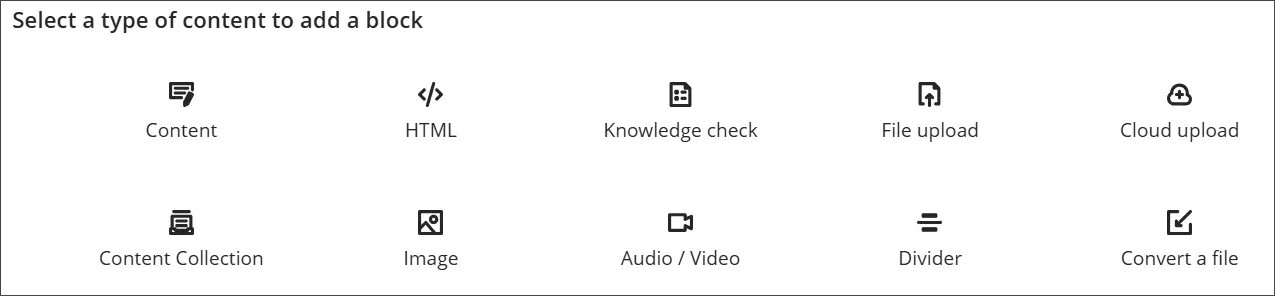
Instructors can now design Documents by selecting from a variety of block types.
Content block
Add content via the content editor.
HTML block
Add content via HTML or CSS in the Document.
Note
An administrator must configure an alternate domain for the HTML block to appear. Learn more about setting up an alternate domain.
File upload block
Browse for files on the local machine to upload to the Document.
Note: Administrators can define the maximum size of a file that users can upload.
Cloud upload block
Login to a cloud service and select a file to add into the Document.
Content Collection block
Browse the Content Collection and select a file to add to the Document.
Convert a file block
Browse for files on the local machine. Once selected, the system converts the file into the Document format. Supported file types include PDF, PowerPoint (ppt, pptx, pps), and Word (doc, docx, odt).
Note
In this release, the option to convert a file is only available in the main authoring space. In the Add Content panel (the + menu), the option to convert a file doesn’t appear. We'll correct this in an upcoming release.
Instructors can also open the left panel by selecting the + and choosing the desired block.
Image 3. Empty Document with the blocks panel opened
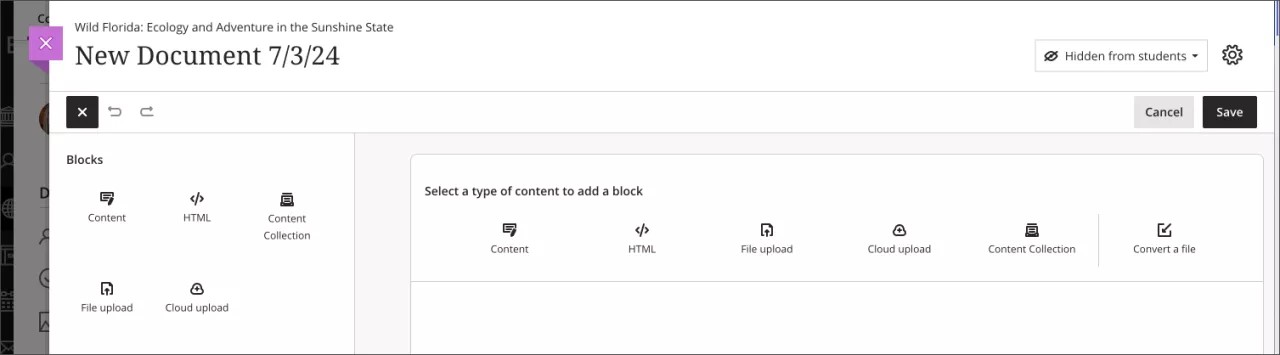
To provide greater efficiency when designing content, we added a menu bar to Documents. The menu bar remains in view as the instructor scrolls the Document to view, add, or edit content. The menu bar contains the Edit option when in the view state. After selecting Edit, the menu bar displays the following options:
Edit
Add Blocks
Undo/Redo
Cancel
Save
Image 4. Add blocks from the left panel or select the purple + to add a block as a row
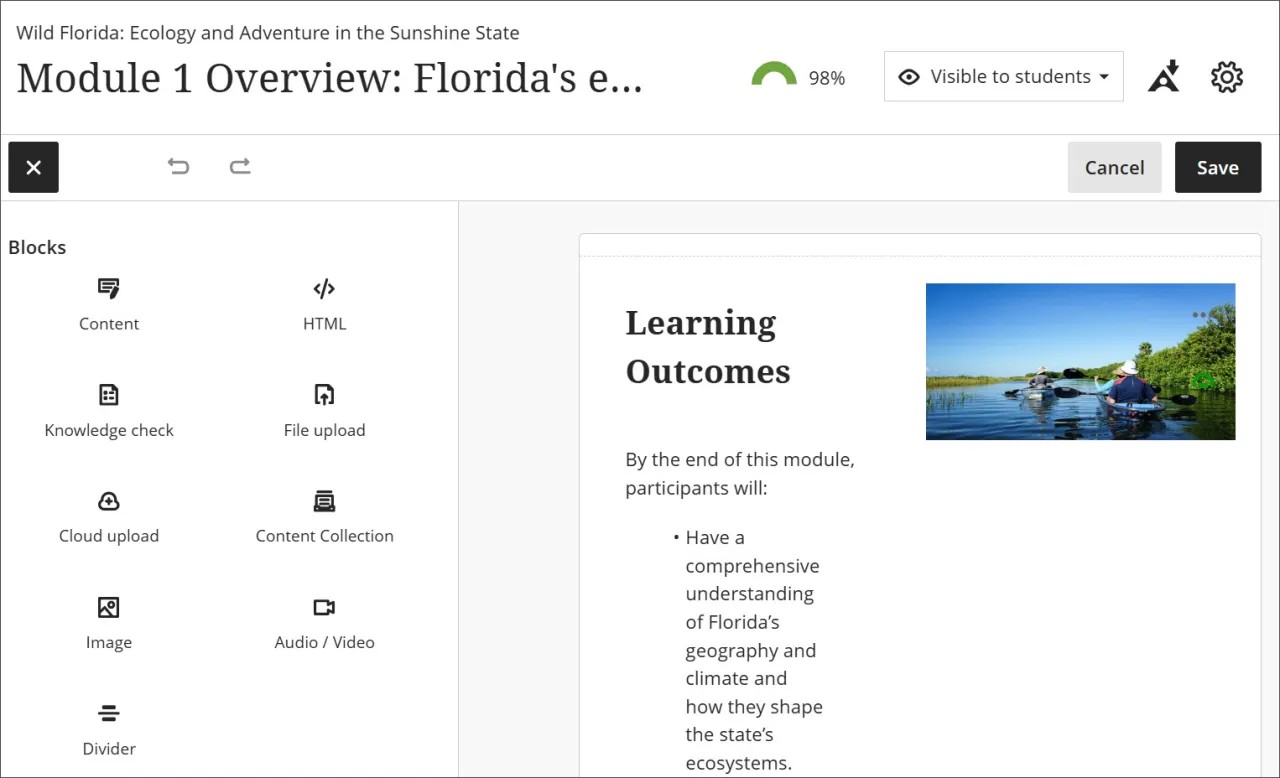
Instructors can create appealing layouts by resizing and dragging/dropping blocks into columns and rows.
Each row includes a menu with options to move or delete the block.
Each block includes a menu with options to edit, move, or resize, or delete the block.
Image 5. Move, expand, and shrink options via keyboard controls
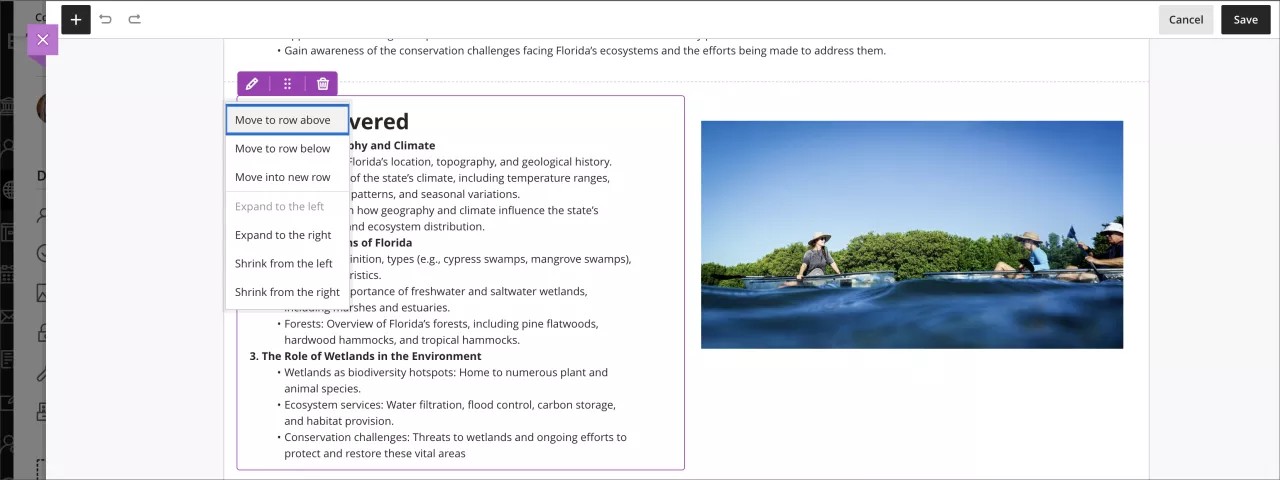
Note
New LTI placements via the Content Market option in the content editor aren't yet supported in enhanced Documents. Pre-existing placements continue to function as expected. We are working to add this feature. We will update you soon.
Important
For administrators: This feature is available for all Ultra courses. A new configuration option is on the Ultra configuration page in the Administrator Panel: “Enable support for customizing Ultra document layouts.” The default state is on. This option will be available until December 2024. At that time, we will remove the configuration option and enhanced Documents will be default.
Important
The 3900.98 release will begin updating on production sites on Thursday, Aug. 8 in the US morning as usual. The Content Designer: Documents option will not appear as configuration setting for administrators in the Administrator Panel and enhanced Documents will not be available in courses. We will enable the Content Designer: Documents feature on Monday, Aug. 12 at 9 am ET. At this time, the administrator setting will display in the configuration options and will be ON by default, but administrators can toggle it off.
Note
This option can be toggled on or off. Be mindful of potential impacts to content created with or modified by enhanced options if you turn this option off.
Image Generation Improvements
Blackboard Learn SaaS
Ultra Experience
Ultra Course View
Impact: Instructors
Related topic: Add Files, Images, Audio, and Video
Images enhance comprehension and engagement with course content. To help, we introduced the ability for instructors to generate images using the AI Design Assistant.
We are updating the technology in the image generation process from DALL-E 2 to DALL-E 3. This update allows instructors to generate higher quality, higher resolution images in the following workflows:
Learning Module images
Document images
Announcement images
Assessment question images
Journal prompts images
Image 1: Generated image using DALL-E 3 in a Document
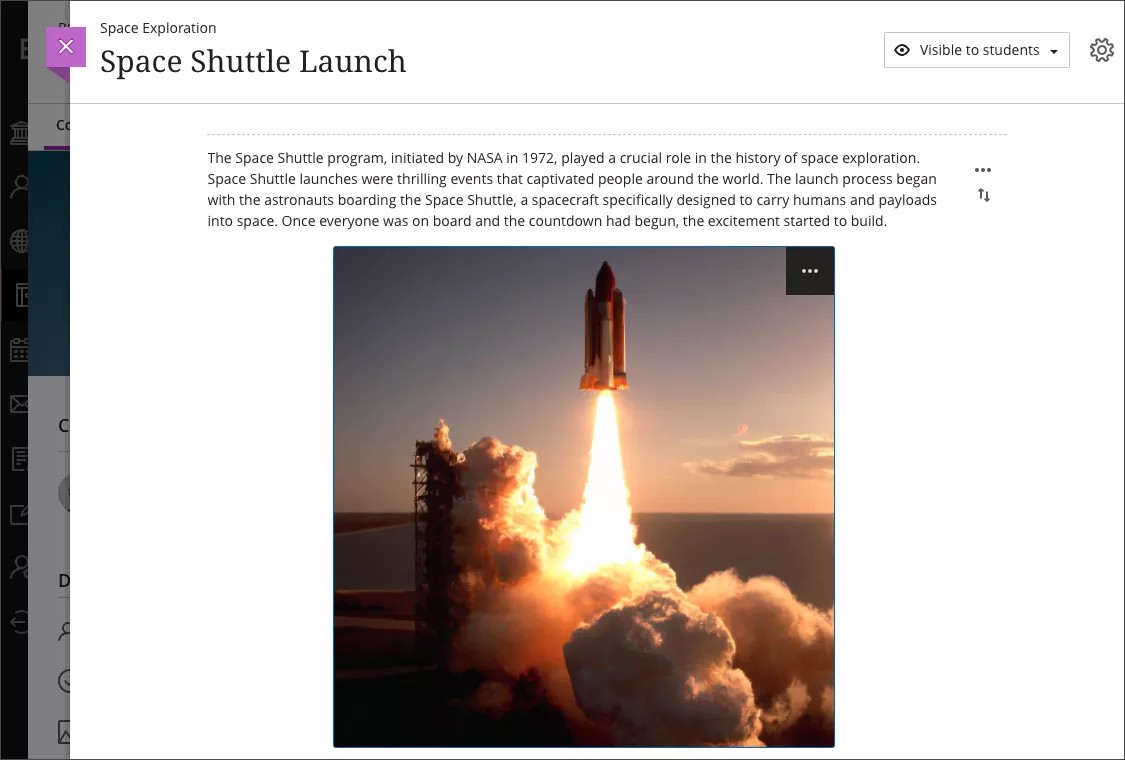
Important
For administrators: The "Generate images" options only appear for instructors when each tool is on. Select Building Blocks from the Administrator Panel, then select Installed Tools. Locate "AI Design Assistant and Unsplash" and select Settings from the dropdown. The default state is off. You must also activate privileges. Assign the Use AI Design Assistant privilege for the appropriate Course Roles (for example, Instructor).
Mastery Learning & Learning Pathways
Multiple rules for release conditions
Blackboard Learn SaaS
Ultra Experience
Ultra Course View
Impact: Instructors, Administrators
Related Topic: Content Release Conditions
Instructors need to release course content based on performance criteria to sequence students on learning paths correctly. Sometimes they also need to release content to different groups using different criteria. For example, graduate students may be required to perform additional activities or perform at a higher level than other students. To support this needed flexibility, instructors can now create multiple rules for release conditions.
You can create rules for release conditions based on these criteria: date, time, and grade range performance criteria. You can also create rules for specific individual learners, groups, or for all members.
Image 1. Release Conditions page
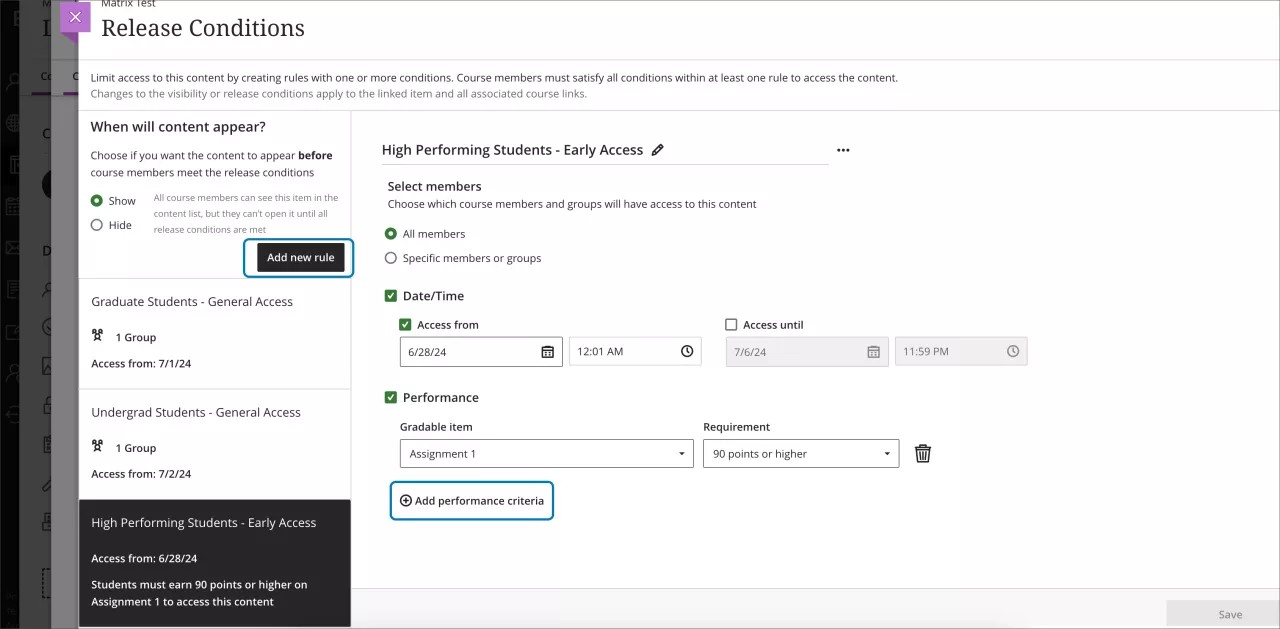
Tests & Assignments
Improvements to creating assignments
Blackboard Learn SaaS
Ultra Experience
Ultra Course View
Impact: Instructors, Students
Related Topic: Create and Edit Assignments
Instructors need robust, easy to use tools when creating their assessments.
To create a better experience, the new Assignment page includes these improvements:
A new Instructions box where instructors can use the full content editor to craft assignment instructions.
There are no options to add questions to an assignment.
The Settings panel now includes only options relevant to assignments.
Blank attempts are no longer created when students view assignment instructions. The system only creates an attempt when students add content to the file drop zone / content editor. Note: Group or timed and proctored assignments continue to create attempts when students view the instructions.
Note
Assignments created before this release will continue to create blank attempts when students view the instructions. We'll address this issue in a future release.
The New Test page remains unchanged. Instructors can access all the same question types and settings options. Attempts are still automatically created when students view the test questions.
Image 1. Instructor view of the New Assignment page with the new Instructions box
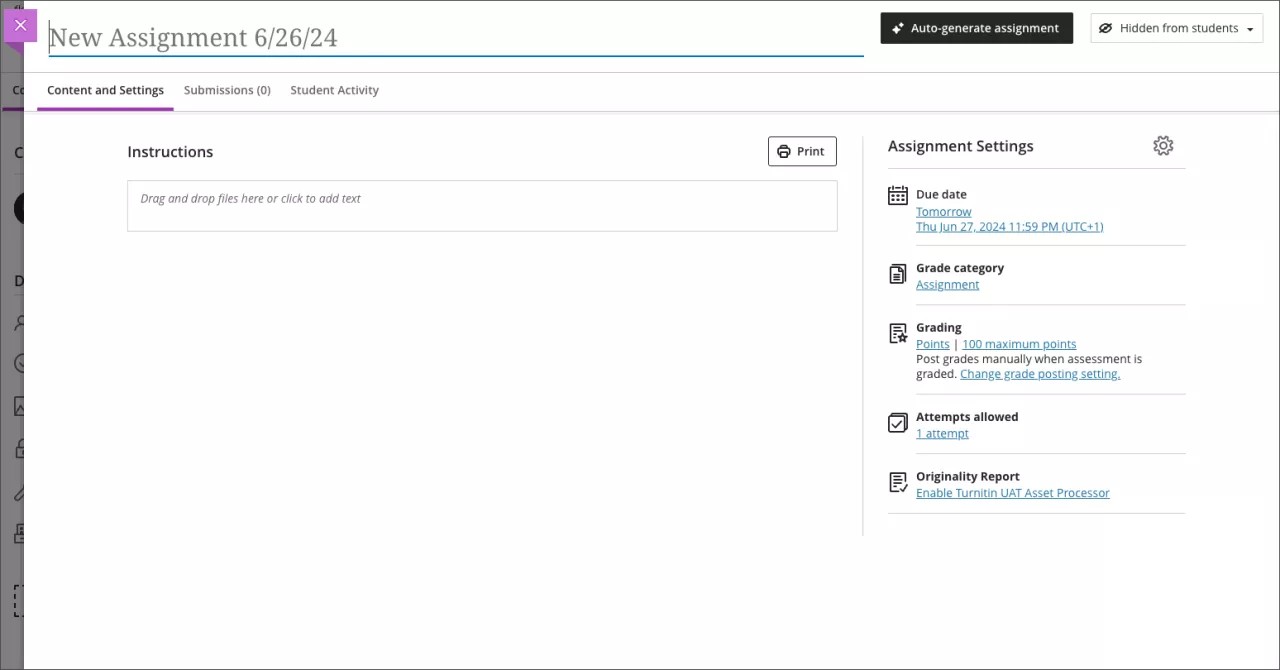
Image 2. Instructor view of adding instructions to an assignment
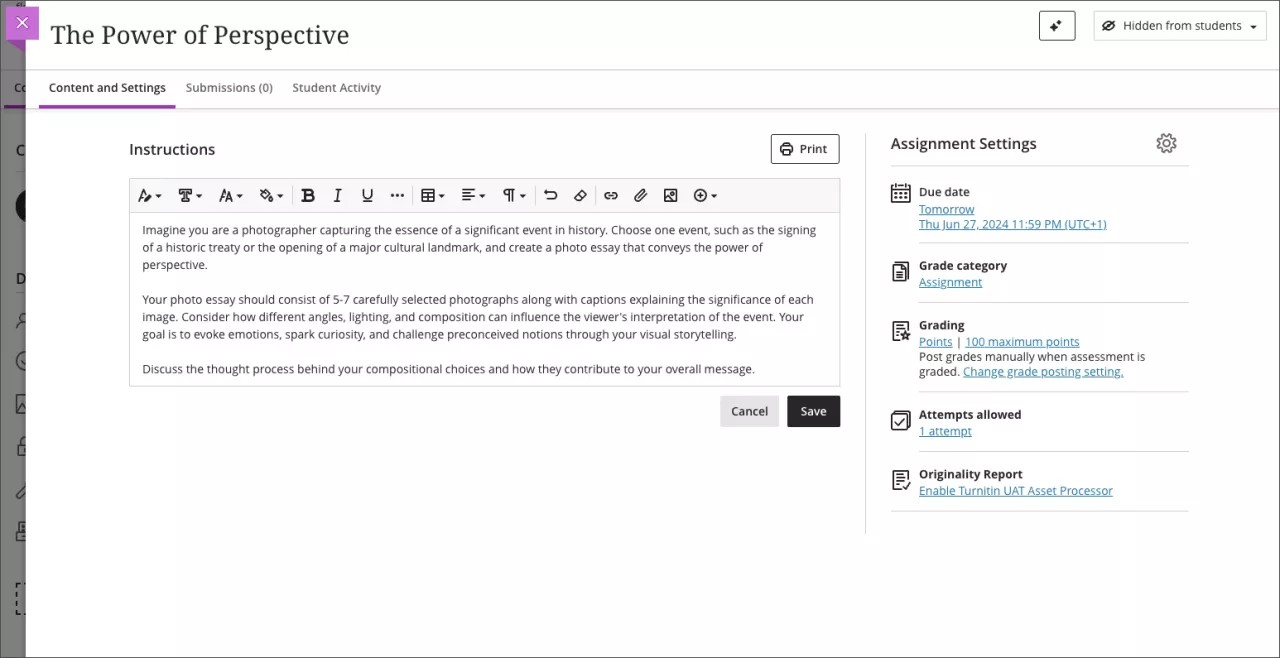
Image 3. Students view of the new Assignment Information panel and the View Instructions option
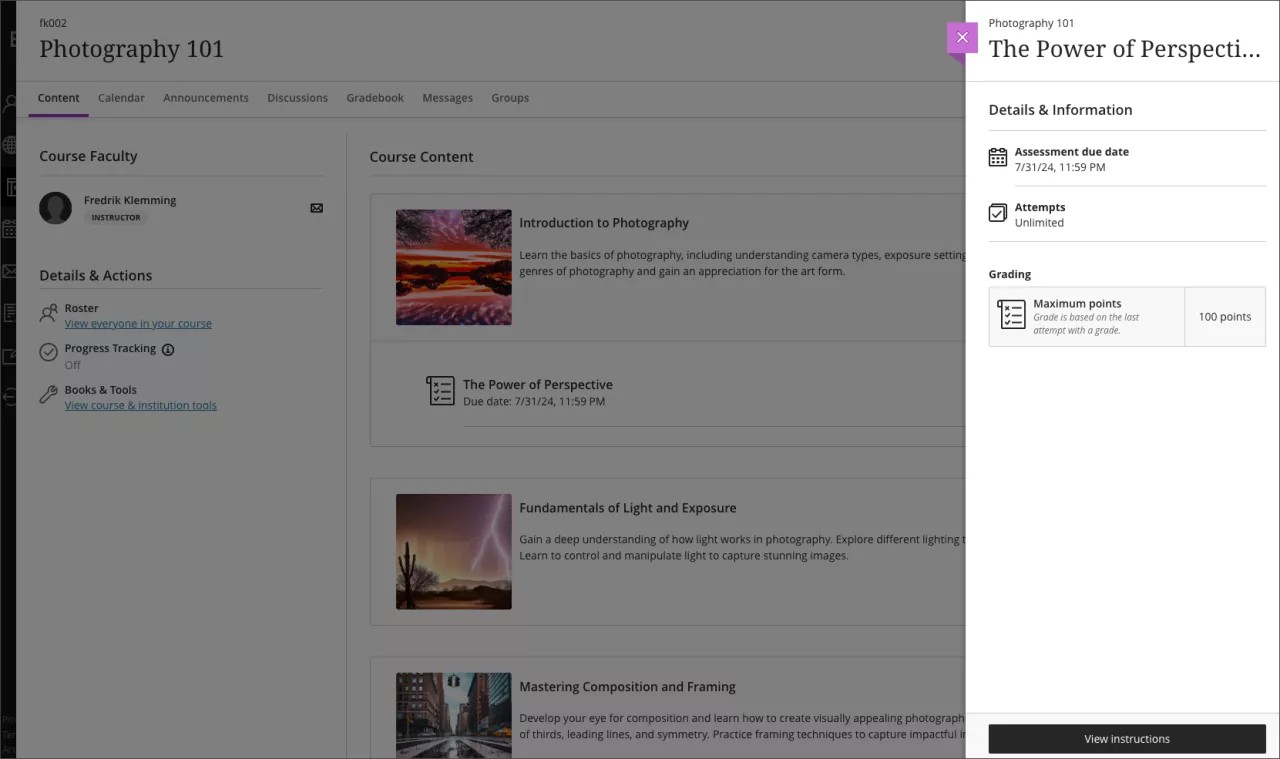
Image 4. Student view of the assignment instructions
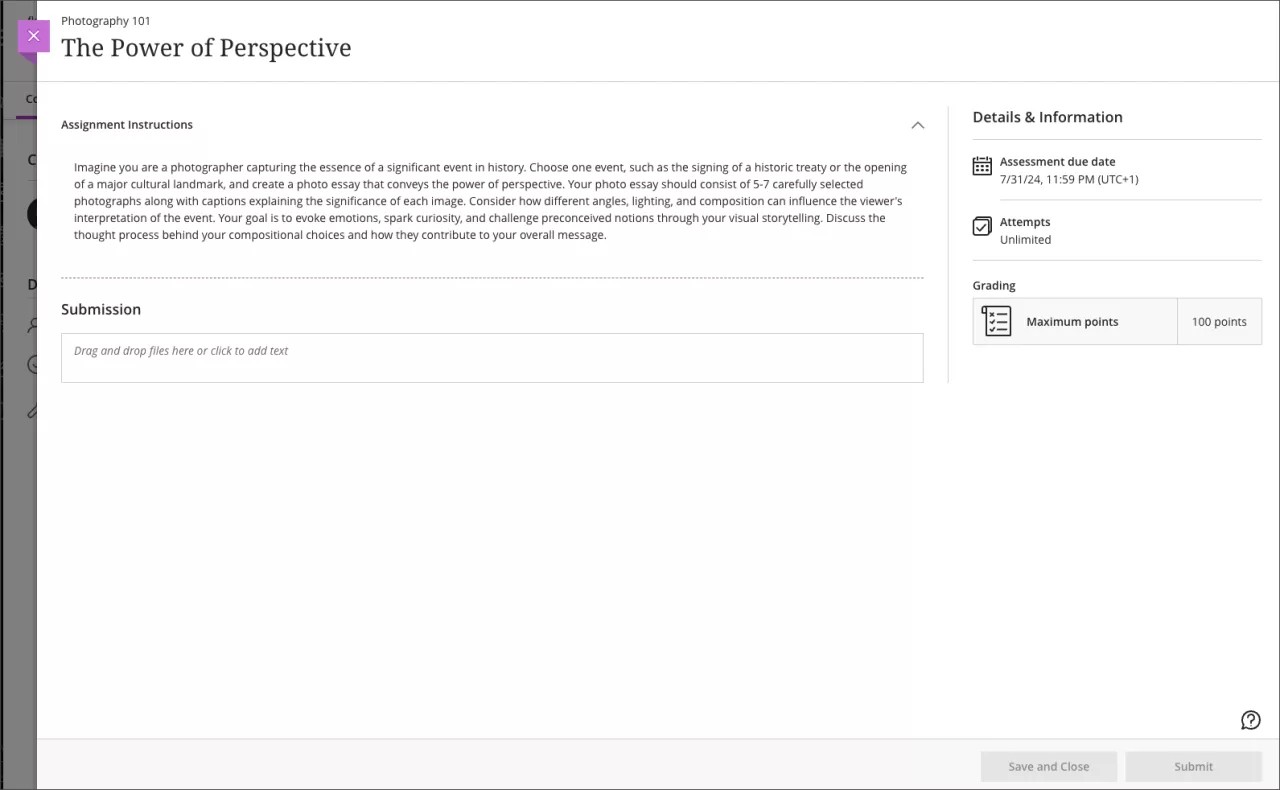
Important
For administrators: This feature is available for all Ultra courses. There are no configurations needed.
Anonymous student responses for Forms
Blackboard Learn SaaS
Ultra Experience
Ultra Course View
Impact: Instructors, Students
Related Topic: Forms
Anonymous responses in forms encourage honest and candid feedback from students and help participants feel safe and secure knowing their identities are protected. Anonymity leads to more genuine responses that convey the respondents' true opinions and experiences. Additionally, it increases participation rates and the overall quality of the results.
Instructors can now collect anonymous submissions in Forms. The new Anonymous submissions option appears in the Grading & Submissions section of Form Settings.
Image 1. Anonymous submissions option
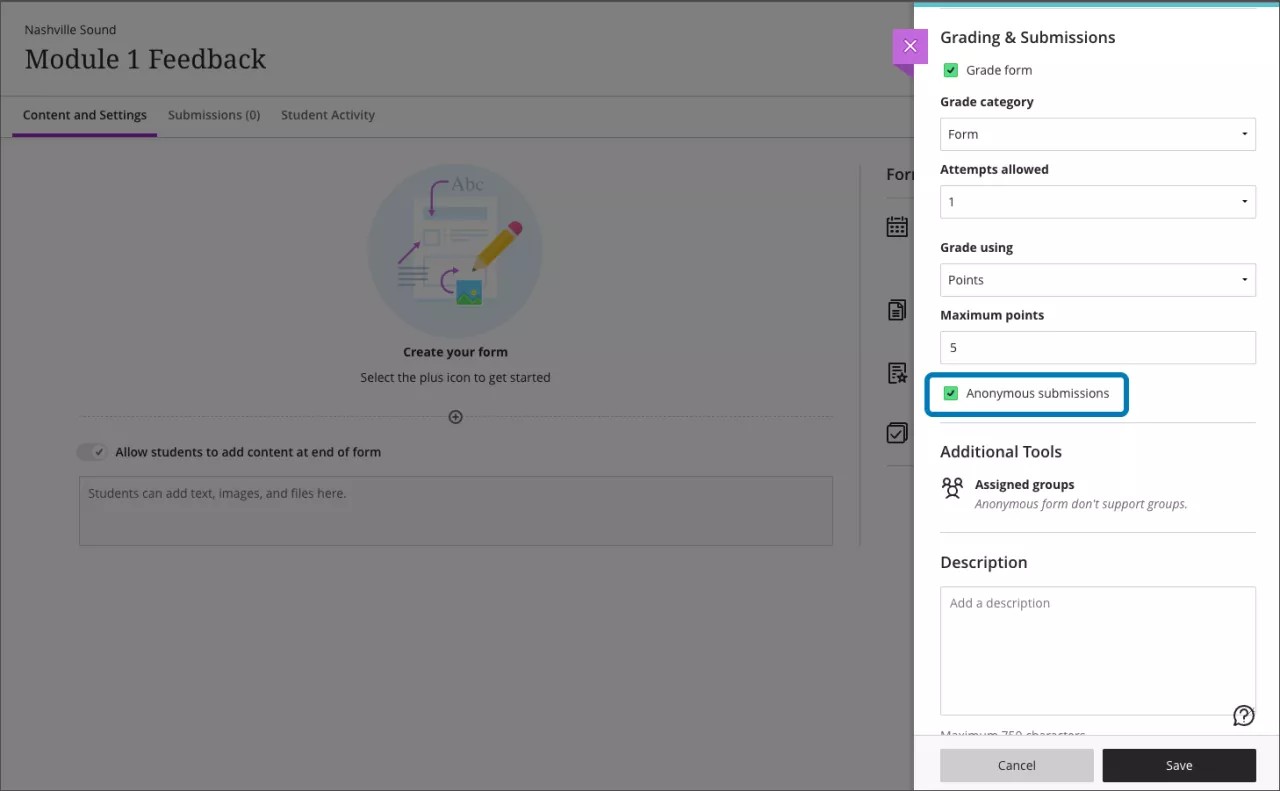
When you select Anonymous submissions, these settings are enabled by default:
Due date
Prohibit late submissions
Prohibit new attempts after due date
Complete/incomplete is selected as the grading schema for non-graded forms
When grading, the submission earns the points assigned; you can’t edit or override the points earned
Additional important details to note:
Anonymous forms cannot be administered to groups.
Class conversations are not supported when Anonymous submissions is selected.
To ensure anonymity, student activity, exceptions, exemptions and accommodations are not supported.
To ensure anonymity, student progress/statistics are not captured.
Modifications to form questions and settings are not permitted if the form has submissions and the due date has passed.
From the Submissions tab for a form, you can view an anonymized list of students participants along with this information and options:
Student submission status
Grading status and grade – At submission, the grading status is set to Complete and the grade is marked (for example., 5/5)
Post -- Graded forms post automatically
Download all – You can download all form submissions
To view responses, select an anonymous student from the list. You can enter overall feedback for their submission.
From the Gradebook, before the due date for an anonymous form, "Anonymous" appears in the cell for each student. After the due date, the cells display:
For ungraded forms, the text "Submitted" or "Not submitted"
For graded forms, the grade
From the Grades tab, you can select Download Gradebook to download responses to forms with anonymous submissions.
Note
When converting Original courses containing surveys to Ultra courses, surveys convert to anonymous forms by default.
We've taken care to ensure students know when their submission to a form is anonymous. The Anonymous icon and label appears on:
the Content Page
the Form panel where they start the attempt and view their submission
the Details & Information section that appears while responding to the form
Image 2. Student view – Anonymous label and icon for a form
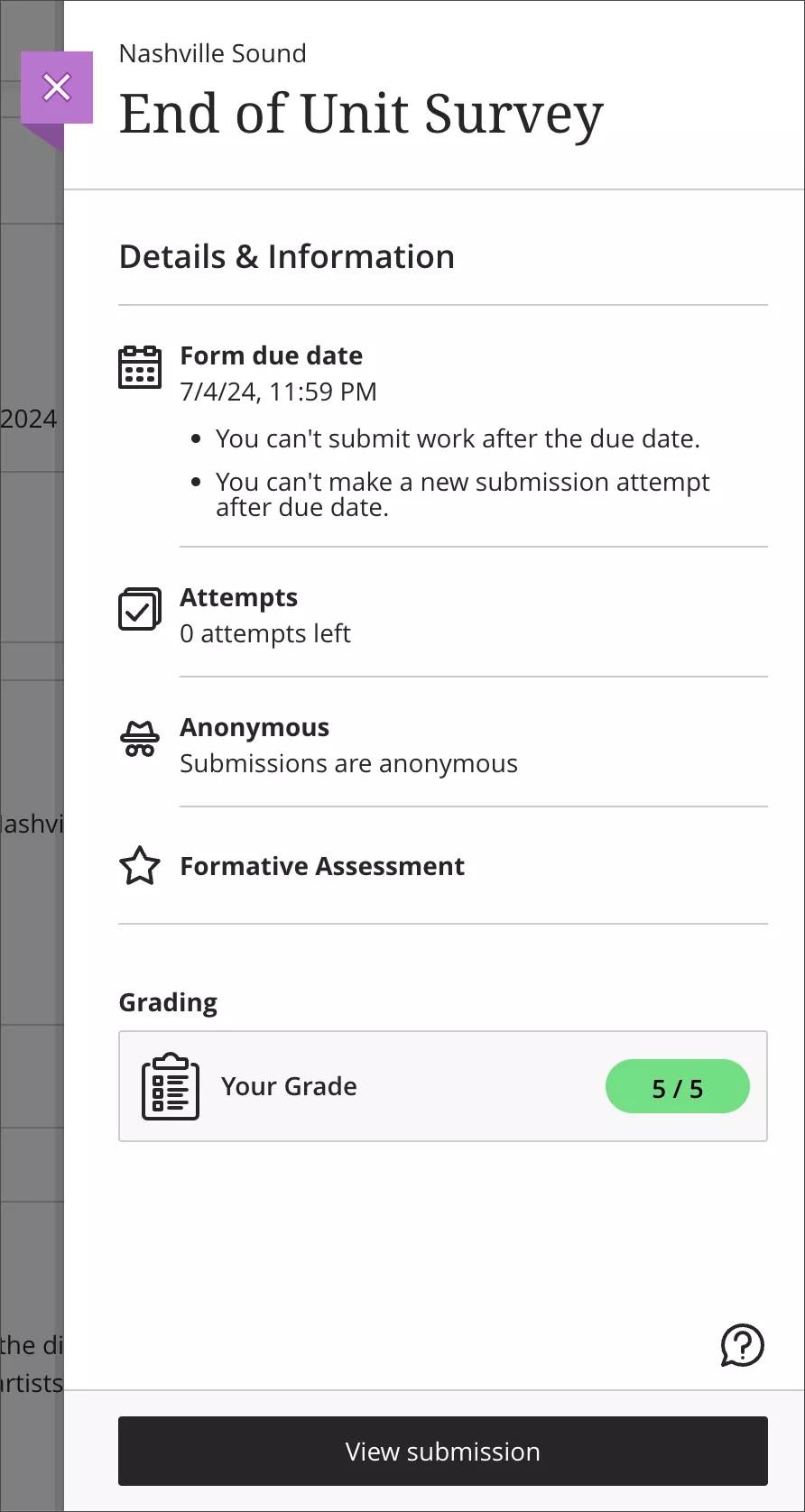
Important
For administrators: This feature is available for all Ultra courses. There are no configurations needed.
Communication & Collaboration
Ability to ‘Follow’ Discussions for Enhanced Engagement
Blackboard Learn SaaS
Ultra Experience
Ultra Course View
Impact: All users
Related Topic: Discussions
Discussions are an important part of the course experience, allowing for easy collaboration between all course members. The ability to engage and re-engage with discussions ensures that collaboration is active and lively. Users can re-engage when they know there are new posts by following the discussion.
Key Enhancements:
Follow Discussions: Users can follow select discussions and receive notifications for new contributions from peers or instructors.
User Notification Settings: New notification options for the Activity Stream settings allow users to manage notification types for discussions:
Activity on my responses
Activity on responses I have replied to
Responses from instructors
Responses for followed discussions
Replies for followed discussions
Administrator Settings: New administrator controls allow institutions to set defaults for the above user settings:
Discussion activity on the current user’s responses
Discussion activity on responses the current user has replied to
Discussion responses from instructors
Discussion responses and replies for followed
The default settings for these options are all “on.”
Image 1. New ‘Follow’ option inside a discussion
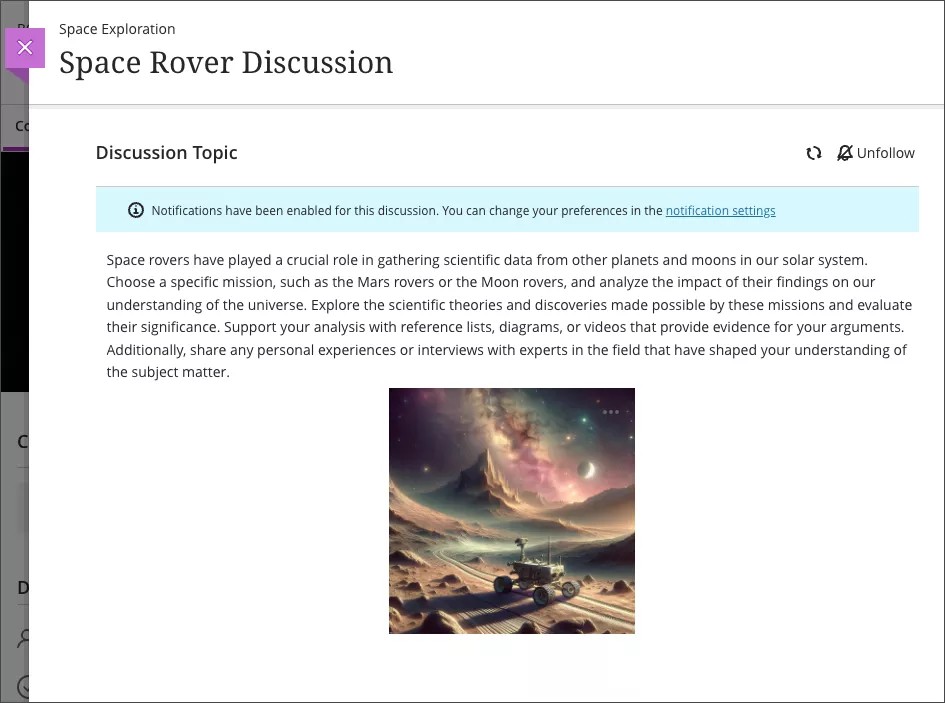
Image 2. New user notification options for the Activity Stream
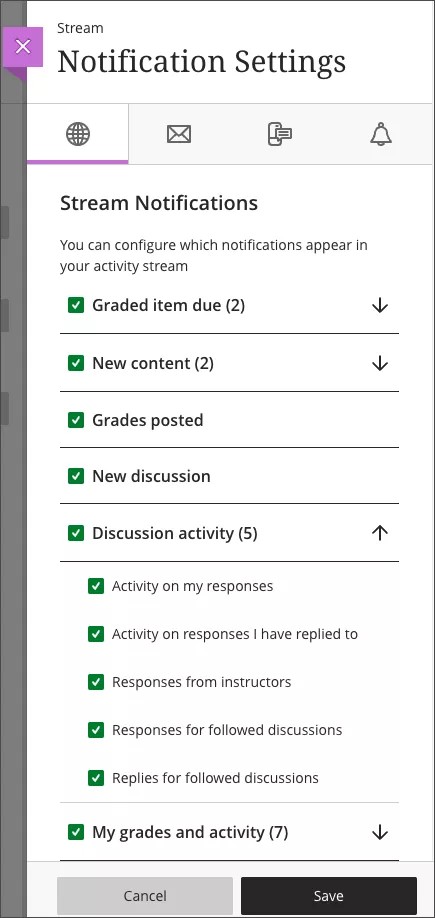
Image 3. Notifications being delivered to the Activity Stream
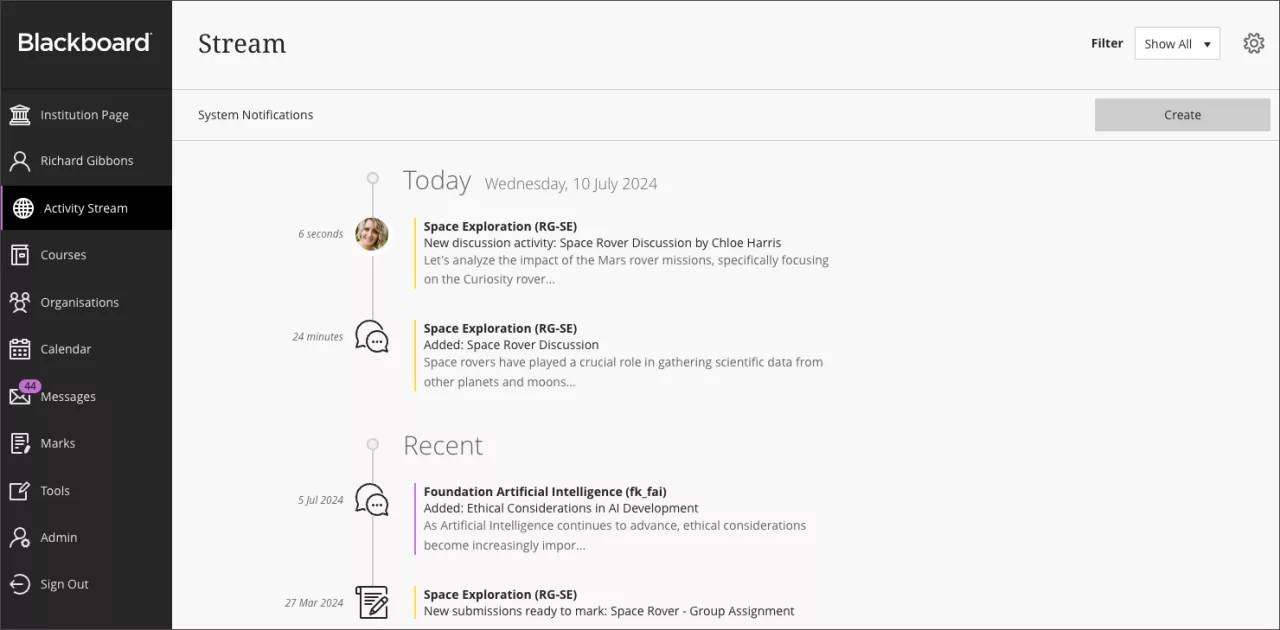
Important
For administrators: This feature is available for all Ultra courses. There are no configurations needed. Administrators can manage notification settings in the Administrator Panel.
Send a message to a group from Group Spaces
Blackboard Learn SaaS
Ultra Experience
Ultra Course View
Impact: All users
Related Topic: Group Spaces
Communication and collaboration between group members is important. For this reason, we've expanded opportunities for group members to communicate.
Users can now send a group message from the members page of a group space. This encourages collaboration on content that they have been assigned.
Image 1. The group spaces page with the ability to message a group.
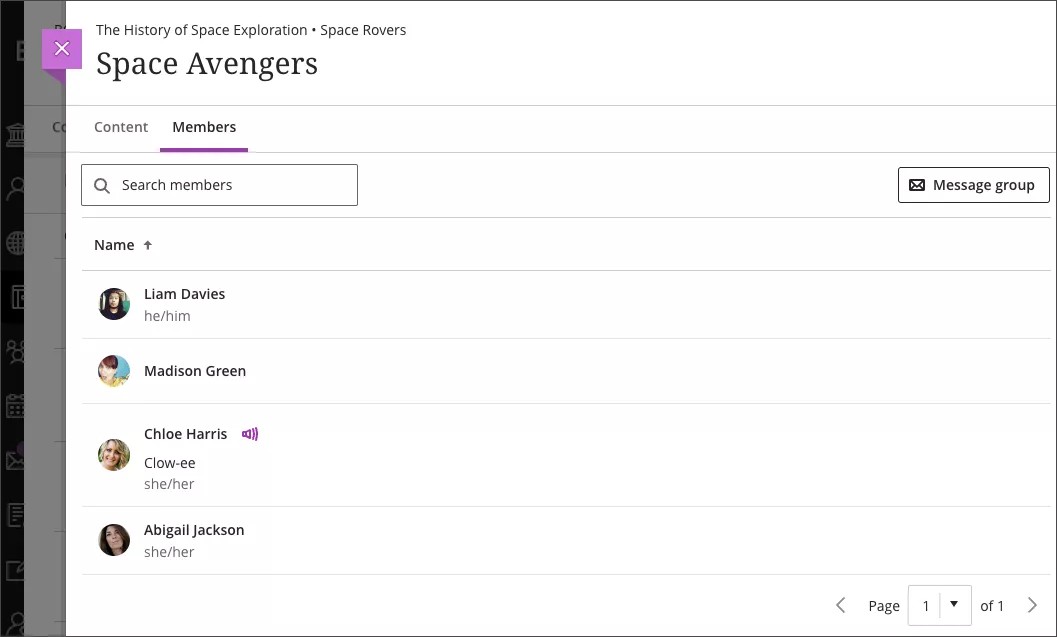
Important
For administrators: This feature is available for all Ultra courses. There are no configurations needed.
Flexible Grading
Gradebook
Hide unenrolled students from the gradebook
Blackboard Learn SaaS
Ultra Experience
Ultra Course View
Impact: Instructors
Related Topic: Ultra Gradebook and Course Settings
Students can change their course schedules at the beginning of a term or semester. Institution policy determines what happens when students change classes. At some institutions, when a student drops a class their enrollment (membership) record is set to unavailable. They display in the gradebook with a strikethrough on their avatar. The instructor's gradebook can become cluttered with students who aren’t actively enrolled in the class.
Using the new Students Visibility setting, instructors now have the option to hide or show unenrolled students.
Note
The default option is to show these students.
You can access the Students Visibility setting from two locations:
Course settings
Gradebook settings
If you change the Students Visibility from Course settings, it will also change in Gradebook settings, and vice versa. Also, the selected visibility setting applies to all users teaching the course.
The Students Visibility setting affects these gradebook areas:
Grades page
Students page
Calculation student list
Gradable items student list
Submission tab for an assessment
Student Activity tab for an assessment
Image 1. Instructor view of the Gradebook settings panel showing the new Student Visibility option set to display students who no longer have access to the course
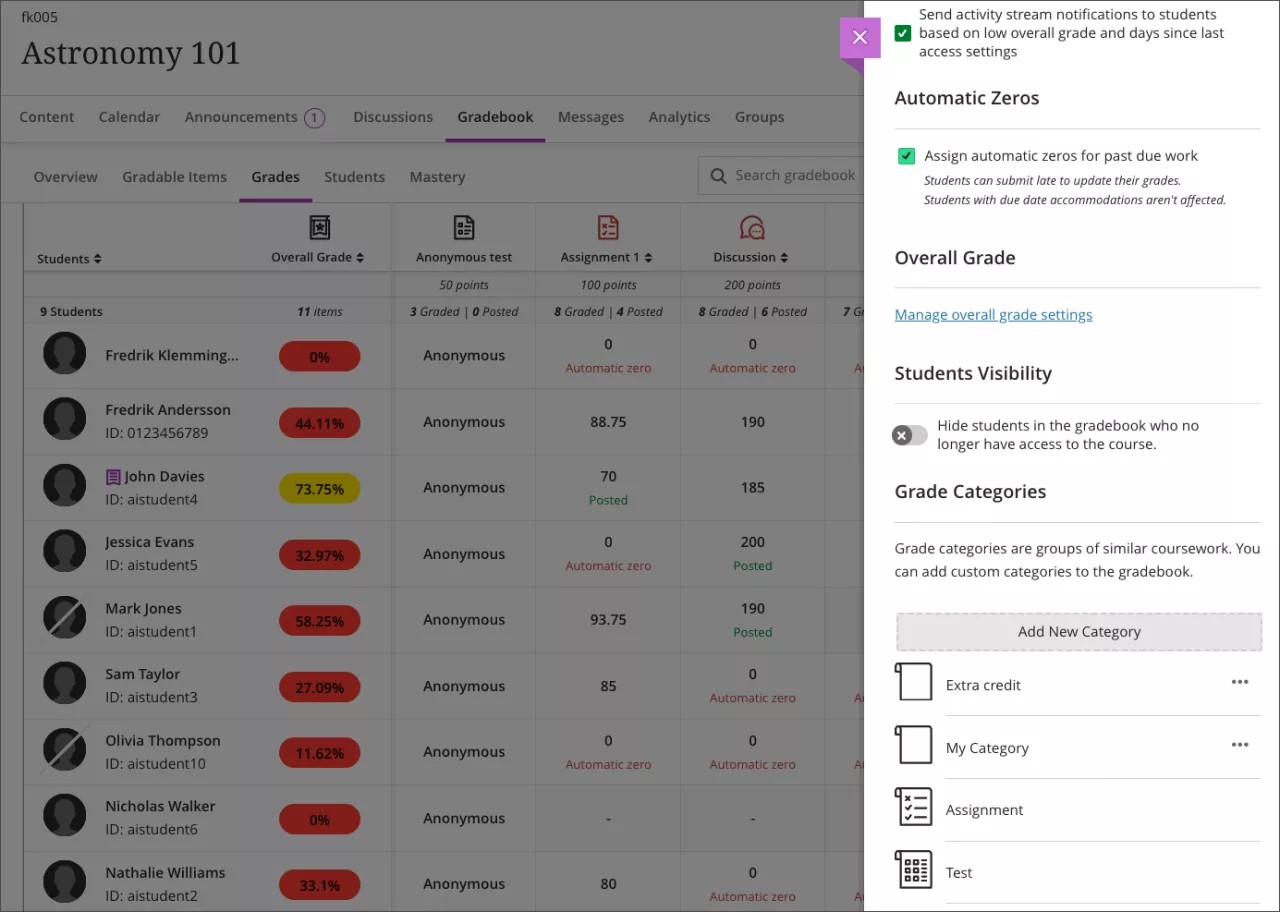
Image 2. Instructor view of the Gradebook settings panel showing the new Student Visibility option set to hide students who no longer have access to the course
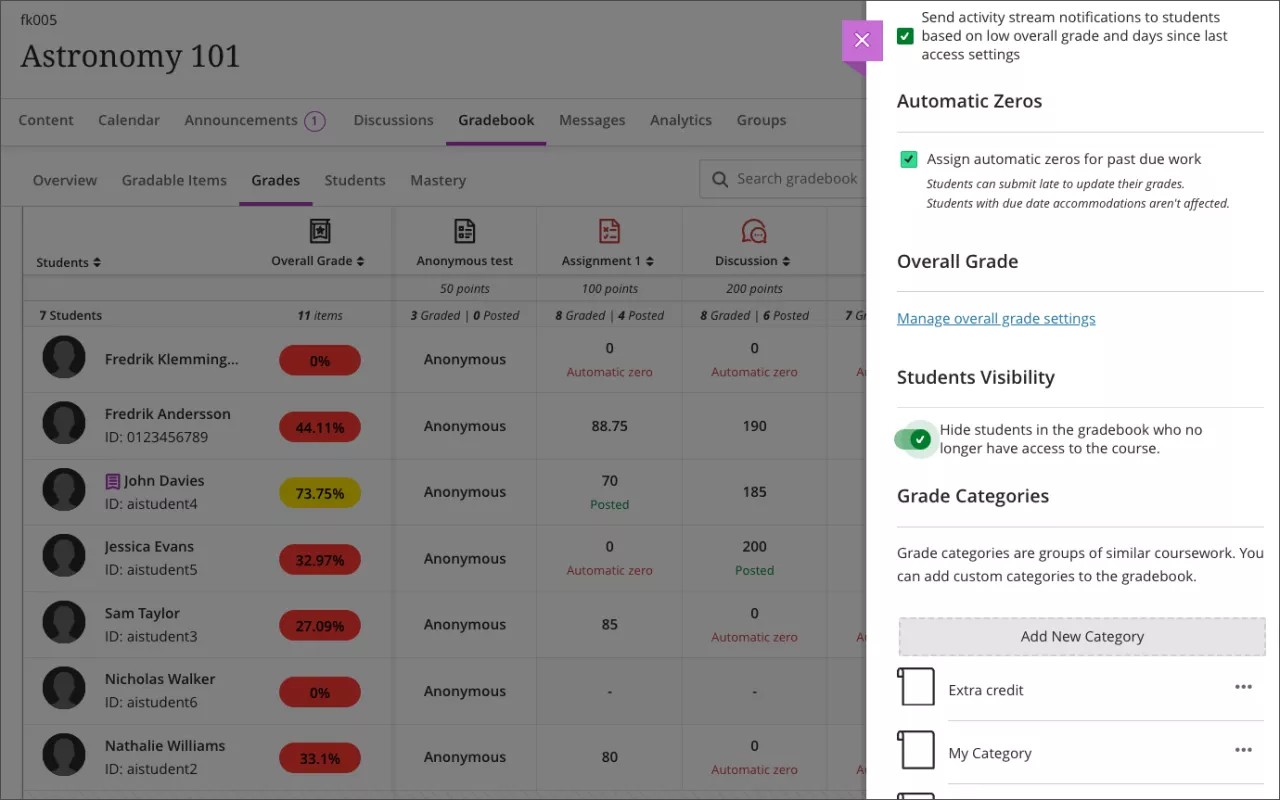
Image 3. Instructor view of the Course settings area showing the new Student Visibility option
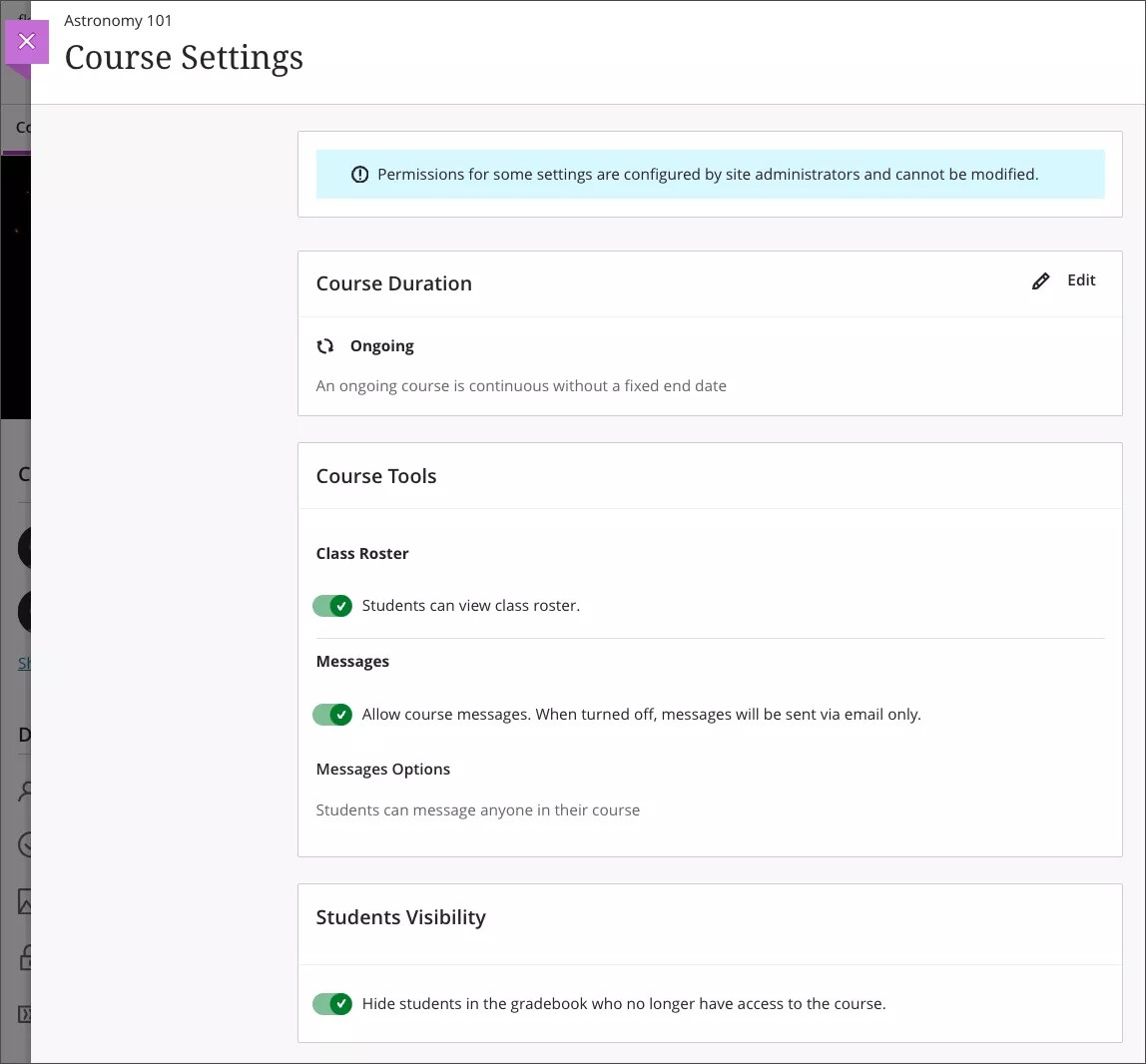
Important
For administrators: This feature is available for all Ultra courses. There are no configurations needed.
Note
Users and enrollment records set to the "disabled" state will continue to be hidden in all cases. A best practice for data integrations is to use the "disabled" record state when instructors no longer have any responsibility to manage those records or should not change data associated with those students. The "unavailable" record state still allows data access and grading activities—it’s most suitable when a student shouldn’t access the course any longer, but instructors are still responsible for reporting data for the student.
Status information removed from the gradebook download file
Blackboard Learn SaaS
Ultra Experience
Ultra Course View
Impact: Instructors
Related Topic: Work Offline with Grade Data
Instructors can download the full gradebook or selected columns to work with the information offline . We've removed from the download file the status information associated with grades. Removing this information makes it easier to perform statistical analysis or calculations. We also ensured that instructors can download the gradebook for completed courses.
Example | Before the change | After the change |
|---|---|---|
A student submitted an attempt that was graded but not posted | Ready to Post (75) | 75 |
A student submitted an attempt that was graded and has started a second attempt | In Progress (75) | 75 |
A student submitted an attempt that needs grading | Needs Grading | Needs Grading |
Important
For administrators: This feature is available for all Ultra courses. There are no configurations needed.
Learn Core & Security
Assessment IP Address Filtering
Blackboard Learn SaaS
Ultra Experience
Ultra Course View
Impact: Administrators, Instructors, Students
Related topic: Assessment IP Address Filtering, Assessment Settings (Instructor)
Assessments are sometimes administered in proctored environments to ensure academic integrity. Instructors can now restrict an assessment by location in Ultra Course View. This restriction prevents students from taking tests outside of proctored locations or taking tests on another’s behalf.
To restrict by location, select Test Settings, then Assessment Security. Finally, select your Location restriction. No restriction is the default value.
Image 1. Location restriction configuration for a test
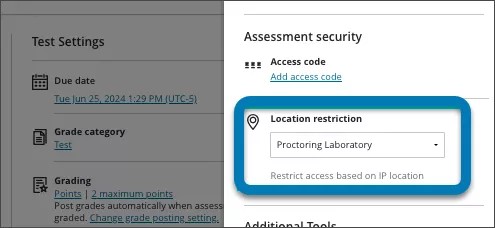
Students are informed if a test is restricted by location before starting it. They're also informed if they are not meeting the IP address rules when starting an attempt and during the test.
Image 2. Student being informed that a test is restricted by location
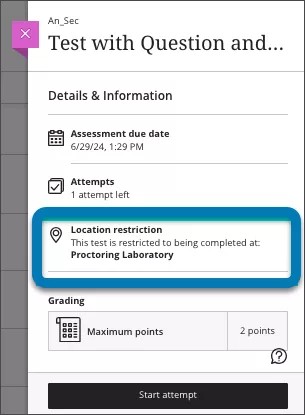
Image 3. Student being informed when not meeting IP filtering rules
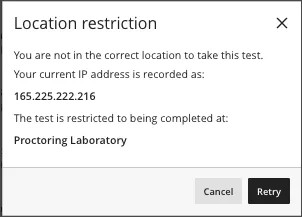
Important
For administrators: The configuration for IP filtering rules in Administrator Tool Panel > Course Settings > Grading Security Settings. For the range, enter as many filters as necessary to correctly capture the part of the network used in the testing environment. We will support multiple profile configurations in a future release.
Image 4. Configuration of IP filter rules from Administrator Tool Panel
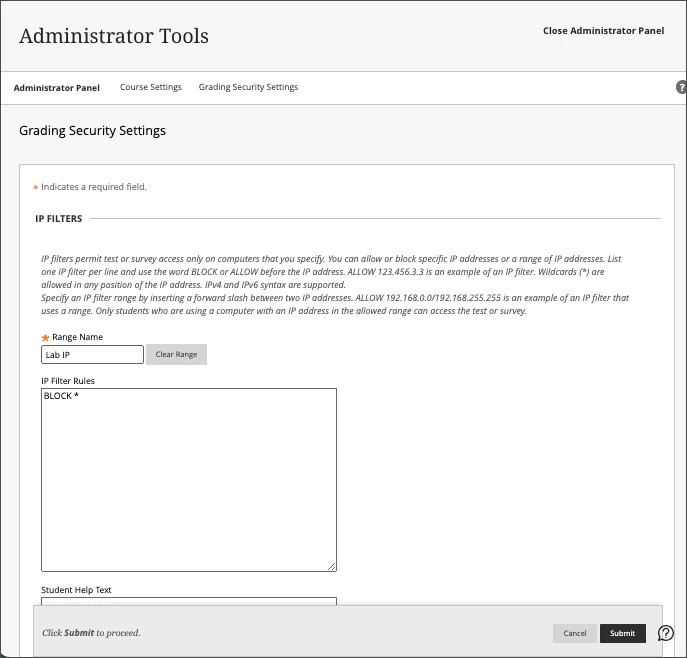
Integrations
Math formula enhancement
Blackboard Learn SaaS
Ultra Experience
Ultra Course View
Impact: All users
Related Topic: Math Editor
We reduced the response time in the text editor when creating a formula. With enhanced data retrieval, instructors can process formula requests more efficiently .
Important
For administrators: This feature is available for all Ultra courses. There are no configurations needed.
Enhanced Attendance Public REST API with Timestamp Data
Blackboard Learn SaaS, Blackboard Learn 9.1
Ultra Experience
Ultra Course View and Original Course View
Impact: Administrators
Related Topic: Blackboard Learn APIs
Tracking and auditing attendance records are crucial for student data integrity and transparency. We have enhanced the Attendance API to include Insert Date and Update Date for marked attendance records.
These enhancements allow developers to retrieve accurate attendance data. Showing both when attendance was first marked and when it was last modified.
Insert Date: When the attendance was first marked.
Update Date: When the attendance was last modified.
Modified By User ID: The user who made the insertion or modification.
The new attributes are available via the Attendance public endpoints.
Important
For administrators: The required privileges for Attendance API remain unchanged.
Enhanced Group Assignments Management via REST API
Blackboard Learn SaaS
Ultra Experience
Ultra Course View
Impact: Administrators
Related Topic: Blackboard Learn APIs
Group management in Blackboard is essential for collaborative learning and efficient course administration. With the latest enhancements, users can now manage group assignment attempts with new API capabilities. These updates allow users to create, read, update, and delete group submissions. Users will find these new capabilities through the following endpoints in the Course Grade API:
For GET and POST
.../courses/{courseId}/gradebook/columns/{columnId}/groupAttempts
For PATCH and DELETE
.../courses/{courseId}/gradebook/columns/{columnId}/groupAttempts/{groupAttemptId}
This enhancement offers streamlined integration, which simplifies the management of group assignments through improved API functionalities. This makes it easier to integrate and automate processes within their systems.
Important
For administrators: The required privileges for Group attempts endpoints can be validated for each endpoint in the API documentation.
Building Block Content to LTI Link Migration Tool: Change in support status
Blackboard Learn SaaS, Blackboard Learn 9.1
Original Experience
Original Course View
Impact: Administrators
Related topic: Convert Building Blocks to LTI
Since its release last year, we've been enhancing the tool called Converting Building Block Content to LTI. The tool helps convert most media links created with Building Blocks to newer LTI versions of the respective tool. We built it to work with several of our media solution partners:
Kaltura
Panopto
MediaSite
Echo360
ShareStream
This release includes some final improvements and fixes. These are the final changes we will make. The tool, Converting Building Block Content to LTI, is now considered deprecated. This means no further bugs will be addressed, and no further enhancements will be added. Administrators can continue to use this tool as-is. Product Support will assist administrators using the tool. There are no plans to remove it at this time.
The tool converts most links, but some scenarios may remain that can't be automatically converted. Any remaining links will need to be updated manually. If you encounter issues with link conversion, we recommend contacting your respective vendors directly. They may provide alternative methods or assistance for recreating these links.
We are committed to supporting you throughout this transition period. If you have any questions or need further assistance, contact our support team.
Upgade to Ultra
Original Conversion Improvement: Convert Undeployed Tests to Question Banks
Blackboard Learn SaaS
Ultra Experience
Ultra Course View
Impact: Instructors and Administrators
Related Topic: Copy Content from Other Courses
We’ve added a new configuration option within the Ultra experience settings: "Convert Undeployed Tests to Question Banks." This new option is designed to provide administrators with more control over how undeployed tests are handled during course conversions. By default, this option is not turned on and must be activated by administrators if they wish to use it.
Using the new Convert Undeployed Tests to Question Banks option in the Ultra experience settings, administrators now have more control over how undeployed tests are handled during course conversions. This provides greater flexibility and efficiency in managing undeployed tests and enables admins to choose the conversion method that best suits their institution’s needs.
1. Conversion of Undeployed Tests to Question Banks:
When turned on, this option converts all undeployed tests into question banks. This process helps to declutter both the course content page and the gradebook, making it easier for instructors to manage their course materials.
This conversion significantly reduces the effort required to clean up courses that have been converted, as it organizes questions more effectively.
2. Removal of Random Blocks, Question Sets, and Linked Questions:
During the conversion process, any random blocks, question sets, and linked questions included in undeployed tests will be removed. Question Banks do not support those features. This ensures that the resulting question banks preserve original questions without duplication.
By default, this option is not turned on.
If the "Convert Undeployed Tests to Question Banks" option remains turned off, undeployed tests will instead be converted into deployed tests within the Ultra experience and set to hidden. This default behavior preserves the original structure of the tests, including any random blocks, question sets, and linked questions.
The primary benefit of this default setting is that it allows instructors to use these converted tests as they were initially intended, without needing to recreate them from question banks.
Important
For administrators: This feature is available for all Ultra courses. A new configuration option is in the Ultra configuration page in the Administrator Panel. The default state is off.
Brightspace Conversion Improvement: Gradebook Categories
Blackboard Learn SaaS
Original Experience and Ultra Experience
Original Course View and Ultra Course View
Impact: Instructors and Administrators
Related Topic: Migrate from D2L Brightspace
The Brightspace conversion process now supports the preservation of grade categories. This enhancement allows instructors to associate grade-related items with preserved categories after conversion which will simplify setting up their gradebooks. Instructors can set weights using these categories, ensuring an organized grading structure.
Important
For administrators: This feature is available for all courses. There are no configurations needed.
Brightspace Conversion Improvement: Discussion Forums and Topics
Blackboard Learn SaaS
Original Experience and Ultra Experience
Original Course View and Ultra Course View
Impact: Instructors and Administrators
Related Topic: Migrate from D2L Brightspace
Discussion Forums and Topics in Brightspace are now preserved during the conversion process. Discussion Forums convert to Folders and Discussion Topics convert to Discussions.
The following Discussion Forum and Topic settings are also preserved:
Visibility
Due Dates
Release Conditions
Points
Post First
Important
For administrators: This feature is available for all courses. There are no configurations needed.
Brightspace Conversion Improvement: Embedded Equations
Blackboard Learn SaaS
Original Experience and Ultra Experience
Original Course View and Ultra Course View
Impact: Instructors and Administrators
Related Topic: Migrate from D2L Brightspace
We’ve resolved a rendering bug related to embedded math equations. Math equations converted from Brightspace would render but break when edited. This issue is now fixed. Equations converted from Brightspace to Learn can be edited without breaking. This ensures a more reliable and efficient transition for courses with mathematical content.
Important
For administrators: This feature is available for all courses. There are no configurations needed.
Brightspace Conversion Improvement: File Uploads
Blackboard Learn SaaS
Original Experience and Ultra Experience
Original Course View and Ultra Course View
Impact: Instructors and Administrators
Related Topic: Migrate from D2L Brightspace
We resolved an intermittent issue where file uploads failed during conversion. All uploaded files now convert in a proper state so that users can view and download them.
Important
For administrators: This feature is available for all courses. There are no configurations needed.
Brightspace Conversion Improvement: Quiz Timer Settings
Blackboard Learn SaaS
Original Experience and Ultra Experience
Original Course View and Ultra Course View
Impact: Instructors and Administrators
Related Topic: Migrate from D2L Brightspace
We have improved the way Quiz Timer Settings are converted from Brightspace to Learn. In the past, timed quizzes were kept open after the timer has lapsed, despite the original configuration in Brightspace. With this update, we preserve the settings from Brightspace. Quizzes with timers will either continue to be open or auto submit once the timer ends.
Important
For administrators: This feature is available for all courses. There are no configurations needed.
Moodle Conversion Improvement: Embedded Images
Blackboard Learn SaaS
Original Experience and Ultra Experience
Original Course View and Ultra Course View
Impact: Instructors and Administrators
Related Topic: Migrate from Moodle
We have an important update to our Moodle conversion process. We fixed an issue related to embedded images. Converted Images wouldn't display for students. The issue is now fixed for the following items:
Assignments
Books
Choice
Feedback
Files
Forums
Glossaries
Lessons
Pages
Questionnaire Descriptions
Quiz Descriptions
Text and Media Areas
URLs
Wikis
SCORM
Important
For administrators: This feature is available for all courses. There are no configurations needed.