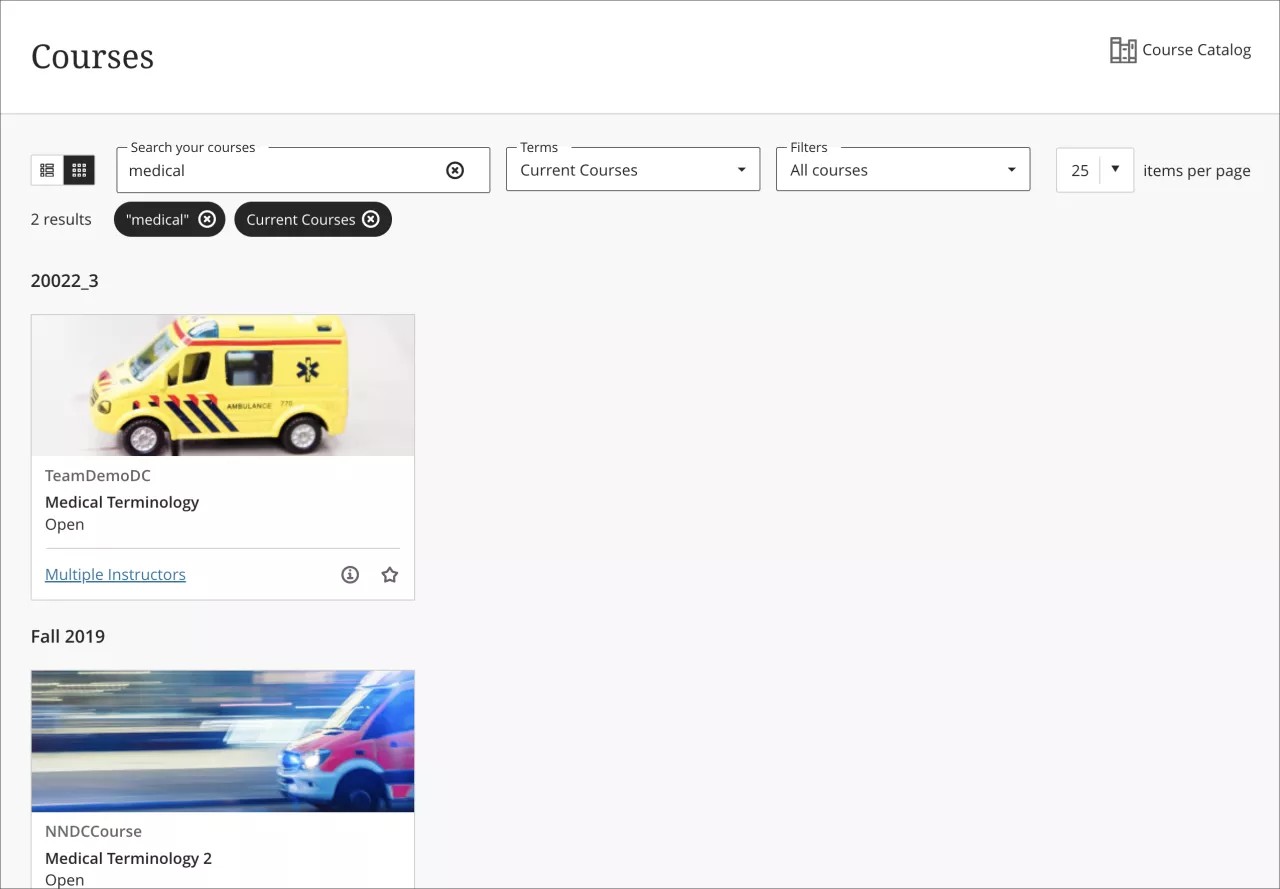June 2024 Release Notes (3900.93)
Release Information
Tip
For more information on updates and bug fixes, please visit Behind the Blackboard.
Instructional Design
AI Design Assistant – Language Selector
Blackboard Learn SaaS
Ultra Experience
Ultra Course View
Impact: Instructors
Related Topic: AI Design Assistant
To support multi-language use cases, the AI Design Assistant now includes a language selector. Instructors may use the language selector to set the desired language for generated content. This feature is especially beneficial for courses with multi-language requirements.
Note
The language selector is included in all existing AI Design Assistant workflows. A list of supported languages in the language selector is available.
Image 1. Select the desired output language from the advanced options
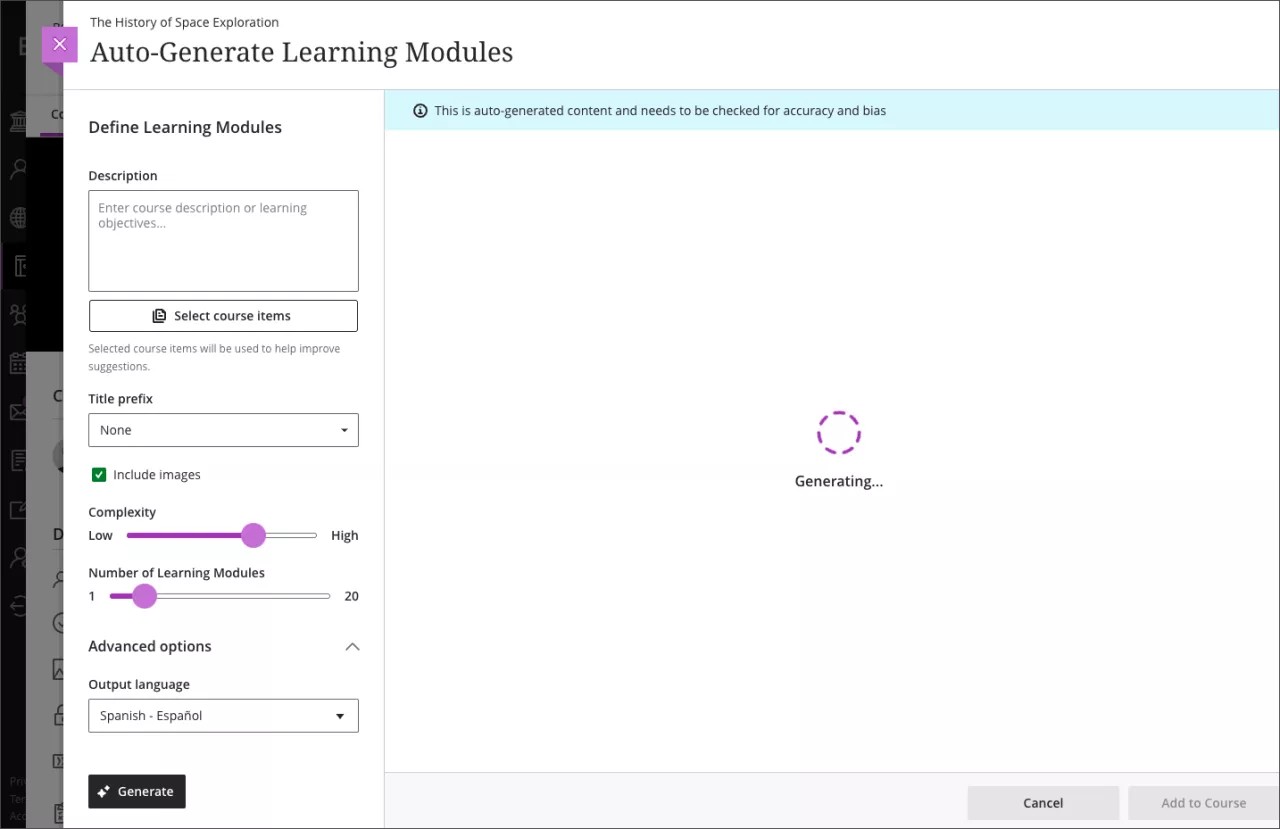
Image 2. The generated output is in the selected language
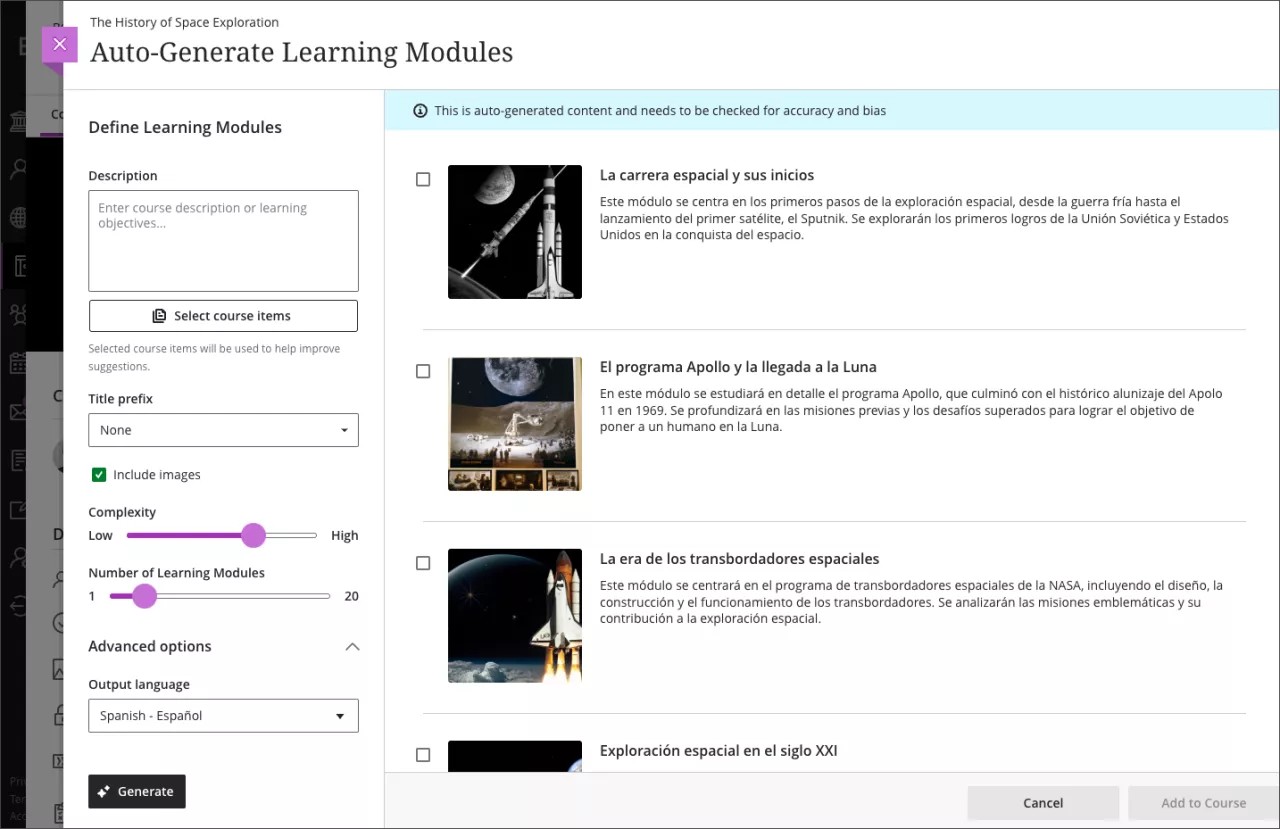
Important
For administrators: This feature is available for all Ultra courses. There are no configurations needed.
Printing for Assessments
Blackboard Learn SaaS
Ultra Experience
Ultra Course View
Impact: Instructors, users who have privileges to edit an assessment
Related topic: Print Assessments
Instructors can now print assessments. Printing provides a convenient solution for a variety of use cases:
Accommodating students with specific needs or limited technology access
Providing a printed assessment for testing in designated centers
Backup and record keeping
Conducting offline assessment
Documentation and compliance
Maintaining security and integrity
The print option is available in Forms, Tests, and Assignments with questions. Printing also provides the option to save as PDF.
To print an assessment, from Content and Settings, select Print.
Note
Note: We plan to support printing answer keys and question pools and printing from the mobile app in upcoming releases.
Image 1. Print option from a test
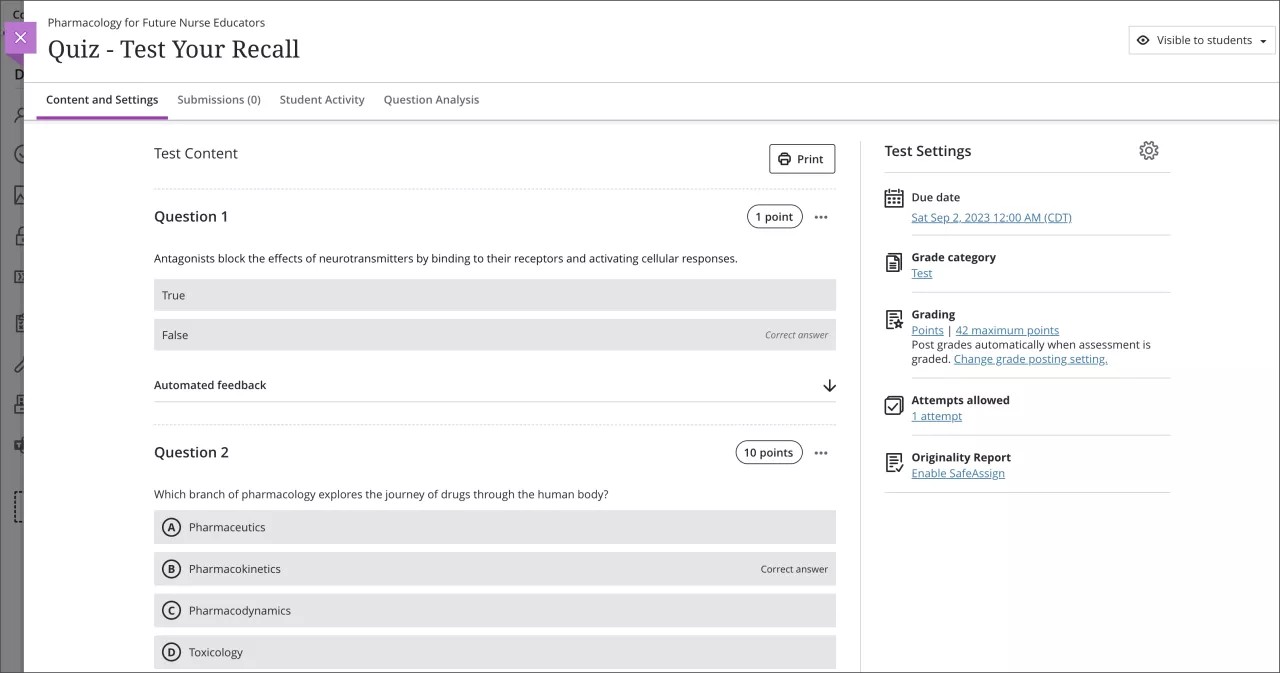
Image 2. Select desired print options
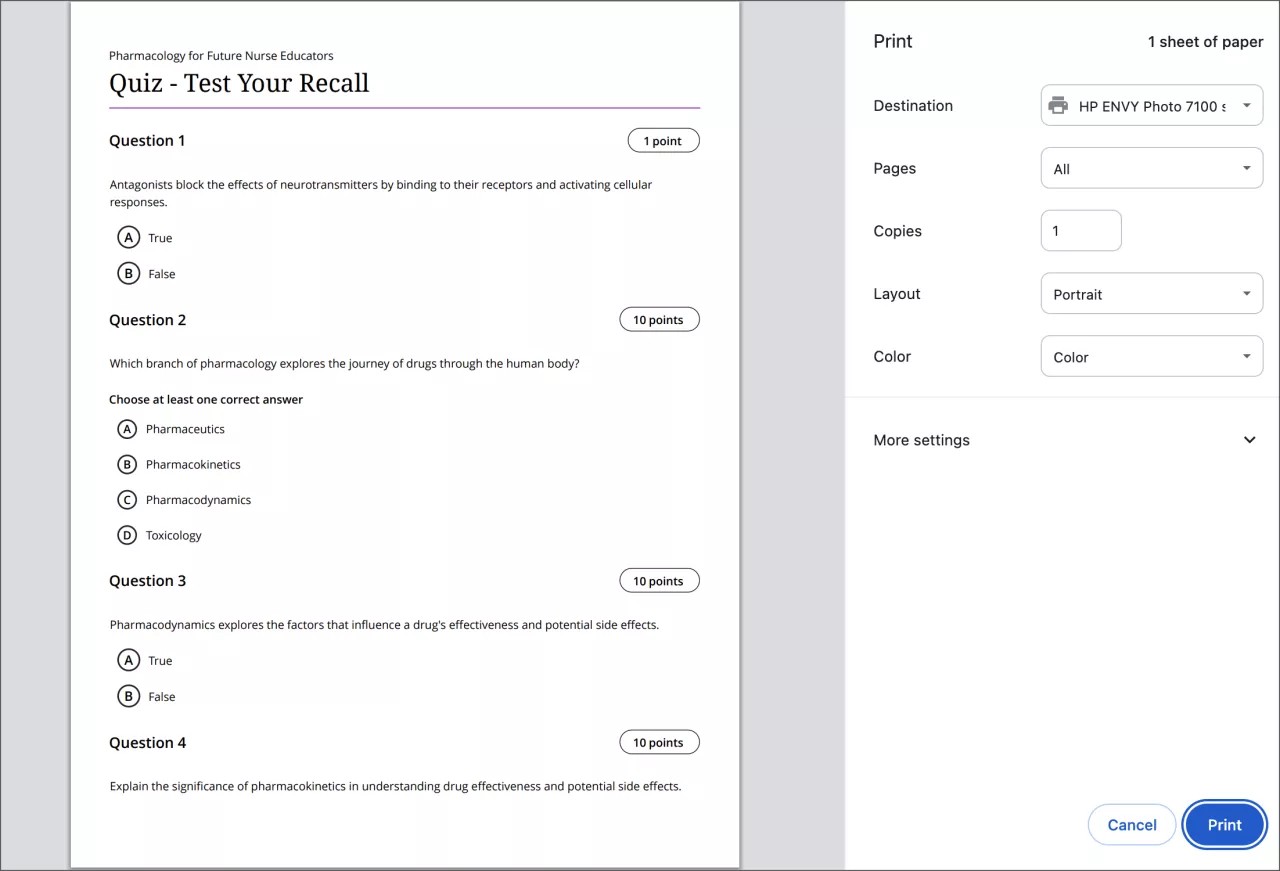
Important
For administrators: This feature is available for all Ultra courses. There are no configurations needed.
Streamlined point value editing for questions
Blackboard Learn SaaS
Ultra Experience
Ultra Course View
Impact: Instructors
Related topics: Edit Tests and Questions
When editing a question, instructors can now access and edit the point value field with just two clicks. Reducing the number of clicks needed to edit the point value of a question saves instructors time and effort. This small change leads to a smoother workflow and enhances the overall teaching and learning experience.
Note
Note: Editing the point values for matching questions requires three clicks.
Important
For administrators: This feature is available for all Ultra courses. There are no configurations needed.
Return a true/false question to an unanswered state
Blackboard Learn SaaS
Ultra Experience
Ultra Course View
Impact: Students
Students can now return a true/false question to an unanswered state after choosing an answer. Students clear their choice by selecting the same option again. Students may need to clear their answer selection for a test question. For questions that use negative scoring, if a student is uncertain about their answer, their score may be better if they leave it unanswered. In this case, clearing a response makes it easy for them to come back later using the unanswered question filter. This helps students better manage their time during a test.
In the past, a student could only change their answer to a true/false question to a different value.
Image 1. A true/false question with true selected as the answer
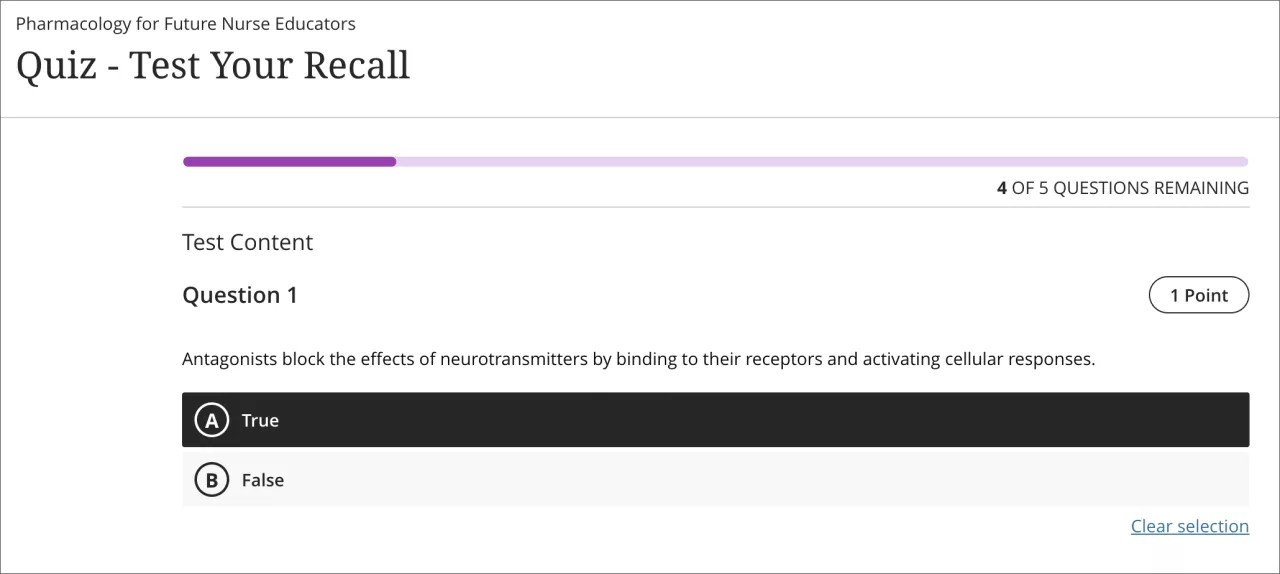
Image 2. The true/false question answer has been cleared
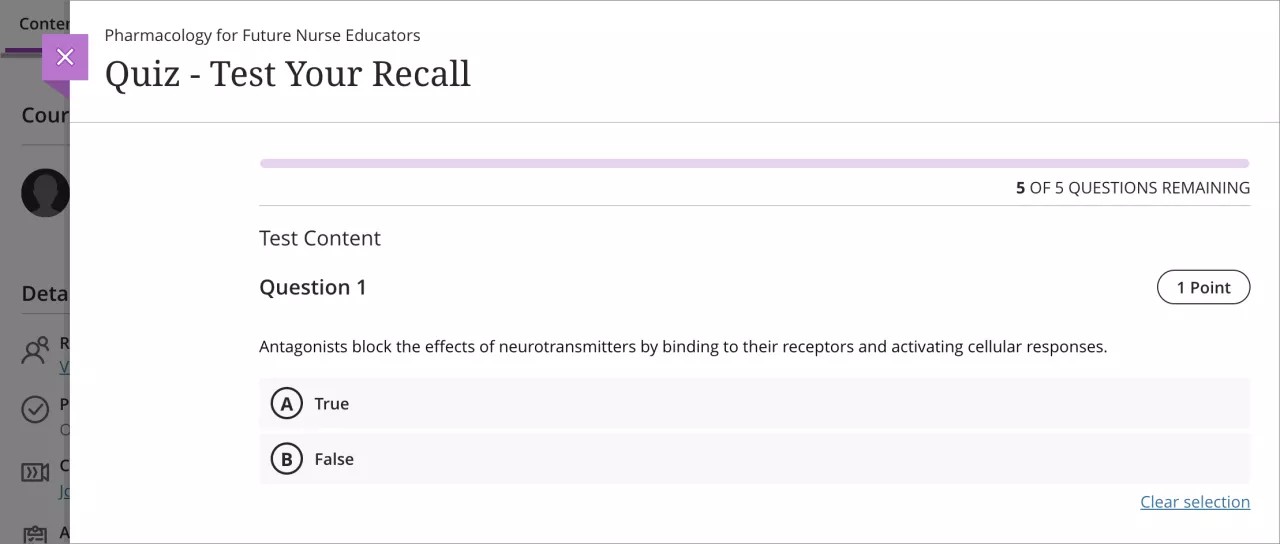
Important
For administrators: This feature is available for all Ultra courses. There are no configurations needed.
Communication & Collaboration
Post immediately when creating announcements
Blackboard Learn SaaS
Ultra Experience
Ultra Course View
Impact: Instructors
Related Topic: Announcements
Instructors can now post announcements as part of the drafting and editing processes. This makes the process of creating and posting announcements simpler.
Note
Instructors can still post from the announcements page.
Image 1. When creating or editing an announcement, there is now an option to post
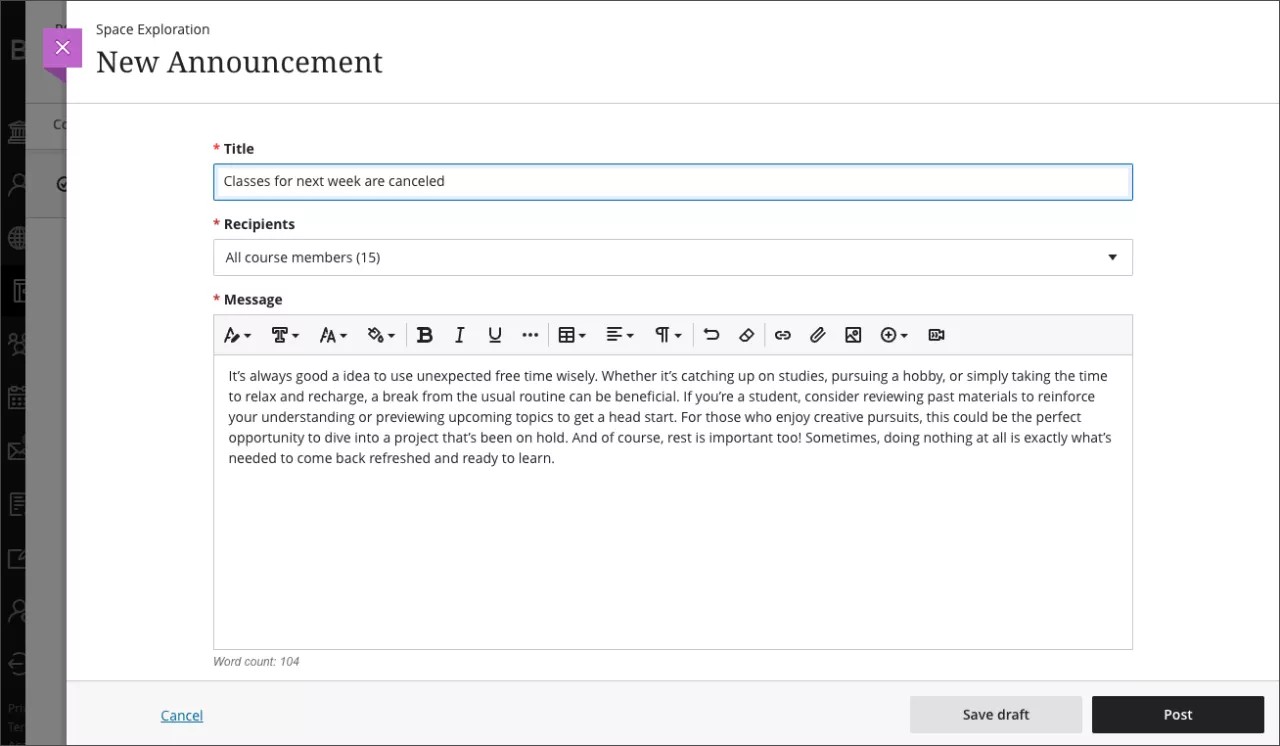
Important
For administrators: This feature is available for all Ultra courses. There are no configurations needed.
Prevent auto-assigning members in self-enrollment groups
Blackboard Learn SaaS
Ultra Experience
Ultra Course View
Impact: Instructors
Related Topic: Create and Manage Groups
Instructors use self-enrollment groups to provide agency to students on group activities. Currently, at the end of the enrollment period, unassigned students are always distributed into groups. To improve the use of self-enrollment groups for optional activities, instructors can now opt-out of this behavior. Instructors can deselect the option, which does not enroll students who do not self-enroll by the end of the enrollment to any group. This option gives instructors more flexibility when managing self-enrollment groups.
Image 1. The auto-enroll check box sets the behavior at the end of the self-enrollment period
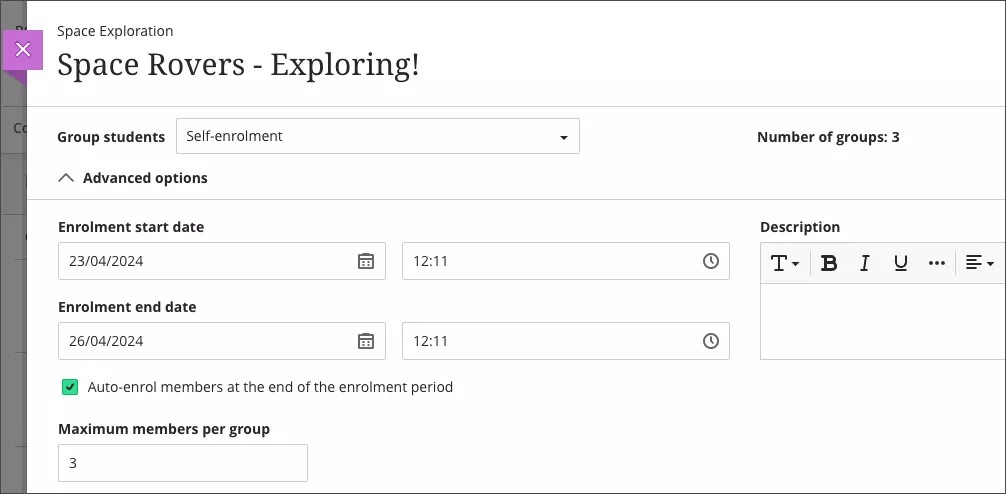
Important
For administrators: This feature is available for all Ultra courses. There are no configurations needed. The default behavior is unchanged.
Group members list available within the selected group
Blackboard Learn SaaS
Ultra Experience
Ultra Course View
Impact: Instructors, Students
Related topic: Create and Manage Groups
Groups and group work form an important part of the learning experience. To improve and centralize member information, we have relocated the members list to the selected group page. This will now display as a member’s tab rather than a separate panel. Here, users can search for members and sort them alphabetically. This change enhances the visibility of the selected groups page and provides the groundwork for adding more features in future releases.
Image 1. Show Members option from the group sets page
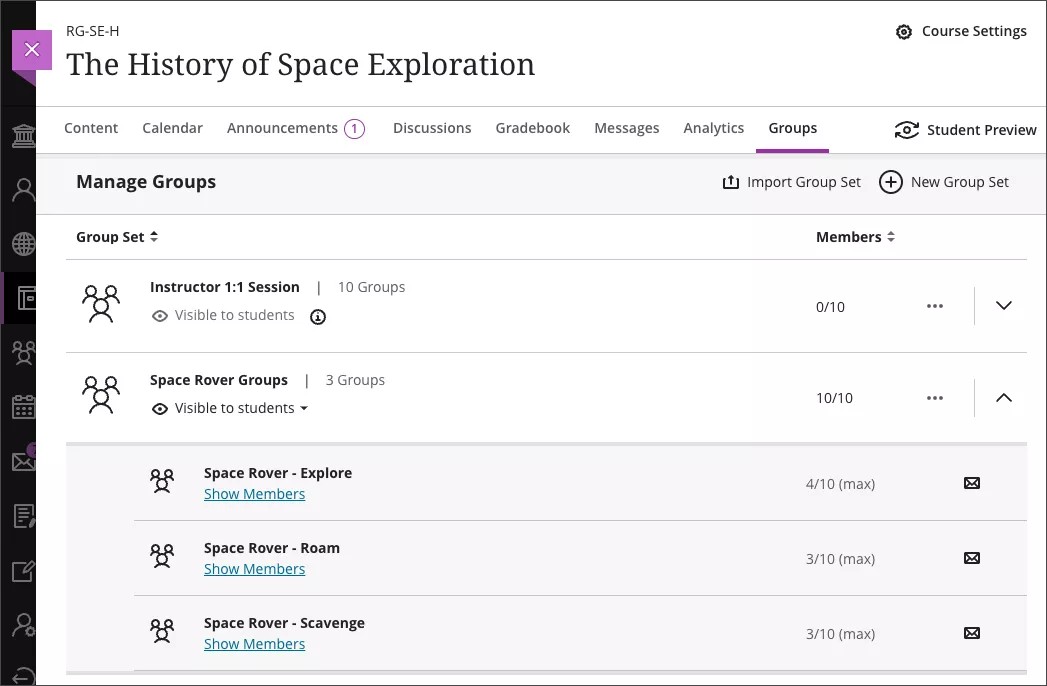
Image 2. Once a group is selected, the members now appear on the groups page within the Members tab
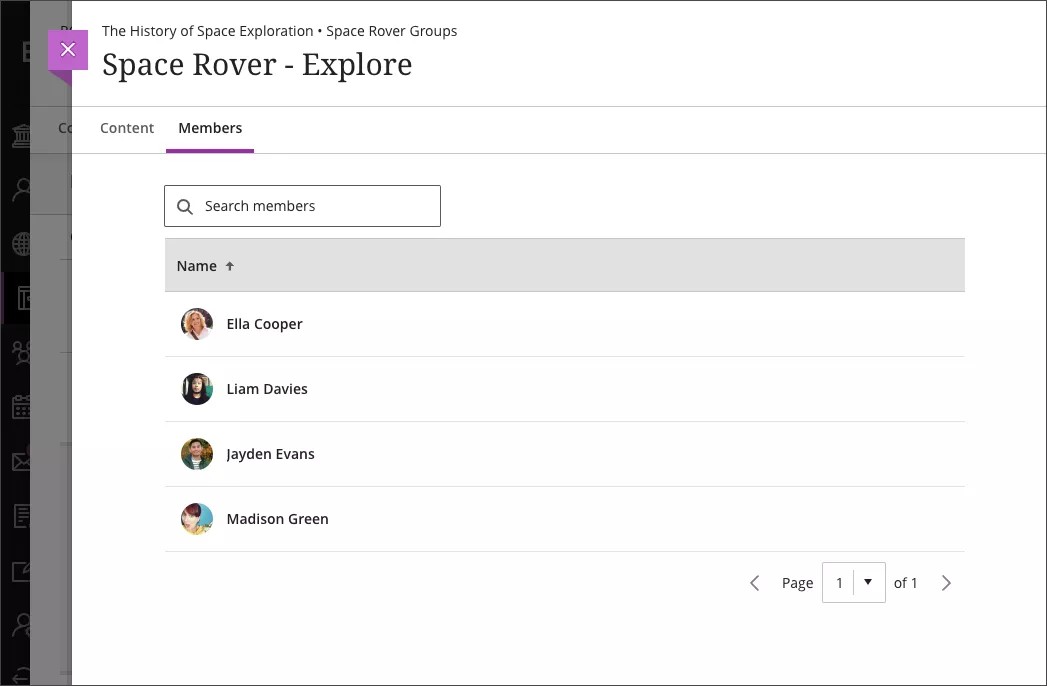
Important
For administrators: This feature is available for all Ultra courses. There are no configurations needed.
Filter out graded responses when grading by question
Blackboard Learn SaaS
Ultra Experience
Ultra Course View
Impact: Instructors
The Needs Grading filter now filters out graded student responses by default. Filtering this way helps instructors to focus on any remaining ungraded responses for a given question. It also provides instructors with an improved view of their outstanding grading workload. If instructors want to include graded responses, they can select Show graded responses. This selection preference is now stored per course and it persists across assessments in each course.
Image 1. Grading by question option with the grading status of Needs Grading filter selected
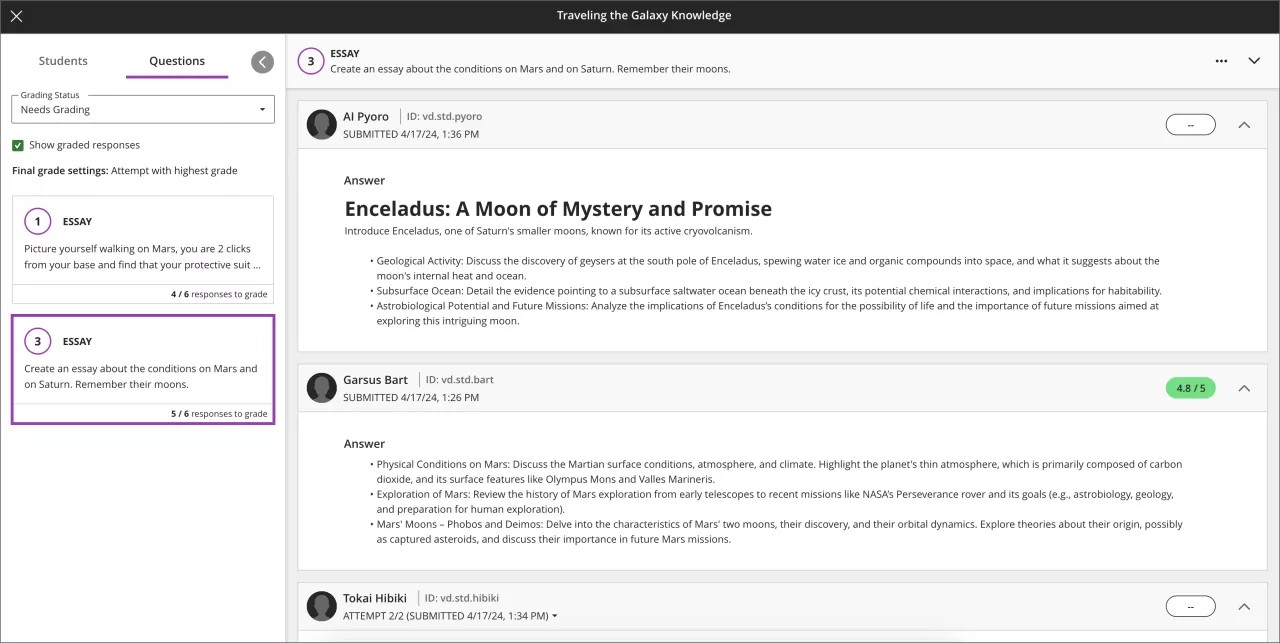
Image 2. Grading by question view with the grading status filter of Needs Grading and Show graded responses options selected

Important
For administrators: This feature is available for all Ultra courses. There are no configurations needed.
Gradebook
Grader Notes on student grades
Blackboard Learn SaaS
Ultra Experience
Ultra Course View
Impact: Instructors
Related topics: Grade Tests with Flexible Grading , Grade Assignments with Flexible Grading
Instructors can now add private grading notes to student grades. After a score is assigned, the new Feedback & Notes menu option is available. Grader notes form an important part of the academic record. These notes may serve as documentation for a grading decision or grade adjustment. Grader notes are private to graders and not visible to students.
Those with grading privileges can access Feedback & Notes from two places:
The Grades tab in the Gradebook by selecting a specific score.
The Submissions list page for an assessment, select the More menu for a student
Image 1. Instructor view of the Feedback & Notes menu option accessible from the Gradebook grid view and Submissions page for assessments
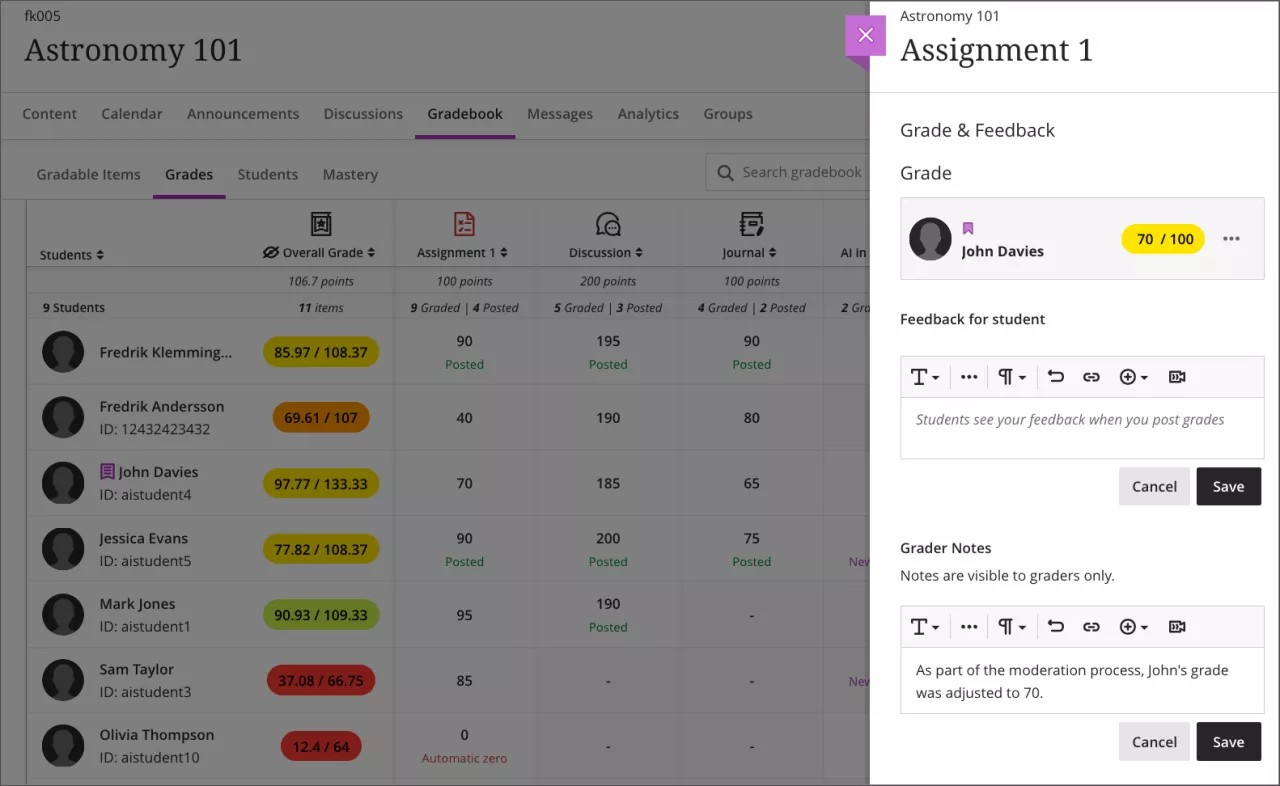
Image 2. Instructor view of the new grader notes option
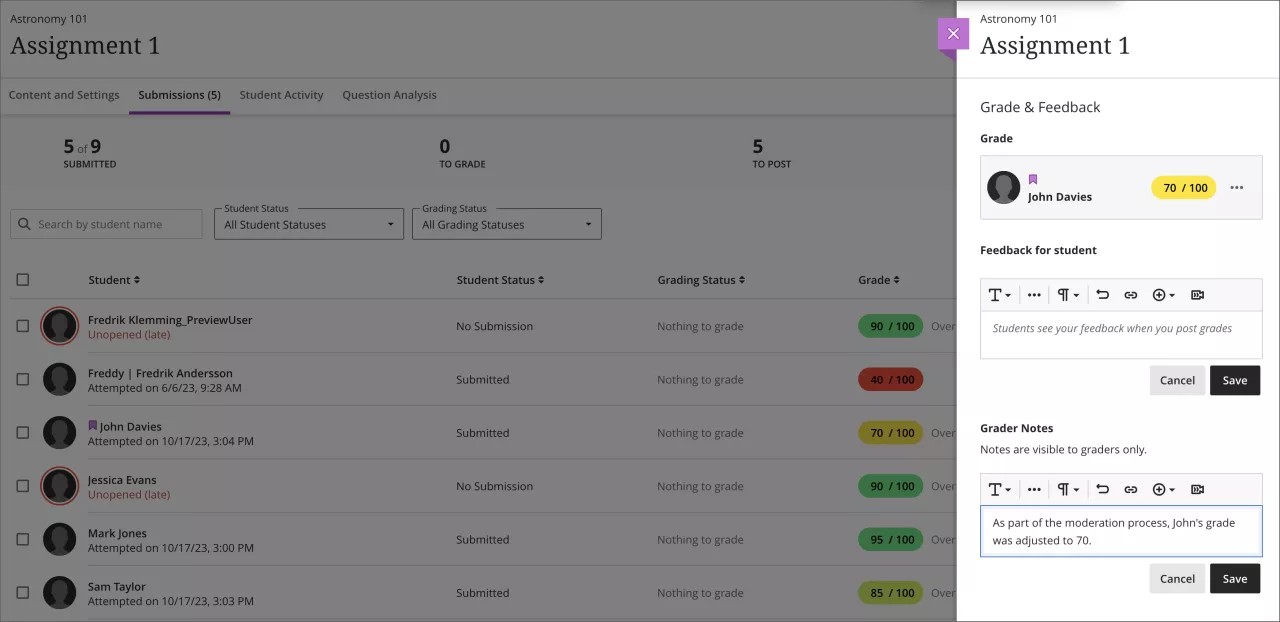
Image 3. Instructor view of grader notes accessed from a student’s contextual menu on the assessment’s Submissions page
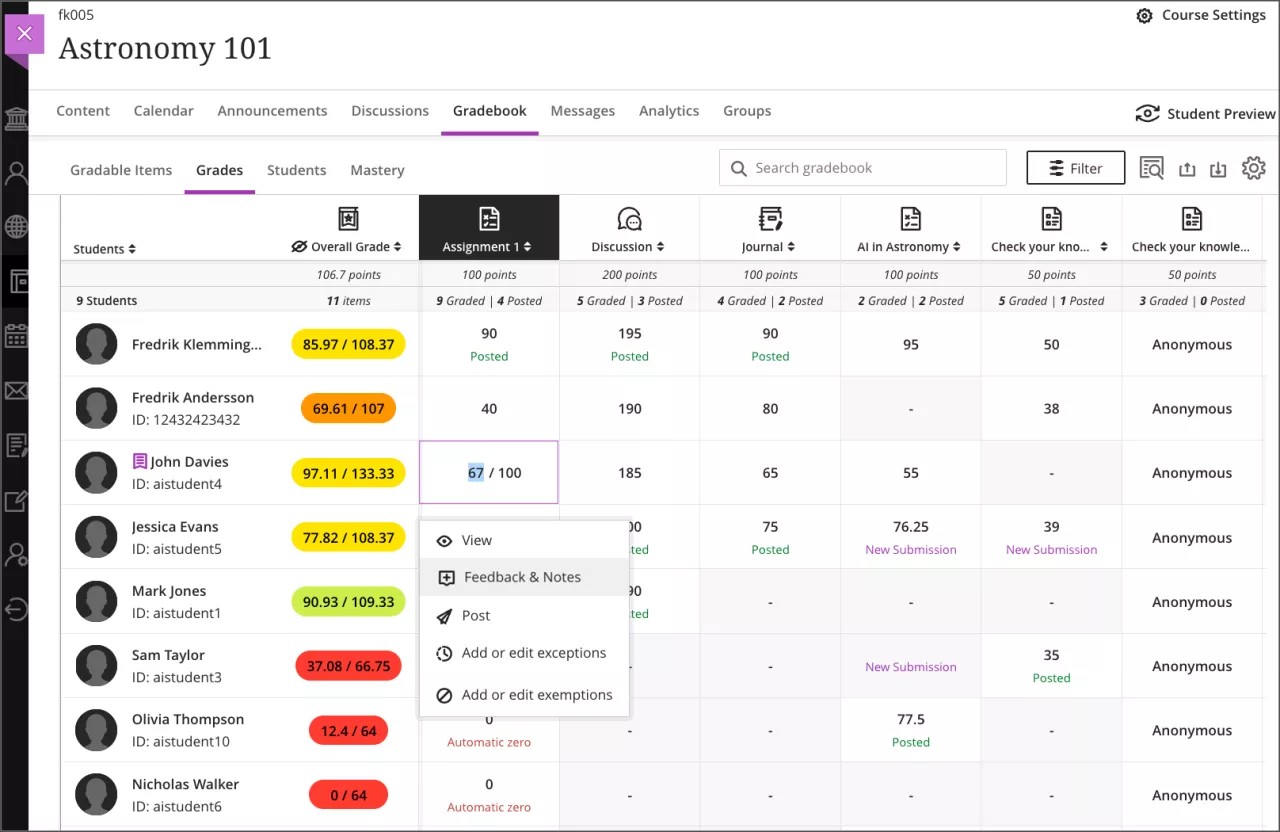
Important
For administrators: This feature is available for all Ultra courses. There are no configurations needed.
Improved visibility of new grades and feedback in the student gradebook
Blackboard Learn SaaS
Ultra Experience
Ultra Course View
Impact: Students
Related topic: Grades
To ensure that students are aware of any new grades in the course we have added an indicator to the Gradebook tab. When there are new grades, the number of new grades appears on the tab.
After selecting the tab, items with new or updated grades appear at the top of the student gradebook and display a purple indicator. The purple indicator disappears and the count on the tab reduces when the student selects the item or reviews their submission.
We also reviewed the use of color in the gradebook based on student feedback. Now, we mark late assessments with a "(Late)" label to reduce stress sometimes associated with the use of the color red. In the past, late submissions appeared with a red assessment icon and label.
Image 1. Student view of an Ultra course with the new grade indicator on the Gradebook tab
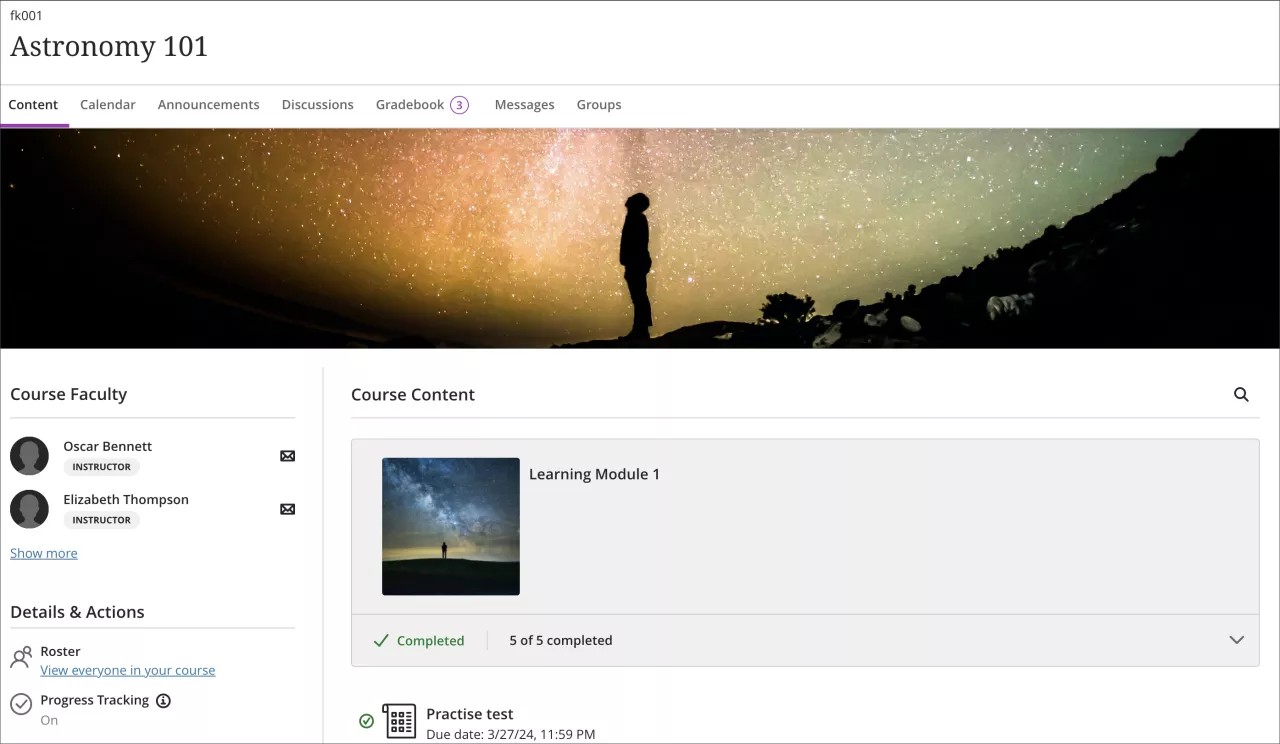
Image 2. Student view of the gradebook displaying the grade indicator on the Gradebook tab and corresponding purple indicators for the 3 relevant items; the new “(Late)” label is also visible
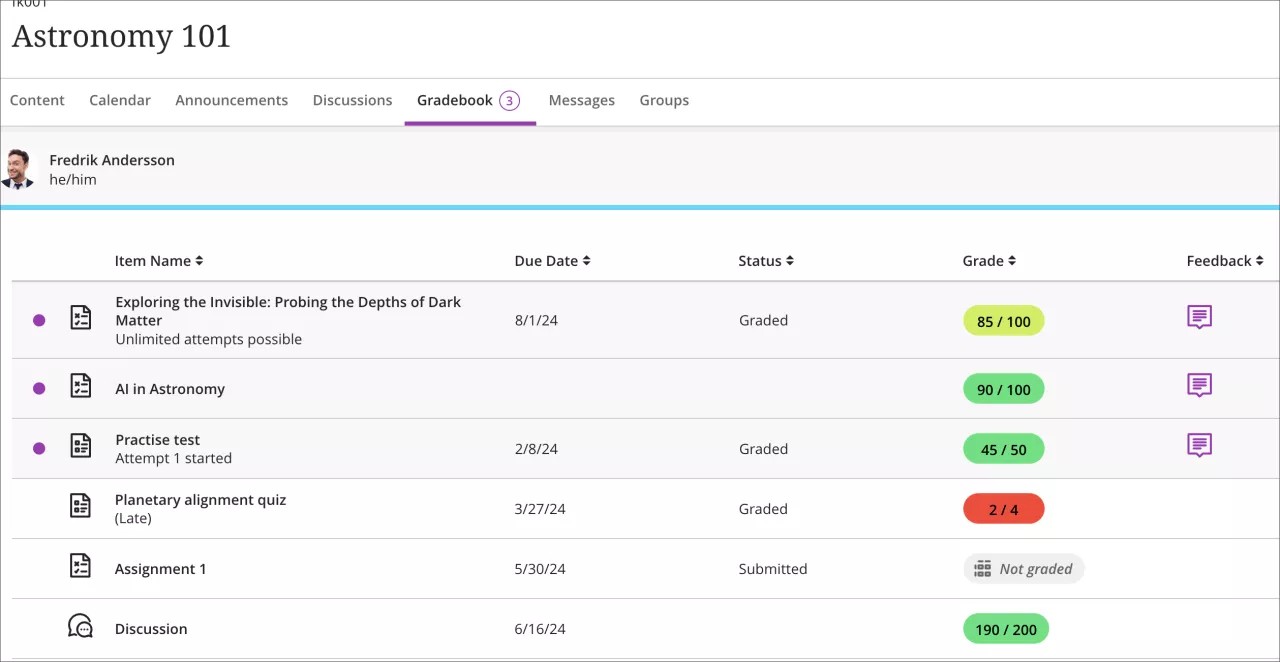
For administrators: This feature is available for all Ultra courses. There are no configurations needed.
Weighted calculation usability improvements
Blackboard Learn SaaS
Ultra Experience
Ultra Course View
Impact: Instructors
Related topics: Calculate Grades
Responding to client feedback, we have made two improvements for gradebook weighting:
The label “0% per item” appeared for categories excluded from weighting. This caused confusion so we removed it.
We updated the calculation rules panel to make it easier to understand the selected settings.
Image 1. Instructor view of the previous interface for weighted calculations
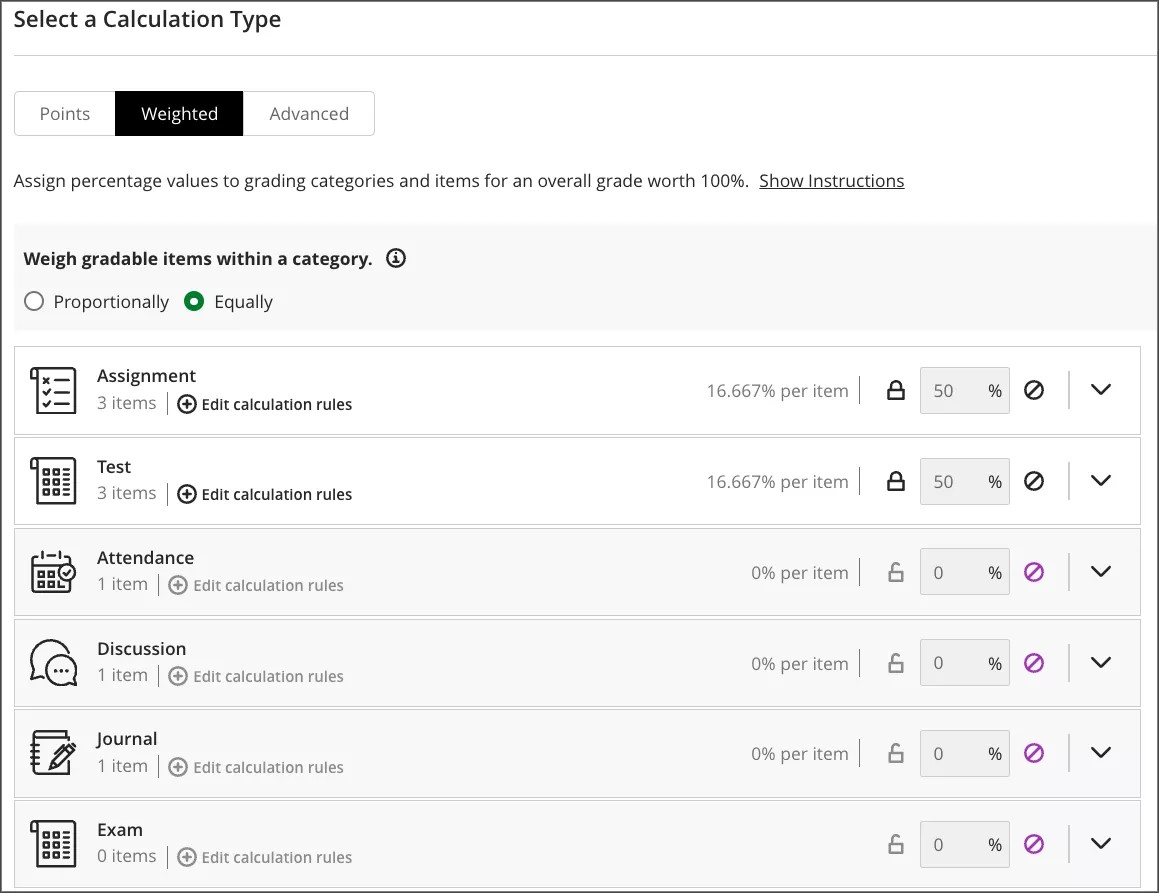
Image 2. Instructor view of the new weighted calculation interface where the ‘0% per item’ information is removed for excluded categories
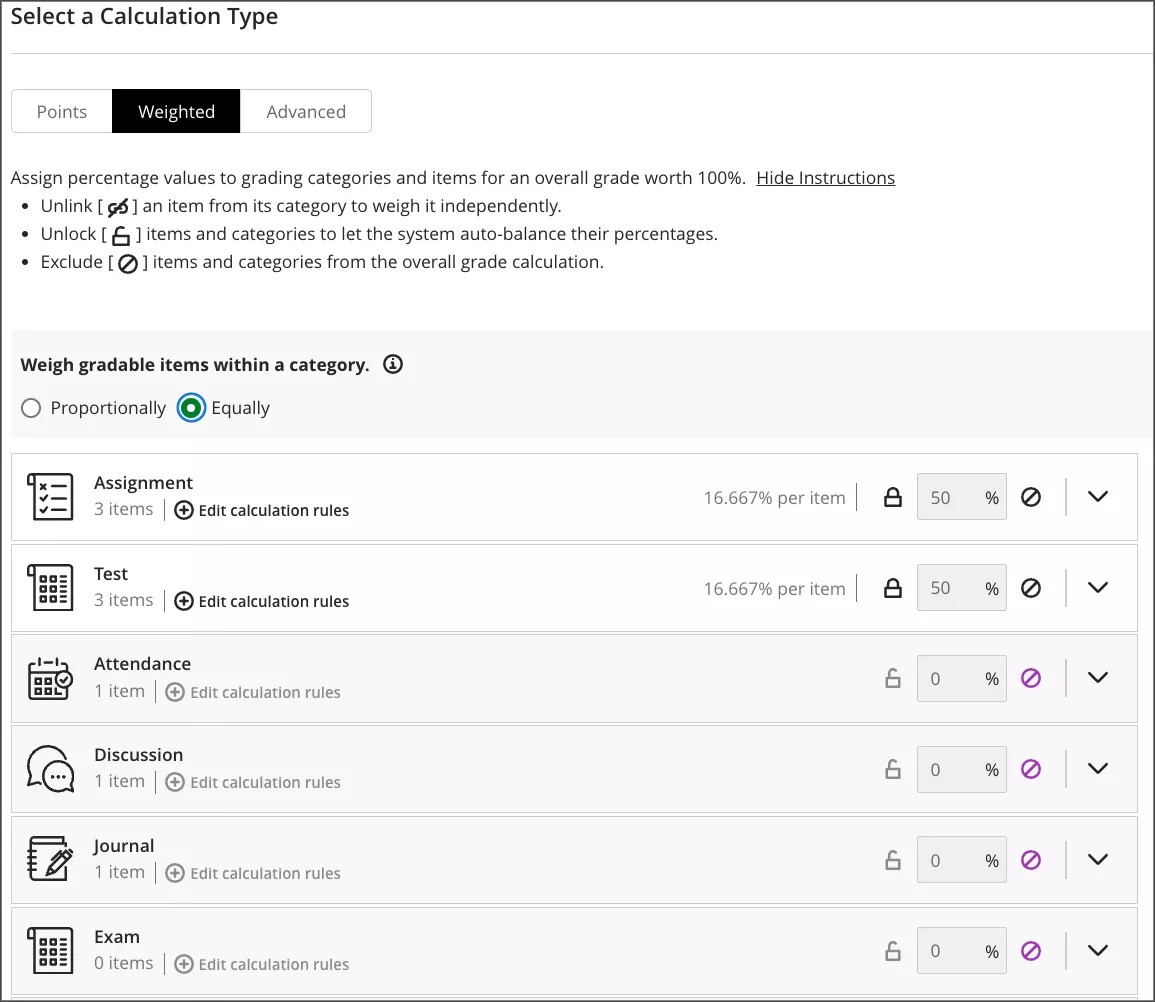
Image 3. Instructor view of the updated text on the Calculation rule panel
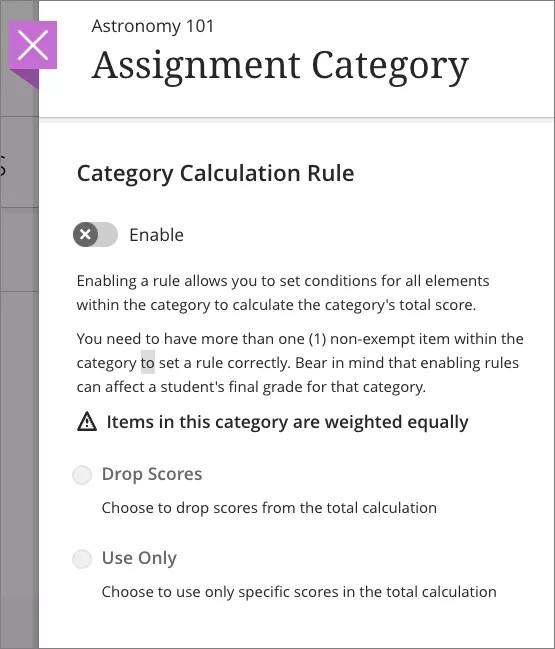
For administrators: This feature is available for all Ultra courses. There are no configurations needed.
Learner Progression & Personalized Experience
Student's overall grade visible to Observers
Blackboard Learn SaaS
Ultra Experience
Ultra Course View
Impact: Observers
Related Topic: Observer Role
Observers are users who can only view the progress and performance of specified students. We now display the overall grade in the Grades tab along with other grades. This improves student monitoring for observers. If an instructor sets the overall grade to be visible to students, it will be visible to observers.
Image 1. Current overall grade visible to observer
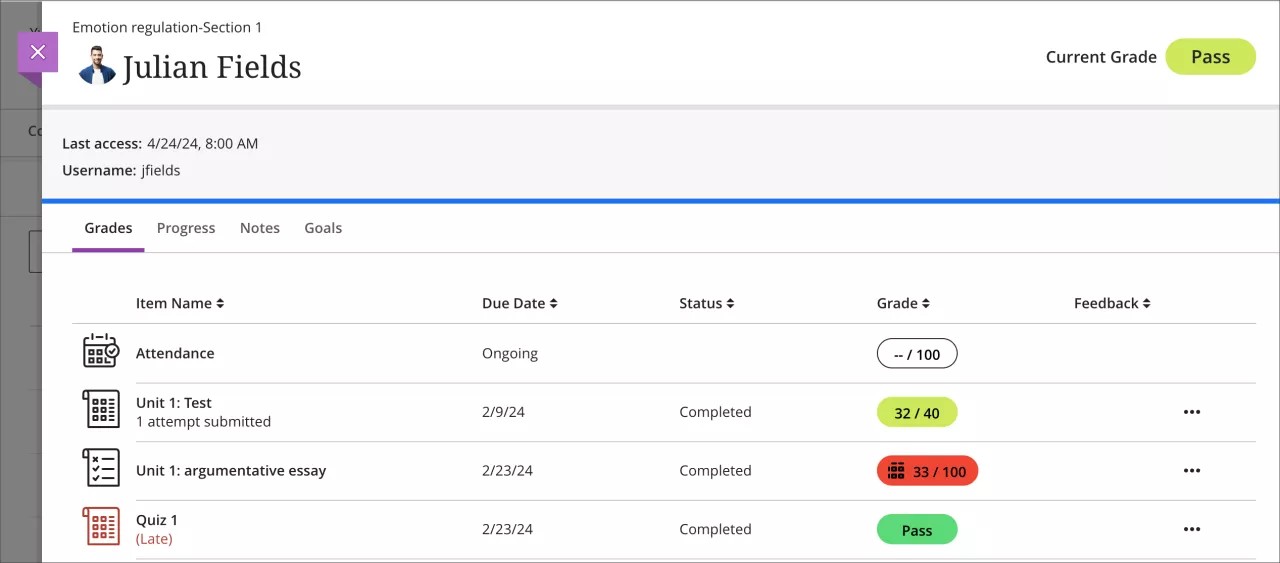
Important
For administrators: This feature is available for all Ultra courses. There are no configurations needed.
Announcements API enhancements - additional filtering options
Blackboard Learn SaaS
Ultra Experience, Original Experience
Ultra Course View, Original Course View
Impact: Administrators
Related Topic: Learn APIs
Announcements play a crucial role in course communication. They ensure that students stay informed about important deadlines and course materials. Administrators and developers now have additional REST API capabilities to streamline integrations and save time. New announcements filtering options allow administrators and integrated tools to retrieve data more efficiently. This optimizes audit and search processes, reducing query volume and data processing after retrieval.
New filter options:
Creation Date: Retrieve announcements based on their specific creation date
Modified Date: Retrieve announcements based on their last modification date
Availability: Filter announcements based on their availability status
Important
For administrators: The required privileges for Announcements API remain unchanged.
Learn Core & Security
Mobile App
Landing Page Enhancements for Blackboard Learn Mobile App
Blackboard Learn SaaS, Blackboard Learn 9.1
Ultra and Original Experience
Ultra and Original Course View
Impact: Instructors, Students
To enhance usability and streamline user interaction in the mobile app, we added filters to the following landing pages:
Courses
Organizations
Grades
Users now can use filters at the top of each landing page, allowing them to refine their search results.
When a user applies a filter, its tag appears at the top of the landing page. Users can remove filters by unselecting the respective tag.
Image 1: Courses landing page with filtering option
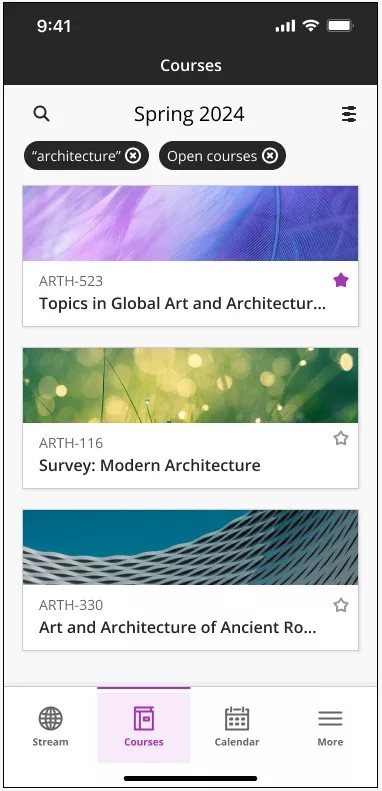
Important
For administrators: This feature is available for all Ultra courses. There are no configurations