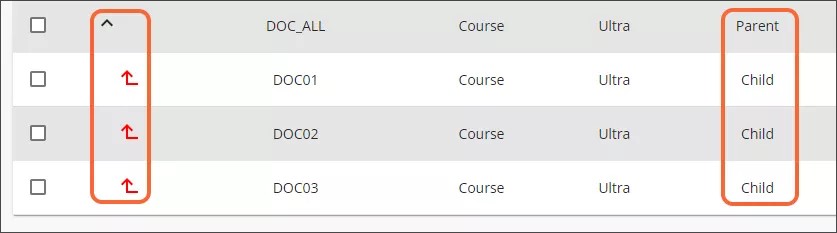Merge Courses into an Existing Course
When courses are merged into an existing course, you must choose which existing course you want to be the parent. The other courses become children of that parent.
To merge courses into an existing course
Navigate to the ECM screen.
Find and select the courses you want to merge.
The Filter Results box only applies to results on the current page. You must navigate to the page that contains the courses you want to merge.
Select Merge Course(s) – Existing.
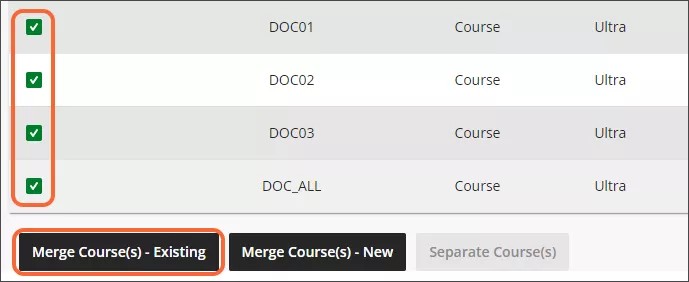
Choose the parent course in the panel that appears, then select Merge.

After the courses have been merged, the parent course will be identified as the parent in the Cross List Type column; the children will be identified as child. The child courses will be identified by the red indent icon in the Child View column.