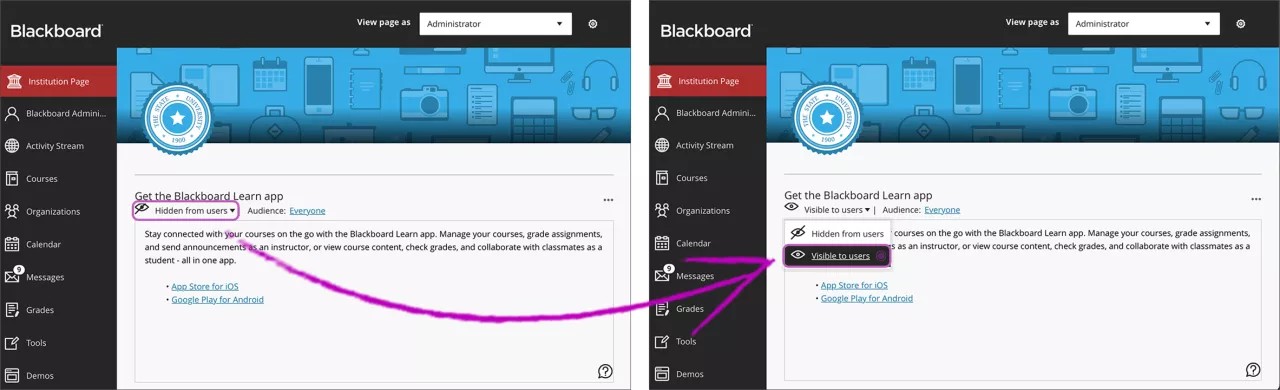Add Blackboard App Module
In Blackboard, administrators can create modules that allow instructors and students to easily download the Blackboard app and access their courses from their mobile phones.
Ultra experience
If your institution has the Ultra experience, you can add a module to the Institution Page to provide students and instructors direct link to download the Blackboard app.
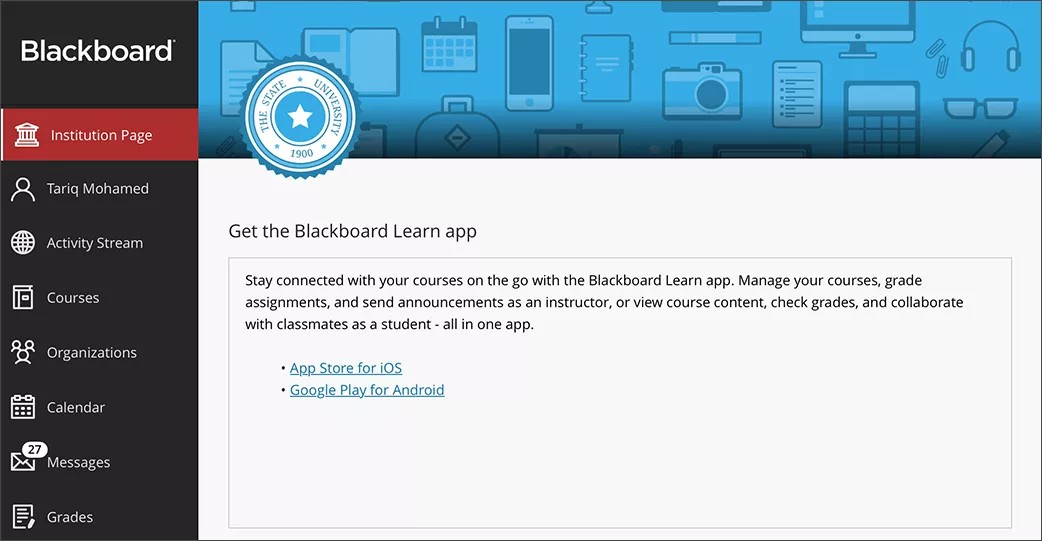
Create a module
Log in as administrator.
Select Institution Page in the left navigation menu.
If you haven't created modules before, select the option Create Module, and then Custom Content. Otherwise, select the plus sign in the content area and choose Custom Content.
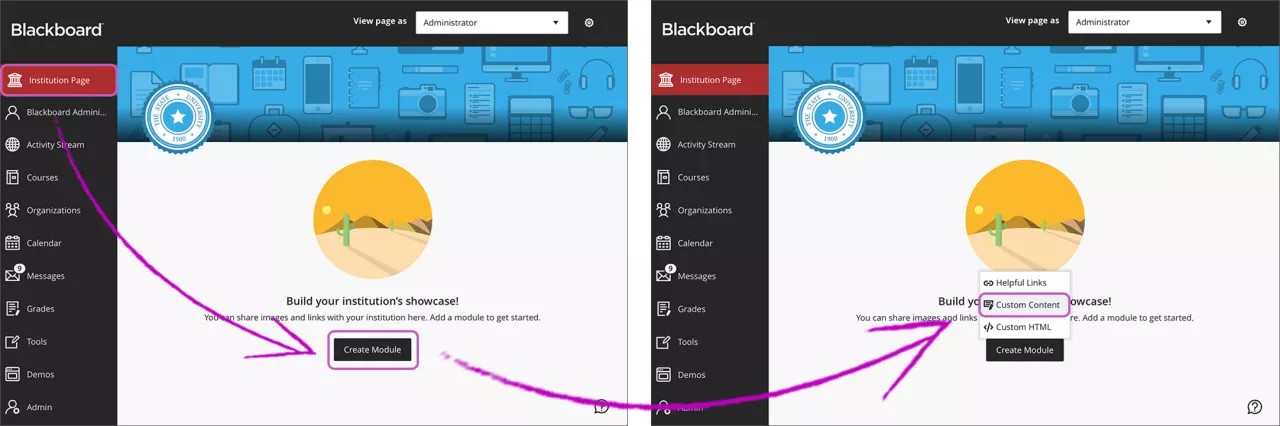
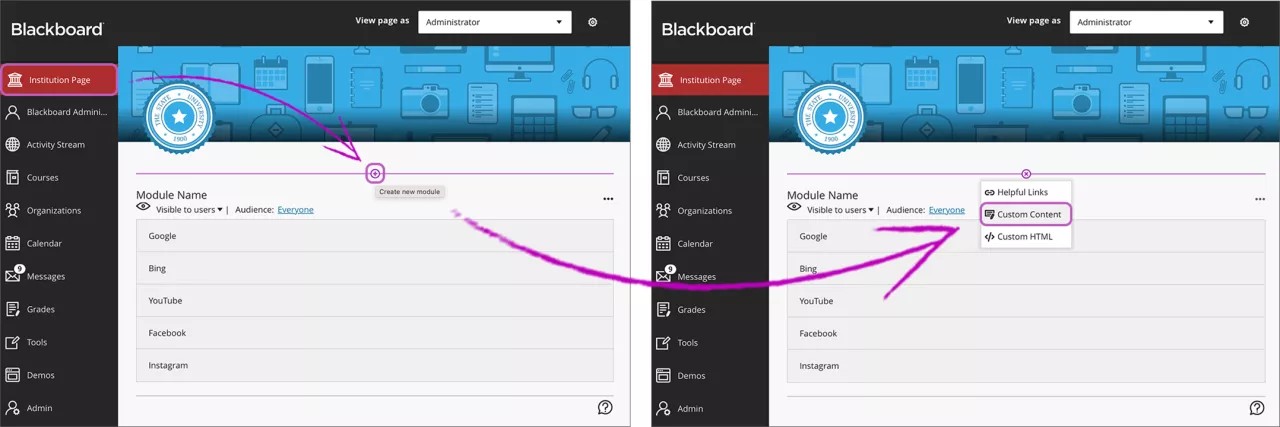
At the top of the Module Creator screen, type the title
Get the Blackboard app.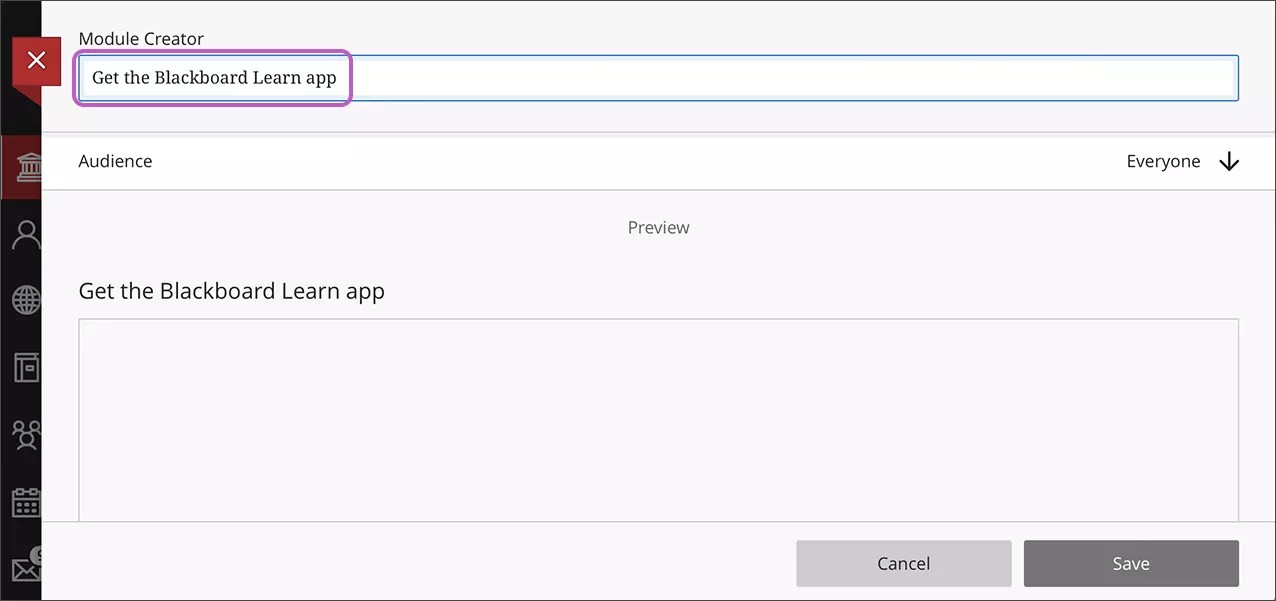
Select Audience to choose the roles that can view this module. When you make a module visible, everyone can view it unless you select a specific audience.
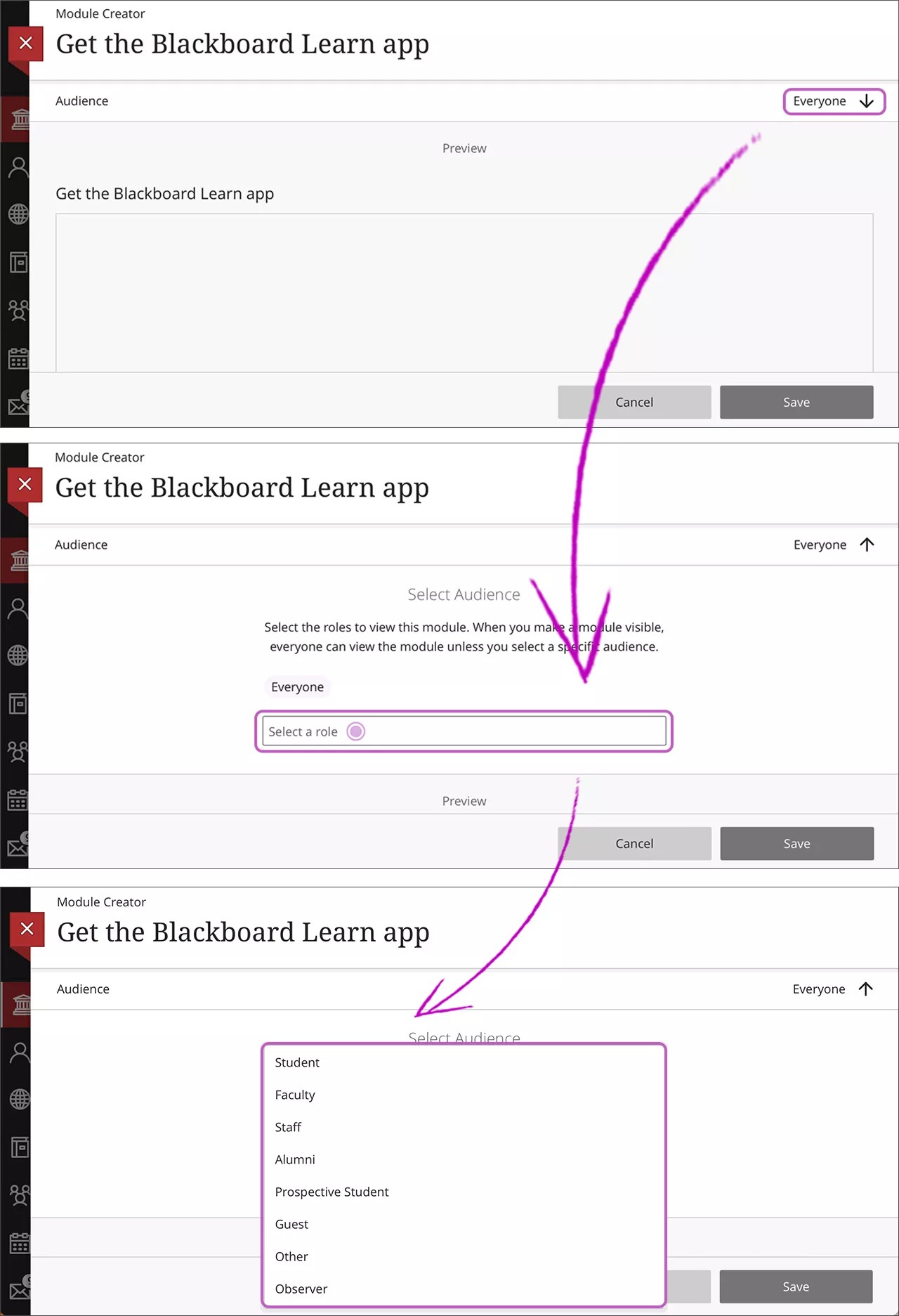
In the Module Content editor, paste this text:
Stay connected with your courses on the go with the Blackboard app. Manage your courses, grade assignments, and send announcements as an instructor, or view course content, check grades, and collaborate with classmates as a student - all in one app.
App Store for iOS
Google Play for Android
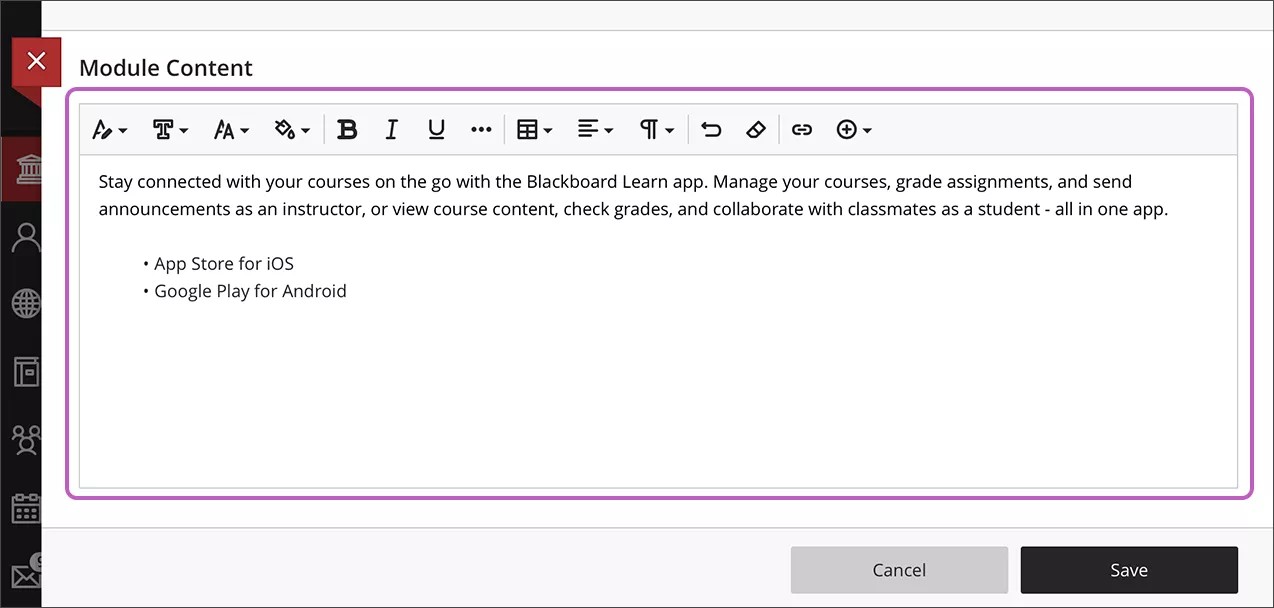
Highlight App Store for iOS and select the Link button. Paste in this URL:
https://apps.apple.com/app/blackboard-app/id950424861Then, highlight Google Play for Android and select the Link button. Paste in this URL:
https://play.google.com/store/apps/details?id=com.blackboard.android.bbstudent&hl=en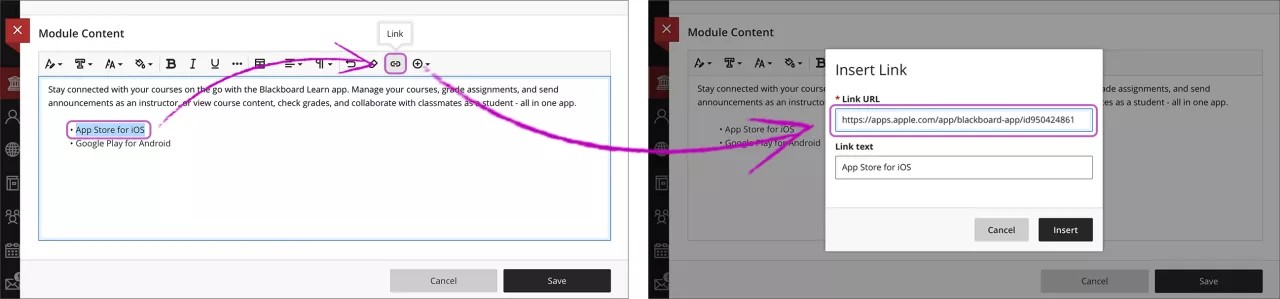
You can use the editor functions to add formatting and change the text. Once you're done, select Save to create the module.
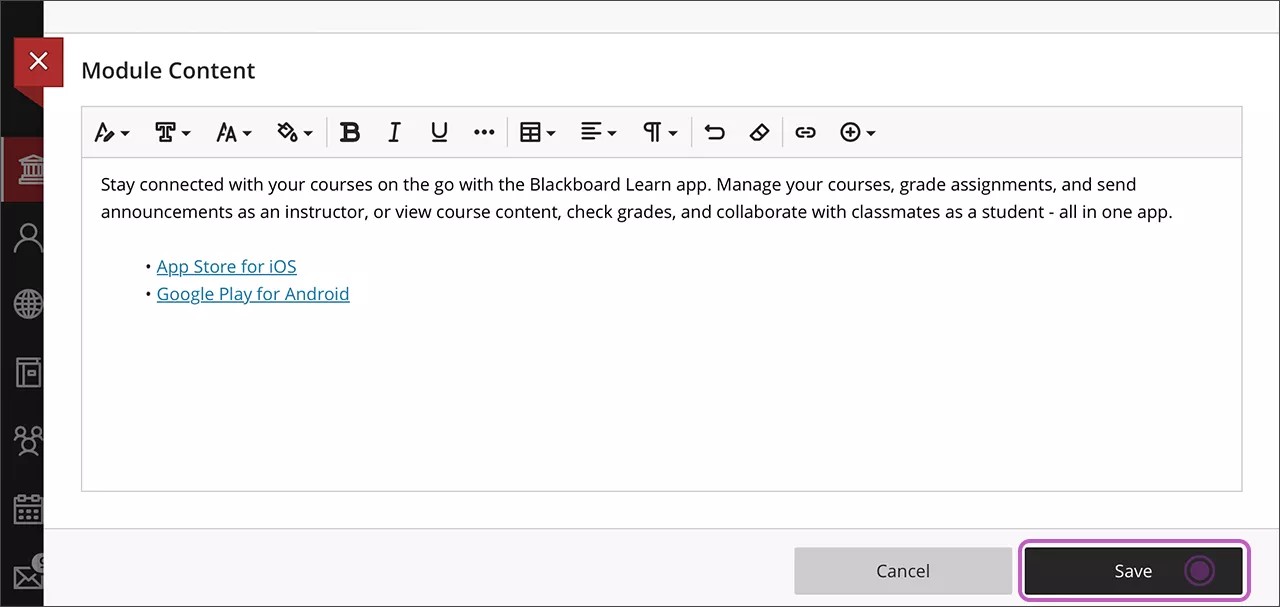
Make the module visible by selecting the eye icon and choosing Visible to users.