Configure the Logging Level
Detailed logging only needs to be enabled when you are trying to troubleshoot an issue with Grades Journey. The x-bbgs-consulting-central.YYYY-MM-DD.log (for example, x-bbgs-consulting-central.2023-10-04.log) file that contains the Grades Journey log will be under the logs/custom directory. Blackboard logs can be retrieved from the content collection. (Visit Logs for more details on downloading logs.) Detailed logging and reviewing of the logs would commonly be completed by the Grades Journey support team.
Configure the logging level
Access the Administrator Panel.
Select Building Blocks from the Integrations section.
Select Installed Tools.
Locate Platform Extensions and choose Settings from its menu.
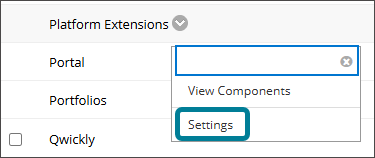
Select the desired time for which you want to enable detailed logging.
Select Start.
Select OK to confirm that you want to enable detailed logging.
A notification will appear stating that the operation has been completed successfully.