Get Support
You can use Blackboard's self-service resources to find answers or contact technical support directly. The Blackboard Support panel connects you to Anthology Support Center and our documentation site, Blackboard Help.
Select the help button to open the Blackboard Support panel.
Tip
Only the system administrator role can access the support panel. The help button opens the help site for all other roles.
If your institution uses a customized, external site for documentation, the help button contains a menu. You can choose the support panel or your external site.
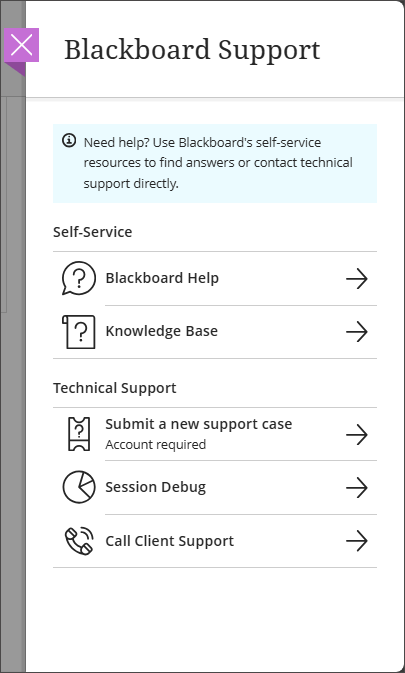
Under Self-Service, you can access:
Blackboard Help: Access contextual in-product help.
Knowledgebase: Access the Anthology Support Search page.
Under Technical Support, you can access:
Submit a new support case: Log a support case directly from the product. An Anthology Support account is required to log in.
Session debug: Generate session logs that represents the last 30 actions taken during a session. This code helps Blackboard Support or your institution’s IT team diagnose problems without requiring full manual logs.
Call Client Support: View client support phone numbers for each country. No login required.
Support panel privilege
At this time, only full system administrators can access the Blackboard Support panel. You can add the Ultra user interface and Blackboard Support panel privilege to other admin roles.
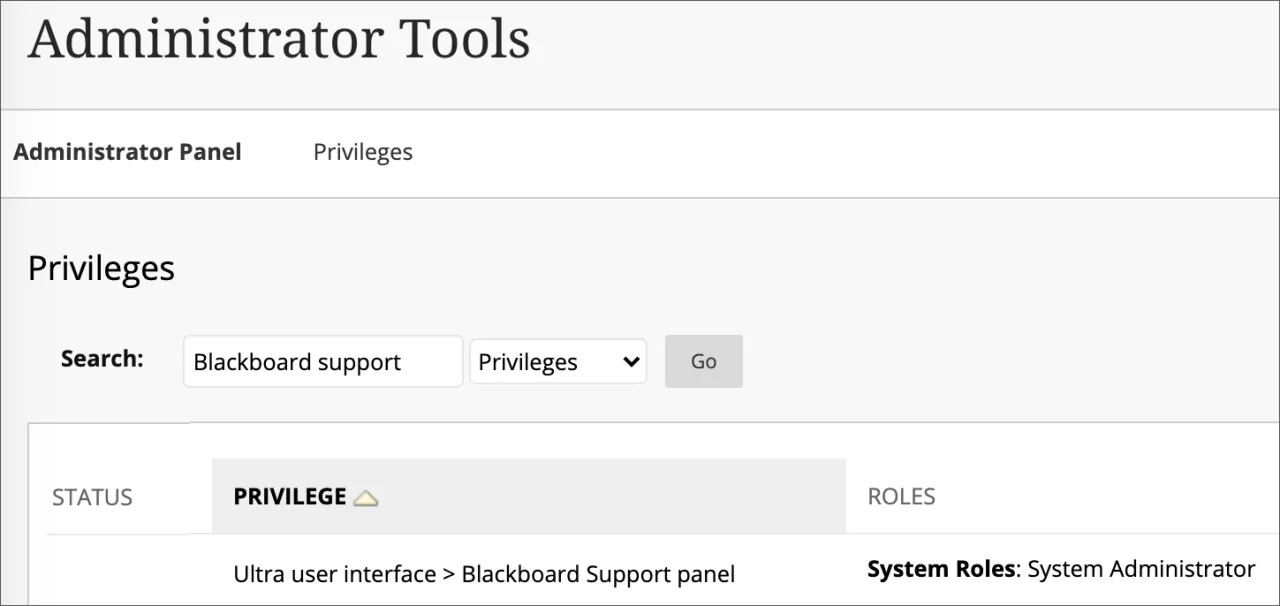
Blackboard's Community Site
Connect and collaborate!
Sign in to join the discussion on Blackboard's Community site. Learn strategies to help your organization meet the global education community’s evolving academic and professional development challenges. You can ask and answer questions, share experiences and best practices, and submit product feedback.
Generate session logs
If an instructor or students encounters an issue while working in Blackboard, they can generate their own session debug codes to share with Blackboard Support or their institution’s IT team.
Select the help button, and then select Session debug.
In the Blackboard Support panel, select the Request log code button and use the Copy button to copy the code provided.
When the code is copied to the clipboard, the button's icon changes to a green checkmark, and the session code can be shared with the help desk for further troubleshooting.
Administrators can retrieve the session log using the code provided by a student or instructor.
From the Administrator panel, under Tools and Utilities select Logs.
Select Session Debug Logs.
In the Log Code field, paste the log code provided by the user and select Retrieve Log.