Import Courses from Moodle
Administrators can easily import your institution's Moodle courses to Blackboard while preserving as much course material and customization as possible.
Note
Conversion supports Moodle versions 4.0 and upwards.
Create Moodle course backup
To import a course from Moodle to Ultra, you need to download a course backup. You can create a backup from within a Moodle course or bulk export packages using a CLI script. Visit moodle.org for more information on bulk exports.
Moodle
You can create a course backup from within Moodle.
From the course's main page, select the More menu.
Select Course reuse.
Go to the dropdown menu at the top, then select Backup.
By default, all settings and activities are selected. We recommend including all items in your backup.
Select Perform backup.
When the backup's complete, select Continue.
You can now download the backup file as an .mbz extension from the course backup area.
Import Moodle course backup to Blackboard
You can now import the Moodle course backup to Blackboard.
Blackboard Administrator Panel
In the Courses section, select Courses.
Select Import Package.
Provide the Destination Course ID. If this course ID already exists in the database, Blackboard adds the material from the imported course to the existing course. If this course ID doesn't exist in the database, Blackboard creates a new course with this ID.
In the Select a Package section, select Browse to navigate to the course package and select Open.
In Select Course Materials, select the check boxes for each course area and tool to include in the destination course.
Select Submit.
Bulk Convert courses from Original Course View to Ultra
Moodle courses are converted to Blackboard Original Course View. The next step is to convert the Original courses to Ultra courses. You can convert multiple courses at once.
Go the Administrator Panel. In the Courses section, select Courses.
Search for courses that you'd like to convert. You can narrow down your results with the filtering options. Select Go.
Select the checkbox next to each course that you'd like to convert to Ultra.
Select the Bulk Convert Actions menu.
Select Bulk Convert. A conversion task will be created for each course selected and added to the system task queue. You'll receive either a success message or a warning message based on your selection.
These messages are examples:
Success: The conversion tasks are now queued. Courses that are available, using the Ultra Course View, or ultra course preview were not included.
Warning: The conversions tasks were not created. The courses selected were either available, using the Ultra Course View, or Ultra course preview.
Check the conversion status of courses
Bulk conversions are sets of queued tasks. There's a limit of two (2) conversions that can be processed at a time.
Go to the Administrator Panel. In the Tools and Utilities section, select Logs.
Select System Tasks Status.
You'll see a list of tasks. Each course being converted will have its own conversion task and status. You'll see Convert to Ultra: COURSEID as the title for bulk conversion tasks. The type is Bulk Convert for Bulk Conversion tasks.
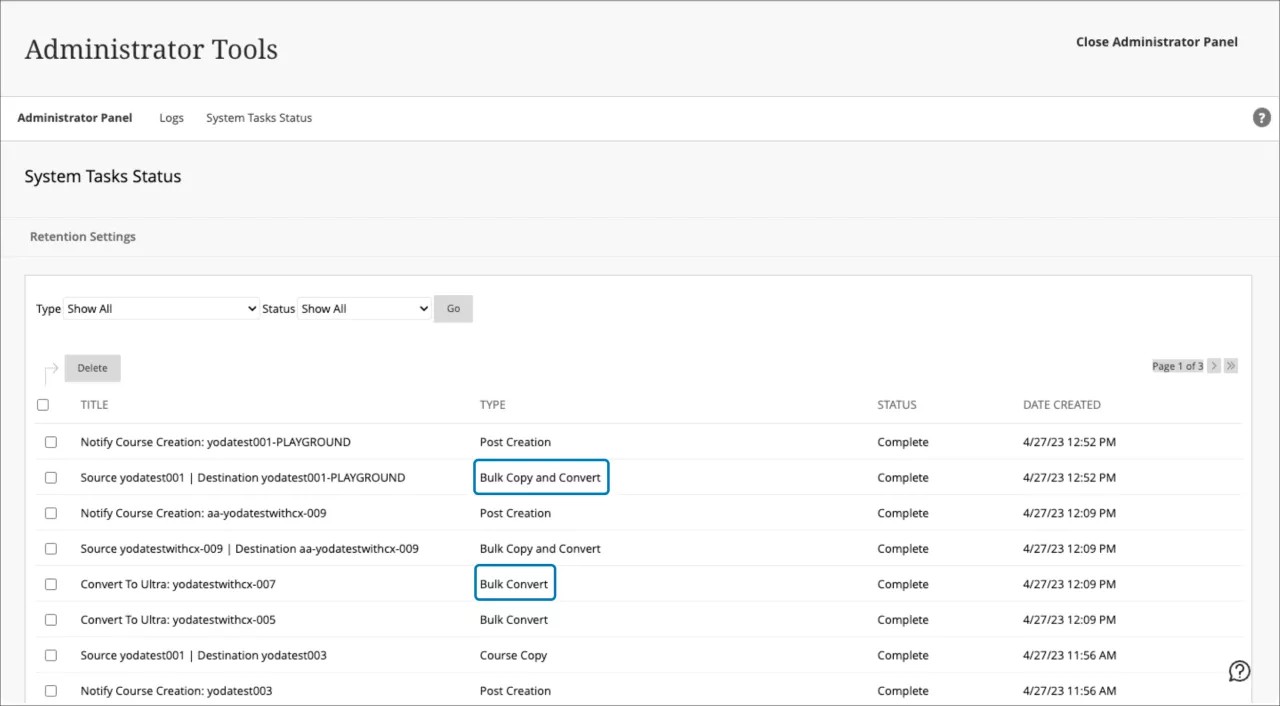
Content types that will convert
As we make improvements in the conversion process, the supported list will expand.
Announcements
Assignments
Books
Chapters
Choices (only for Original course view)
Discussions
Files
Folders
Glossaries (only for Original course view)
Lessons
Pages
Quizzes (Some Question Types)
Multiple Choice (Single Answer)
Multiple Choice (Multiple Answers)
True/False
Matching
Short Answer
Numerical
Essay
Calculated
Calculated Multichoice (Single Answer)
Calculated Multichoice (Multiple Answers)
Calculated Simple
SCORM packages
Sections
Text and Media Areas
Topics
URLs
Visibility Settings
Show on course page (Visible to students)
Hide on course page (Hidden from students)
Wikis (only for Original course view)
Content types that will NOT convert
These items are not currently brought over during the conversion process:
Chats
Competencies
Databases
Due Dates
Gradebook
Categories
Letters
Scales
Graded Discussions
Question Types
Drag-and-Drop Into Text
Drag-and-Drop Markers
Drag-and-Drop Onto Image
Embedded Answers
Random Short-Answer Matching
Select Missing Words
Description
Restrictions
Rubrics
Surveys
Tags
Visibility Settings
Make available but don't show on course page (Hidden from students)
Workshops
Participation and activity data are not preserved during the conversion process. Items like posts on Discussions, Assessment submissions, and grades are all removed.