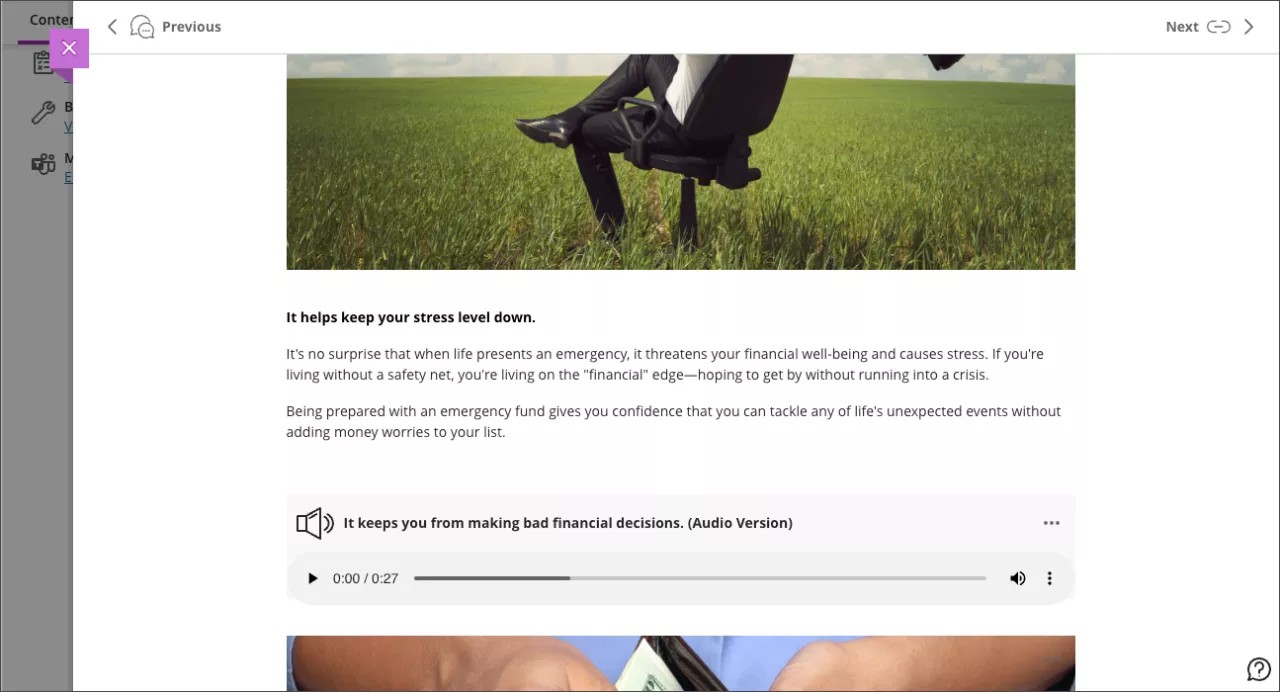April 2024 Release Notes (3900.89)
Release Information
Tip
For more information on updates and bug fixes, please visit Behind the Blackboard.
Instructional Design
AI Design Assistant – Context picker for Learning Modules, Assignments, Discussions, and Journals
Blackboard Learn SaaS
Ultra Experience
Ultra Course View
Impact: Instructors
Related topics: Learning modules , Assignments , Discussions , and Journals
Context selection is key for tailoring course content generated with the AI Design Assistant. The context picker also helps to ground generated content in an appropriate context.
Note
File types supported by the context picker include PDF, Word, PowerPoint, text, RTF, and HTML.
We are extending the context picker for test questions to other generation workflows:
Learning modules
Authentic assignments
Authentic discussions
Authentic journals
Image 1. Example of context picker for learning module generation; select Auto-Generate Modules from the plus icon's dropdown menu
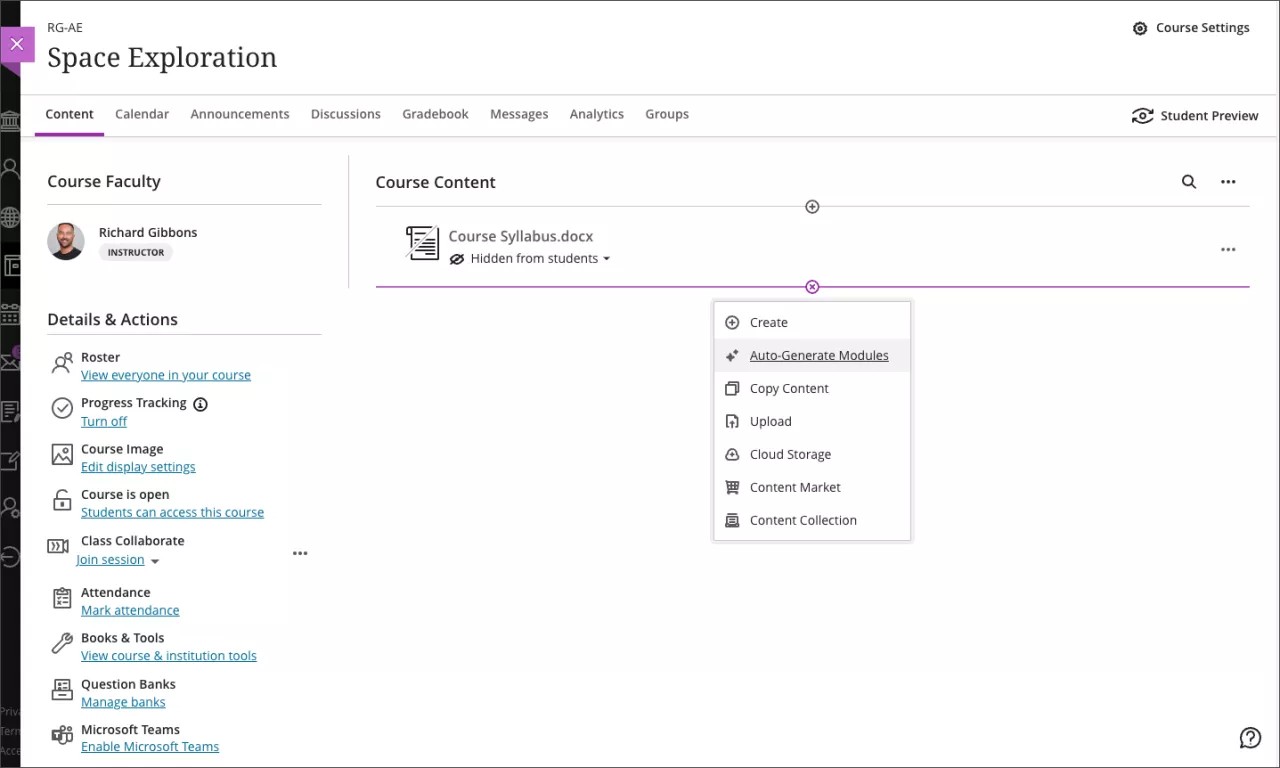
Image 2. Choose Select Course Items
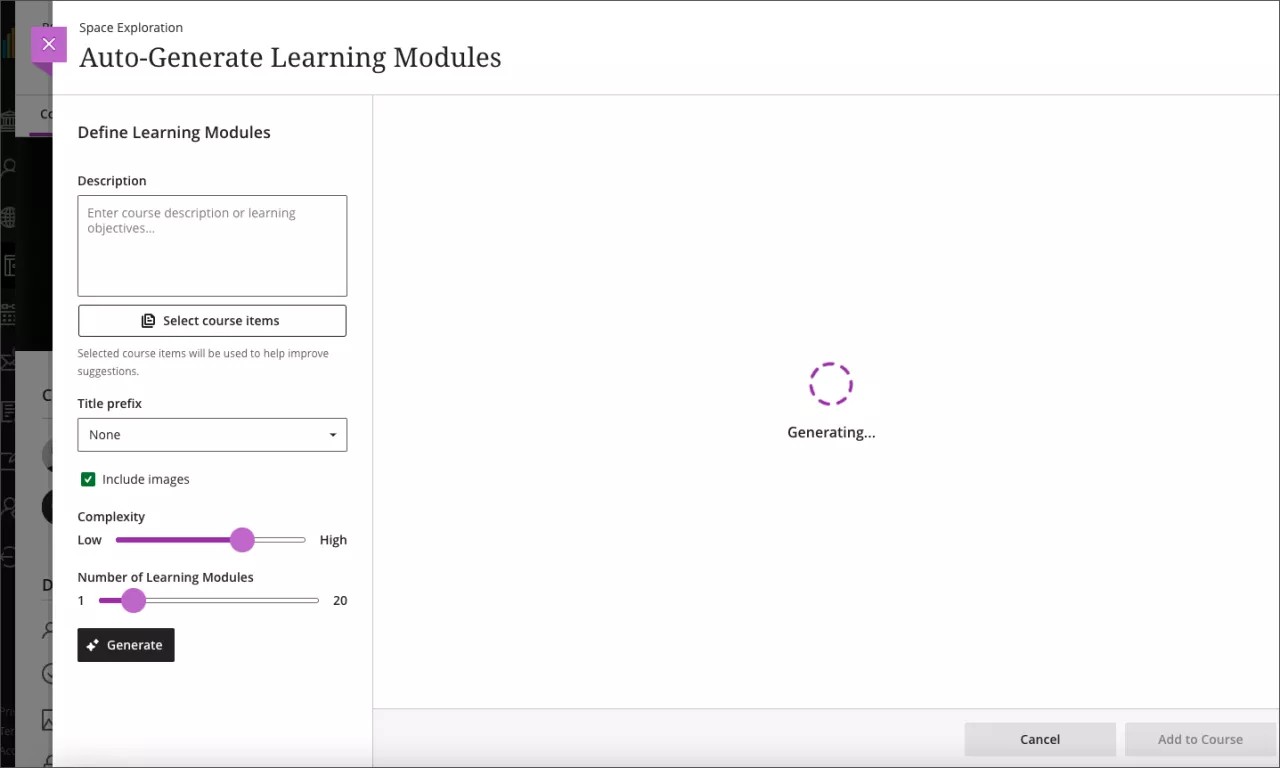
Image 3. Select course items for context and then choose Select items
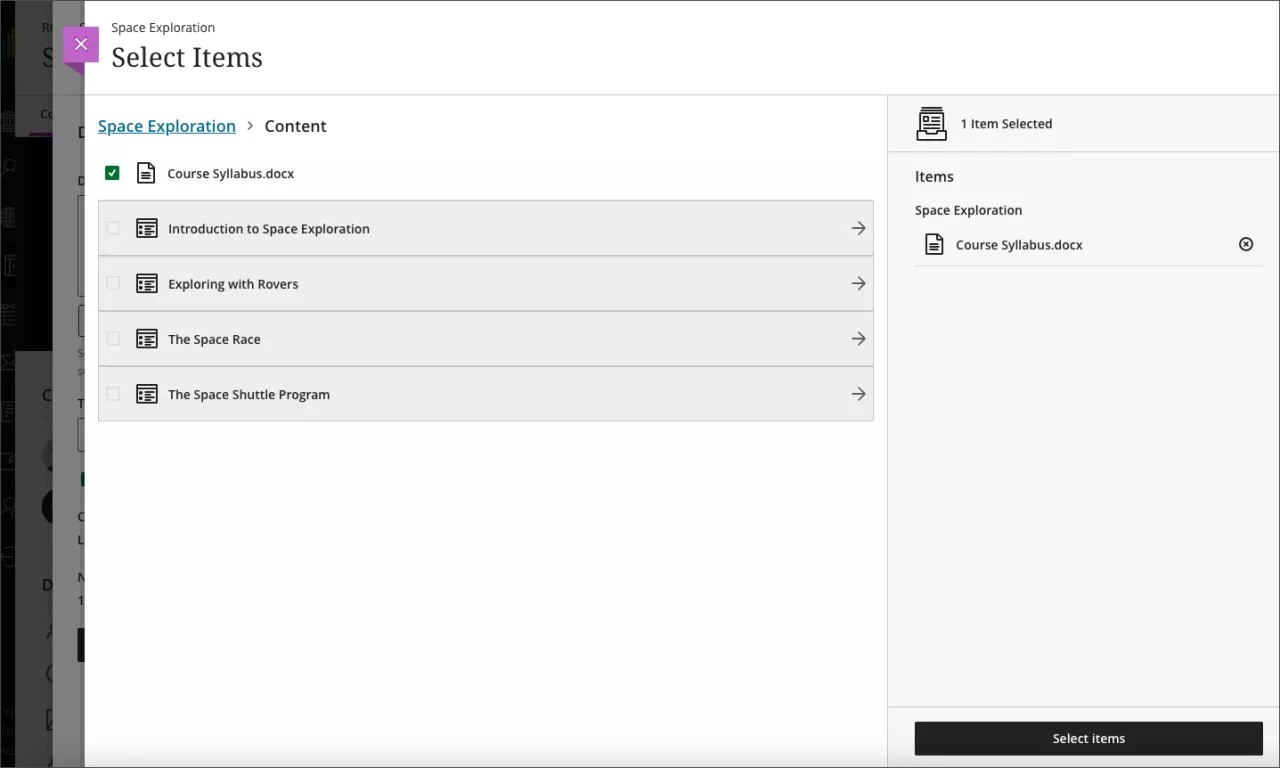
Image 4. Select Generate to apply the context to the generation workflow
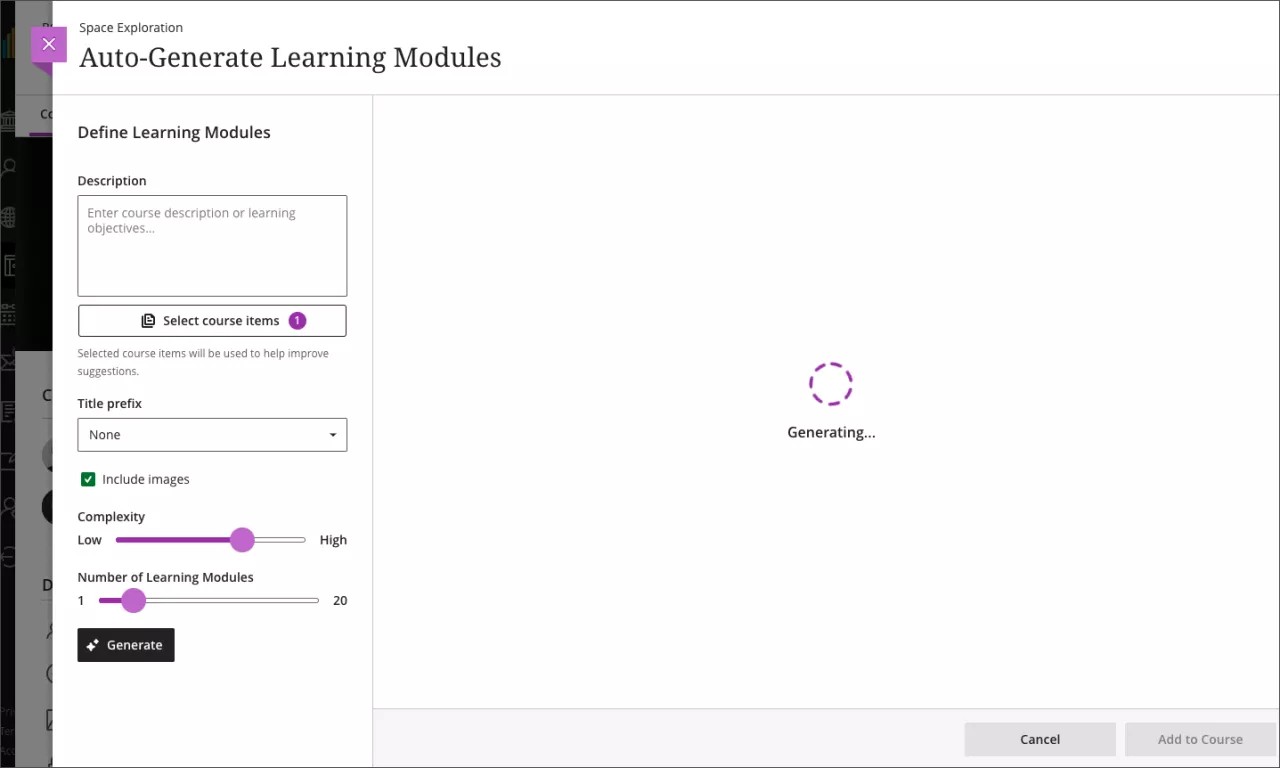
Image 5. Select generated Learning Modules and add them to your course
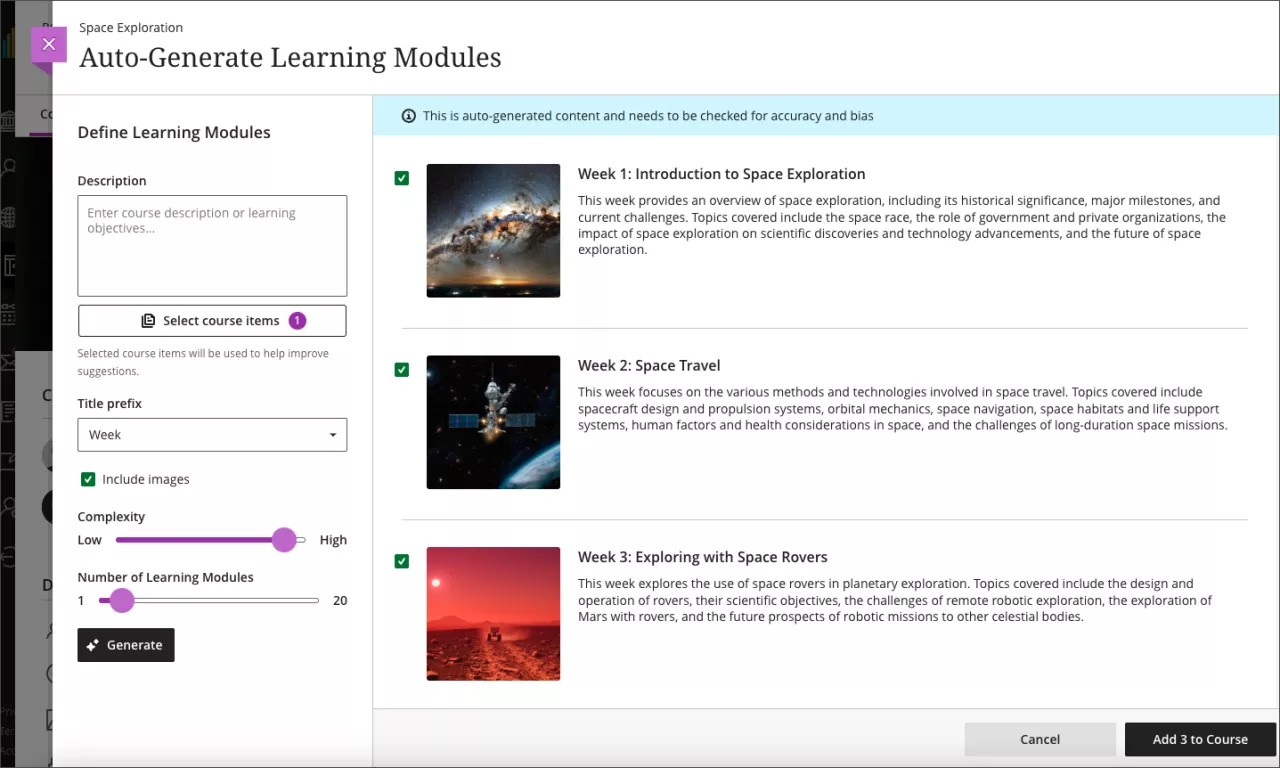
Note
When Ultra documents are selected as context, file attachments on the Ultra document will also be included as context for all context pickers.
Important
For administrators: You have to enable AI features to use the Context Picker for Learning Modules, Assignments, Discussions, and Journals. In Installed Tools, select Settings for AI Design Assistant and Unsplash. The default state is off. When this feature is on, the privilege will need to be assigned to course roles as necessary, such as Instructor. The privilege to assign is "Use AI features."
Competency Based Education
Student feedback remains visible to students regardless of release condition settings
Blackboard Learn SaaS
Ultra Experience
Ultra Course View
Impact: Instructors, Students
Related topic: Content Release Conditions
Instructors may want to control access to course content using release conditions. This is helpful for providing custom learning paths through course content. The release conditions include an option to show or hide content to/from students before they meet release conditions. We've modified how these settings impact the students' view of feedback from instructors. Now instructors can set release conditions without any impact to feedback to students.
In the past, when an instructor selected the option to hide content, students could view associated grades but not the feedback. We have corrected this to ensure that students can always review feedback.
Image 1. Instructor view of release conditions settings with date/time release condition set in combination with Hide state in “When will content appear?”
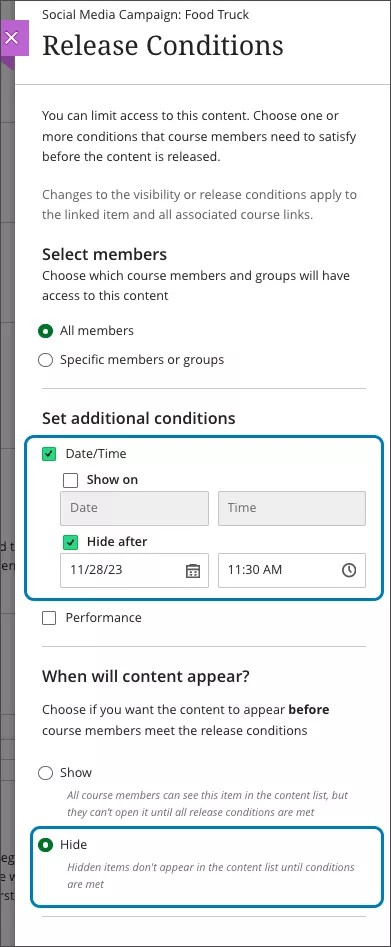
Image 2. Student gradebook view with display of student’s feedback and grade regardless of the release condition setting in Image 1
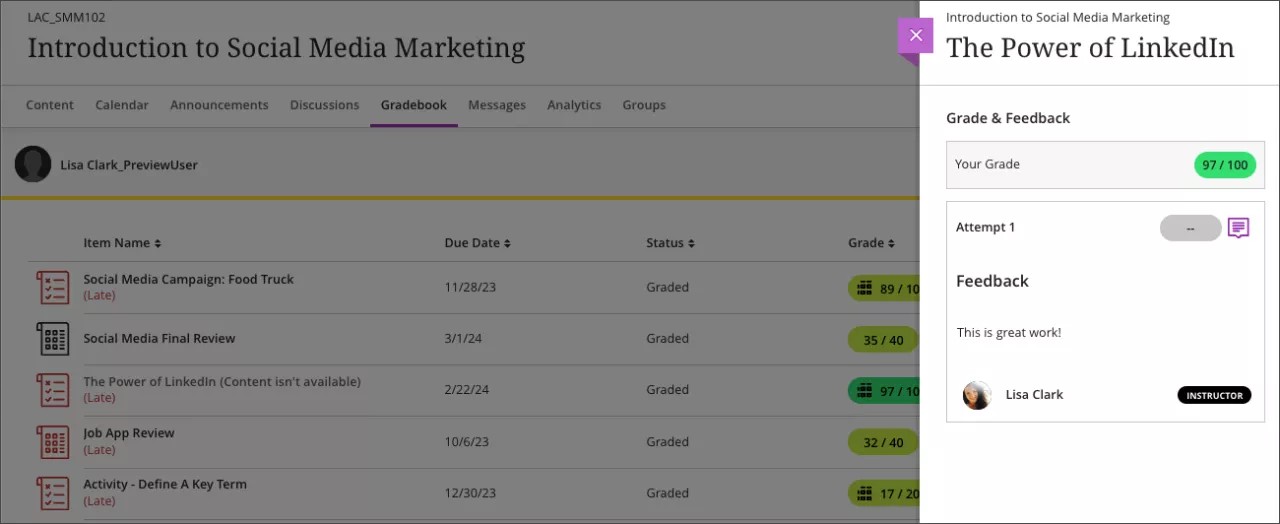
Important
For administrators: This feature is available for all Ultra courses. There are no configurations needed.
Tests & Assignments
Default question points value changed from 10 to 1
Blackboard Learn SaaS
Ultra Experience
Ultra Course View
Impact: Instructors
Related topic: Create Tests
We recognize that manually adjusting the point value for questions can be time-consuming and error prone. Based on valuable client feedback, we are changing the default point value from 10 to 1. Moving forward, any newly created questions will have a default point value of 1. This change helps reduce the need for manual adjustments.
Note
Questions copied from another assessment retain the designated point value.
Important
For administrators: This feature is available for all Ultra courses. There are no configurations needed.
Rubric API Enhancements
Blackboard Learn SaaS, Blackboard Learn 9.1
Ultra Experience, Original Experience
Ultra Course View, Original Course View
Impact: Administrators
Related topic: Learn APIs
Rubrics are fundamental tools for instructors, aiding in the fair and consistent evaluation of graded work. Now, administrators can leverage the enhanced API to perform the complete spectrum of CRUD (Create, Read, Update, Delete) operations for rubrics.
Developers will gain access to the following endpoints:
POST
/learn/api/public/v1/courses/{courseId}/rubricsPATCH or DELETE
/learn/api/public/v1/courses/{courseId}/rubrics/{rubricId}
Important
For administrators: The REST integration user must have the following entitlements:
For POST method: "Course/Organization Control Panel (Tools) > Rubrics > Create Rubric"
For PATCH method: "Course/Organization Control Panel (Tools) > Rubrics > Edit Rubric"
For DELETE method: "Course/Organization Control Panel (Tools) > Rubrics > Delete Rubric"
Duplicate questions in Assessments, Forms, and Question Banks
Blackboard Learn SaaS
Ultra Experience
Ultra Course View
Impact: Instructors
Related topic: Edit Tests and Questions
This enhancement is a direct response to client feedback.
Sometimes an instructor may want to have a question repeated with the same answer options but a different question. Instructors can now select Duplicate to quickly copy an existing question within the same assessment (test, assignment, form) or in a question bank. This feature eliminates the need for manual duplication and simplifies the process of creating multiple questions with the same answer options.
Note
Instructors may edit the question text and answer options. There are no changes to how an instructor edits the question.
Image 1. Duplicate menu option for a test question
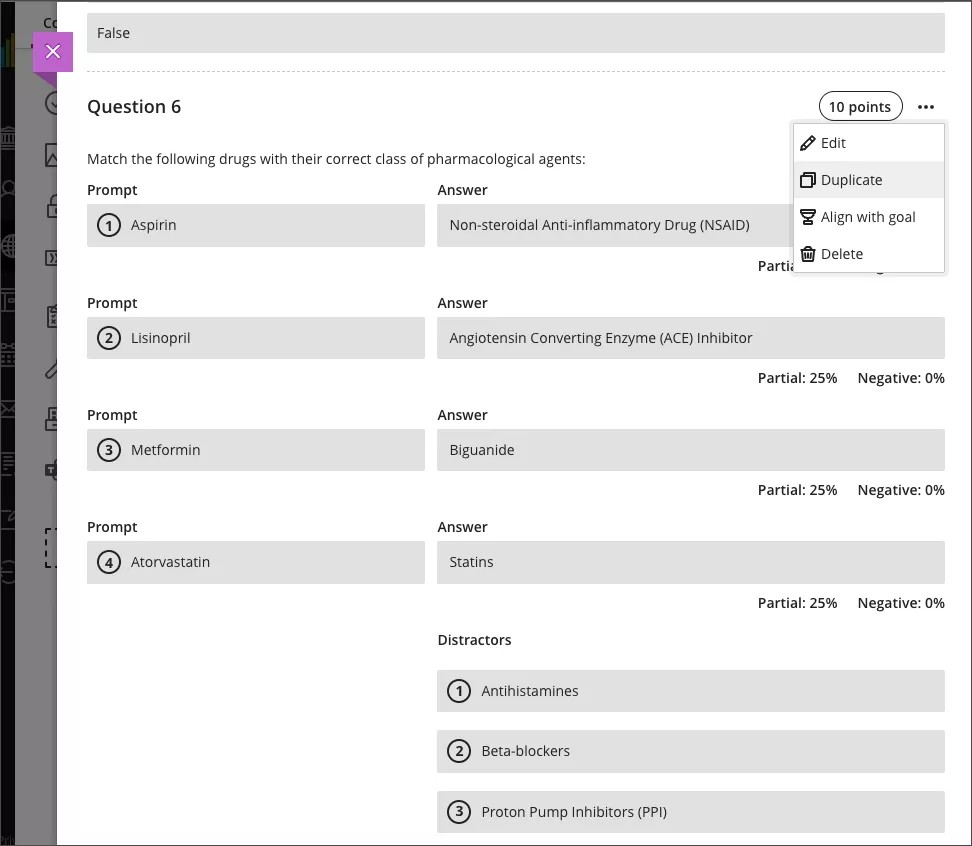
Important
For administrators: This feature is available for all Ultra courses. There are no configurations needed.
Likert answer options expanded to include 4 and 6
Blackboard Learn SaaS
Ultra Experience
Ultra Course View
Impact: Instructors
Related topic: Likert Questions
Instructors can now create Likert scale questions with 4 or 6 answer options. This allows for greater granularity in student responses. An even number of answer options also supports the creation of questions where students cannot select a neutral option. This enhancement is in response to valuable user feedback.
Image 1. Likert question with 4 and 6 answer options
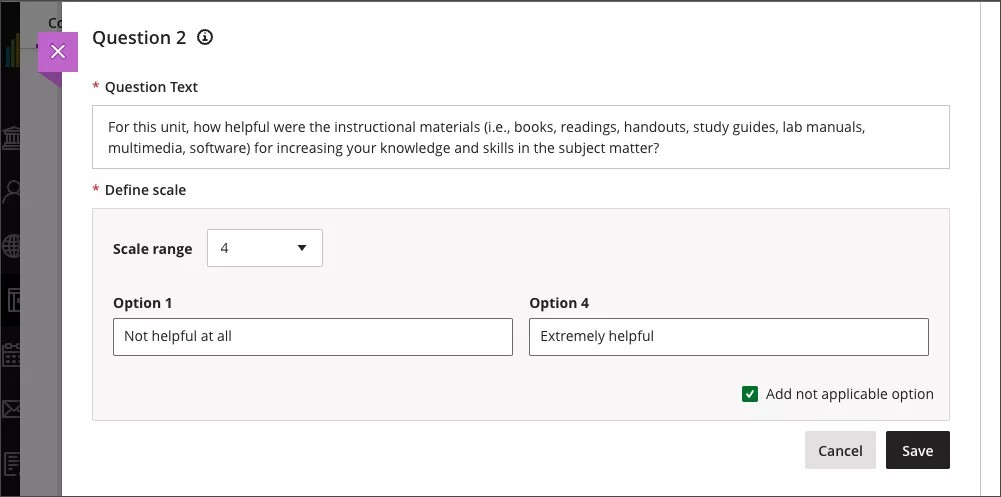
Important
For administrators: This feature is available for all Ultra courses. There are no configurations needed.
Auto-submitted indicator in attempt logs
Blackboard Learn SaaS
Ultra Experience
Ultra Course View
Impact: Instructors
Related Topic: Attempt Logs
Understanding the context of student submissions is helpful to instructors. Now the Attempt Log indicates whether a submission is manual or automatic. This indicator provides instructors with deeper insights into student behaviors. This addition also allows instructors to better track their student progress.
Image 1. Attempt marked as "Auto submitted" in the log
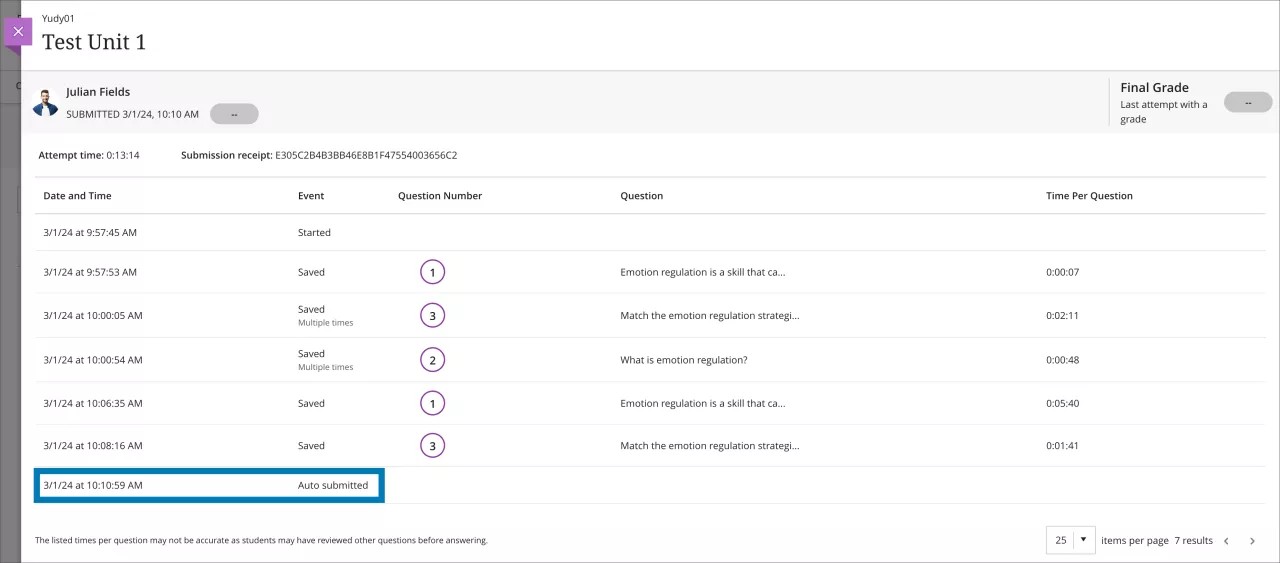
Important
For administrators: This feature is available for all Ultra courses. There are no configurations needed.
Communication & Collaboration
Anonymous posts for Discussions
Blackboard Learn SaaS
Ultra Experience
Ultra Course View
Impact: Instructors and Students
Related topics: Create Discussions for Instructors , Discussions for Students
Discussions play a pivotal role in nurturing peer-to-peer interaction and critical thinking. Students need to feel free to express their ideas and opinions without fear of judgement. To support this, we've added an option for instructors to allow anonymous posts in ungraded discussions. This feature provides flexibility for instructors. They can toggle anonymity on or off as the discussion progresses. Any existing anonymous posts keep their anonymity.
Image 1. Setting to turn on anonymous posts
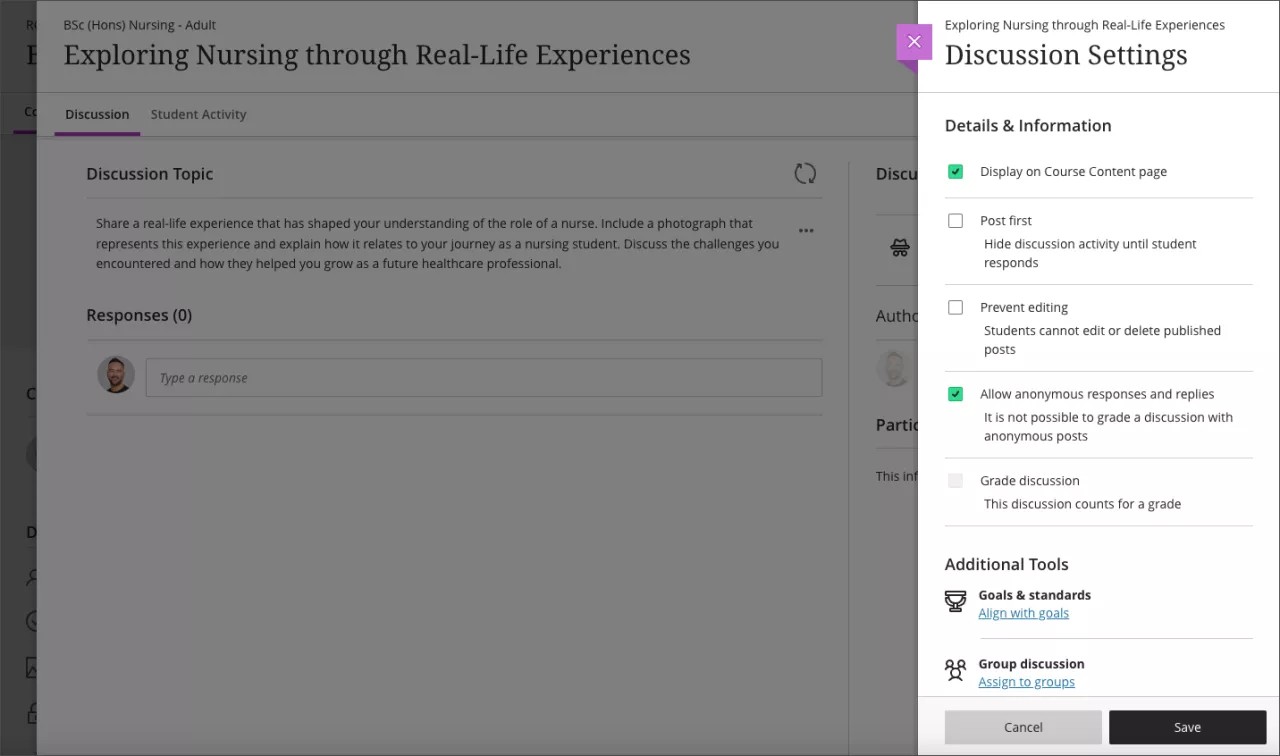
Image 2. A student making an anonymous post
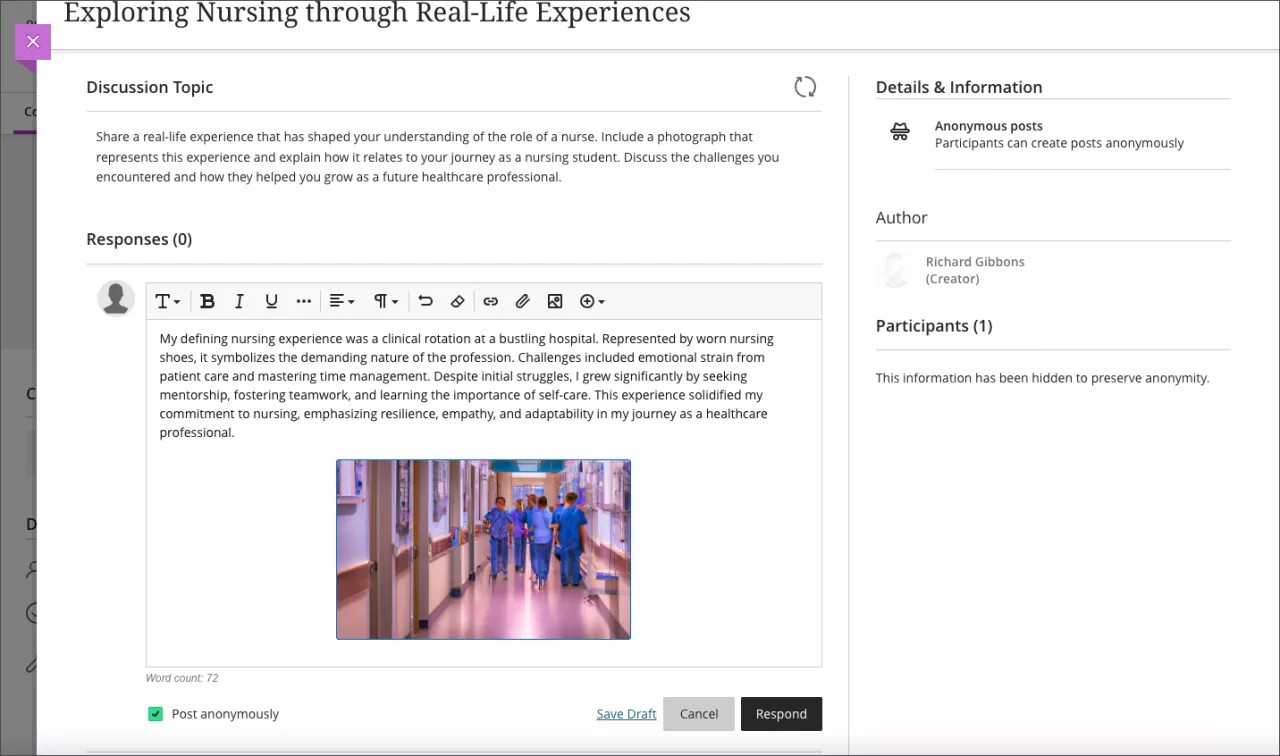
Image 3. An anonymous post in a discussion
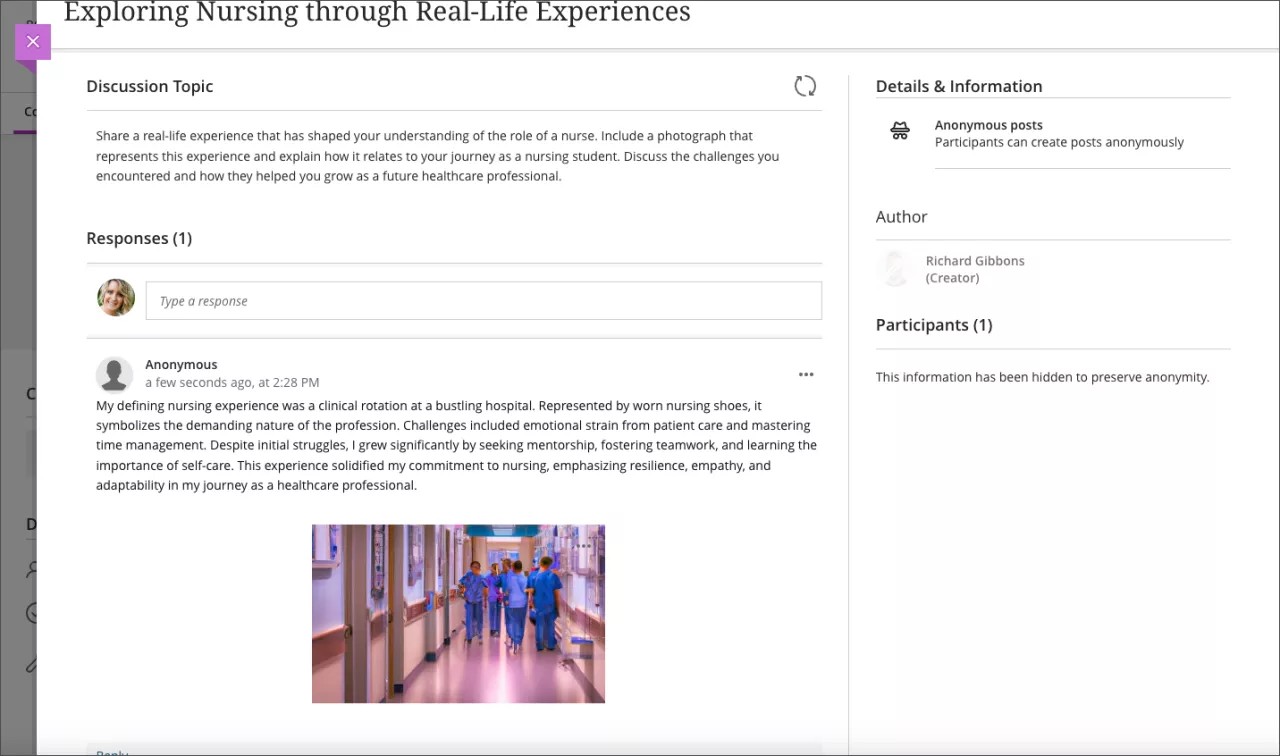
Important
For administrators: This feature is available for all Ultra courses. There are no configurations needed.
Self-Enrollment Group Improvements
Blackboard Learn SaaS
Ultra Experience
Ultra Course View
Impact: Instructors
Related Topic: Create Groups
Self-enrollment groups provide an important part of student autonomy throughout the learning experience. To support more use cases for self-enrollment groups and based on client feedback, we are reducing the maximum members per group from 2 to 1. This will cover use cases such as sign-up sheets and booking 1:1 slots with students.
Image 1. Instructors can set maximum members per group to 1
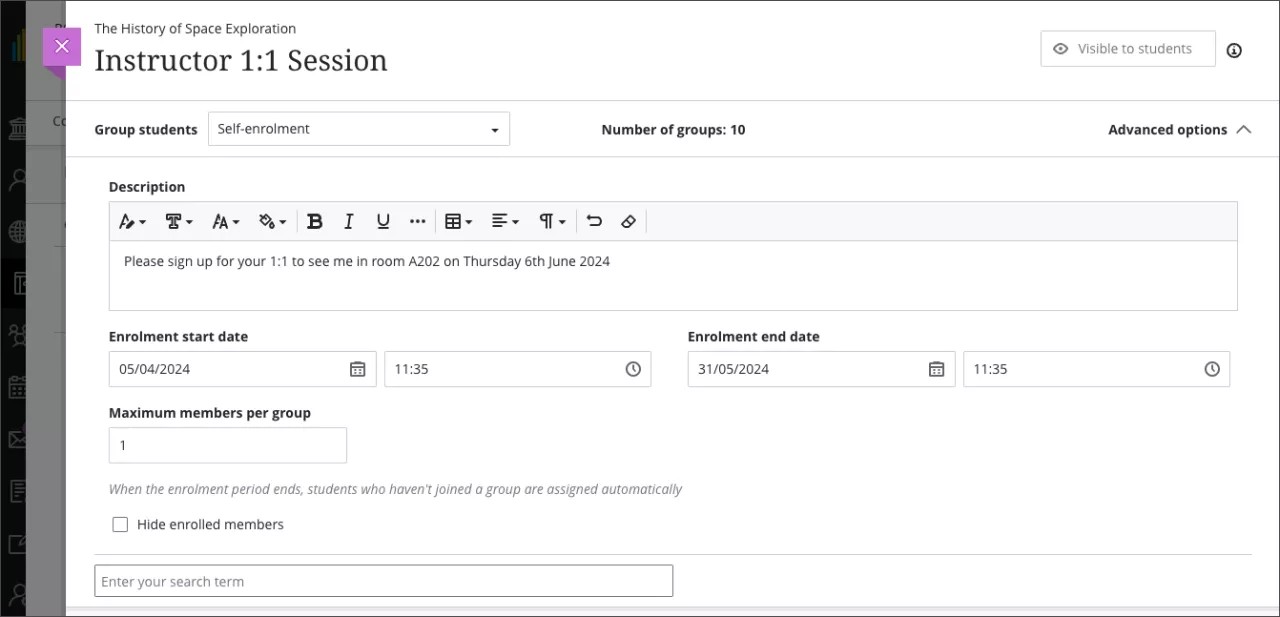
Important
For administrators: This feature is available for all Ultra courses. There are no configurations needed.
Reply all in messages
Blackboard Learn SaaS
Original Experience
Original Course View
Impact: Instructors and Students
Related topics: Messages for Instructors , Messages for Students
Responding to messages is an important part of course communication. The "Reply all" option in the Original Course View is limited to messages with up to 100 recipients. With this release, we have raised limits to 1000 recipients. This is to help with wider course communication and based on client feedback. When using the "Reply all" feature, it will respond to all users on the original message. If you wish to select which users to reply to, the "Reply" option allows you to desired select users.
Important
For administrators: This feature is available for all Original courses. There are no configurations needed.
Flexible Grading
Usability improvements for flexible grading
Blackboard Learn SaaS
Ultra Experience
Ultra Course View
Impact: Instructors, Students
Related topics: Grade Tests With Flexible Grading , Grade Assignments With Flexible Grading, Override Grades
Streamlining the grading process saves instructors time and reduces their workload. We have implemented several enhancements to Flexible Grading in response to instructor feedback. All the enhancements target improved usability and efficiency.
We relocated the attempt selector to improve visibility and efficiency. It is now nearer to the attempt grade pill. This allows instructors to switch between a student's attempts during grading.
Image 1. Instructors view displaying the relocated attempt selector next to the attempt grade pill
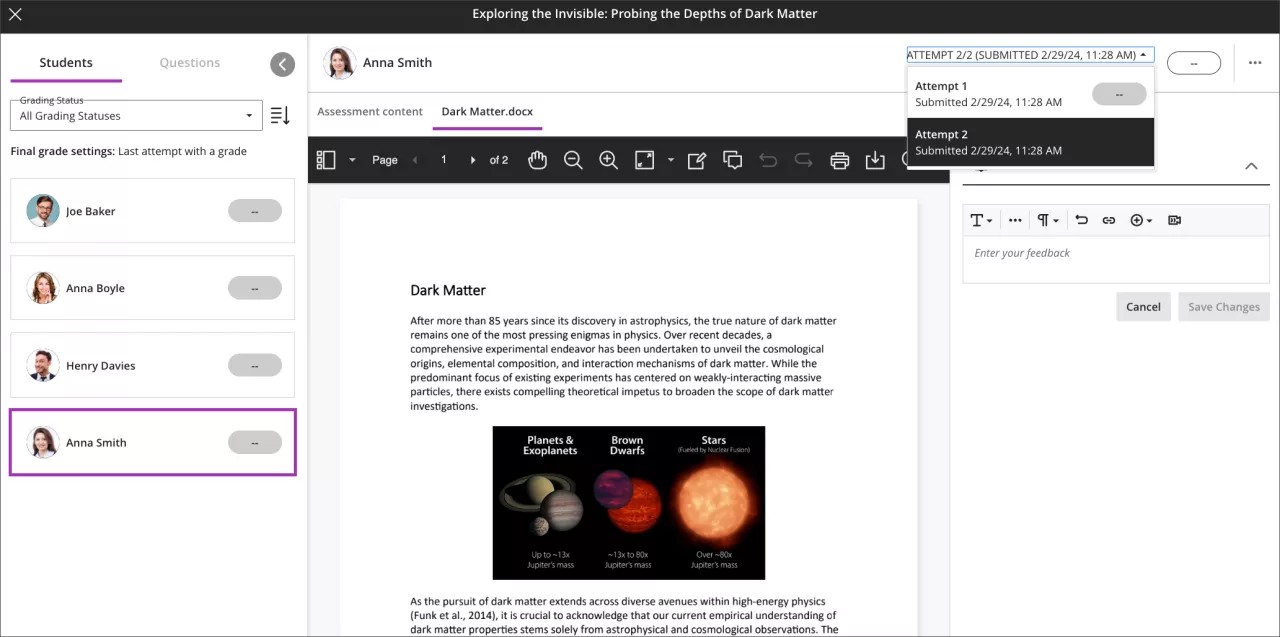
The grading interface now displays a single grade pill. This provides a more intuitive grading workflow. The single grade pill also prevents accidental grade overrides.
Image 2. Instructors view displaying a single grade pill as well as the submission receipt for the displayed attempt
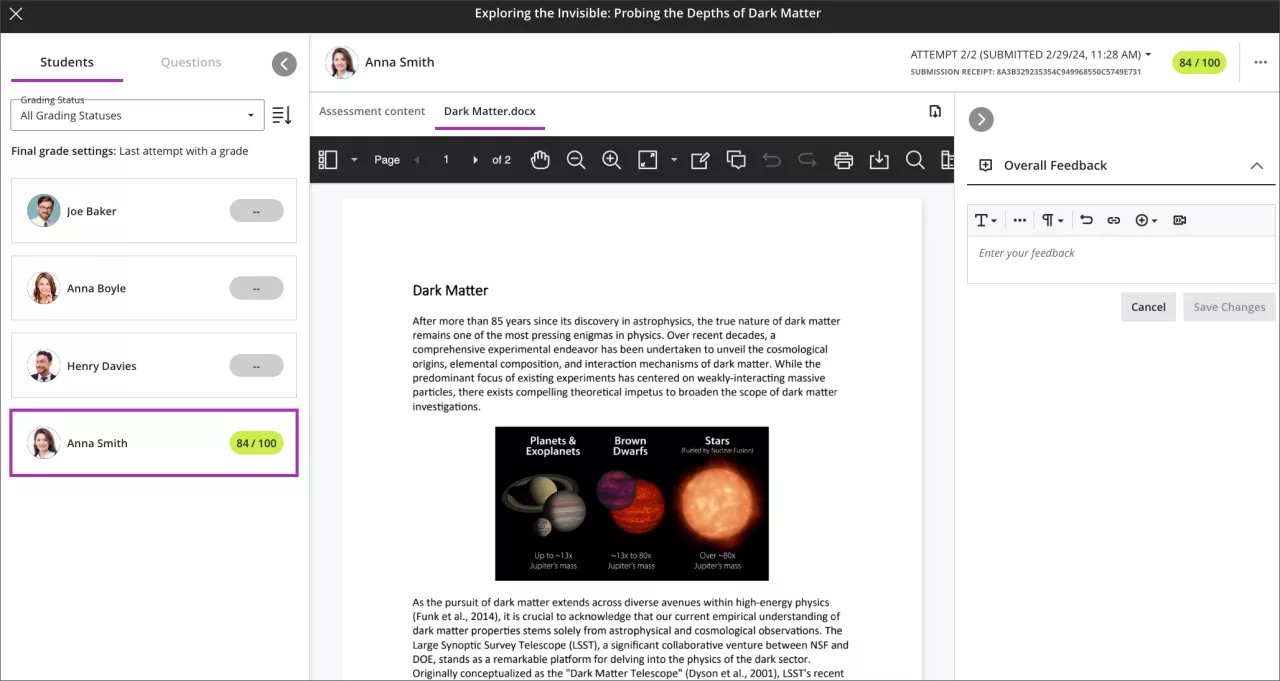
Overriding the final grade is now an explicit grading option. The three-dot menu next to the attempt grade pill now includes an Override Final Grade option. When selected, an Override label appears above the grade pill. Here the instructor can adjust the final grade for the submission.
Image 3. Instructors view displaying the new override grade workflow
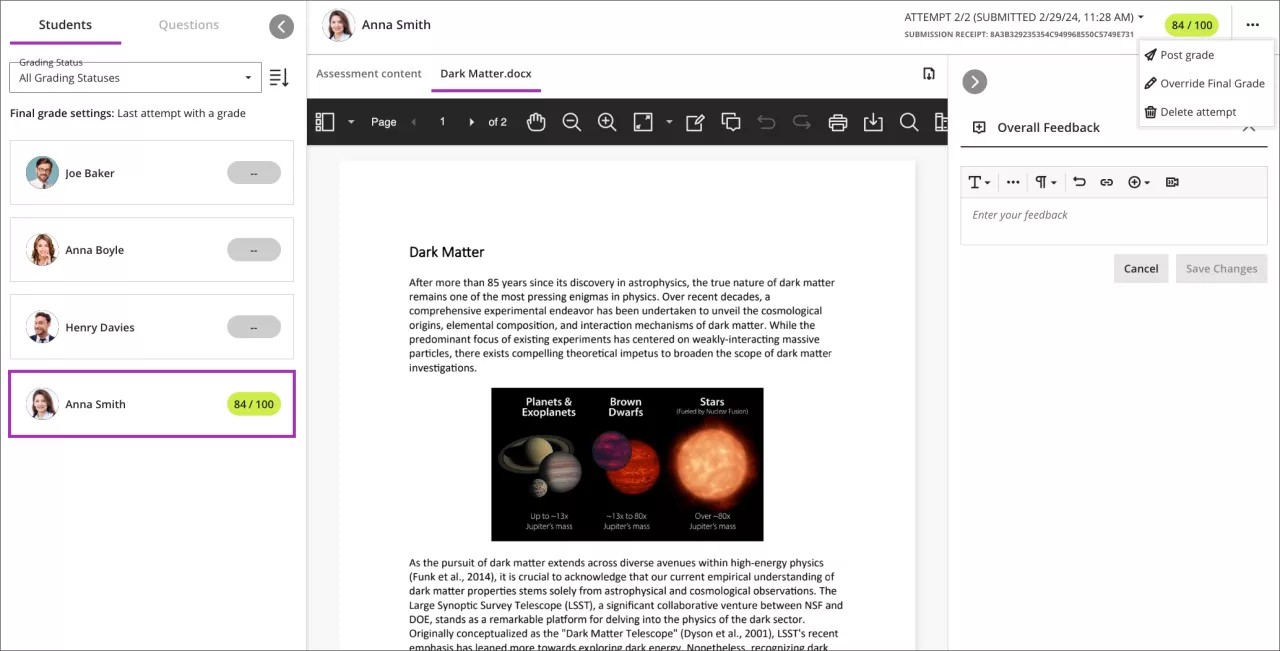
Image 4. Instructors view displaying a graded submission where a grade override has been applied
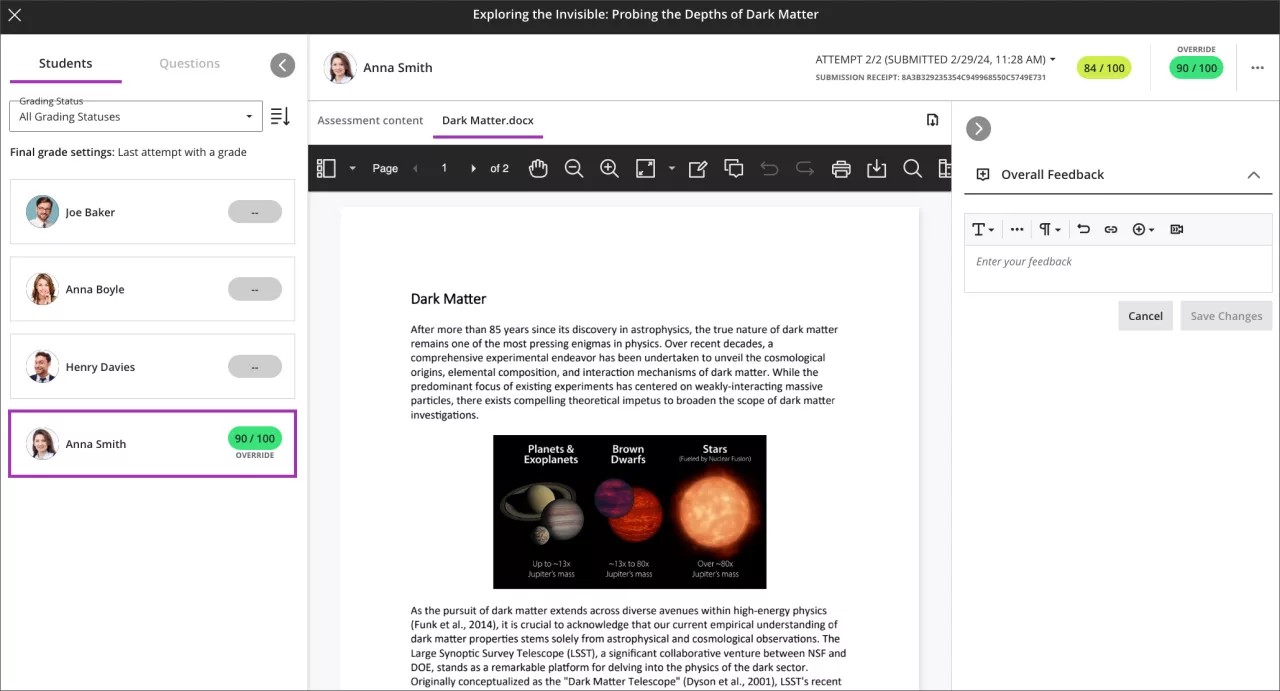
The submission receipt for the selected attempt now displays beneath the attempt selector.
Important
For administrators: The Flexible Grading experience is a available behind a feature flag. The feature is on by default to ensure that the Flexible Grading interface is available to users by default. You can turn off the Flexible Grading interface by setting this feature to Off.
Add question feedback when grading by student
Blackboard Learn SaaS
Ultra Experience
Ultra Course View
Impact: Instructors, Students
Instructors can now provide contextual feedback by student on all question types. Question level feedback promotes deeper understanding and personal growth among students. Question level feedback complements the existing capabilities of overall submission feedback and automated feedback for auto-graded questions.
Note
Note: We are targeting the 3900.91 May release for per-question feedback when grading tests by questions.
Image 1. Instructor view of adding per question feedback
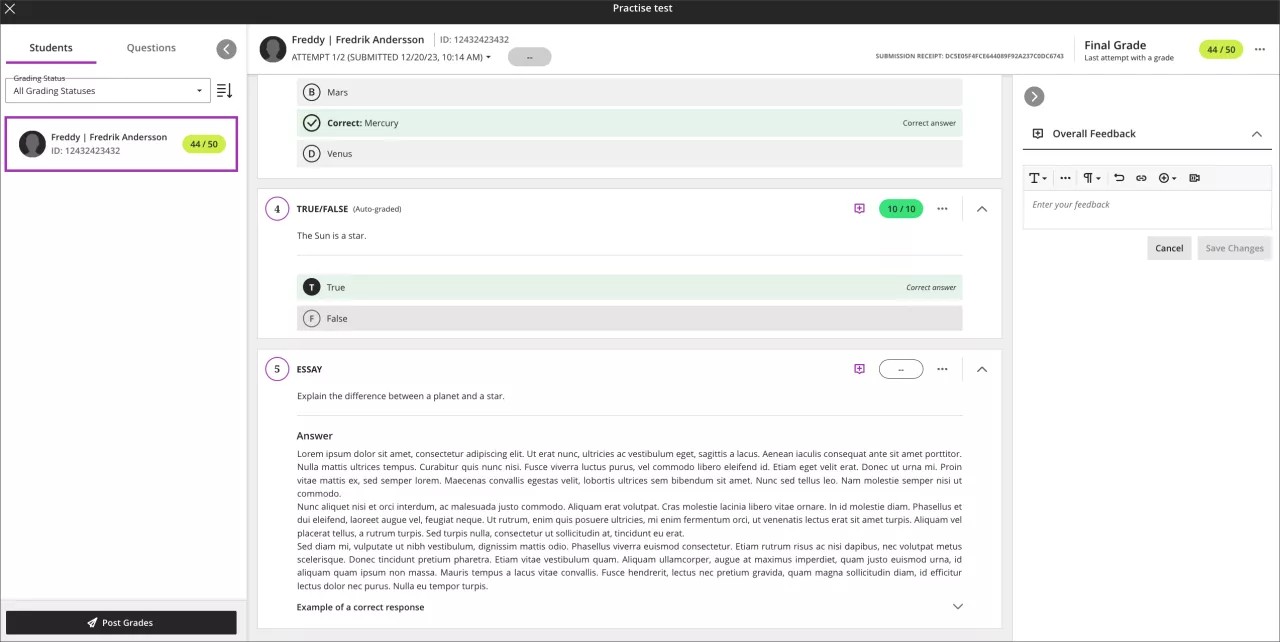
Image 2. Instructor view of question with saved feedback
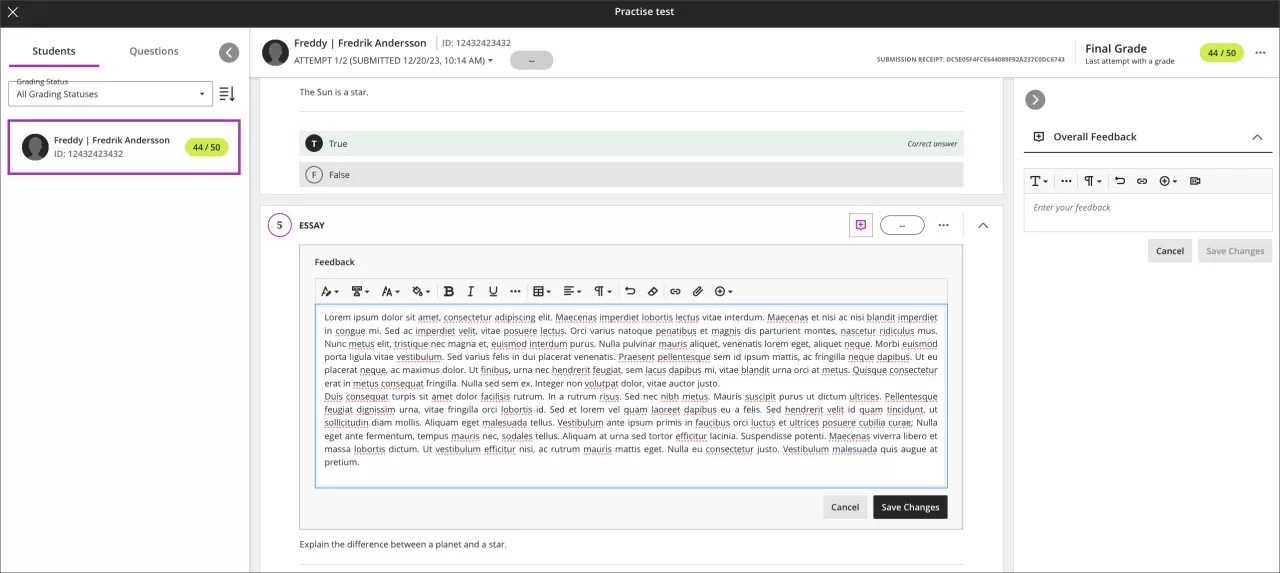
Once students have submitted their tests and scores are posted, students can access the feedback. Students can access both overall feedback and question-specific feedback.
Image 3. Student view of feedback added to an essay question
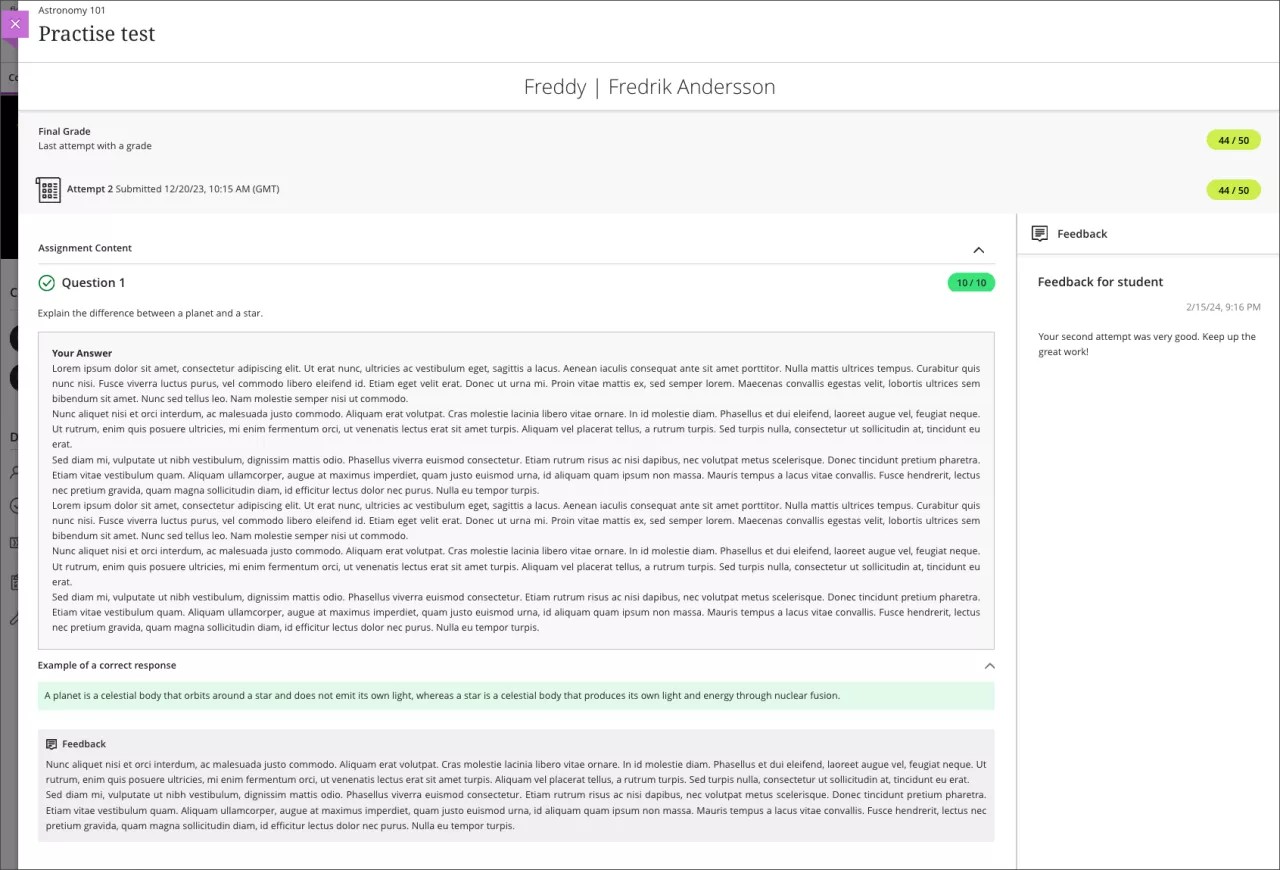
Important
For administrators: This feature is available for all Ultra courses. There are no configurations needed.
Gradebook
Calculations changed from using BigDecimal to BigFraction
Blackboard Learn SaaS and Learn 9.1
Ultra Experience and Original Experience
Ultra Course View and Original Course View
Impact: Instructors, Students
Instructors need a gradebook that supports diverse grading scenarios. We are changing the software library used to perform calculations in calculated columns and the overall course grade.
Example: A course contains 3 assignments worth 22 points each. The student scores 13/22 on the first assignment, 14/22 on the second assignment, and 15/22 on the third assignment. An instructor creates a calculated column to calculate the average of these assignments.
Using the new software library, BigFraction, the average will calculate as 14/22.
With the former software library, BigDecimal, the average would incorrectly calculate to 13.99/22. The new software library ensures calculations compute as expected.
Important
For administrators: This change applies to both Ultra and Original courses. There are no configurations needed.
Overall Grade added to the Gradebook Download
Blackboard Learn SaaS
Ultra Experience
Ultra Course View
Impact: Instructors
Related topic: Work Offline with Grade Data
Some instructors download grades from the gradebook to analyze in other applications, such as Microsoft Excel.
Now, instructors can choose to include the Overall Grade for students in the downloaded gradebook. This additional data point helps provide a comprehensive view of student performance.
Image 1. Instructor view of Download Grades panel with ‘Select All Items’ option selected
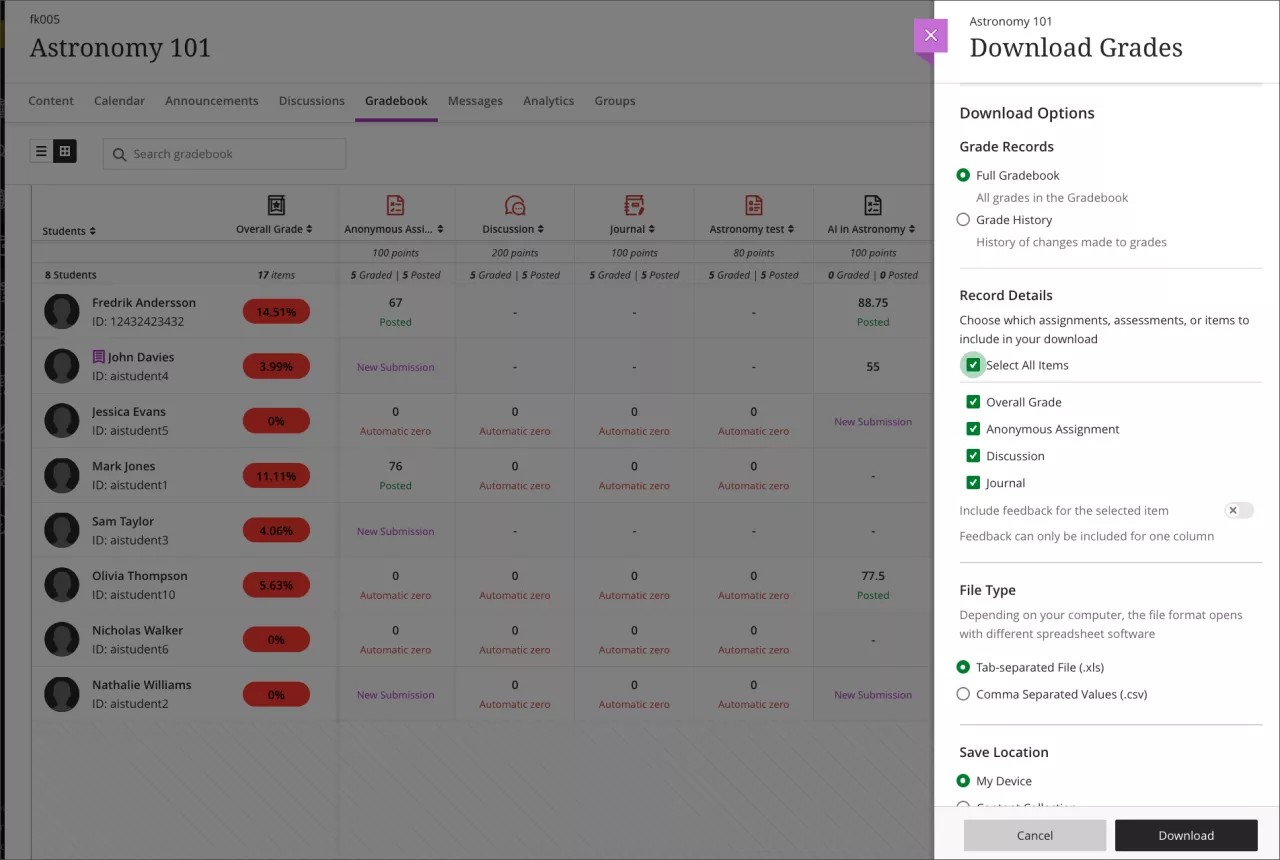
Image 2. Instructor view of the downloaded grades file that contains the Overall Grade column
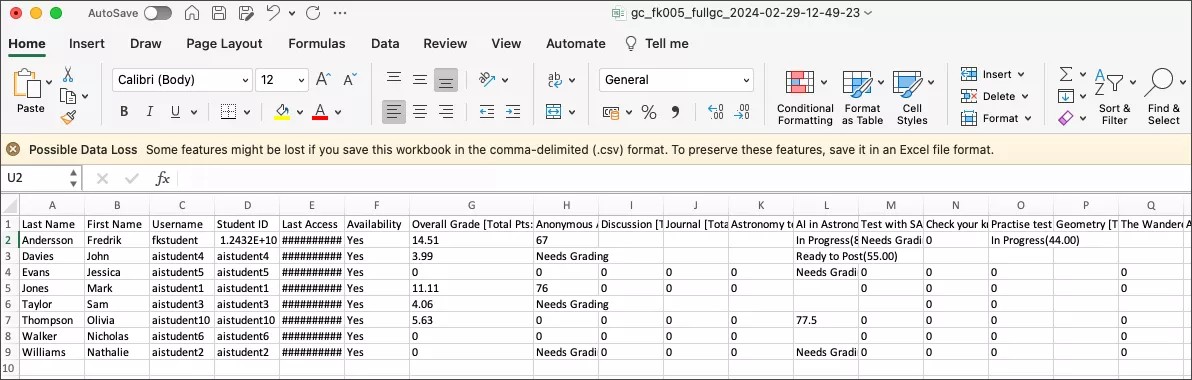
Important
For administrators: This feature is available for all Ultra courses. There are no configurations needed.
Edit gradebook category for Partner Cloud content
Blackboard Learn SaaS
Ultra Experience
Ultra Course View
Impact: Instructors
Related topic: Grade Columns
Some instructors want to change the gradebook category for third-party content and tools (e.g., Cengage). Now instructors can edit the category information from the gradebook.
Image 1. Instructor view of the Edit menu option for a Partner Cloud generated gradebook item
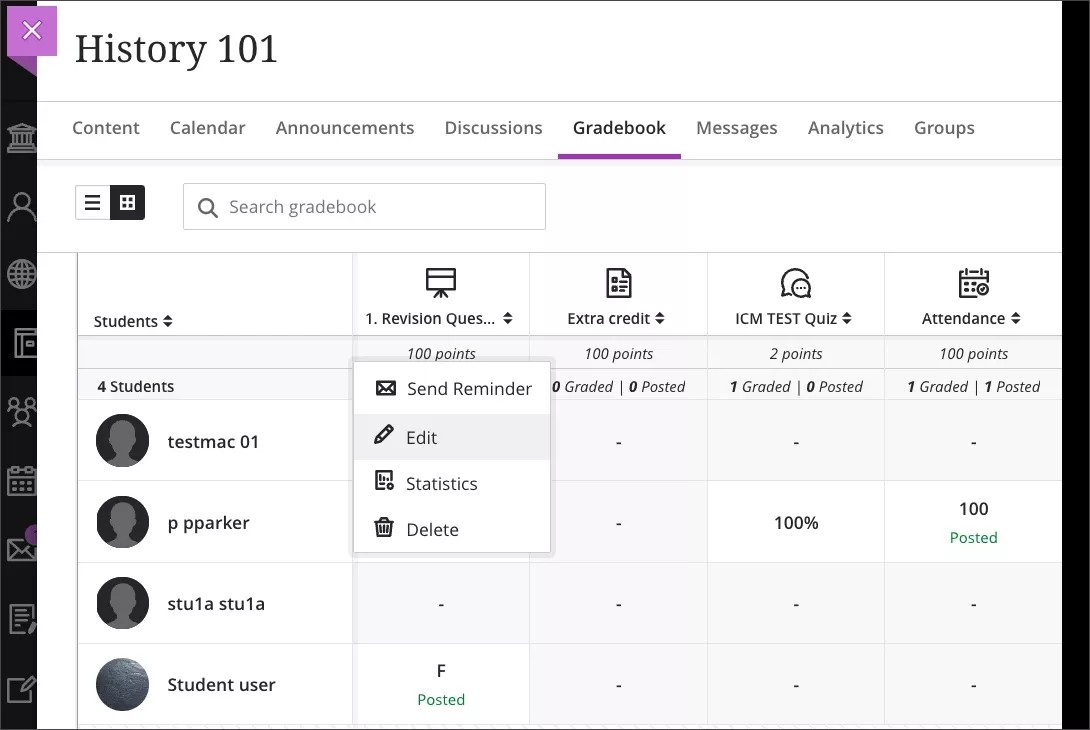
Image 2. Instructor view of the Edit panel for a Partner Cloud generated gradebook item
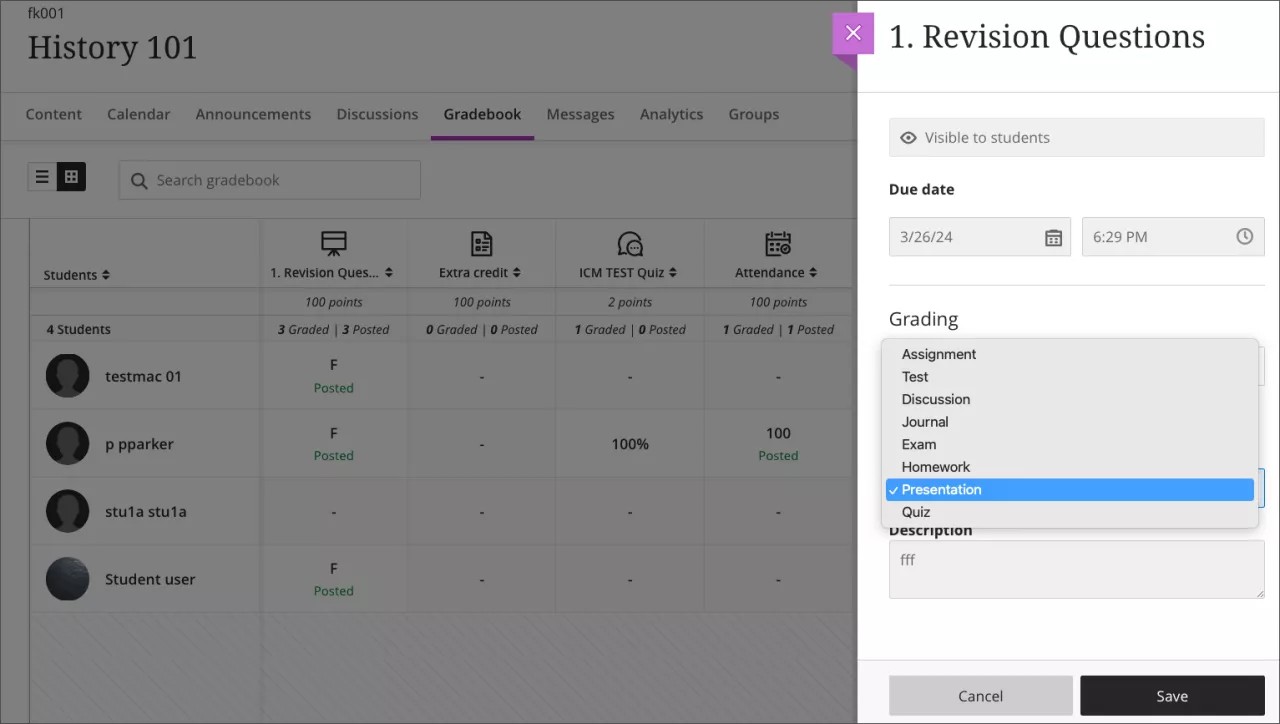
Important
For administrators: This feature is available for all Ultra courses. There are no configurations needed.
Learner Progression & Personalized Experience
Long names visibility and sorting controls for the Student Activity report for assessments on small devices and mobile app
Blackboard Learn SaaS
Ultra Experience
Ultra Course View
Original course view
Impact: Instructors
Related Topic: Student Activity Details for Assessments
Depending on the culture, personal name lengths vary. To continue demonstrating our commitment to diversity and inclusion, we adjusted long names in the Student Activity report for assessments. This change ensures that names are visible on a variety of devices. This helps instructors avoid confusion when viewing students with similar names.
Also, instructors can now sort the student list by last name in small devices so they can organize the list easily.
Image 1: Long names visibility and sorting control in the Student Activity report for an assessment on a small screen
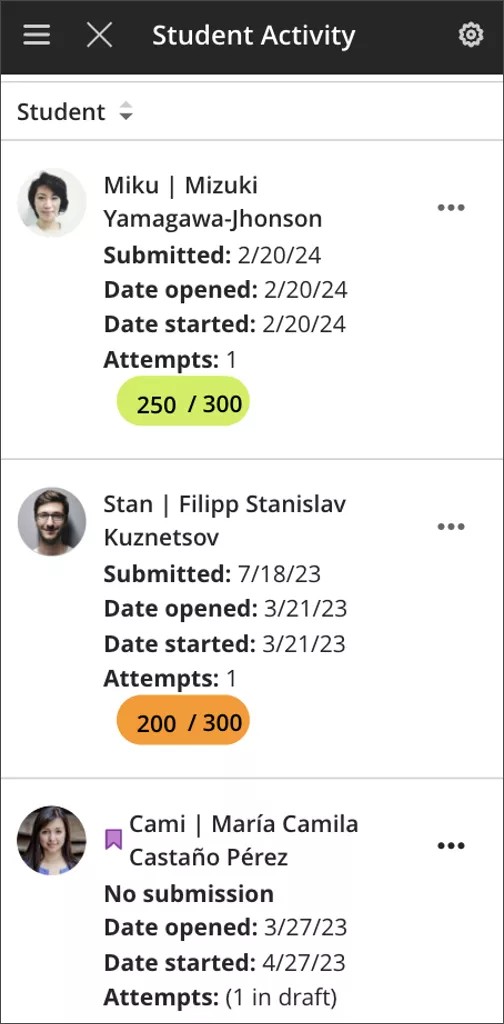
Important
For administrators: This feature is available for all Ultra courses. There are no configurations needed.
Integrations
Delete a deployment ID
Blackboard Learn SaaS
Ultra Experience and Original Experience
Impact: Administrators
Related topic: Managing LTIs
Multiple deployments allow administrators to integrate to an LTI 1.3 third party tool that manages different credentials through the institutional hierarchy. Now administrators can delete these deployments and remove tenants that are no longer active.
Image 1. Delete link in deployment drop down menu
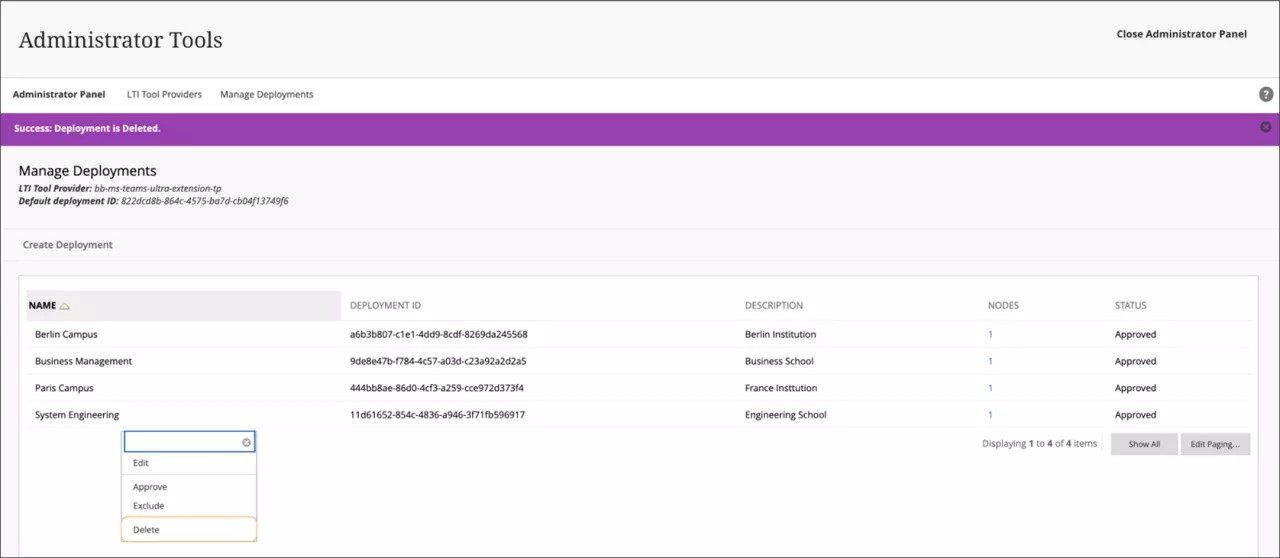
Important
For administrators: Deployment management is available for both the Ultra and Original Experience.
Converting Building Block content to LTI: Student submissions and feedback
Blackboard Learn SaaS, Blackboard Learn 9.1
Original Experience
Original Course View
Impact: Administrators
Related topic: Convert Building Blocks to LTI
We remain committed to ensuring a smooth transition experience from building blocks to LTI. We have further enhanced our conversion tool. Now administrators can include student submissions and instructor feedback.
During the conversion process, the tool prompts administrators to select whether to include the content links added in student submissions and feedback. If selected, those links in student submissions and feedback transition to LTI format within the selected course.
Image 1. Option to migrate student submission and feedback content
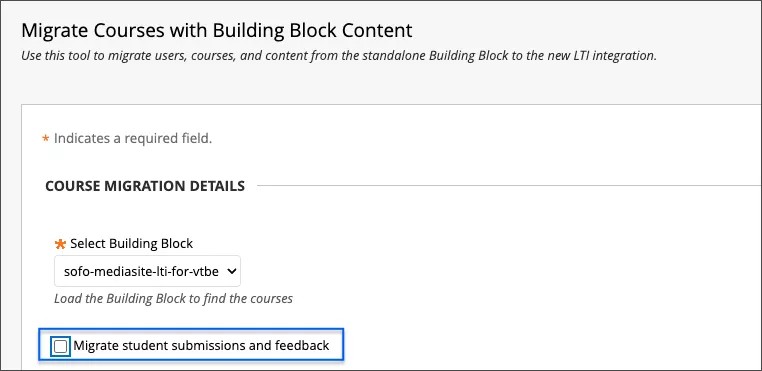
We encourage administrators to review the conversion tool settings. Please make informed choices based on your institution's requirements.
Important
For administrators: If a course contains content from Kaltura, Panopto, Echo360, MediaSite and/or ShareStream building blocks, you must perform the conversion process for each building block.
Rubric Evaluations API Enhancements
Blackboard Learn SaaS
Ultra Experience
Ultra Course View
Impact: Administrators
Related topic: Learn APIs
Rubrics provide educators with a structured approach for assessing student work. We continue to enhance the rubric evaluations APIs. Now we have endpoints to create and update rubric evaluations to gradable items associated with a rubric.
Developers will gain access to the following endpoints:
POST
…/public/v1/courses/{courseId}/rubrics/{rubricId}/associations/{rubricAssociationId}/evaluationsPATCH
…/public/v1/courses/{courseId}/rubrics/{rubricId}/associations/{rubricAssociationId}/evaluations/{evaluationId}
Before using these options, consider the following tips for a smooth experience:
When using the PATCH method, include the cells intended for update. Confirm that at least one cell relates to the evaluationId provided in the URL.
Provide only one value per aspect in the rubric cells. Check that it matches the rubric definition.
Before creating or updating rubrics, verify that the gradebook grade allows for such changes. This step ensures accurate and reliable assessment data.
Important
For administrators: The REST integration user must have the "Course/Organization Control Panel (Grade Center) > Full Control" entitlement.
Announcements API Enhancements: Creator Information
Blackboard Learn SaaS, Blackboard Learn 9.1
Ultra Experience, Original Experience
Ultra Course View, Original Course View
Impact: Administrators
Related topic: Learn APIs
Course announcements are vital for timely communication in courses. Some courses contain users in varying roles. Identifying announcement authors via REST API is challenging for users. We've enhanced the Announcement API by adding the "Creator" parameter. This reveals the user IDs of the authors of both Course and System Announcements.
With the new "Creator" parameter, developers can now identify the authors of announcements via API. Administrators can also filter announcements by the creator.
Important
For administrators: The required entitlements for Announcements API remain unchanged.
Learn Core & Security
File Size limits now also apply to the Content Collection
Blackboard Learn SaaS
Ultra Experience
Ultra Course View
Impact: Administrators
Related topic: File size upload limit
Administrators must manage storage used by courses. We have enhanced group file size limits to now also apply to the Content Collection. This change helps administrators ensure responsible usage of storage across the platform.
Important
For administrators: We recommend that you review any extensions and limits previously set.
Moodle Conversion Improvement: Gradebook Categories
Blackboard Learn SaaS
Ultra Experience and Original Experience
Ultra Course View and Original Course View
Impact: Instructors and Administrators
Related Topic: Migrate from Moodle
Categories provide a way for instructors to group assessments together in the Gradebook. Instructors can use categories to adjust the weighting of items in the Gradebook. Now when importing a Moodle package (.mbz), categories are preserved. Instructors will have the option to align these categories to assessments.
Important
For administrators: This feature is available for all courses. There are no configurations needed.
Individual date adjustments from Batch Edit
Blackboard Learn SaaS
Ultra Experience
Ultra Course View
Impact: Instructors
Related Topic: Batch Edit
Updating availability and due dates after a course copy, import, or a conversion can take time. We're making it easier for instructors to make date adjustments for any item on the Batch Edit page. Instructors now have the option to change the due date and availability (Show On and Hide After) for any item.
Image 1. Adding a due date for an assignment
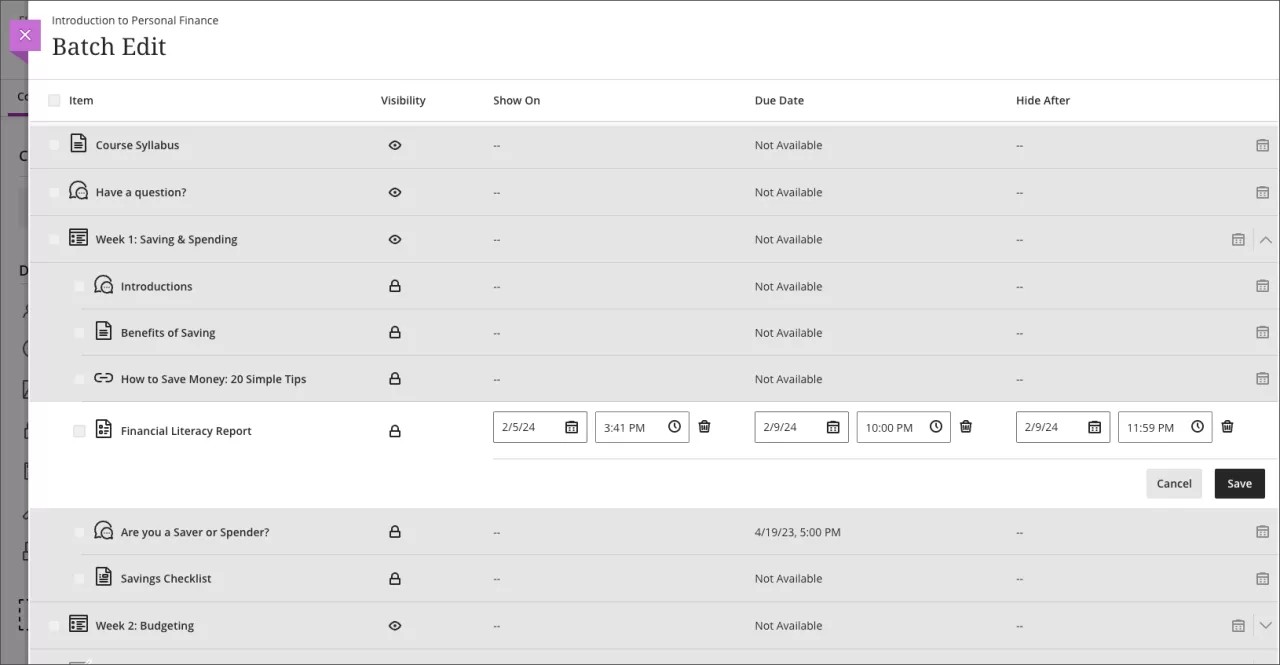
Important
For administrators: This feature is available for all Ultra courses. There are no configurations needed.