Jobs
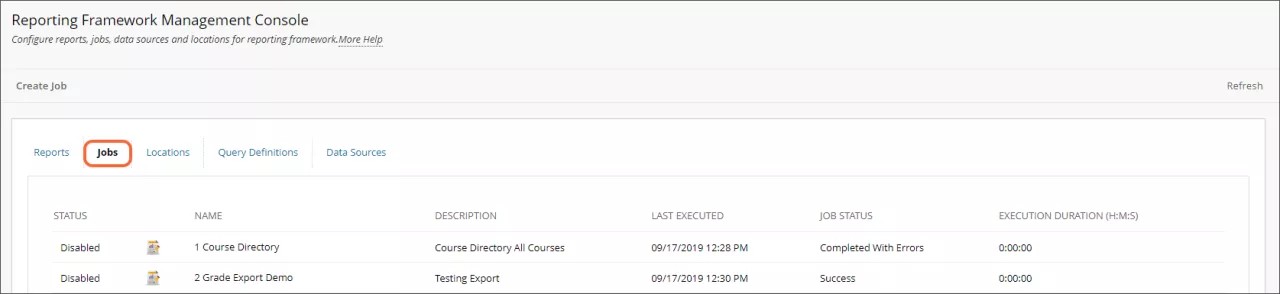
The Jobs tab allows you to schedule previously saved report instances, see the status of scheduled jobs, and manage existing jobs.
Status |
|
Type |
|
Name | The name of the job. |
Description | A short description of the job. |
Last Executed | The last time the job was started. |
Job Status |
|
Execution Duration (H:M:S) | The time it took in hours, minutes, and seconds for the job to be completed. |
Job options
Select the Refresh button to show each job's most recent job status and duration.
Select the Create Job button to launch the Job Configuration Screen, which allows you to create a job for a saved report instance.
Job actions
Click on the menu next to the name of an existing job for a list of actions you can take for that job.
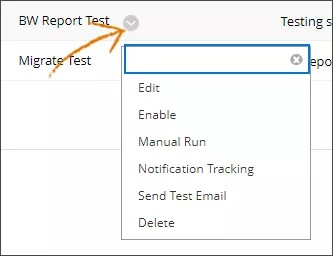
Edit | Edit the configuration for the existing job. |
Enable/Disable | Enable or disable the job. |
Manual Run | Run the job manually regardless of its scheduled time. |
Notification Tracking | Available only for notification jobs if the manage tracking option is enabled; this option allows you to see who has been notified and to resend any notifications the next time the job runs. |
Send Test Email | Available only for notification jobs; this option allows you to send a single email to a specified user. |
Delete | Delete the existing job. |