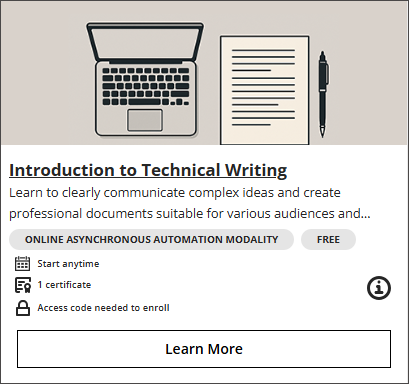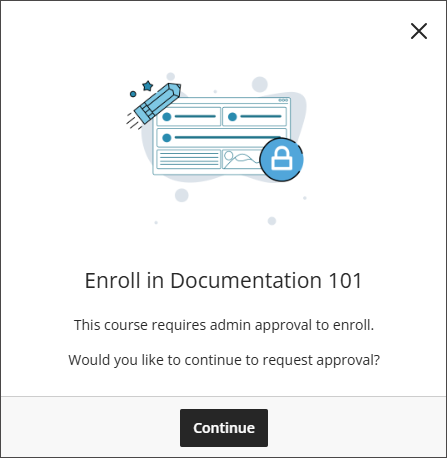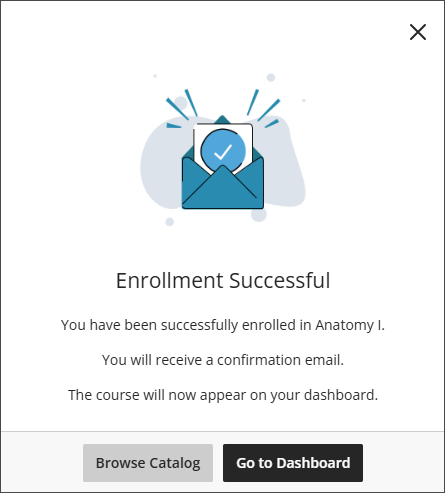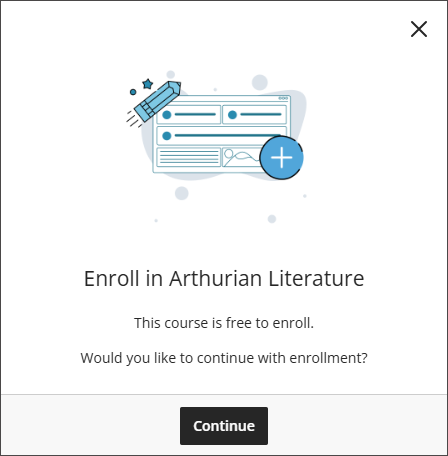August 2025 Release Notes (3900.123)
Release Information
Tip
For more information on updates and bug fixes, please visit Anthology Global Support.
Instructional Design
Ensure new courses use the latest Learning Object Repository content
Impact: Instructors and administrators
Updated Help Topic: Learning Object Repository
Idea Exchange ID: Not applicable
Instructors and administrators
We enhanced the syncing logic in the Learning Object Repository. Courses that have ended or are marked as complete don't receive updates from the Learning Object Repository. This means Learning Object Repository objects may be updated after a course ends, but before that course is used as a template for a new one, which could cause outdated content to be copied forward.
Image 1. The current sync model can result in an outdated copy of an object.
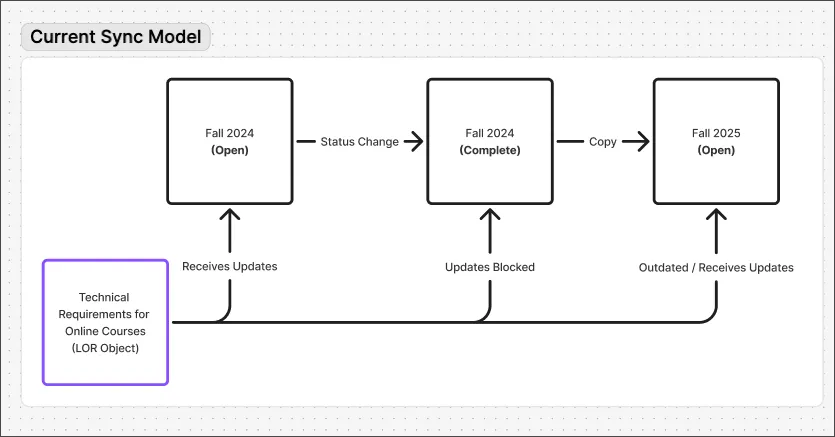
Now, when content is copied from one course to another, the system will automatically pull in the latest version of each Learning Object Repository object to ensure that new courses always start with the most current materials. As a result, content authors no longer need to manually update Learning Object Repository objects after a course begins.
Image 2. Copied objects are automatically updated in the new sync model.
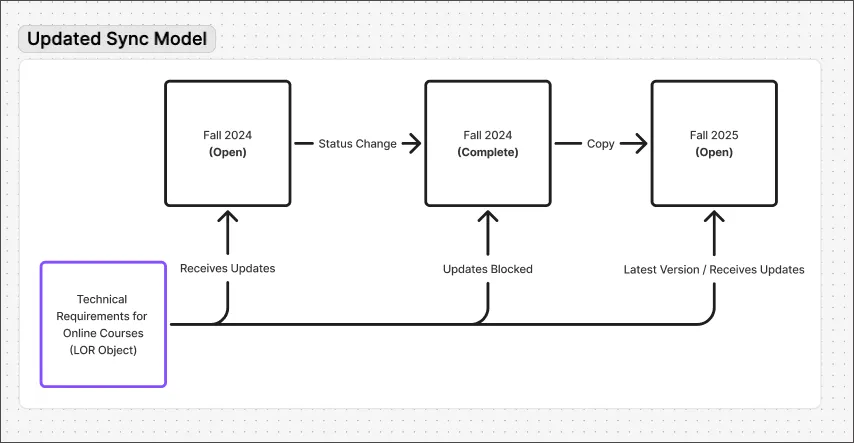
Note
The new behavior doesn't apply if the destination course is past its end date or has been marked as complete.
Administrators
Availability: Available for all Ultra courses.
Activation: None needed.
Configuration: None needed.
Enhance usability on the Associations page of the Learning Object Repository
Impact: Administrators
Updated Help Topic: Learning Object Repository
Idea Exchange ID: Not applicable
The Associations Page has been improved for better clarity and usability.
Added support for courses with a duration type of "Days from the date of enrollment"
Fixed an issue where a 0 would display when loading the Associations Page
Associations that aren't part of a term will now display as "--" under the Term Column
Accessing an object's associations from the More options menu will now take the user to the tab view of the Associations page
Image 1. The Associations tab now shows a “--” under the Term column.
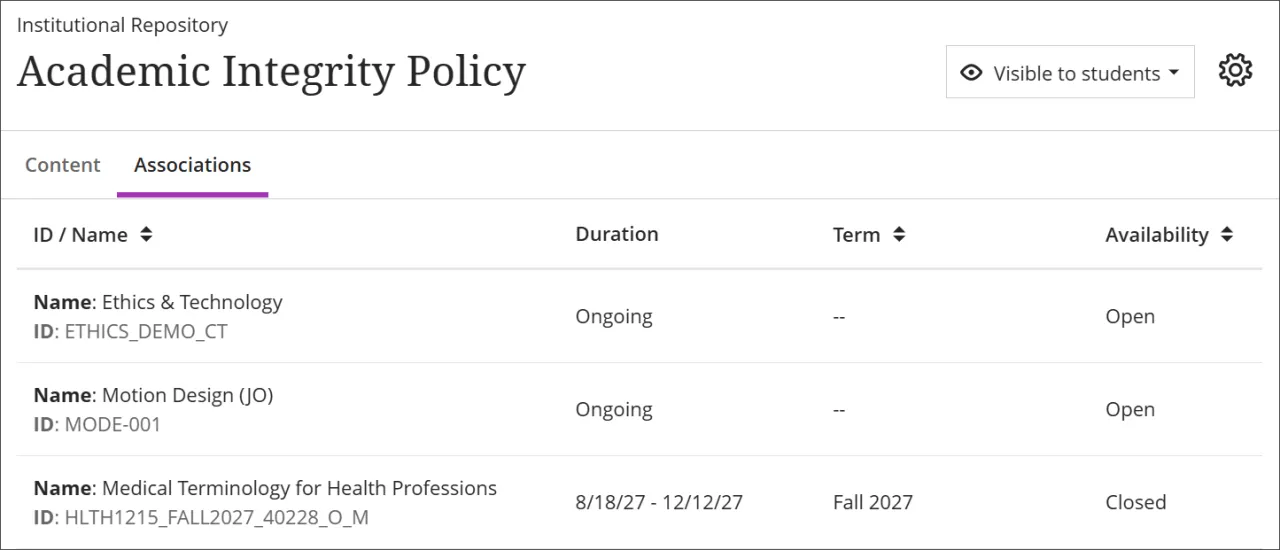
Administrators
Availability: Available for all Ultra courses.
Activation: None needed.
Configuration: None needed.
Track sync progress from Learning Object Repository to courses and organizations
Impact: Administrators
Updated Help Topic: Learning Object Repository
Idea Exchange ID: Not applicable
We added a new task type, "Sync from Repository/Template," to the Tasks and Logs page in the Learning Object Repository. This feature allows users to monitor the progress of updates being applied from the repository to all linked courses and organizations. Users can track when the sync is created, started, and completed. This enhancement helps users confirm that updates have been successfully delivered to the appropriate courses and organizations.
Image 1. The new task type, “Sync from Repository/Template,” is on the Tasks and Logs page.
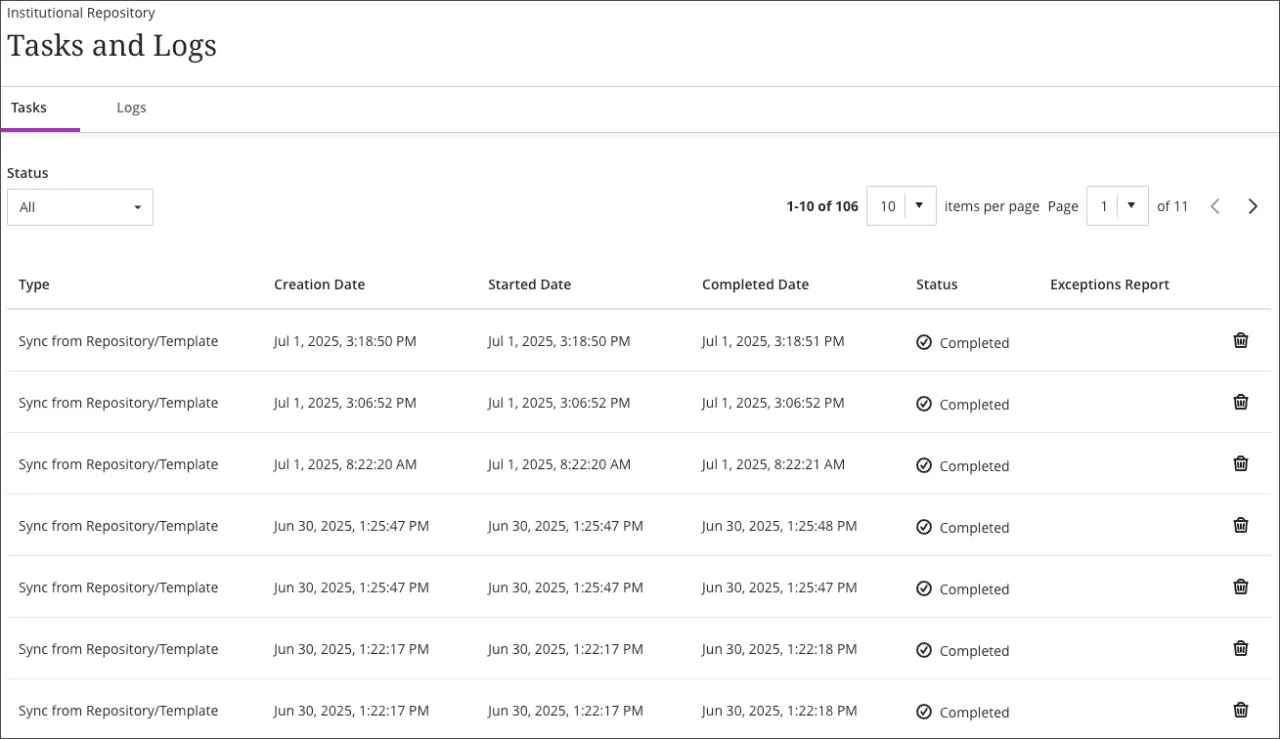
Administrators
Availability: Available for all Ultra courses.
Activation: None needed.
Configuration: None needed.
Improve LTI tool management with flexible copy options
Impact: Instructors and administrators
Updated Help Topic: Not applicable
Idea Exchange ID: Not applicable
Instructors
Previously, LTI tools were only included when performing a full course copy. With this update, users who have the appropriate permissions can now select and copy individual LTIs. This enhancement provides greater flexibility and control for instructors and administrators using LTI tools.
While the LTI standard—particularly LTI 1.3 with LTI Advantage—supports copying tools between courses, the actual behavior of copied LTIs depends on how each provider has implemented the standard. Some tools may function immediately after copying, while others might require manual relinking or configuration to work properly in the new course.
To ensure a smooth experience, we recommend testing all copied LTI links, especially those involving grade synchronization, user data, or other course-specific functionality.
Administrators
Availability: Available for all Ultra courses.
Activation: None needed.
Configuration: None needed.
Communication and Collaboration
Video Studio: Use Video Studio in Announcements
Impact: Instructors
Updated Help Topic: Video Studio (Instructor)
Idea Exchange ID: Not applicable
Announcements now support video and audio content through Video Studio. This update, including a new Video Studio button in the Announcements content editor, replaces the Capture tool. This feature is integrated in the core Blackboard product and doesn’t require a separate Video Studio license. Video Studio in Announcements makes video and audio creation more consistent across the platform, improving both usability and accessibility.
Instructors
Instructors can use Video Studio in Announcements to record or upload video and audio. The redesigned Video Studio button launches the standard Video Studio workflow, which automatically generates captions and transcripts. This makes content more accessible and supports personalized, engaging communication.
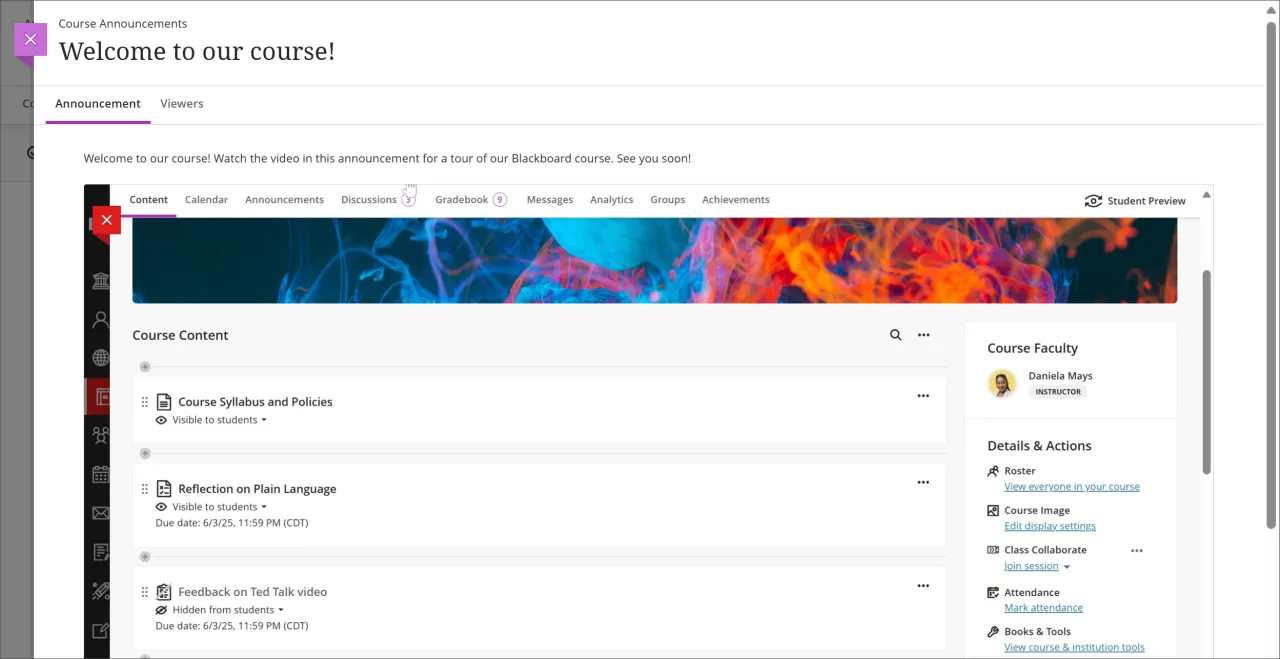
Administrators
Availability: Included as part of Blackboard. This feature doesn’t require a Video Studio License.
Activation: None needed.
Configuration: None needed.
Ensure consistency with course-level group conversion
Impact: Instructors and administrators
Updated Help Topic: Create and Manage Groups
Idea Exchange ID: Not applicable
Instructors and administrators
We streamlined the process of converting groups from activity-level to course-level to improve consistency and ease of use for instructors.
All activity-level groups are now automatically converted to course-level groups:
During course conversion from Original to Ultra.
When course materials are copied into a new course.
All group associations with content items are preserved, so instructors don’t need to manually reassociate groups with content. Course-level groups offer more consistent group management and are easier to use across the course. This update ensures a smoother experience for instructors managing group activities.
Note
Group behavior for exact copies hasn’t changed.
Administrators
Availability: Available for all Ultra courses.
Activation: None needed.
Configuration: None needed.
Gradebook
Increased accessibility in the student Gradebook
Impact: Student
Updated Help Topic: Not applicable
Idea Exchange ID: Not applicable
To improve accessibility, we updated the student Gradebook to use a semantic HTML table structure. This change replaces the previous layout, which relied on stacked <div> elements. The new structure improves screen reader support and keyboard navigation.
Administrators
Availability: Available for all Ultra courses.
Activation: None needed.
Configuration: None needed.
Increased accessibility in the student Overview page
Impact: Instructors
Updated Help Topic: Not applicable
Idea Exchange ID: Not applicable
To improve accessibility, we updated the student Overview page to use a semantic HTML table structure. This change replaces the previous layout, which relied on stacked <div> elements. The new structure improves screen reader support and keyboard navigation.
Administrators
Availability: Available for all Ultra courses.
Activation: None needed.
Configuration: None needed.
Turn On DirectSubmit functionality
Impact: Administrators
Updated Help Topic: DirectSubmit (Instructor)
Idea Exchange ID: Not applicable
The DirectSubmit feature allows instructors to submit papers directly to SafeAssign for originality checking, even outside of student assignments. With this update, administrators have the ability to manage faculty access to DirectSubmit based on institutional preferences. By default, DirectSubmit remains available, ensuring seamless access to SafeAssign’s plagiarism detection capabilities.
This update to DirectSubmit includes several additional enhancements:
Instructors can delete submitted items.
Mobile app callbacks improve integration.
A new column provides direct links to download original submissions.
A workflow for suggesting URLs enhances content comparison.
Grading icons now align with updated design standards.
Instructors
When administrators set DirectSubmit as available, instructors can delete submitted items, access original submission downloads, and benefit from consistent grading icons. These enhancements streamline the workflow and improve usability.
Administrators
Availability: Available for all Ultra courses.
Activation: None needed.
Configuration: This feature is turned on by default. Administrators can turn it on or off by going to the Administrator Panel. Select Configure in The Ultra Experience is Here! module. Select SafeAssign Direct Submit to turn on or off.
Grade Export: Notification appears when grade approval is completed
Test/Stage: 11 July 2025; Production: 11 July 2025
Impact: Instructors
Updated Help Topic: Not applicable
Idea Exchange ID: Not applicable
A notification now appears at the top of the screen when graders take an action in the approval workflow, such as approving or extracting grades. This message indicates success or displays an error message. The notification helps users understand the outcome and avoid confusion.
Instructors
Image 1: A notification banner appears at the top of the screen stating that the grades were approved successfully.

Administrators
Availability: Available for all Ultra and Original courses.
Activation: None needed.
Configuration: None needed.
Grade Export: Sort columns in the approval workflow
Test/Stage: 11 July 2025; Production: 11 July 2025
Impact: Instructors
Updated Help Topic: Not applicable
Idea Exchange ID: Not applicable
Graders can now sort columns in the approval workflow by selecting the arrow next to the column header name. They can sort in ascending or descending order to organize items in a way that fits their workflow and makes items easier to find. This helps users quickly focus on the most relevant items and reduces time spent searching.
Instructors
Image 1: Instructors can click the arrows next to the column header name to sort the items in the column.

Administrators
Availability: Available for all Ultra and Original courses.
Activation: None needed.
Configuration: None needed.
Grade Export: Access student username on the grade level approval screen
Test/Stage: 11 July 2025; Production: 11 July 2025
Impact: Instructors
Updated Help Topic: Not applicable
Idea Exchange ID: Not applicable
We added the student username as a column to the grade level approval screen. This gives graders a way to differentiate between students who have the same or similar names, preventing confusion.
Instructors
Image 1: The grade level approval screen now has a username column.

Administrators
Availability: Available for all Ultra and Original courses.
Activation: None needed.
Configuration: None needed.
Grade Export: Use new approval statuses in Advanced Course Search
Test/Stage: 11 July 2025; Production: 11 July 2025
Impact: Instructors and Administrators
Updated Help Topic: Not applicable
Idea Exchange ID: Not applicable
When using the Advanced Course Search, administrators and instructors who have the correct permissions will now be able to specify a wider variety of approval statuses to filter by, including Error, Locked, Partially Approved, and more. This gives users the ability to fine tune their searches and obtain more granular results, resulting in increased efficiency.
Instructors and Administrators
Administrators and instructors with appropriate permissions can now choose from the following statuses to filter by in the Advanced Course Search:
All
Approved
Extracted
Error
Locked
Partially Approved
Partially Extracted
Submitted
Unapproved
Unlocked
Image 1: The Status filter in the Advanced Course Search now has a wider variety of options to choose from.
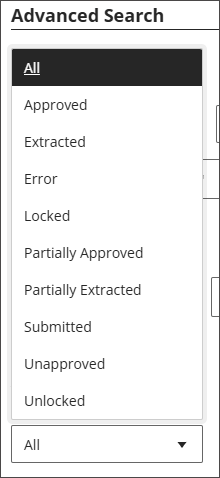
Administrators
Availability: Available for all Ultra and Original courses.
Activation: None needed.
Configuration: None needed.
Blackboard Core
Adding table of contents and full-width assessment panel to Learning Modules
Impact: Students
Updated Help Topic: Learning Modules (Student)
Idea Exchange ID: LEARNU-I-159
Note
A table of contents for the instructor view is coming in a future release.
We’ve redesigned the Learning Module experience for students by adding a collapsible table of contents. This update improves navigation, orientation, and progress tracking. Additionally, assessments now open in a full panel in Learning Modules. These updates create a more consistent and focused user experience.
This feature will be released to test environments in July and production in August. Institutions can opt out during the initial rollout.
Students
Students now have a simplified way to navigate and track progress in Learning Modules. Updates include:
A table of contents for the items in a Learning Module. Select Contents to open and collapse the table of contents
Image 1: Learning Modules now contain a Table of Contents panel to orient students within Learning Modules for their courses. The panel can be collapsed with the arrow button at the top of the Table of Contents.
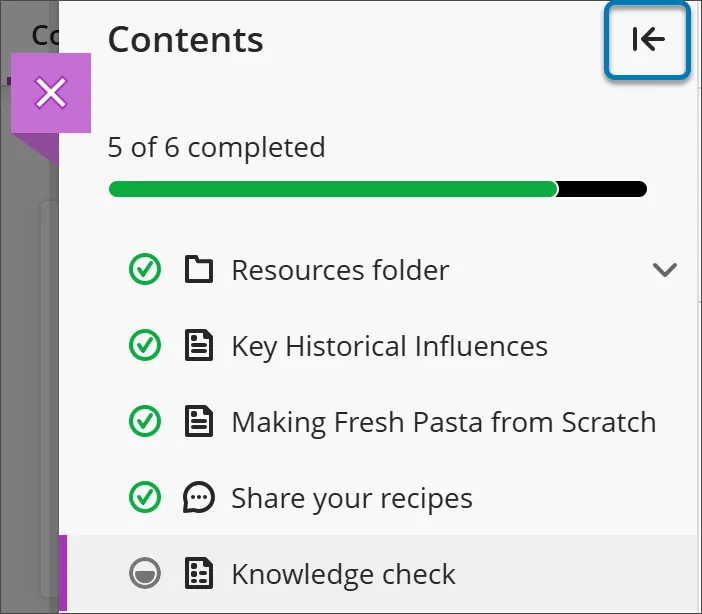
Easy navigation between items
Manual or automatic item completion tracking from within the Learning Module
Next and Previous buttons moved closer together at the top of the page for an improved experience.
Forced sequence in Learning Modules
When sequencing is enforced, students must use the Next and Previous buttons to move through content in order. Students can’t jump ahead using the table of contents unless they have already completed the item they are navigating to. Skipping ahead without completing a Learning Module item is disabled in this mode.
Image 2: The navigation buttons Previous and Next now appear closer to each other in the user interface within Learning Modules to give an improved user experience.
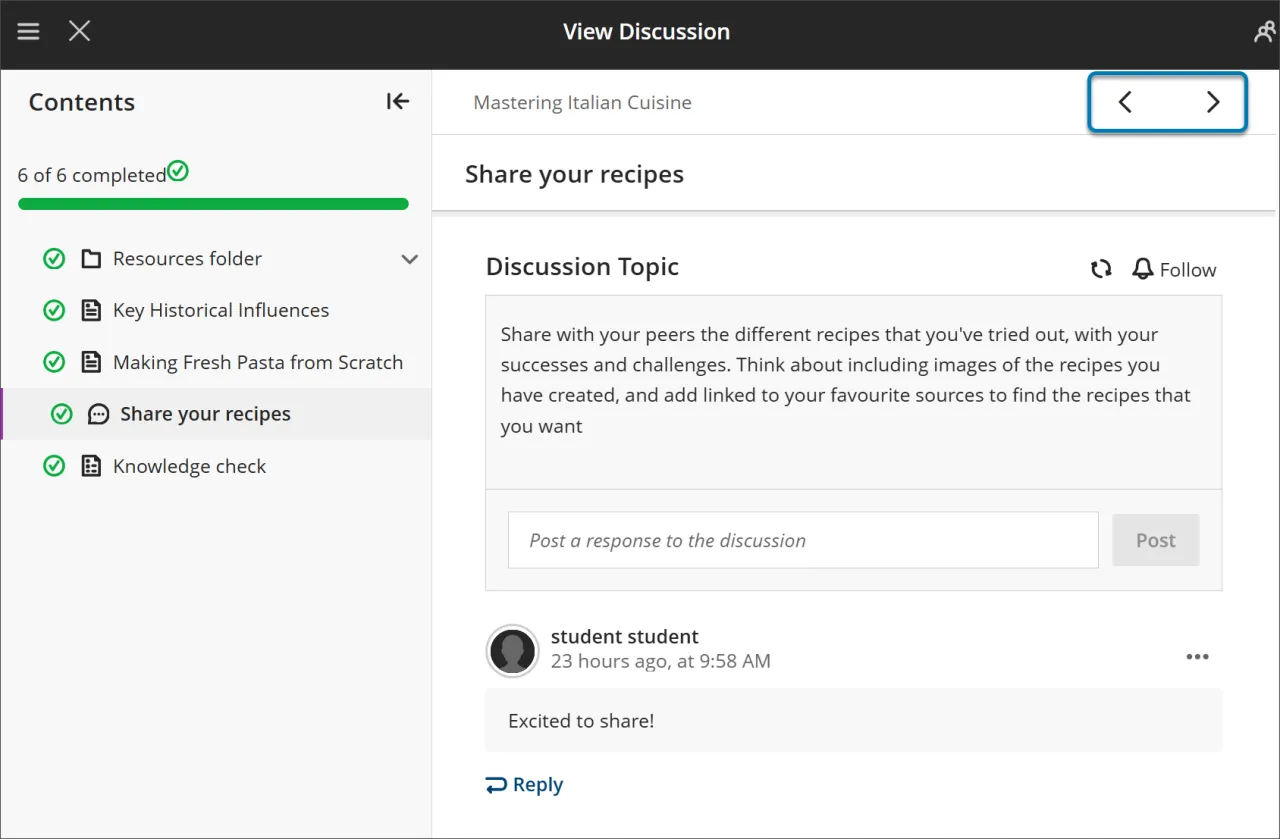
Assessments within Learning Modules
Assessments now open in a full panel, providing a consistent and distraction-free experience.
Image 3: The Assessments pages within Learning Modules now appear as a full-sized panel.
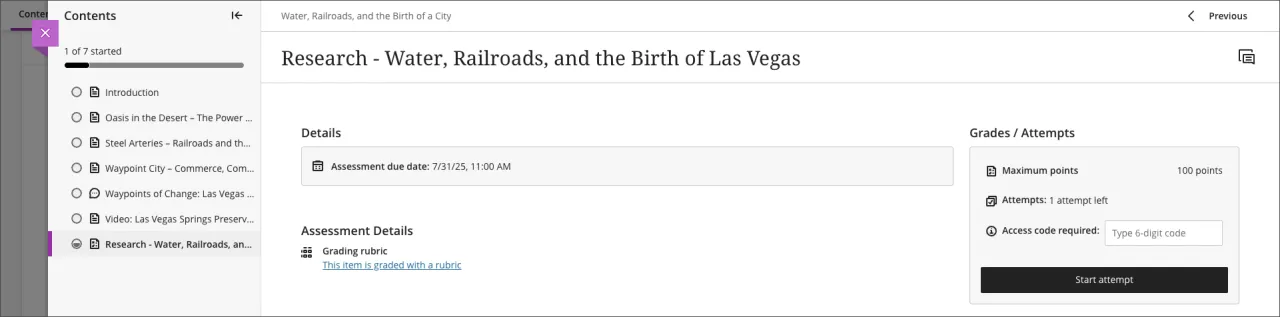
Administrators
Availability: Available for all Ultra courses.
Activation: Opt-out during rollout. To opt out: in the Administrator Panel, select Configure in The Ultra Experience is Here! module. Select and switch off Content navigator to navigate between learning module items.
Configuration: None needed.
Use SIS integration to update course completion in bulk
Impact: Administrators
Updated Help Topic: Managing Course Terms and Access
Idea Exchange ID: Not applicable
Administrators can now use the Student Information System (SIS) integration to update course and organization completion status in bulk. This builds on last month’s update, which added bulk completion management via the Administrator Panel. With this enhancement, administrators can automate completion and uncompletion actions through SIS, improving consistency and reducing manual work.
Data can now be added to a new column in their SIS flat file called Complete. Use Y to mark a course or organization as complete, or N to mark it as incomplete. This update applies only during SIS update operations—not during course or organization creation.
To use this feature, go to Data Integration in the Administrator Panel, then select Student Information System Integrations. Select Upload Feed File and upload your file.
Administrators
Availability: This feature is available for all Ultra courses and organizations. It can be used for Original Course View, but setting an Original Course to complete will turn off notifications and might block future updates.
Activation: None needed.
Configuration: None needed.
Integrations
Use upgraded Rustici SCORM Engine
Impact: Administrators, Instructors
Updated Help Page: SCORM Packages (Instructor), SCORM Engine (Administrator)
Idea Exchange ID: Not applicable
Rustici SCORM Engine is upgraded from version 20.1 to version 23 to ensure continued support, improved performance, and access to the SCORM standards. This update enhances compatibility, applies critical security patches, and lays the groundwork for future SCORM-related improvements.
The upgrade supports a wide range of SCORM standards, including SCORM 1.2, SCORM 2004, and others. It also reduces bugs and improves the stability of SCORM content delivery in Blackboard Ultra.
Benefits of version 23 include:
xAPI 2.0 support along with Engine LRS improvements
Import and launch streaming video formats HLS or MPEG-DASH
Alternate configuration sources for Hashicorp’s Vault and Consul
Caution
Do not modify SCORM-related database tables. Changes may disrupt the functionality of the upgraded engine.
Administrators
Availability: Available for all Ultra courses.
Activation: None needed.
Configuration: None needed, but institutions are encouraged to test SCORM content post-upgrade.
Upgrade to Ultra
Enhance visual consistency for embedded LTI tools
Impact: Instructors and students
Updated Help Topic: Not applicable
Idea Exchange ID: Not applicable
Instructors and students
Previously, the width of embedded LTI tools was determined by the dimensions specified by the provider. This often led to unused space and grey letterboxing on either side of the content within Blackboard. With this update, all embedded LTIs now default to 100% width. This ensures that responsive tools make full use of the available space and aligns their behavior with standalone LTIs on the Course or Organization Content page, which also use 100% width by default.
This change brings visual consistency across Blackboard and enhances the user experience by eliminating unnecessary spacing and improving content presentation.
Caution
Attention LTI Providers: With our recent update, all embedded LTIs now default to 100% width. This ensures responsive tools utilize the full available space. We strongly encourage providers to test their integrations and make any necessary changes to ensure proper display and compatibility with this new behavior.
Administrators
Availability: Available for all Ultra courses.
Activation: None needed.
Configuration: None needed.