Microsoft Education FAQ
What does the Microsoft Education integration provide?
The Microsoft Education integration—especially through Learning Tools Interoperability (LTI)—enables seamless connectivity between Microsoft 365 tools (like Teams, OneNote, and OneDrive) and Blackboard.
Course instructors can sync the course membership data from Blackboard to the Microsoft Active Directory and automatically create a class. Learners from the Ultra course will be automatically enrolled into the class. The instructor can Activate the Team to allow students access to it to launch the Teams class within their Ultra Course, from the Details and Actions menu.
Who can use the Microsoft Education integration and what roles?
This integration is specifically built for Ultra courses only and requires an institution to have a Microsoft Education license with Microsoft Education enabled. Blackboard has added a new entitlement to support the Microsoft Education configuration. This is given to the core system Instructor role by default. The entitlement is:
Course/Organization Outline > Microsoft Teams > Configure
Caution
Although this entitlement can be given to any custom role to enable the Team creation, all courses must have a full instructor role enrolled to create the Microsoft Team in your tenant.
What are the minimum requirements for the Microsoft Education integration?
Blackboard SaaS Environment running v3900.19.0 or above.
Blackboard Ultra Courses.
Microsoft Education License enabled.
Microsoft Test and Production tenant IDs (Test tenant ID is recommended for clients wishing to test in their Blackboard test or staging instance).
Institution Email setup.
How does Microsoft 365 LTI relate to other LTI tools from Microsoft Education?
The new Microsoft 365 LTI app combines and improves upon the capabilities of multiple individual tools into one convenient tool. Instead of managing multiple LTI integrations, you’ll have one unified solution that is more functional and easier to deploy and maintain. Educators and learners will benefit from a more seamless and up-to-date Blackboard experience for Microsoft 365 Education. This consolidation also allows us to deliver improvements and new features more rapidly. The LTI tools superseded by Microsoft 365 LTI include:
Teams Classes LTI
Teams Meetings LTI
Teams Assignments LTI
OneDrive LTI
OneNote Class Notebook LTI
Reflect LTI
What does this mean for the superseded LTI tools?
Microsoft previously announced Teams Classes LTI and Teams Meetings LTI will reach end of life on September 15, 2025. While the remaining tools continue to be supported with their current functionality, enhancements and new features will be delivered only in Microsoft 365 LTI.
Will this integration affect existing Microsoft Teams Integrations?
This integration is independent from any existing Microsoft Teams integrations that institutions have set up. If a client has the existing Microsoft Teams LTI scheduler integrated in their Blackboard instance, this won't be impacted given how the Microsoft Education integration has been built. If you have a more complex set up, or have any questions, you can reach out to your Microsoft Account Team for further guidance or complete the corresponding sign up form.
If we are using the Teams Classes and/or Teams Meetings LTIs, should we uninstall the old tools before installing Microsoft 365 LTI?
The Teams Classes and Teams Meetings LTI tools will cease to function after September 15, 2025. Once the new Microsoft 365 LTI tool is installed, it is recommended to Exclude (not Delete) the legacy tools. Excluding a legacy tool avoids issues with the Details and Actions menu placements (UERF) and preserves configuration in case a rollback is required.
Microsoft 365 LTI is backward compatible with the previous tools. Existing teams and meetings from the old tools will appear in Microsoft 365 LTI. No data migration is needed.
If we are using Teams Assignments LTI in Blackboard, should we uninstall the old tool before installing Microsoft 365 LTI?
Unfortunately, the Teams Assignments LTI must be uninstalled before installing Microsoft 365 LTI for Blackboard. These two tools use a common domain, which means that the tools cannot be installed simultaneously due to a uniqueness constraint in Blackboard. Please note that existing Teams Assignments LTI deep links will be broken if the tool is uninstalled. However, those assignments will continue to be accessible directly in Microsoft Teams.
We are not seeing the "Microsoft Education" link under Details and Actions even though the Microsoft 365 LTI too is installed. Why?
To enable this menu item, please follow the instructions to enable Teams integration: Microsoft Education Integration.
Why do you need the Microsoft tenant ID?
The Microsoft tenant ID is the unique identifier used between Blackboard and Microsoft Azure Active Directory. The data in Blackboard will synchronize specifically with your tenant so the users, courses, and membership information can be match successfully. To test the integration in your Blackboard test or staging instance, we recommend using a Microsoft test tenant ID for this process instead of your Microsoft Production tenant ID. Never use your production tenant ID for testing. If you don't have a Microsoft test tenant, please contact your Microsoft Account Team to request it under your institutional licensing agreement.
Where is the data stored for this integration?
All data is protected and used in accordance with Blackboard’s and Microsoft’s existing agreements with your institution and all applicable privacy laws. You can find more information about our privacy practices in our Privacy Center. All Blackboard data and the related integration data continue to be hosted in your AWS region and subject to the existing privacy and security protections employed by Blackboard and Amazon for your Blackboard data. All Teams-specific integration data is managed and maintained by Microsoft as part of your tenant and maintained in the specific region associated with it.
Will this integration work in AWS GovCloud?
This integration is only available for education licensed clients with .edu accounts. GovCloud clients have corporate Microsoft tenants and therefore don't license the necessary APIs.
What are the permission requirements for this integration?
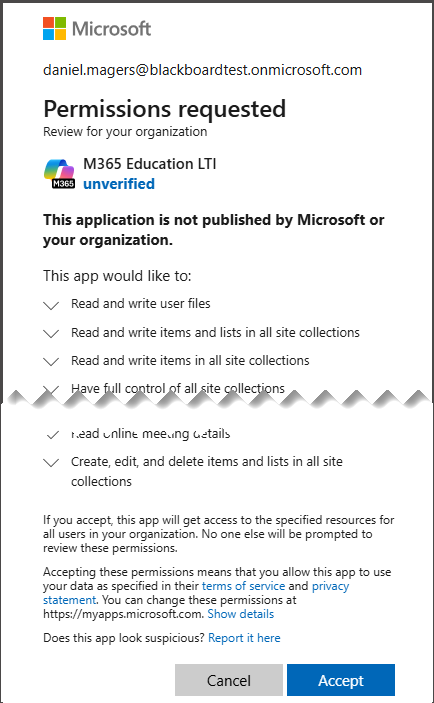
The integration was architected to leverage the Microsoft Graph API's to create the Team class but also to list, add and update the associated memberships of the groups for the teams created. As part of the development approach, Blackboard has worked closely with the Microsoft Graph engineering team to gain insight on what would be core recommendations around how to build and utilize the Graph APIs, the permissions required, and what Blackboard should follow to synchronize the Blackboard membership and course data.
These are some of the public facing examples of the APIs used:
Each one of the Graph APIs has recommended permission and permission types which also align to this guidance and consent required reference document available from Microsoft. The Microsoft documentation also focuses on what 'Application' permissions would require to build a dedicated solution to interact with the Graph APIs. Whilst the above list is not the full exhaustive list of API's that the Blackboard integration is calling, it offers key insight into how and why Blackboard has built the 'Teams Application' with the levels of permissions required in order for our micro-service to call the API's, create the Team, and synchronize the data from our multi-tenant architecture to AAD.
Can LMS administrators turn on or off the different Microsoft applications within the Microsoft 365 LTI tool?
Yes, LMS administrators can control the availability of features such as Teams, OneNote, Reflect, etc. LMS-wide. To access the applications within the Administrator Panel, select Microsoft Education Admin Settings in the Tools and Utilities section.
From the Admin Settings page, you can turn on or off the different tools within Microsoft Education.
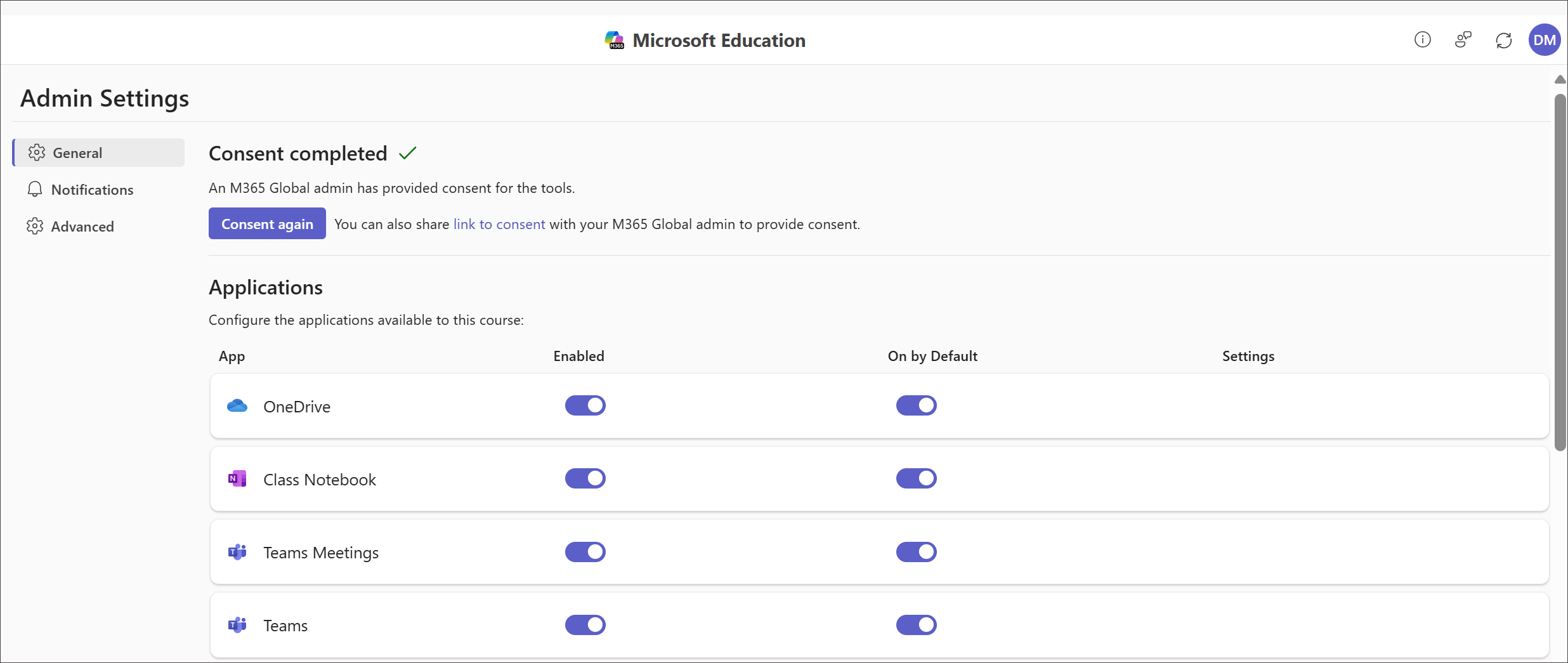
Note on the Admin Settings page is an on/off switch under Microsoft Teams Creation labeled Teachers can create teams. Because Teams are created automatically in Blackboard, we recommend that you turn off this option.

Additionally, instructors can further configure the visibility of available features within each of their own courses. To do this, instructors select Open Microsoft Education in the Details and Actions panel. In their profile button on the corner of the Microsoft Education banner near the top of the screen, select Course Settings. This opens the Course Settings page, where instructors can turn on or off Microsoft Education tools within their course.
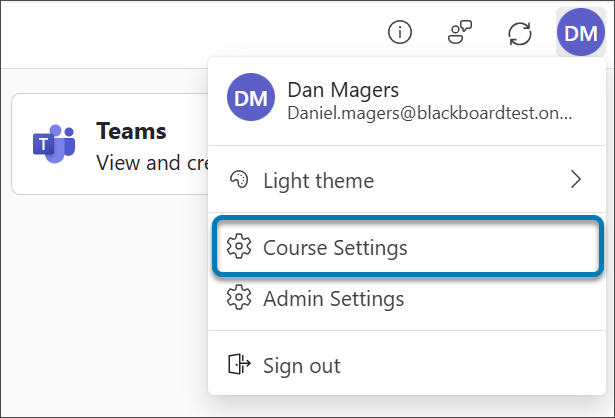
How can we manage annual course rollover and archiving practices? How does this impact Microsoft Education?
Additional functionality has been added to the Education integration to support workflows on handling disablement, deletion and archiving of Ultra courses and how they relate to Microsoft Teams. The following set of use cases provide guidance on what this integration supports:
Blackboard Ultra Course | Microsoft Education |
|---|---|
Ultra-Course Completion | Team will be archived |
Ultra-Course Availability change (Available to Unavailable) | Data sync to Teams is paused. Instructors can still access Team through Blackboard Ultra and via Teams direct. Previously enrolled students can continue to access the Team directly through Teams. |
Instructor disables Microsoft Education in Ultra Course | Specific Microsoft Teams are unaffected by this change and users can continue to access directly from Microsoft Teams. The automatic sync process is stopped. Should the instructor re-enable the Team then the sync process will re-enable for the existing Team. |
Administrator Disables Education integration LMS-wide | All Microsoft Teams are unaffected by this change and users can continue to access directly from Microsoft Teams. The automatic sync process is stopped. |
Administrator Re-Enables Microsoft Education integration LMS-wide, and Instructor re-enables the course | Should the administrator choose to re-enable the Microsoft Education integration then no Teams will be un-archived but courses will remain inactive (sync process paused). If an instructor re-enables the integration after the admin enables, then the existing course will reuse the existing Team that was originally synced with the course. |
Ultra-Course Deletion | Team is entered into an archive state and all enrollments removed based on Microsoft recommendations. |
Does this new Microsoft 365 LTI integration support multi-tenant environments?
Yes, the tool can be used in certain multi-tenant environments. e.g. When multiple schools with their own M365 tenants share an LMS deployment. Important considerations:
When the user logs into the Microsoft 365 LTI tool, the tool connects to the M365 tenant based on the user’s login domain.
Teachers and students in the same course must be in the same M365 tenant.
The LTI tool doesn't support Entra B2B guest users.
Generally, there will need to be a 1:1 mapping of LMS user accounts to M365 user accounts, so that identities are properly matched between the two systems. This means that if an LMS user is enrolled in two schools with two different M365 tenants, then that user will need two separate LMS accounts.
While the Microsoft 365 LTI tool itself supports multi-tenant environments, Blackboard currently supports multiple deployment IDs only for the following placements:
Cloud Collaboration (Microsoft OneDrive)
Deep Linking (Microsoft Education Collaboration, and Microsoft Education Assignment)
These placements allow schools with different M365 tenants to coexist within the same Blackboard environment. However, tools or scenarios outside of these placements — including Microsoft Teams — are not supported with multiple deployments in Blackboard.
What SIS integration methods are supported as part of the Institution Email?
Now available for all existing SIS integration types except for SIF, the Institution Email is a primary unique identifier for each user consisting of a UPN prefix (the user’s account name) and a UPN suffix (a DNS domain name) joined together with an @ symbol. This creates a unique email address for each specific user within a data service directory, allowing institutions to manage the data synchronization process effectively between Blackboard Ultra and the service. It is set by default to the Person Email for all SIS formats and requires to be unique for each person. All existing integrations that are setup and running will have this data mapping in place, as SIS will fail to import users if their email is duplicated.
You can manage it from SIS Advanced Configuration Settings > Users Learn Object Type > Field Mapping.
As part of this integration, Blackboard has updated the following set of SIS integration types to support the new Institution Email field mapping:
If you currently use the School Interoperability Framework (SIF) for your SIS integration it is possible for you to mix the integration types allowing you to supplement the additional data requirements through the REST APIs or through another method such as Snapshot Flat File.
Where can I get support?
Support can be found at:
Blackboard
Microsoft: For onboarding assistance, please complete this form available from the Microsoft website.