Microsoft Education Integration
Caution
Microsoft is streamlining their LTI (Learning Tools Interoperability) experiences by consolidating the capabilities of multiple LTI tools available today into fewer and more functional tools. New deployments of the Class Teams and Meetings LTI tools are no longer supported in the Microsoft LTI Registration Portal. Existing deployments will stop working on 15th September 2025. To learn more, visit Learning Tools Interoperability (LTI) FAQ.
You can enhance all the capabilities and features of Blackboard by pairing them up with Microsoft Education.
You can include real time conversations, video meetings, or asynchronous interactions. You can add file sharing and co-creation experiences for your students. Microsoft Education with Blackboard redefines the dynamics of teaching, and what effective learning means.
This page includes requirements and recommendations for a successful Microsoft Education integration to Blackboard, as well as instructions for setting up the integration. It also provides instructions on how to configure and approve the Microsoft Education integration.
If you require support from the Microsoft Customer Team in respect to this integration, then please complete the following online form https://aka.ms/lmsintegration.
Transition from Legacy Tools
The Microsoft 365 LTI tool replaces several older Microsoft integrations in Blackboard. Depending on what your institution currently uses, the available LTI integrations may differ.
The following information is intended to clarify the behavior of the legacy Microsoft integrations and describe the "before and after" for Microsoft Classes LTI and Teams Meetings LTI once they reach their announced end of life on September 15, 2025.
After the deployment of the new Microsoft 365 LTI tool, you can review all installed Microsoft tools in the LTI Tool Providers list:
Log into Blackboard as a System Administrator.
Navigate to Administrator Panel and select LTI Tool Providers.
In this list, you will typically see the following Microsoft tools:
Microsoft Teams for Learn Ultra
Microsoft Teams
Microsoft Teams Session Scheduler for Blackboard
Caution
Until the deprecation process is complete, these tools must remain configured and active in your environment. It is recommended not to modify any field of these providers.
Considerations during the transition process
Microsoft Teams for Learn Ultra
This tool enables the Microsoft Education entry in the Details and Actions menu of Ultra courses and also provides an administrator component under Tools and Utilities in the Administrator Panel.
The status of this tool must remain Approved, and no modifications should be made.
If you are a new user of Microsoft 365 LTI and have not previously installed Microsoft Teams, you must configure this tool to ensure the Microsoft Education entry is deployed in your instance.
To confirm correct setup, you should see two placements:
Microsoft Teams – Type: Ultra extension framework
Microsoft Teams Integration Admin – Type: administrator tool
This tool will be renamed Microsoft Education for Blackboard, and its placements will also be updated to align with the new Microsoft 365 LTI naming conventions.
This tool will be renamed Microsoft Education for Blackboard, and its placements will also be updated to align with the new Microsoft 365 LTI naming conventions.
Microsoft Teams (legacy)
This is a legacy tool owned and managed directly by Microsoft. It typically contains three placements:
Microsoft Teams – Type: Course navigation tool
Microsoft Teams Meetings – Type: Course tool
Teams Meetings – Type: Course navigation tool
After September 15, 2025, this tool and its related placements will be fully removed as part of Microsoft's deprecation process. Users who currently use this tool in their Blackboard courses are already seeing an in-application warning about its upcoming deprecation.
Microsoft Teams Session Scheduler for Blackboard (legacy)
This tool allows instructors to create a Teams meeting and share it with their students.
Additional considerations
If the Microsoft 365 LTI tool has already been deployed in your instance, no manual action is required after the September 15, 2025 deprecation date—updates will be applied automatically.
However, if the Microsoft 365 LTI tool has not been deployed before September 15, 2025, the Microsoft Teams integration will no longer function correctly. Users may encounter a 404 error when accessing links, or the integration entry point may not appear in the user interface.
Once the new Microsoft 365 LTI tool is installed, it is recommended to Exclude (not Delete) the legacy tools.
Excluding a legacy tool avoids issues with the Details and Actions menu placements (UEF) and preserves configuration in case a rollback is required.
The OneDrive LTI tool will continue to be supported with its current functionality. When installing Microsoft 365 LTI, you should keep the older OneDrive LTI installed to service any existing deep links. In a future release, Microsoft 365 LTI will be able to manage these links directly.
Administrators should regularly monitor deployments and placements: Use Synchronize Placements in the LTI Tool Providers list to ensure the latest updates are pulled from Blackboard’s Developer Portal.
Set up Microsoft Education integration
The integration supports an Ultra course view enrollment size up to the same user limit Microsoft has determined for Microsoft Education. A Microsoft 365 Education plan is required.
The Microsoft Education integration is available for Ultra Course View courses only. Your institution needs to complete these requirements to use it:
Set up testing for the integration (recommended)
Set up the Institution Email field in your SIS
Add Microsoft Education LTI 1.3 Tool
Manage LTI Placements
Add the REST API Tool
Add Cross-Origin Resource Sharing
Enable and approve Microsoft Education Integration for courses
Add Microsoft Education to the Details and Actions panel
Completing all but the final two steps allows instructors and students using Blackboard Ultra Course View can access Microsoft Education tools from the Content Market and the Books & Tools section of the Details and Actions Panel.
For optimal use, completing the final two steps allows users to access the tools from Open Microsoft Education on the Details and Actions panel. From here, users can access the Microsoft Education Dashboard.
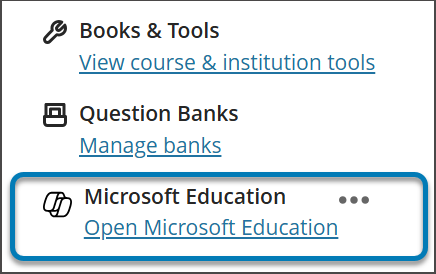
Set up testing for the integration (recommended)
Clients who want to test the Microsoft Teams classes integration in their Blackboard Test and/or Staging instance are highly recommended to follow these steps:
Engage with their Microsoft Account team to request a Microsoft Test tenant under their Institutional Licensing Agreement.
Alternatively, clients can request a trial at https://aka.ms/edutrial. This trial lasts 6 months. If you need to extend the trial for a longer period of time, please contact your Microsoft account representative.
Note
Using a Microsoft Test tenant with your Blackboard Test or Staging environments prevents introducing potential data duplication issues when you come to deploy the integration in your Blackboard Production system.
Set up the Institution Email field in your SIS
Caution
Microsoft Teams classes integration relies on the institution email field in your SIS to map to the correct Microsoft Azure Active Directory’s User Principal Name (UPN). If no institution email has been provisioned, this will default to the existing email, but it’s recommended that this field be set for every user to ensure their data is synchronized correctly, and that there is no conflict of email data between Microsoft Azure Active Directory (ADD) and Blackboard. If you haven’t set this field appropriately in your SIS mapping, the integration will continue to work, but users may not appear in the Teams classes created and errors may occur.
Ensure that you have successfully setup the Institution Email field in your SIS.
Blackboard has created a new Institution Email field, in both the Student Information System Framework integration and public REST APIs. This allows institutions to manage the data synchronization process effectively between Blackboard and Microsoft Azure Active Directory.
The Institution Email field allows customized field mappings between a client’s externally supported data sources and Blackboard. In the case of data sources that are cloud providers, such as Microsoft, the User Principle Name (UPN) is a primary unique identifier for each user consisting of a UPN prefix (the user’s account name) and a UPN suffix (a DNS domain name) joined together with an @ symbol. This creates a unique email address for each specific user within the Microsoft Azure Active Directory.
To ensure data is accurate and enrollments or memberships between Blackboard and Microsoft Education are correctly achieved, a user’s email address must match between both systems. In Blackboard, a user can change or override their existing email address in the user interface, which could result in sync errors occurring and the user not being correctly added to a class Team. The Institution Email field mapping ensures this level of security and validation checking can be correctly managed, regardless of if the user has changed their Email within Blackboard or not.
When two email addresses are different, either:
A decision must be made as to which source has precedence and will be taken as both the Person and Institution Emails, or
An institution can set a custom field mapping in their Institution Email which can resolve a potential conflict.
The Institution Email field mapping is now available for all existing SIS integration types at Advanced Configuration Settings, then Users Learn Object Type, and then Field Mapping.
This is an example LIS 2.0 script for populating the institution email field using the Use a custom script text box:
(function() {
var v = data.person.extensions.get('inst_email');
return v ? v.value : null;
}());Caution
It’s important to note that, by default, the Institution Email is set to the Person Email for all SIS formats and requires to be unique for each person. All existing integrations that are setup and running will have this data mapping in place, as SIS will fail to import users if their email is duplicated. If an institution requires to be able to change the Institution Email to custom, they'll need to manage this through the Advanced Configuration Settings in the SIS.
Add the Microsoft Education LTI 1.3 tool
From the Administrator Panel, select LTI Tool Providers.
Select Register LTI 1.3 Tool.
In the Client ID field, type or copy and paste this ID: 7aaa046f-50d4-4dc3-aac5-ac22e6d4339e
Review the prepopulated settings and make sure Tool Status is Approved.
In Institution Policies select Role in Course, Name, and Email Address.
Select Yes for both Allow grade service access and Allow Membership Service Access.
Select Submit to complete the registration. It's recommended that you verify the Placements created for the tool to ensure Allow students access is enabled for all placements that include that setting.
If you already have deployed the Microsoft 365 LTI tool integration and don’t want to lose any late update, you can synchronize the latest changes.
Log into Blackboard as a System Administrator.
Go to Administrator Panel and select LTI Tool Providers.
Select Synchronize LTI 1.3 Tools.
Select Submit.
All changes made in the integrations through the developer portal that are deployed in Blackboard will be updated.
Manage LTI placements
In Blackboard we use Placements as to the location where an LTI tool appears within the interface. The Microsoft 365 LTI tool has a configuration prepopulated to use the same locations we have for the legacy Microsoft Teams Meeting. You can double check the tool placements:
From the Administrator Panel, select LTI Tool Providers.
Locate Microsoft 365 and select the option menu (shaped like a Chevron).
Select Manage Placements. You should see four placements:
Microsoft Education. Type: Course tool
Microsoft Education Admin Settings. Type: Administrator tool
Microsoft Education Collaboration. Type: Deep Linking content tool
Microsoft Education Content. Type: Deep Linking content tool
If any placement is missing,
Select Synchronize Placements to update the latest placements configuration from Blackboard’s Developer Portal.
Go to Learning Tools Interoperability for more information instructions on managing placements for your LTI.
Add the REST API tool
On the Administrator Panel, navigate to Integrations and select Rest API Integrations.
Select Create Integration.
In the Application ID field, type or copy and paste this ID: f1561daa-1b21-4693-ba90-6c55f1a0eb41
Type a user for this integration. This user will be the one with home API access from which the application is associated.
Select Submit.
Important
We recommend selecting a user who has the ability to manage REST integrations, and has the associated privilege of Course/Organization Outline > Microsoft Teams > Configure
Add the Cross-Origin Resource Sharing
From the Administrator Panel, navigate to Integrations and select Cross-origin Resource Sharing.
From the Administrator Panel, navigate to Integrations and select Cross-origin Resource Sharing.
Select Create Configuration.
In the Origin field, type of copy and paste this URL: https://bb-ms-teams-ultra-ext.api.blackboard.com
In the Allowed Headers field, type Authorization.
Set Available to Yes.
Select Submit.
Enable and approve Microsoft Education LTI for courses
You must launch the app for the first time with the System Administrator role to complete the configuration for your deployment and activate the Microsoft Education LTI tool. Users don’t have access until you complete this step.
You can complete the consent workflow directly within Blackboard. It’s no longer necessary to manually register the application in Azure.
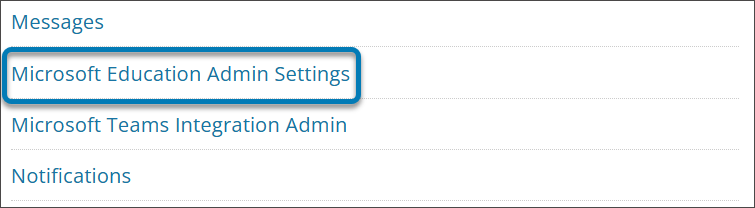
In the Administrator Panel, under Tools and Utilities, select Microsoft Education Admin Settings. If you have already added and approved Blackboard LTI integration (the final two steps below), you can also perform this step by going into a Blackboard Ultra course and select Enable Microsoft Education in the Details and Actions panel.
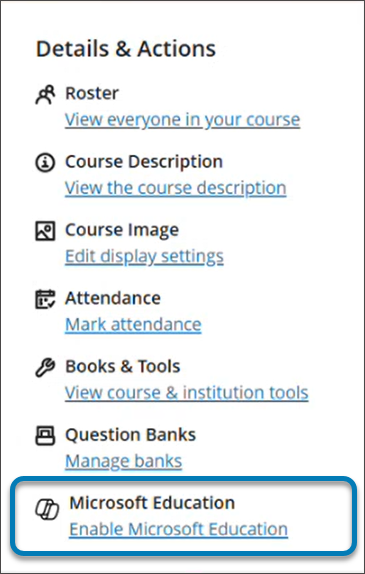
Review and agree to the Microsoft Online Terms of service (including Preview terms of service) for the Microsoft 365 LTI application.
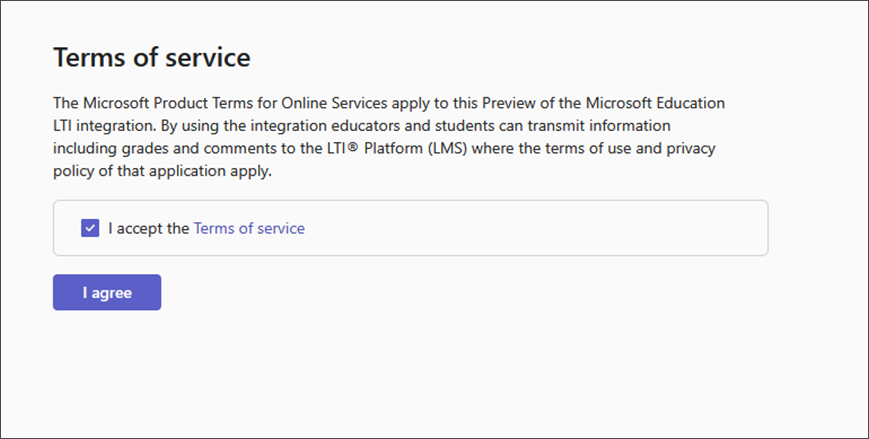
If you're a Microsoft 365 Global Administrator, give consent for the app by selecting Admin Consent. If you aren't an Microsoft 365 Administrator, copy and paste the Admin consent URL for the app and send it to a Microsoft 365 Global Administrator to complete this step. The URL is https://m365lti.edu.cloud.microsoft/Consent.
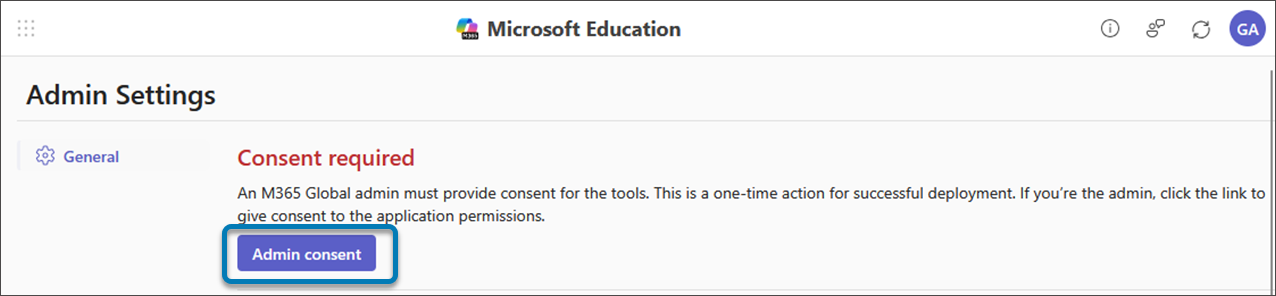
Once completed the button and messaging will change to Consent Again.
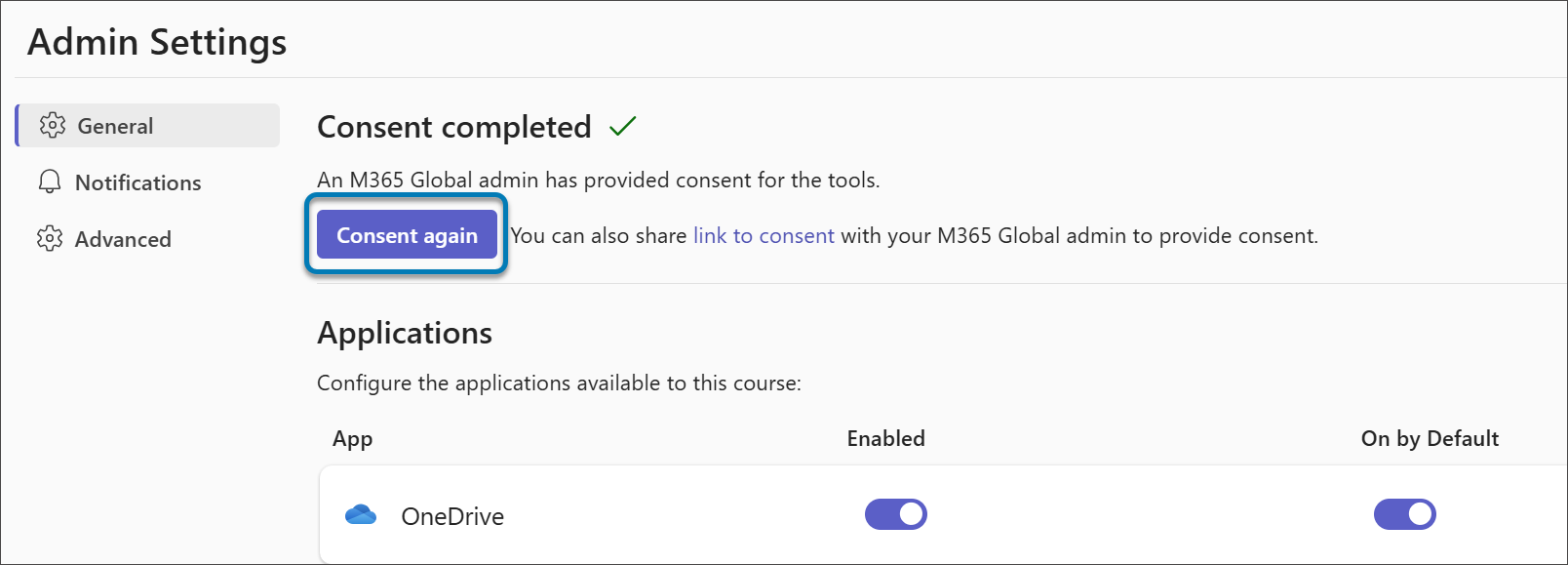
Once consent for the app is given, log into Microsoft 365 LTI as a Microsoft 365 Global Administrator.
Review the Permissions requested dialog box and select Accept.
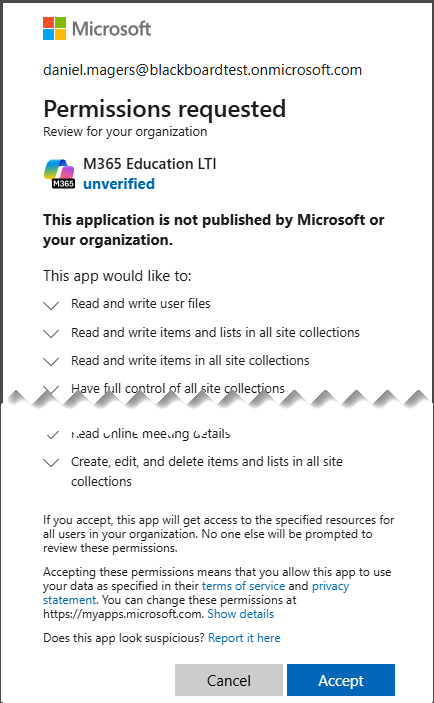
Caution
Please note that permissions are granted only to Microsoft's LTI tool, not to Blackboard. The LTI tool is a component of M365, running in M365 infrastructure, and subject to the same stringent security controls as all M365 products.
Note
The application-level permissions are the least-privileged set required to support backend resource provisioning and workflow orchestration for the tool.
Add Microsoft Education to the Details and Actions panel
Completing these steps allows instructors and students using Blackboard Ultra Course View can access Microsoft Education tools from the Content Market and the Books and Tools section of the Details and Actions Panel.
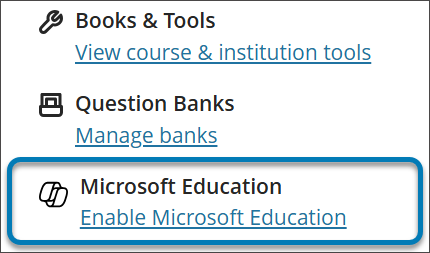
To create access to the Microsoft Education Dashboard from the Details & Actions panel, complete the final two steps.
Add the Blackboard Education LTI 1.3 tool
From the Administrator Panel, select LTI Tool Providers.
Select Register LTI 1.3 Tool.
In the Client ID field, type or copy and paste this ID: f1561daa-1b21-4693-ba90-6c55f1a0eb41
Review all settings that have been pre-populated and in Tool Status and select Enabled.
In Institution Policies select Role in Course, Name, and Email Address.
Select Yes for both Allow grade service access and Allow Membership Service Access.
Configure and Approve Microsoft Teams classes Integration
To successfully integrate your Blackboard Education instance with Microsoft Education, you'll need to make sure the Blackboard application is approved for access within your Microsoft Azure tenant. This is a process that your institution’s M365 Global Admin needs to complete.
This process can be done either before or after you have configured the LTI applications in your Blackboard instance.
Before configuring LTI applications
If you choose to approve the Blackboard Teams classes Azure app before configuring the LTI integrations, you'll need to redirect to the Microsoft Identity Platform Admin Consent Endpoint. The URL is shown below:
https://login.microsoftonline.com/{tenant}/adminconsent?client_id=2d94989f-457a-47c1-a637-e75acdb11568You’ll replace {Tenant} with your specific institutional Microsoft Azure tenant ID.
Learn more on How to find your tenant
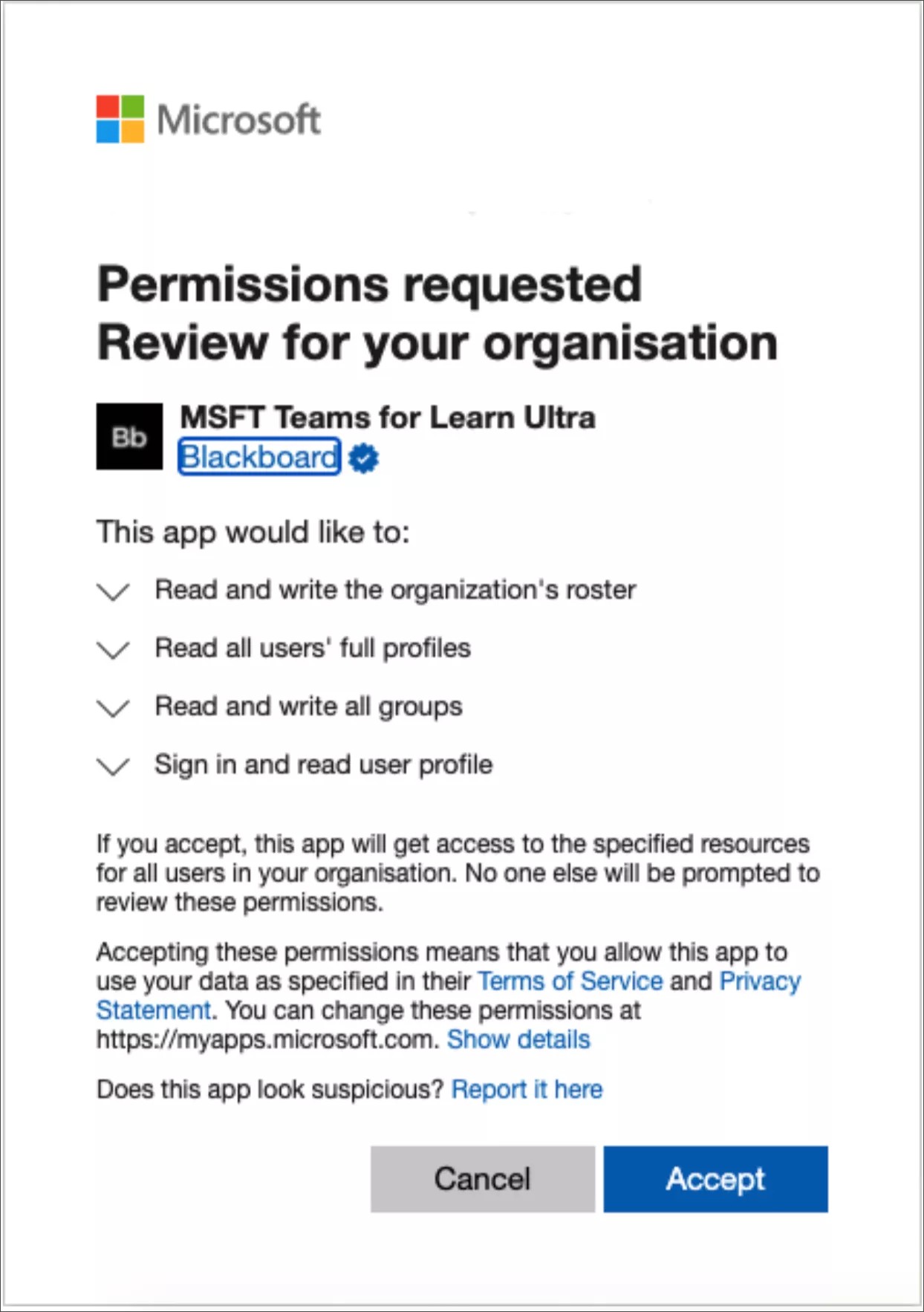
After configuring LTI applications
From the Administrator Panel, navigate to Tools and Utilities and select Microsoft Teams Integration Admin.
Select Enable Microsoft Teams.
Add your Microsoft Tenant ID into the available text field.
If the app has pre-consent, it will show a small checkmark. If the checkmark appears select Submit.
If consent hasn’t been approved, follow the steps described to Generate the URL for consent and send it to the M365 Global Admin for approval.
Once you have confirmation of approval, select the Retry button to confirm.
Once confirmed, select Submit.