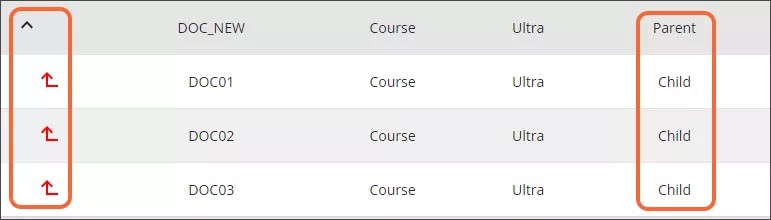Merge Courses into a New Course
When courses are merged into a new course, you must create the new course. All your chosen courses then become children of that new course.
To merge courses into a new course
Navigate to the ECM screen.
Find and select the courses you want to merge.
The Filter Results box only applies to results on the current page. You must navigate to the page that contains the courses you want to merge.
Select Merge Course(s) - New.
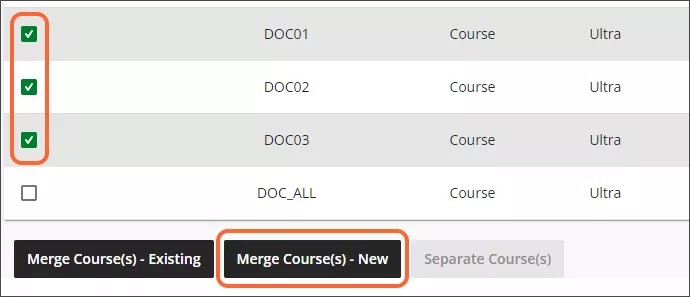
Enter the information for the new course in the panel that appears.
Type a Course Name.
Type a Course ID.
Optionally, write a Description.
Choose a Course View Option (Ultra or Original) from the menu.
Optionally, choose a term from the menu.
Turn on the Available toggle to make the course available.
Choose a duration from the menu.
Select Merge to create the new course and perform the merge.
After the courses have been merged, the new course will be identified as the parent in the Cross List Type column; the children will be identified as child. The child courses will be identified by the red indent icon in the Child View column.