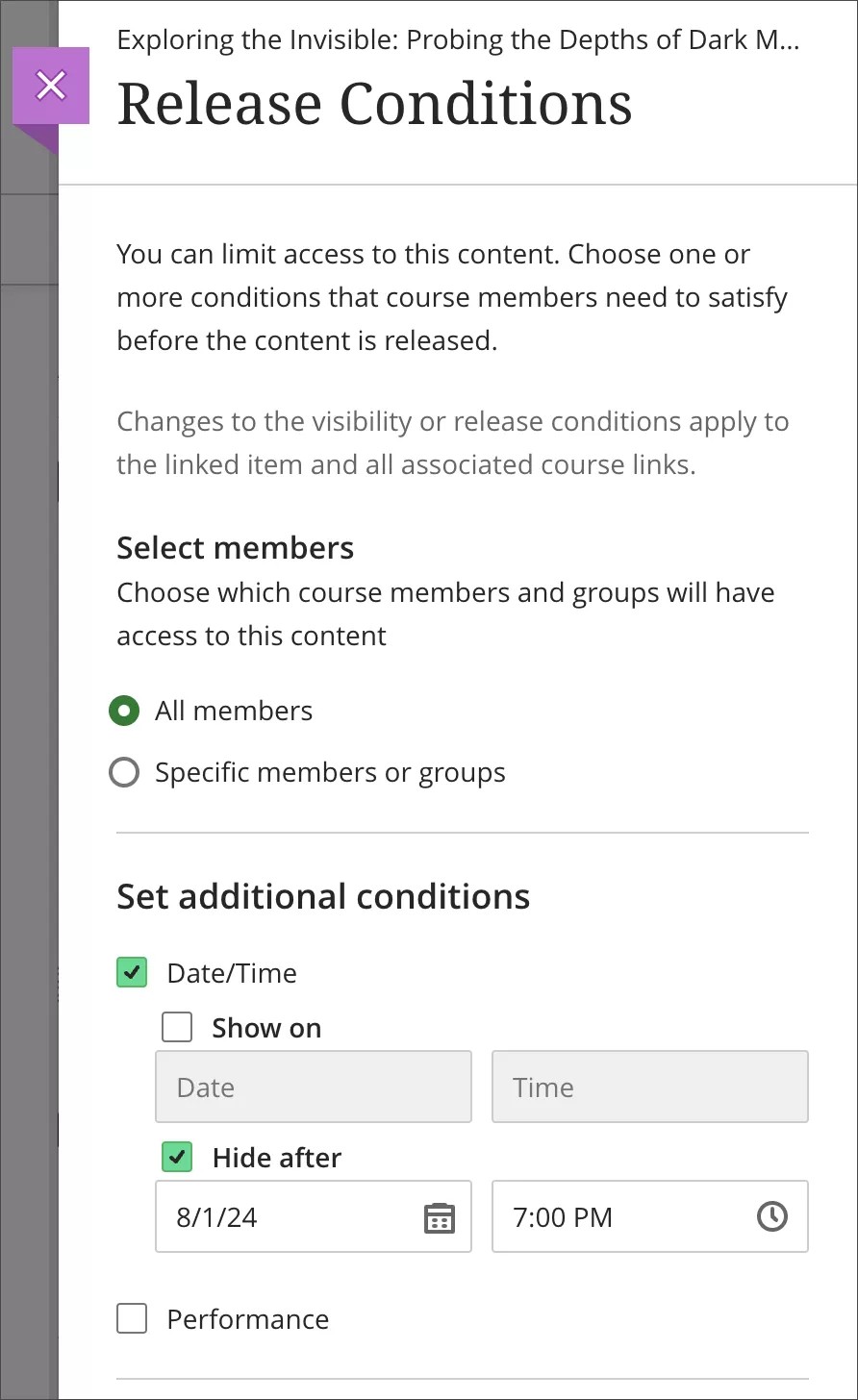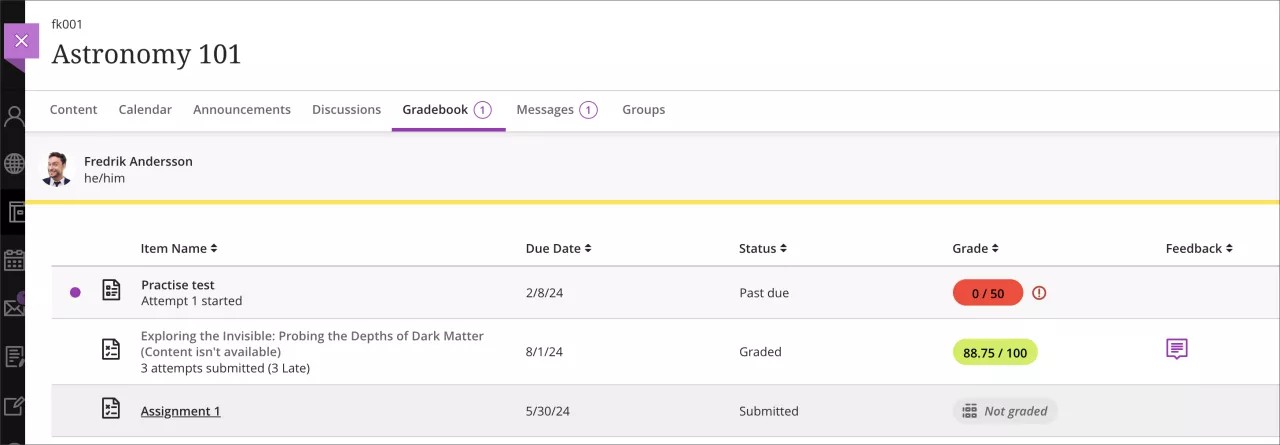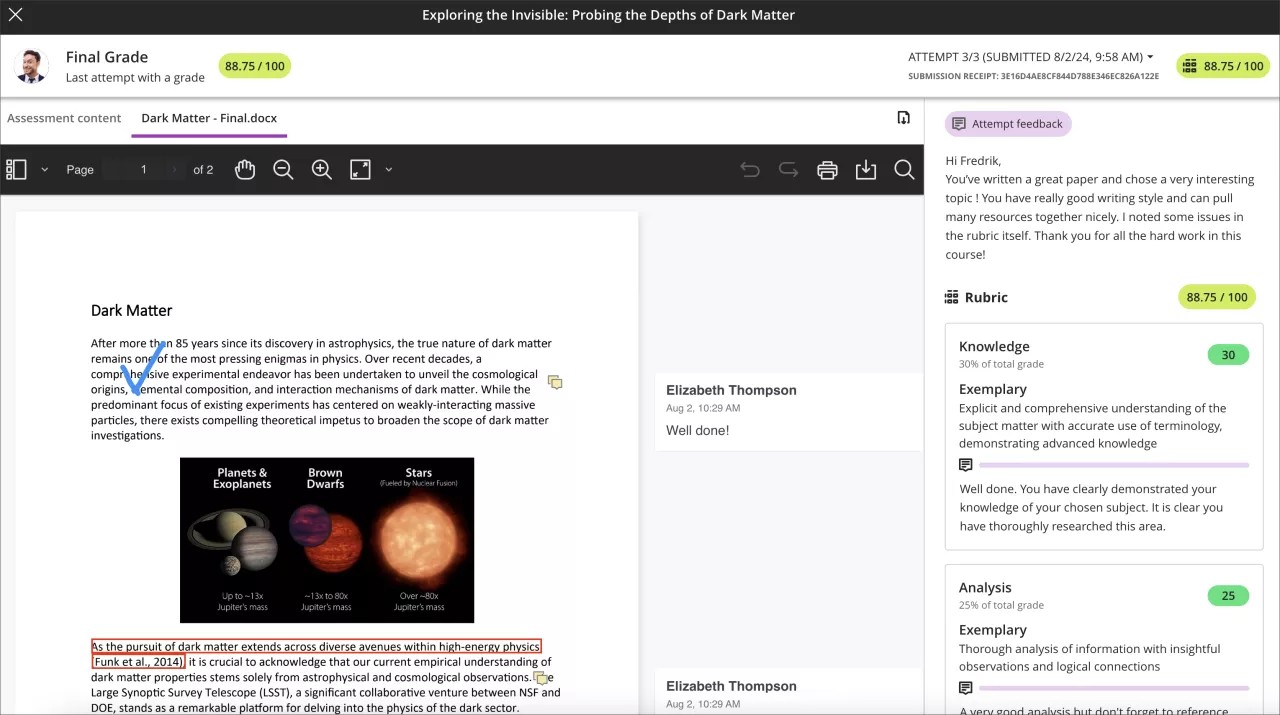September 2024 Release Notes (3900.100)
Release Information
Tip
For more information on updates and bug fixes, please visit Behind the Blackboard.
Instructional Design
Content Designer: Knowledge Check in Documents
Blackboard Learn SaaS
Ultra Experience
Ultra Course View
Impact: Instructors and Students
Related Topic: Create Documents
The Content Designer for Documents now includes a Knowledge Check block. The Knowledge Check enhances the learning experience. Knowledge checks allow students to engage with content and receive immediate feedback. Instructors are also empowered with valuable insights to tailor their teaching strategies.
Key Features:
Question Types: Multiple choice and multiple answer questions
Feedback: Pre-populated correct and incorrect answer feedback, which instructors can edit
Student Interaction: Students can select an answer and submit it. They receive immediate feedback on whether their answer is correct or incorrect. Knowledge checks allow unlimited attempts.
Metrics: Instructors can access detailed metrics including:
Number of students participating
Total number of attempts
Average number of attempts to reach the correct answer
Maximum number of attempts to reach the correct answer
Level of difficulty metric
Percentage of students selecting each answer option
Image 1. Instructor view - Knowledge Check creation
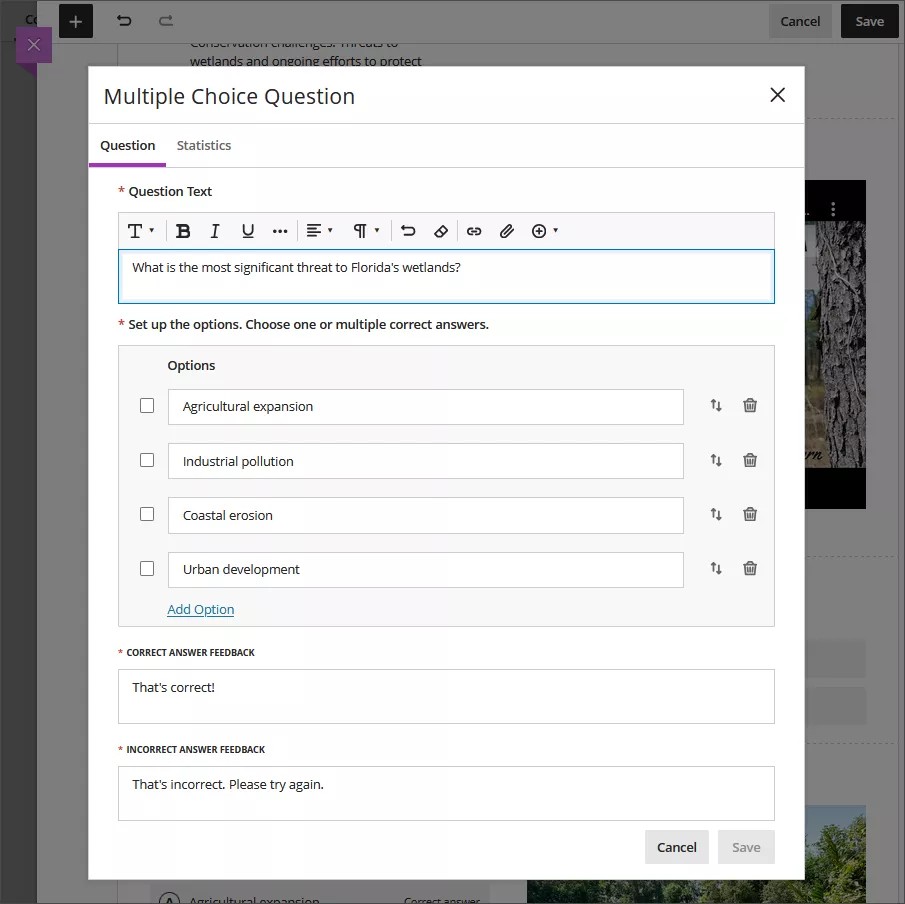
After saving the Knowledge Check, instructors may resize and move it as desired within the document.
Image 2. Animation of student experience interacting with Knowledge Check
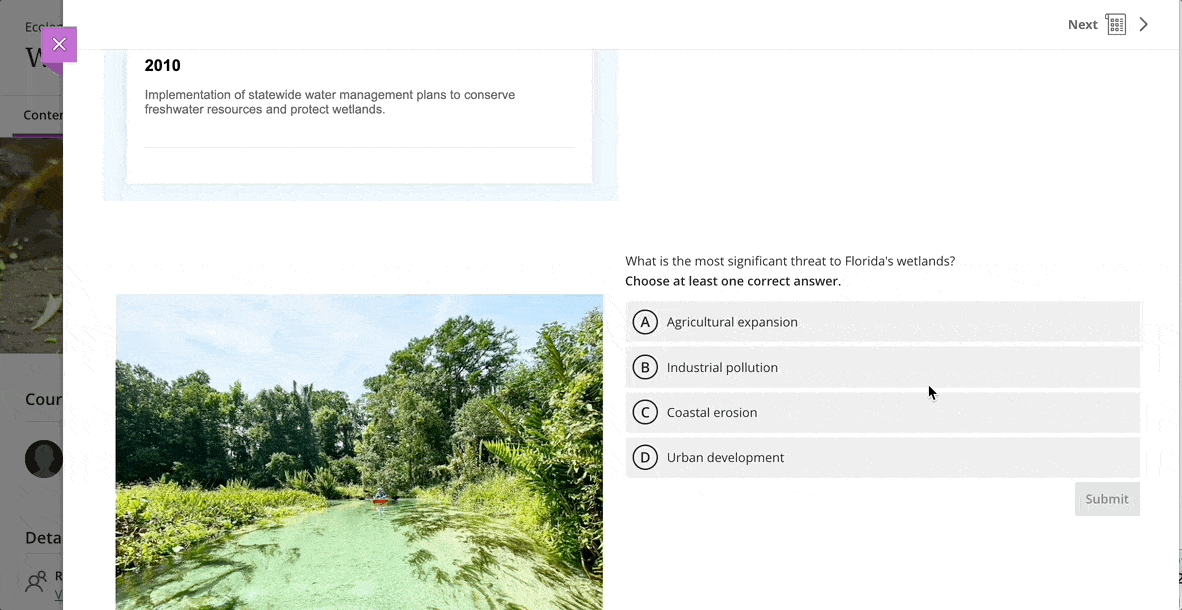
Image 3. Instructor view of Knowledge Check metrics
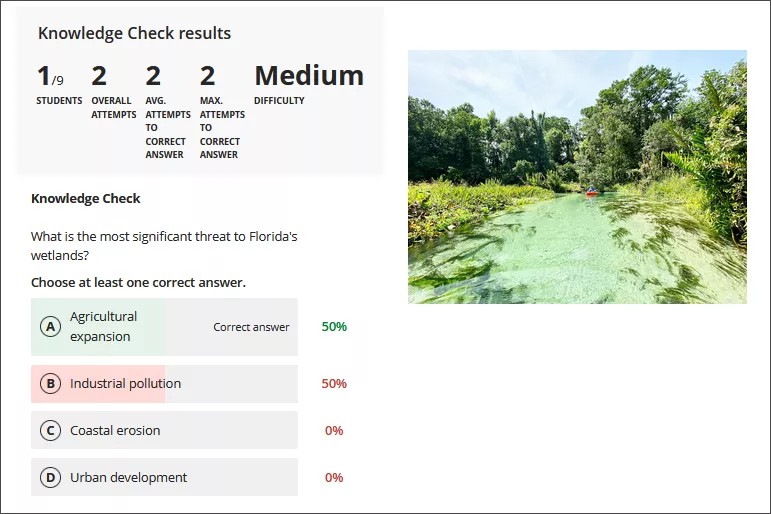
Note
Grading for Knowledge Checks isn't supported at this time. There are also no notifications specific to Knowledge Checks.
Important
For administrators: This feature is available for all Ultra courses. You must enable the option on the Ultra Experience Management page in the Administrator Panel. It's called "Enable support for customizing Ultra document layouts." This setting is on by default. You can toggle this option on or off. If you turn off this option, it may affect content created with or changed by enhanced options. Note that this option will be available until December 2024. At that time, we will remove the option. Enhanced Documents will be the default.
Content Designer: Video Studio in Documents
Blackboard Learn SaaS
Ultra Experience
Ultra Course View
Impact: Instructors, Students, Administrators
Related Topic: Video Studio (admin page), Video Studio (instructor page)
Important
Video Studio is a premium solution. We are offering customers a free trial until June 30, 2025. This will provide access to the full version of Video Studio as a feature flag. Video Studio is set to OFF as a default in test/stage environments. If you want to enable it in your institution’s production environment, you can do that for free until the end of June 2025. Customers will have to purchase Video Studio to continue to use it beyond this date.
Instructors have recording capabilities in Announcements and Feedback features. Now they have the ability to upload or record audio and video within Documents. The lightweight, deeply integrated Video Studio solution promotes a more engaging learning experience.
When creating a Document, a new block option is available to create audio and video files from a camera, audio recording, or from screen recordings. Additionally, it is possible to upload audio and video files.
Image 1. New Audio/Video block in a Document
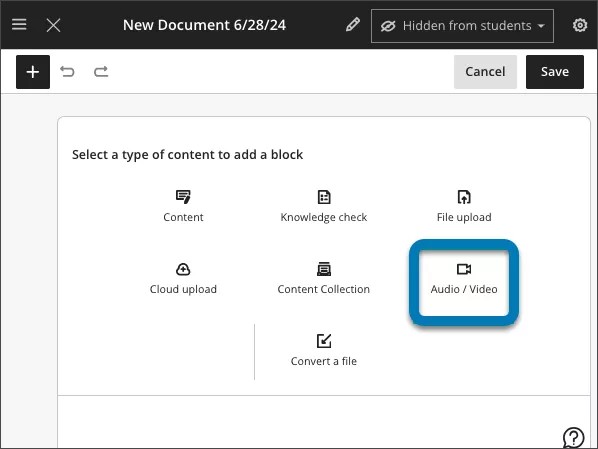
Image 2. Recording and uploading options available in Audio/Video block for a Document
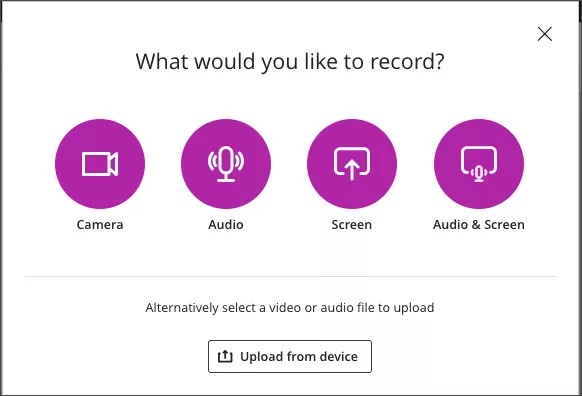
When a user starts recording, there is a 3 second countdown before the recording begins. Users can pause, resume, retake, or end the recording as needed.
Image 3. Start recording process
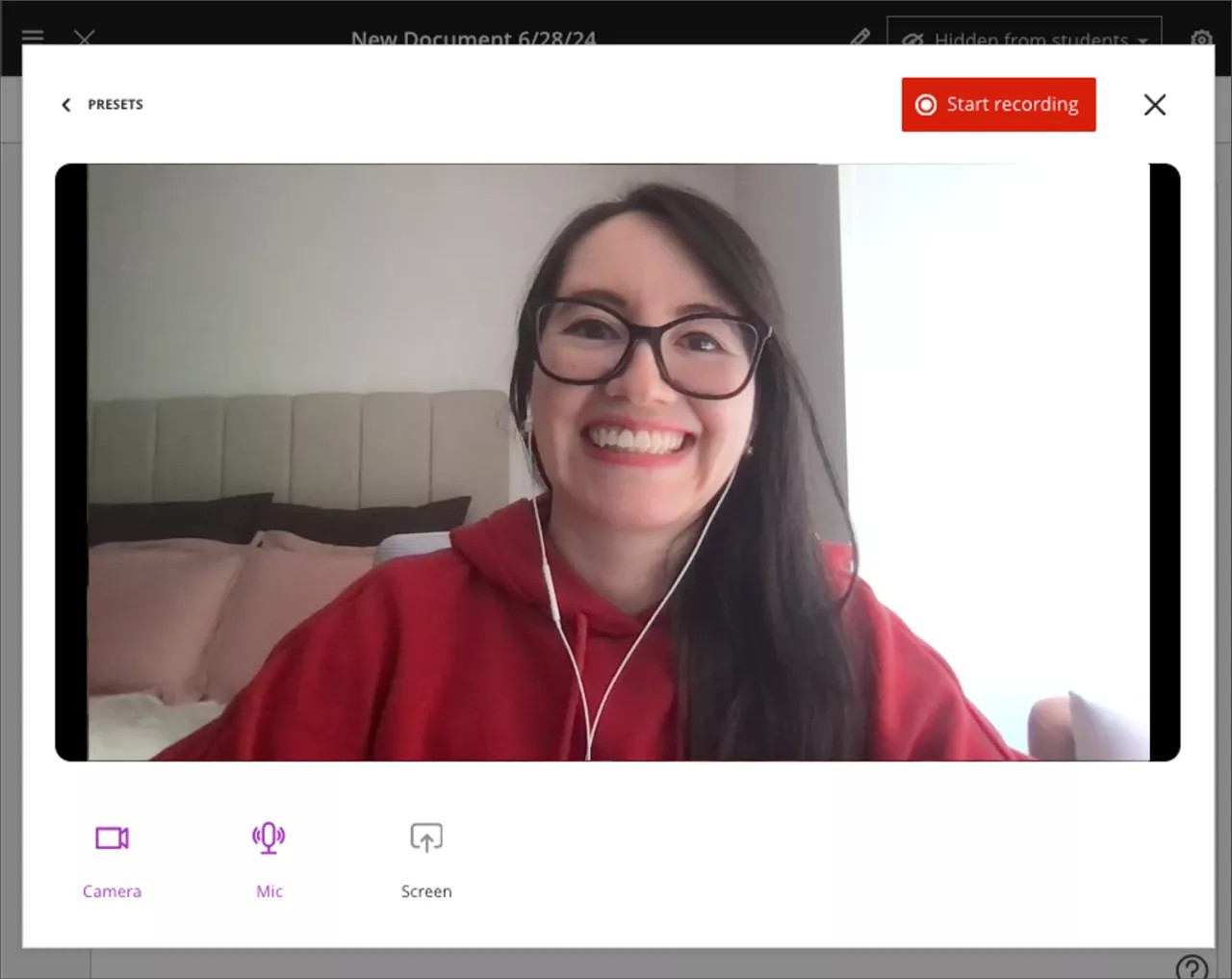
After a user ends the recording, the uploading process begins. During this time, the user can preview the result and edit the title. Users can select Save to add the audio or video into a Document. After saving the video, auto captioning for videos is available.
Image 4. Add video details, preview, and save options
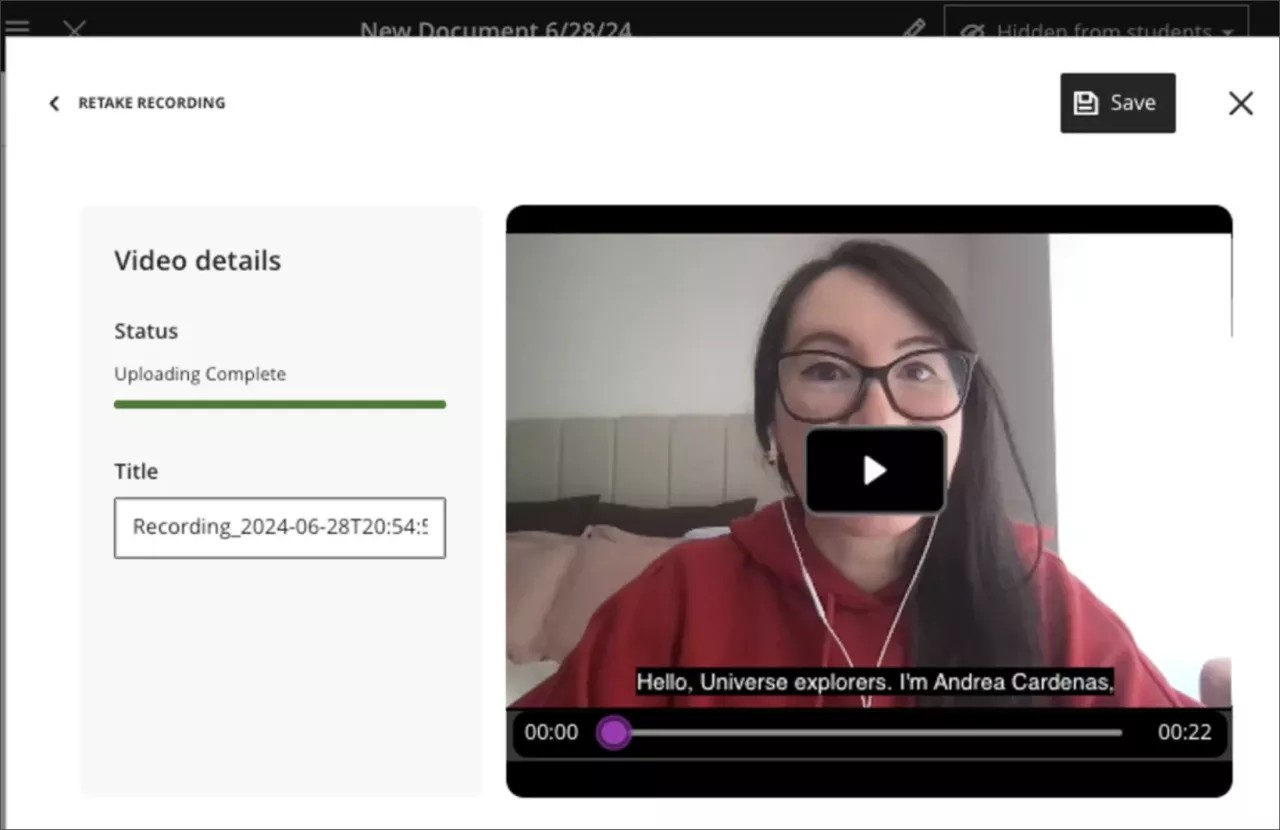
Image 5. Automatic captioning for videos is available
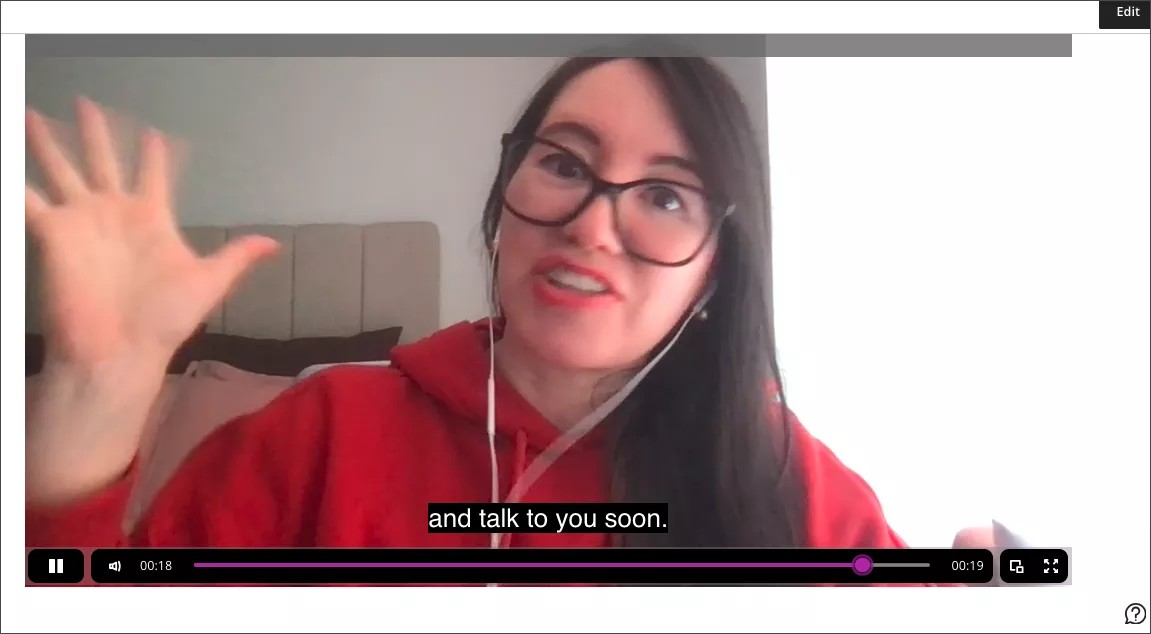
Important
For administrators: These new video capabilities require a license for Video Studio. Also, the "Enable support for customizing Ultra document layouts." setting on the Ultra Experience Management page in the Administrator Panel must be on. The videos created using Video Studio will not count towards your existing storage entitlement. The following existing privileges are used for the Video Studio solution:
Course/Organization (Content Areas) > Create Materials: To create videos. Includes all operations like save, finish, check Video upload Status. Not needed for playback.
Course/Organization (Content Areas) > Delete Materials: To delete videos.
Course Content Page Enhancements
Blackboard Learn SaaS
Ultra Experience
Ultra Course View
Impact: All users
User experience (UX) plays a vital role in student engagement and learning. We're committed to continuous improvement of the Blackboard Ultra course view. It's important to us that we meet the needs of our users—both educators and students. We're excited to deliver several changes to improve the Course Content page. Client feedback is at the center of the changes we’ve made.
The improvements include:
Greater visual depth
Improved page structure
Differentiation among course elements
An enhanced presentation of top-level and nested content
Greater Visual Depth and Content Page Structure
Creating a more appealing and engaging interface has been a key theme in client feedback. To support this, we've created greater visual depth to the Course Content page. This provides a more enjoyable and inviting experience for end users.
The new design incorporates:
Subtle gradients and softer edges
A more cohesive color palette with inviting, warmer tones
More intuitive navigation, which reduces cognitive load and increases focus on the content
Image 1. Instructor view: Course Content page visual depth improvements
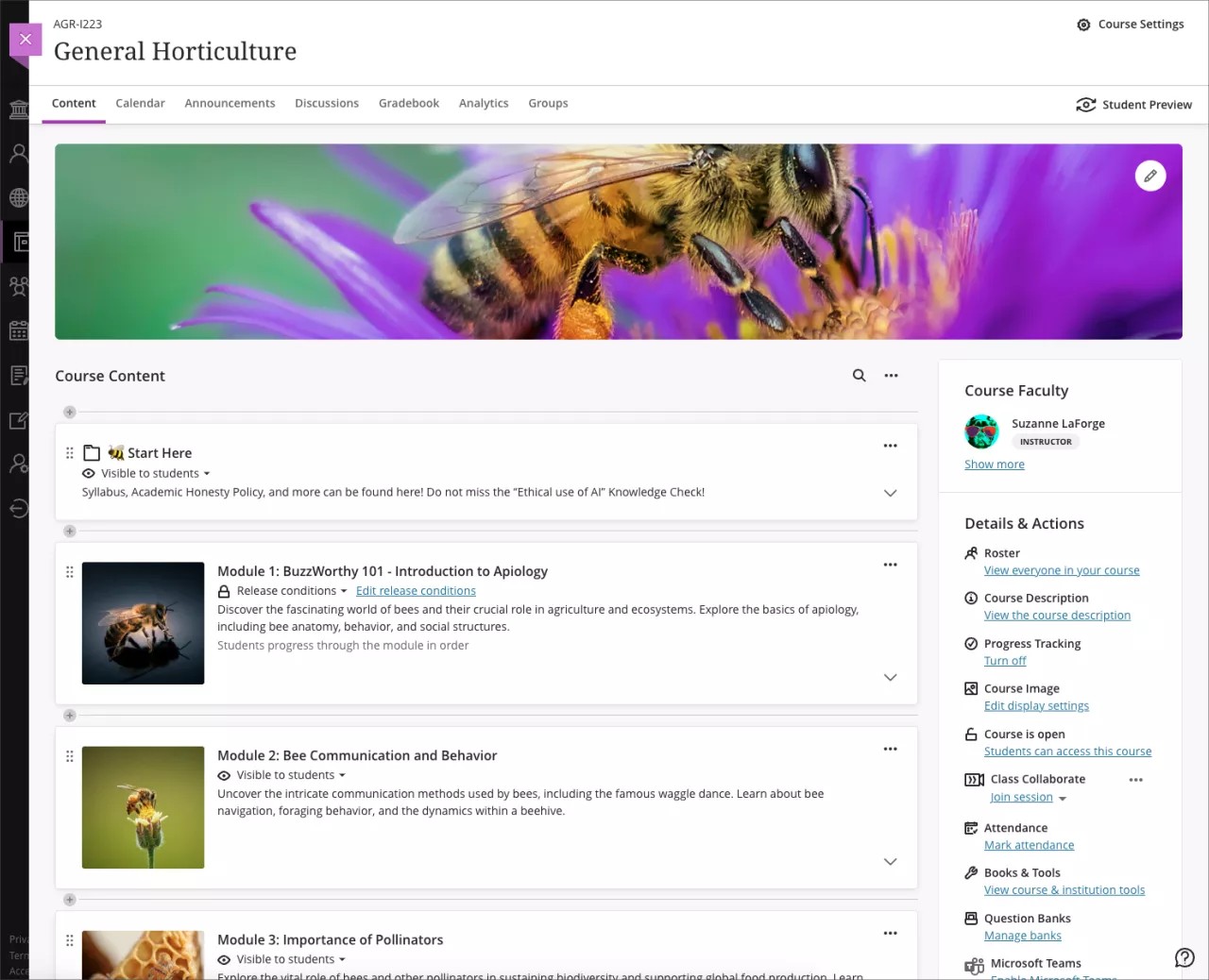
Image 2. Student view: Course Content page visual depth improvements
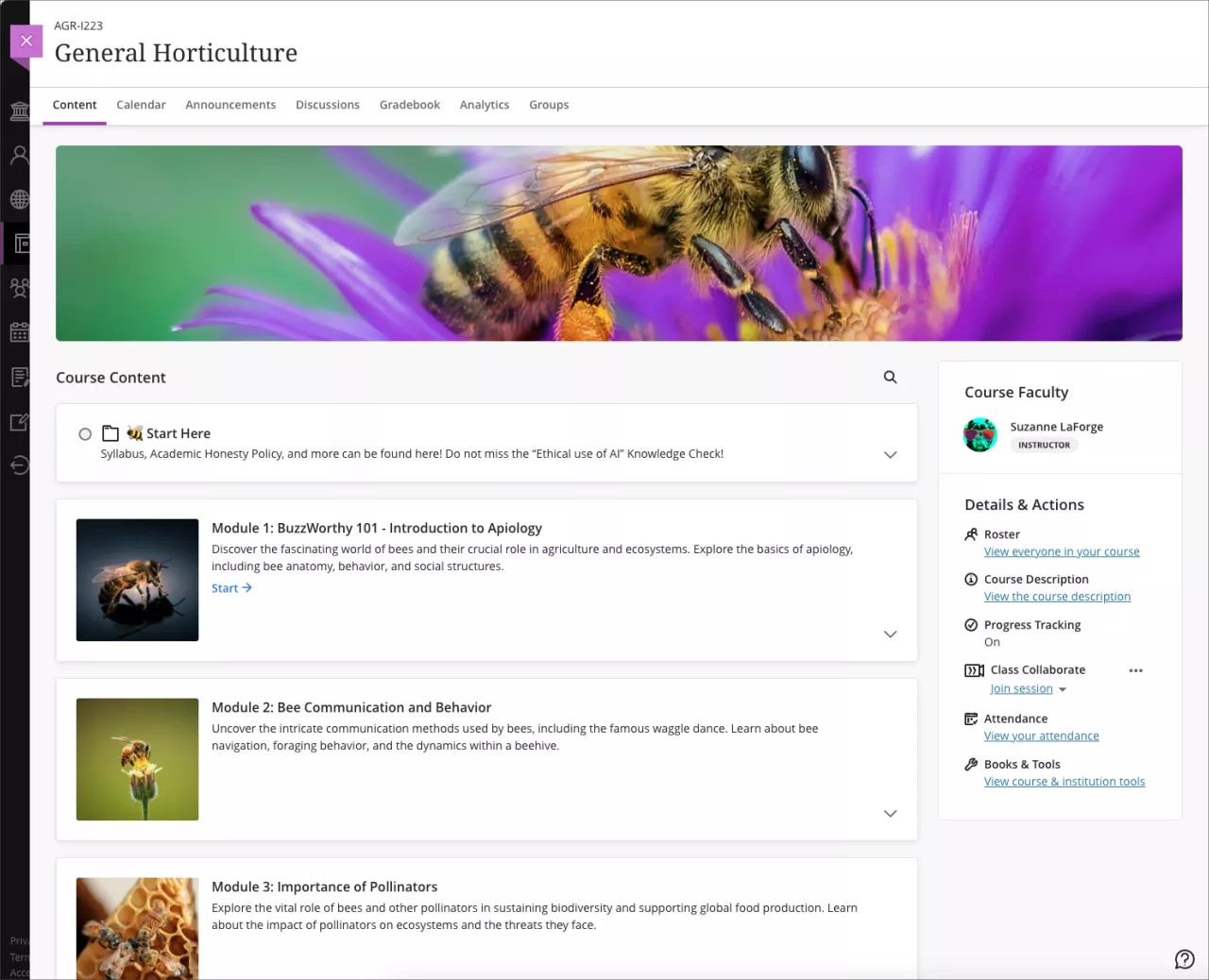
Content presentation enhancements
We've improved the differentiation among learning modules, folders, and content items. Currently, users sometimes find it challenging to distinguish among these elements. This can lead to confusion and inefficiency in navigating course materials.
Image 3. Instructor view: Content item presentation for a Learning Module
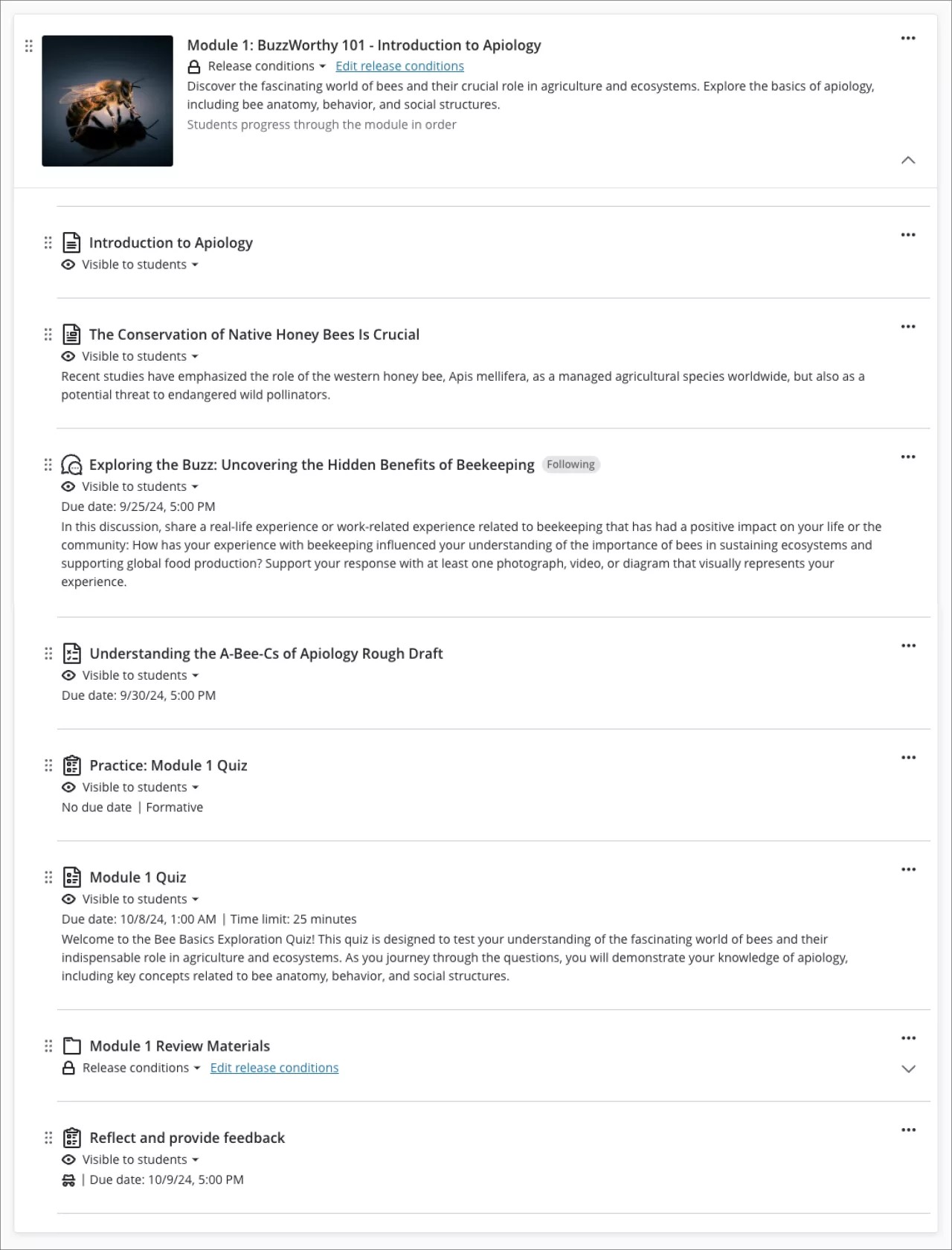
Image 4. Instructor view: Content item presentation for a Folder
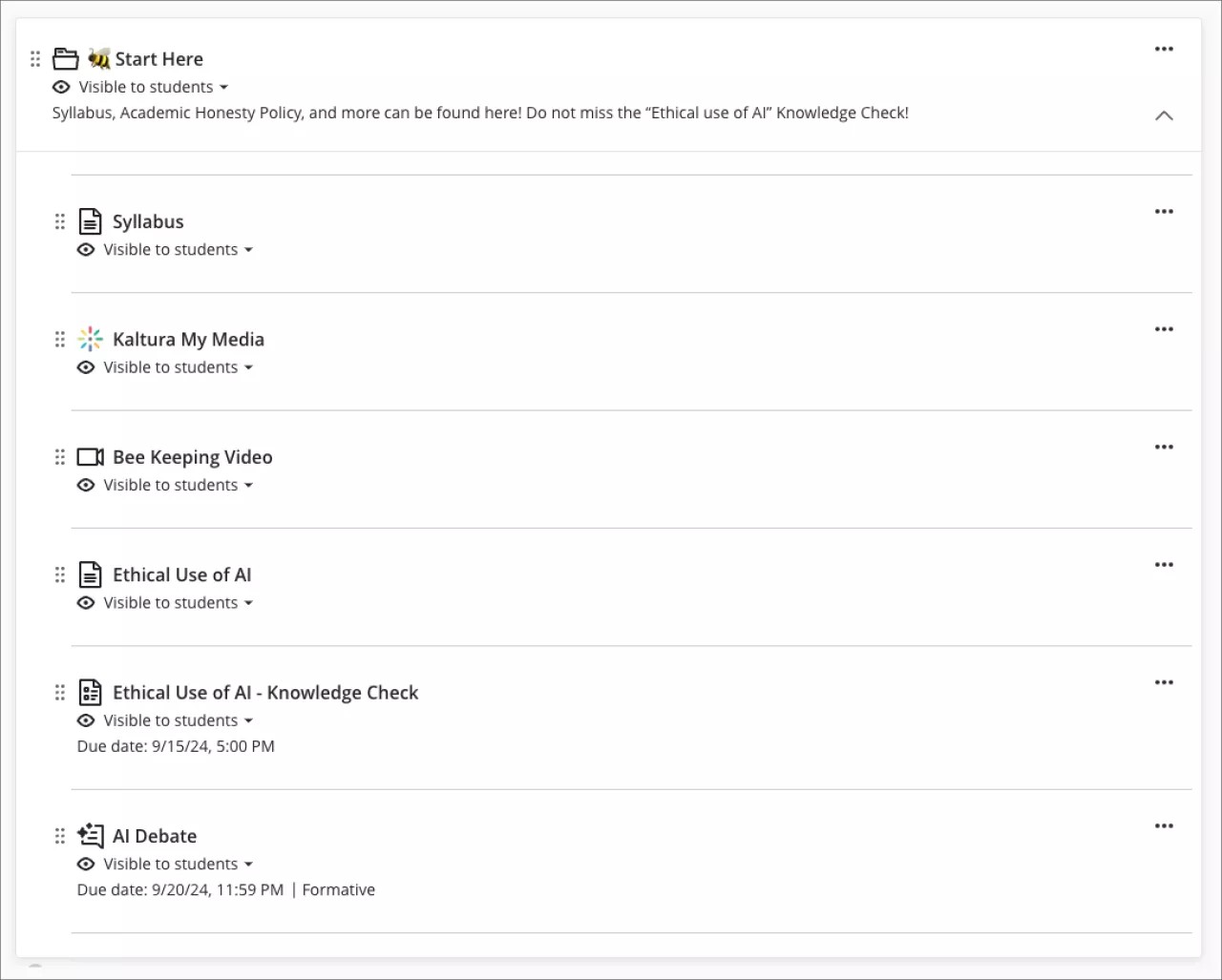
Image 5. Student view: Content item presentation for a Learning Module
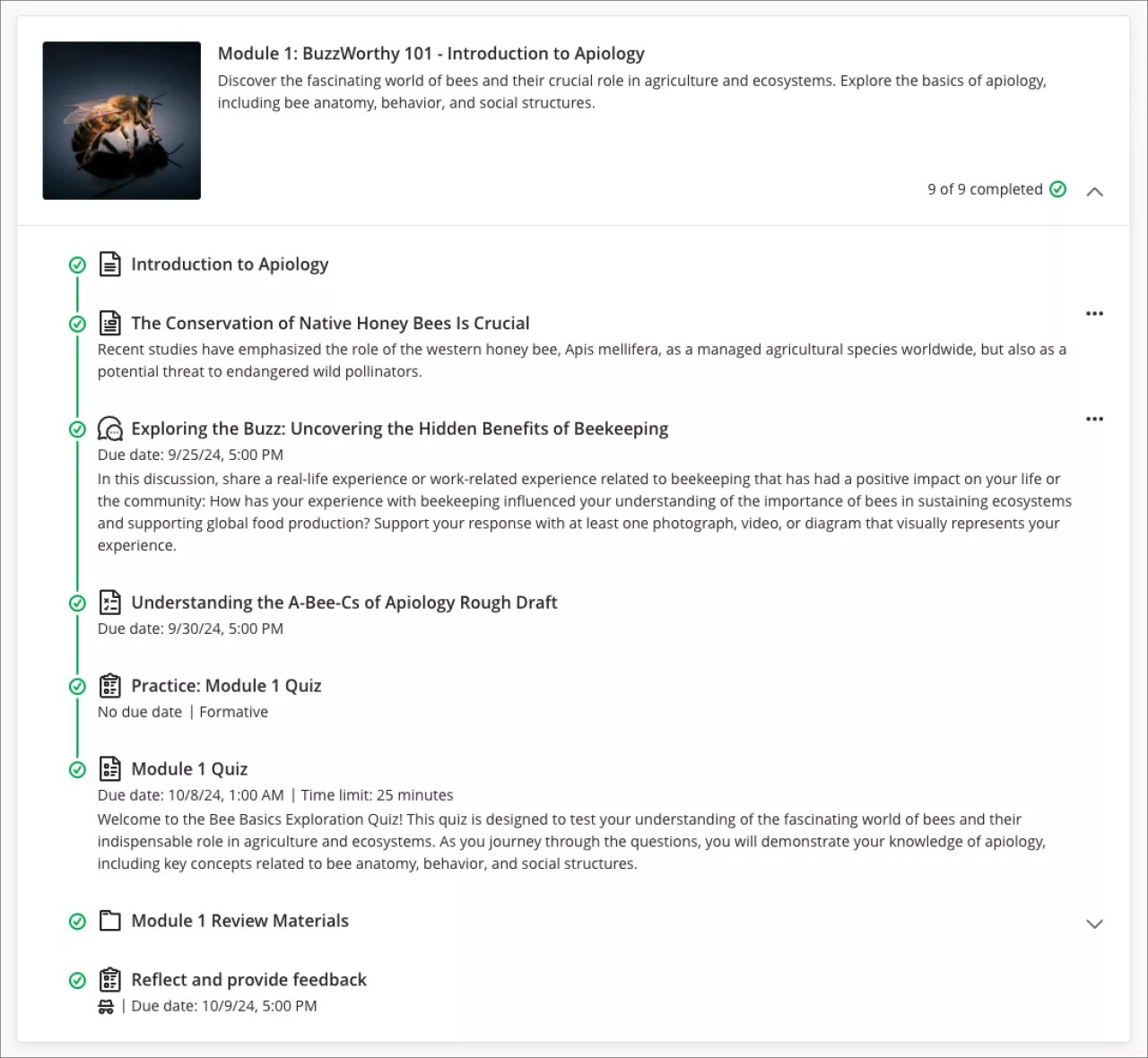
Image 6. Student view: Content item presentation for a Folder
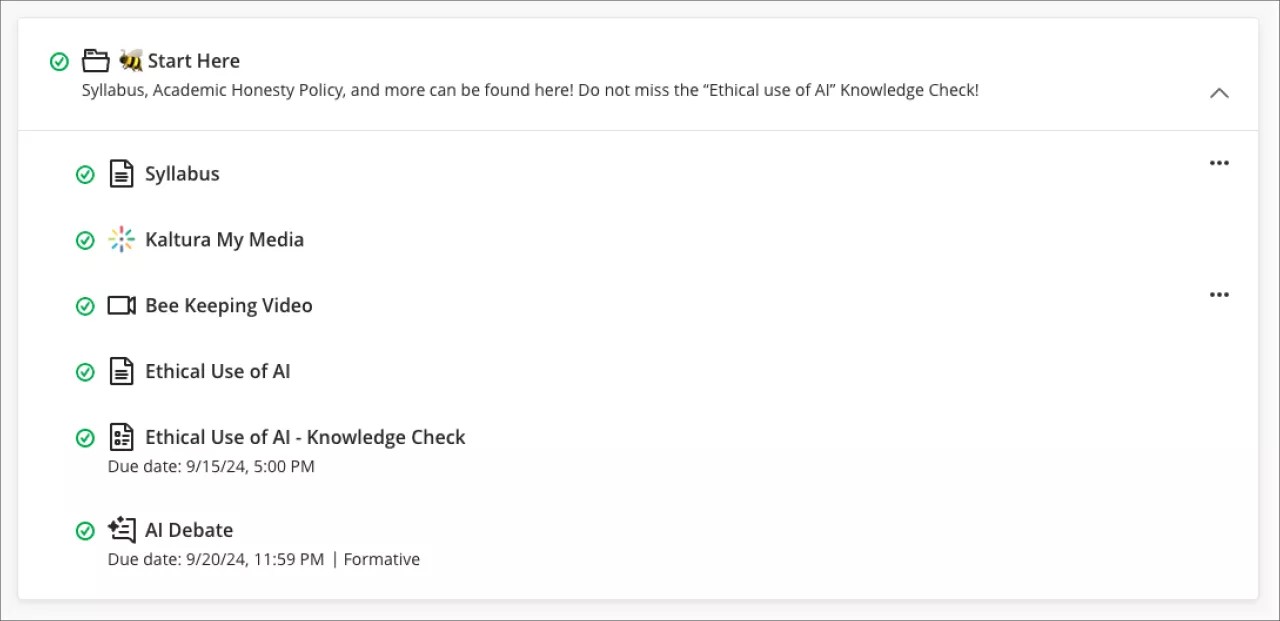
These improvements create a more organized and improved user experience.
Note
To learn more about the visual style changes and to access supporting resources, visit the community blog post here.
Important
For administrators: This feature is available for all Ultra courses. There are no configurations needed.
AI Conversation
Blackboard Learn SaaS
Ultra Experience
Ultra Course View
Impact: All users
Related Topic: AI Conversation
It's tough to have 1:1 conversations with every student, especially in large courses. Some instructors are asking students to use AI services for topic-related activities to help. But, with many services and limited instructor visibility, results can vary.
To better serve instructors who want to use AI with students, we're launching a new activity called AI Conversation. This is a Socratic questioning exercise guided by AI. AI Conversation lets students explore their thoughts on a topic.
There are two elements to the activity:
AI Conversation
This lets students think critically about the topic that the instructor designs.
Reflection question
This asks the student to share their thoughts on the activity. The reflection question also lets the student flag any bias or errors from the AI as part of our Trustworthy AI Approach. Reflection helps students understand the responsible use of AI services.
Instructors have the following configuration options:
A topic for the AI Conversation
An AI persona including a name, avatar (can be uploaded or generated), and personality trait
Complexity level of responses
Edit the reflection question, guiding the student on how best to reflect on this activity
On submission, the instructor can review the AI conversation transcript and the student's reflection. The AI Conversation is a formative assessment by default, but you’re not restricted to this option.
Image 1. Instructor setting up a topic, AI Persona, and Reflection question
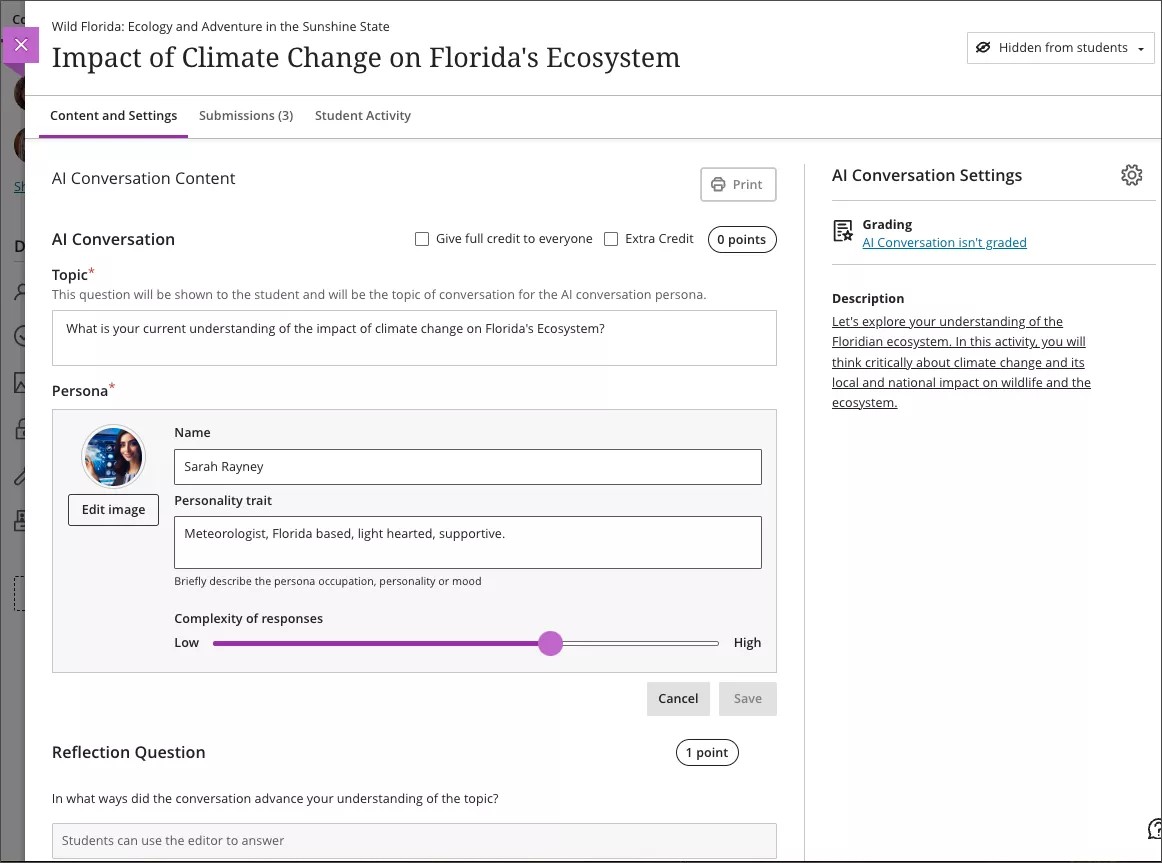
Image 2. Instructor previewing the AI Conversation before making it visible to students
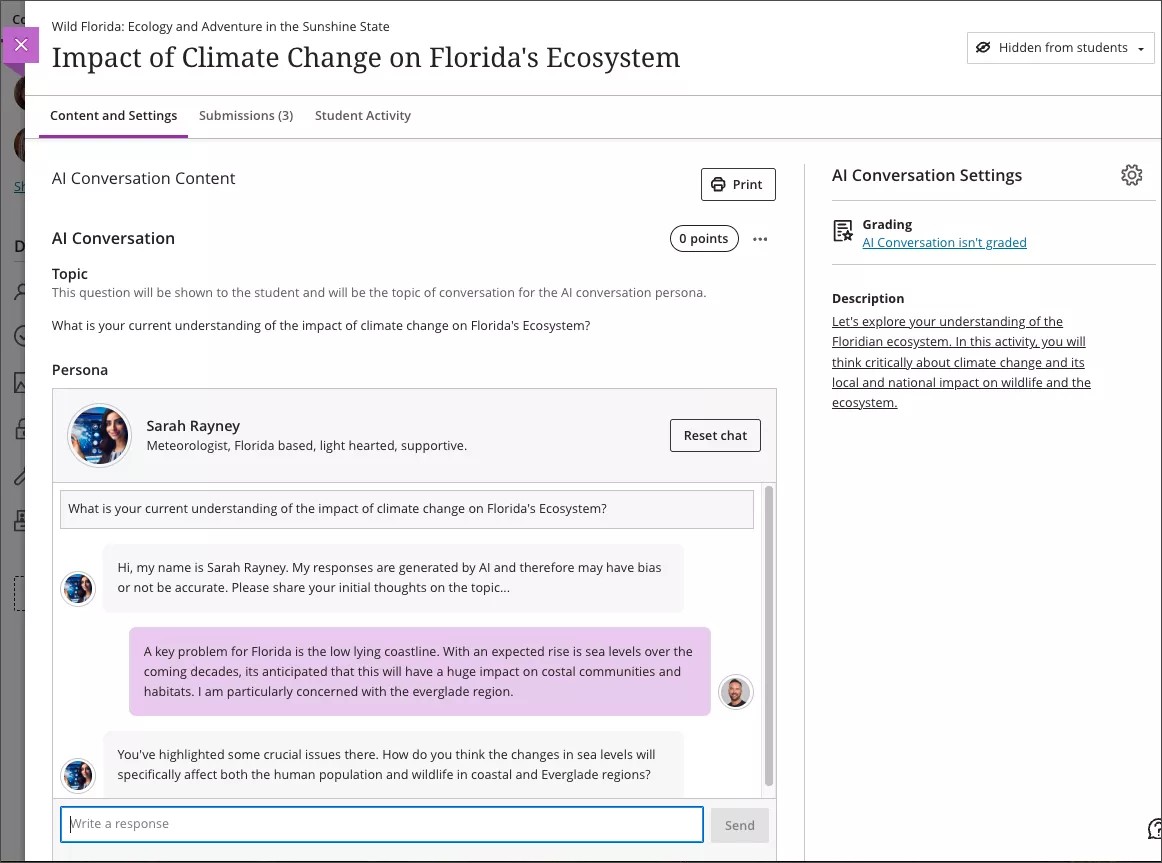
Image 3. A Student participating in the AI Conversation
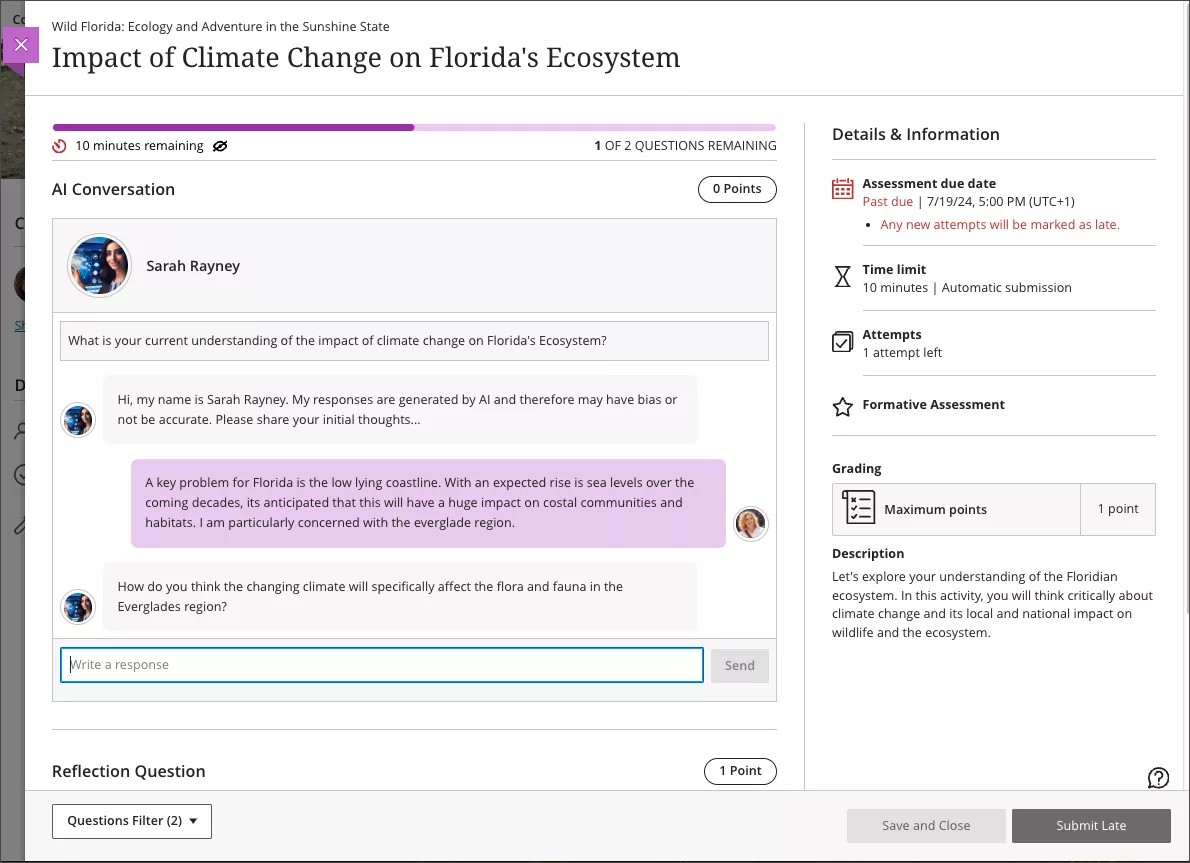
Image 4. Instructor view of a submitted AI Conversation and reflection question
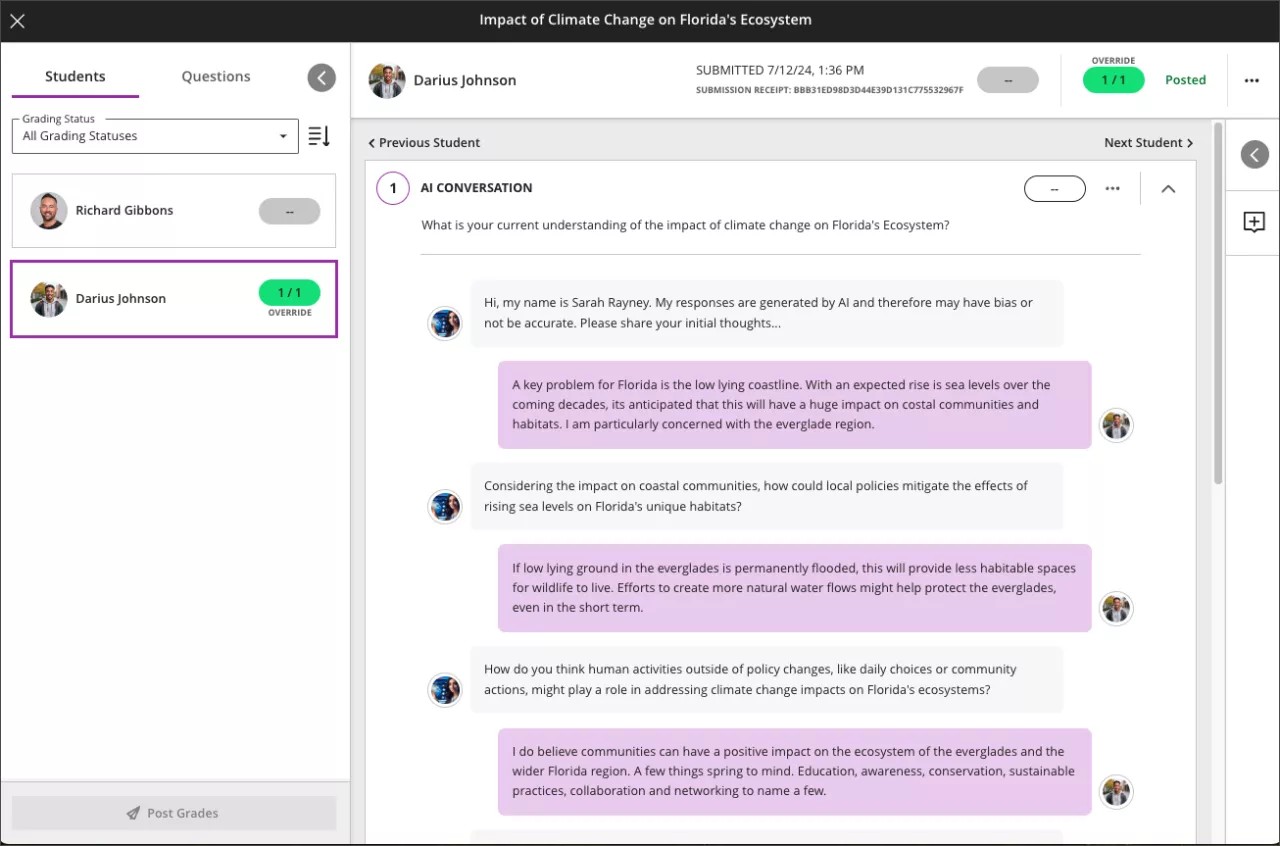
Important
For administrators: In the building block, ‘AI Design Assistant and Unsplash,' a new option called ‘AI Chat Conversation’ is available. The default state is 'off.' When this feature is ‘on,’ the privilege needs to be assigned to course roles as necessary, such as Instructor. The privilege that needs assigning is ‘Use AI Design Assistant.' When that role creates an AI Conversation in a course that’s visible to students, students will be able to complete the activity. Note that toggling this feature to ‘off’ after deployment will stop the AI Conversation services. Therefore, any AI conversation activities visible to students will not operate as expected.
Tests & Assignments
Review instructor feedback on the student submission review page
Blackboard Learn SaaS
Ultra Experience
Ultra Course View
Impact: Students
Assessment feedback gives students insights into their strengths and weaknesses. It also helps them refine their skills and knowledge.
We are introducing a new student-facing submission review page for assignments. The new page makes all instructor feedback on a submission more accessible. We are planning to add this same feature for tests in a future release.
Students can access the new assignment submission review page from these locations:
The gradebook feedback button for the assignment.
The small panel that displays when students access an assignment from the Course Content page.
If a student submits multiple attempts, they can review each on the submission review page. By default, the student sees the appropriate graded attempt. The instructor defines which attempt to grade in the assignment's final grade calculation setting.
The new assignment submission review page displays the following information and feedback formats:
Assessment content
Student submission with inline feedback
Submission timestamp
Submission receipt
Final grade and calculation model
Attempt grade and feedback
Override grade and feedback (if applicable)
Optimized display of rubrics information and criterion feedback
Image 1. The feedback button lets students access the new assignment review page from their gradebook
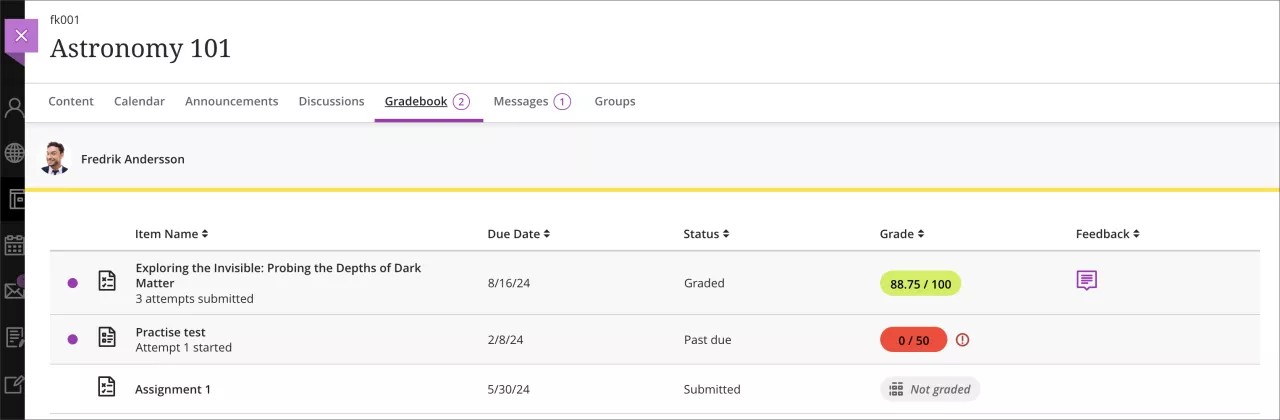
Image 2. Students can access the new assignment submission review page by selecting the "3 submitted" link and the " Your Grade" label on the assignment’s settings panel
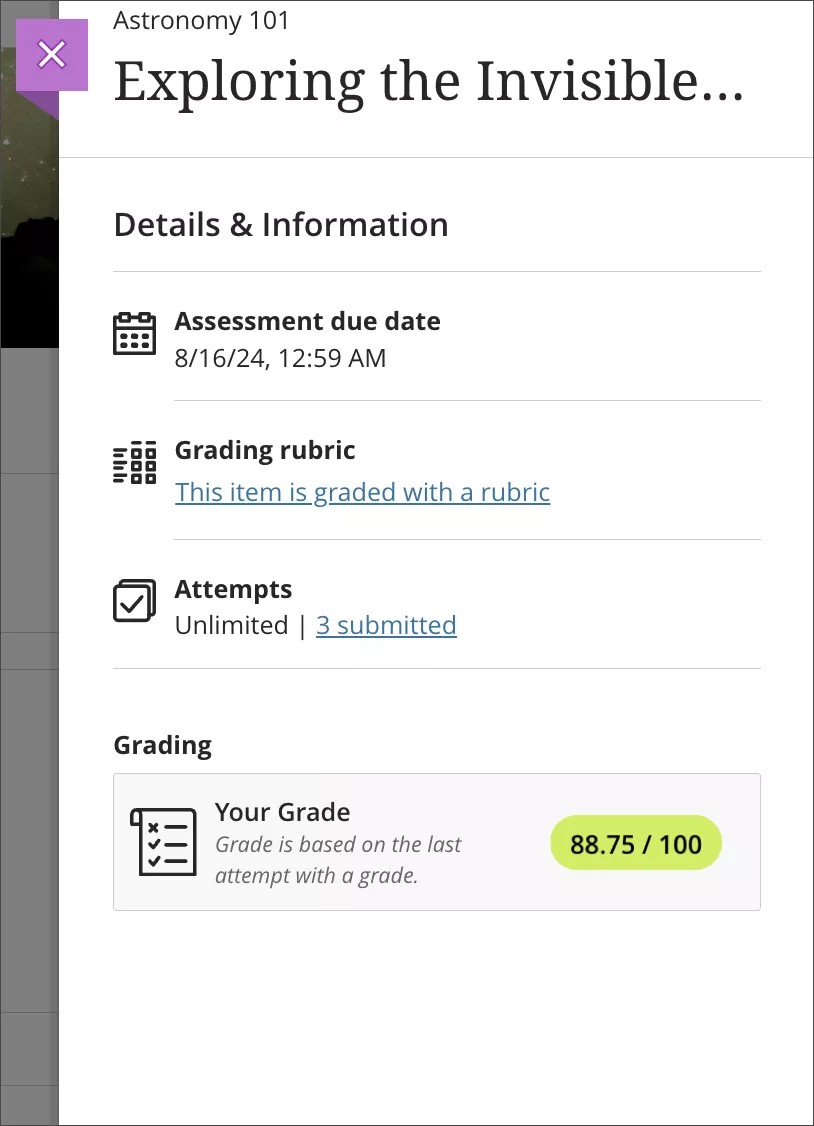
Image 3: Student view of the assignment submission review page, displaying the inline feedback, attempt feedback, and rubric information
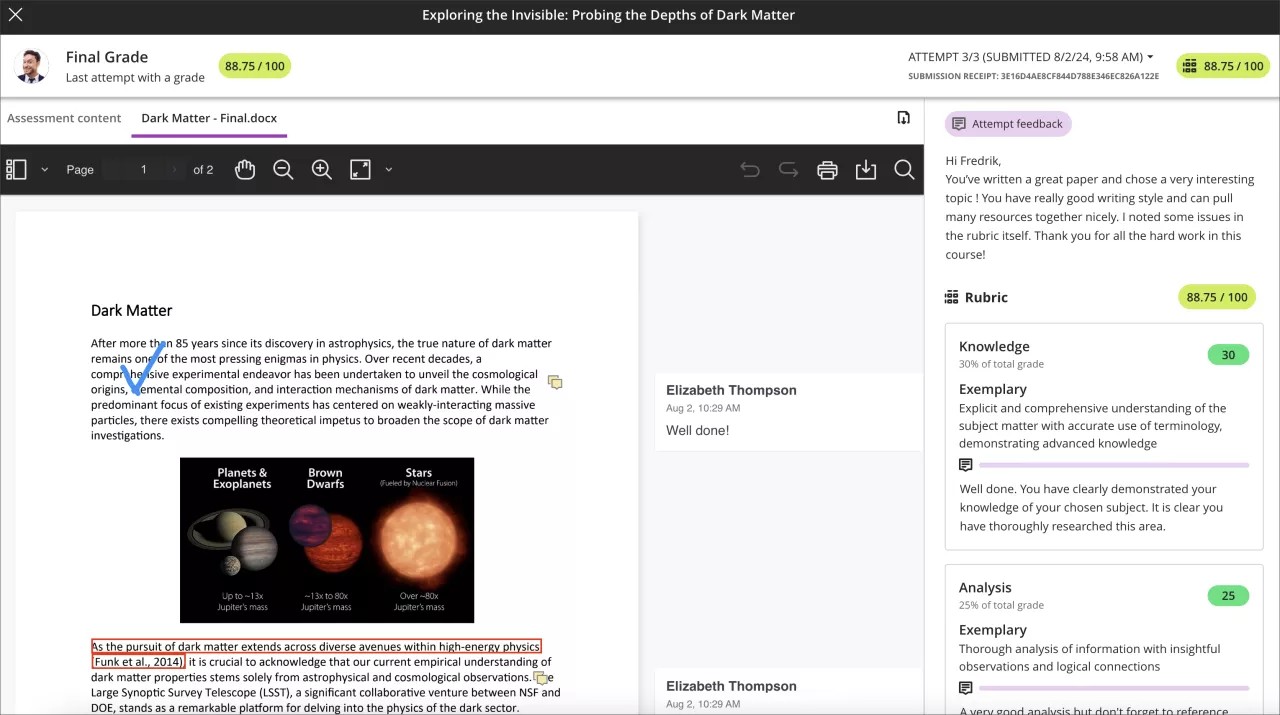
Image 4: Student view of the assignment submission review page; in this example, the instructor has overridden the final grade and provided override feedback; the inline feedback and rubric information are also visible
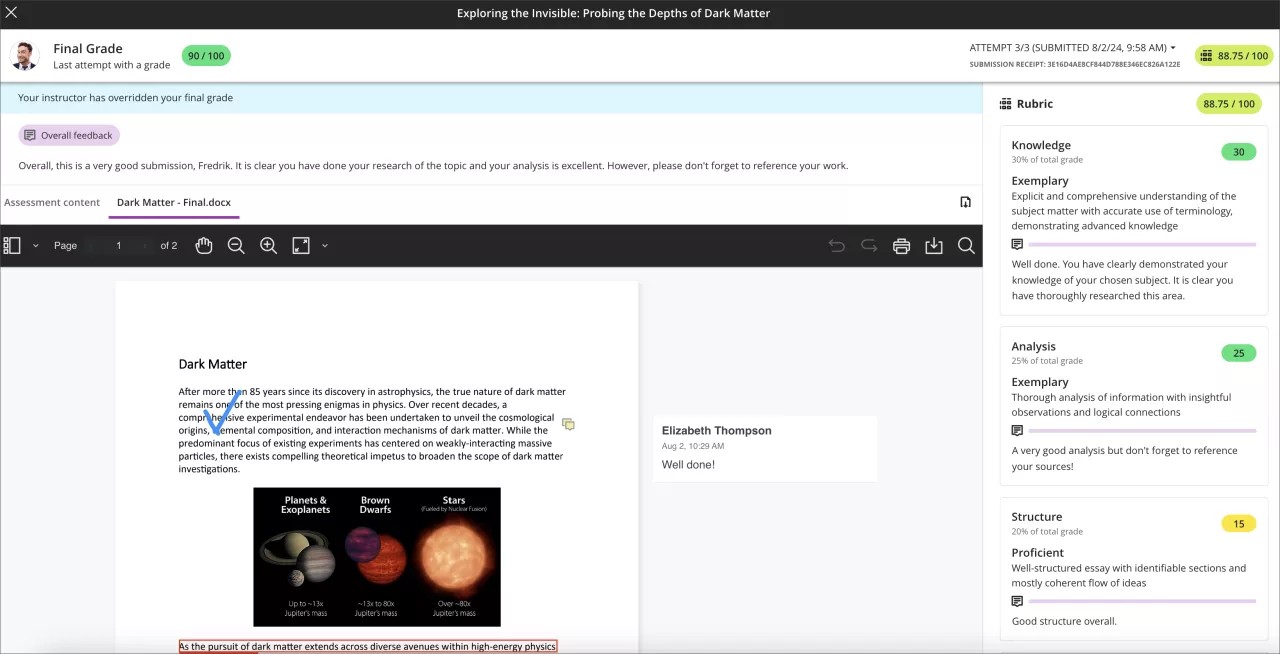
Important
For administrators: This feature is available for all Ultra courses. There are no configurations needed.
Flexible grading
Exclude attempt when grading
Blackboard Learn SaaS
Ultra Experience
Ultra Course View
Impact: Instructors, Students
Allowing students to submit multiple attempts for an assessment can help them stay on track. It can improve the quality of the assessment and boost student success.
However, there are some circumstances where an attempt doesn’t need to be graded. For example, the student may have submitted the wrong file, or their submission may be incomplete or an outlier.
We added a new option to help instructors remove submissions from the grading workflow without having to delete them. When grading a student, you can now select Exclude Attempt to remove it from the Needs Grading workflow.
If an attempt is excluded, the Excluded label appears above the attempt grade and in the attempt selector. If you need to remove the attempt exclusion, select from the menu.
Grade calculations ignore excluded attempts. Students aren’t automatically granted an additional attempt if an attempt is excluded. You can grant additional attempts to the student via the exception's workflow.
You can exclude any submitted attempt by a student. If you exclude an attempt when the student has no remaining attempts, you receive a warning that their final grade can’t be calculated.
When students review their submissions, a banner notification appears on excluded attempts.
Image 1. Instructor view of the Exclude attempt menu option
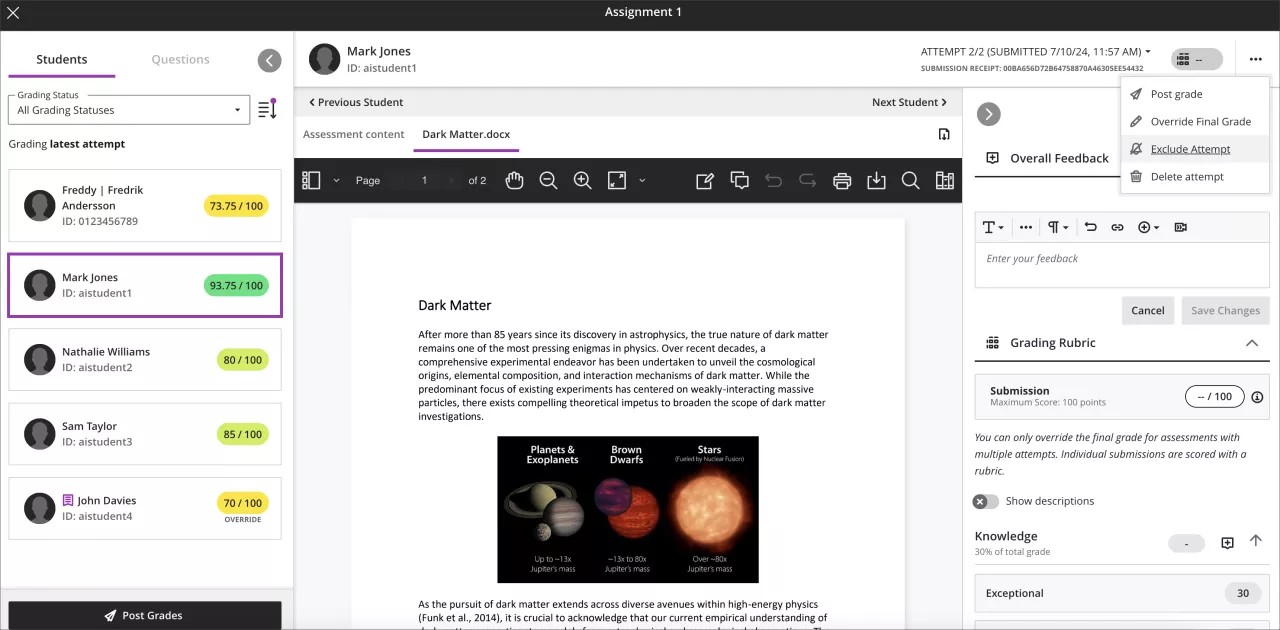
Image 2. Instructor view of the Exclude label above the grade and in the attempt selector
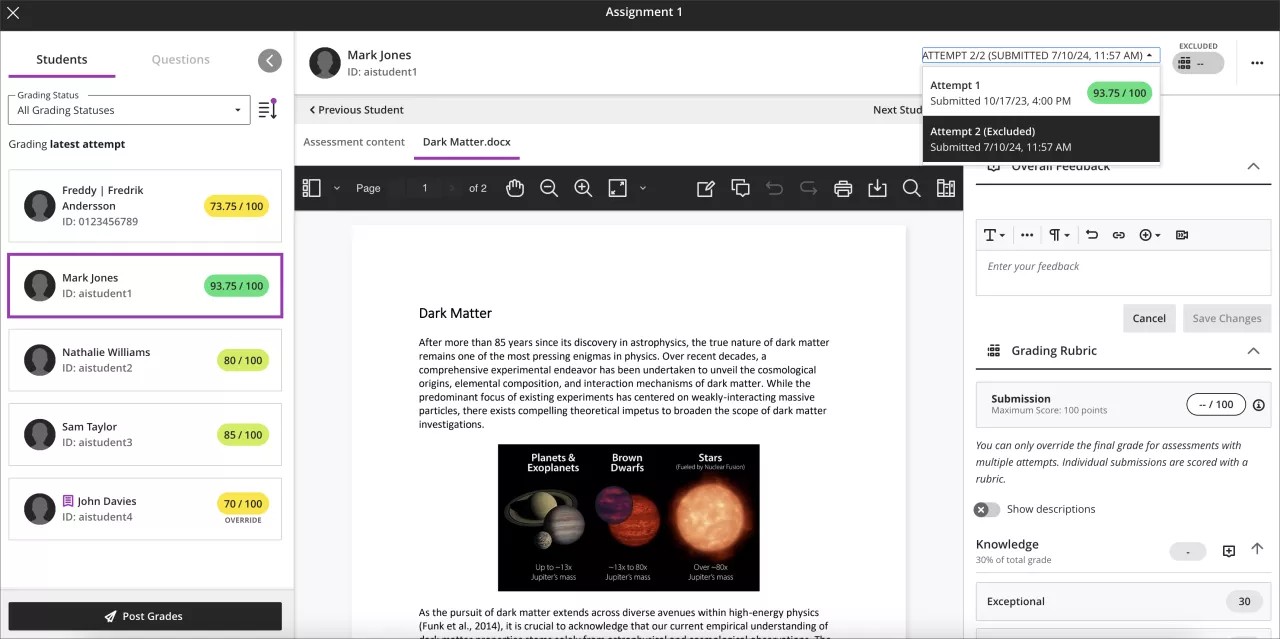
Image 3. Warning that a student has no remaining attempts and the final grade can't be calculated
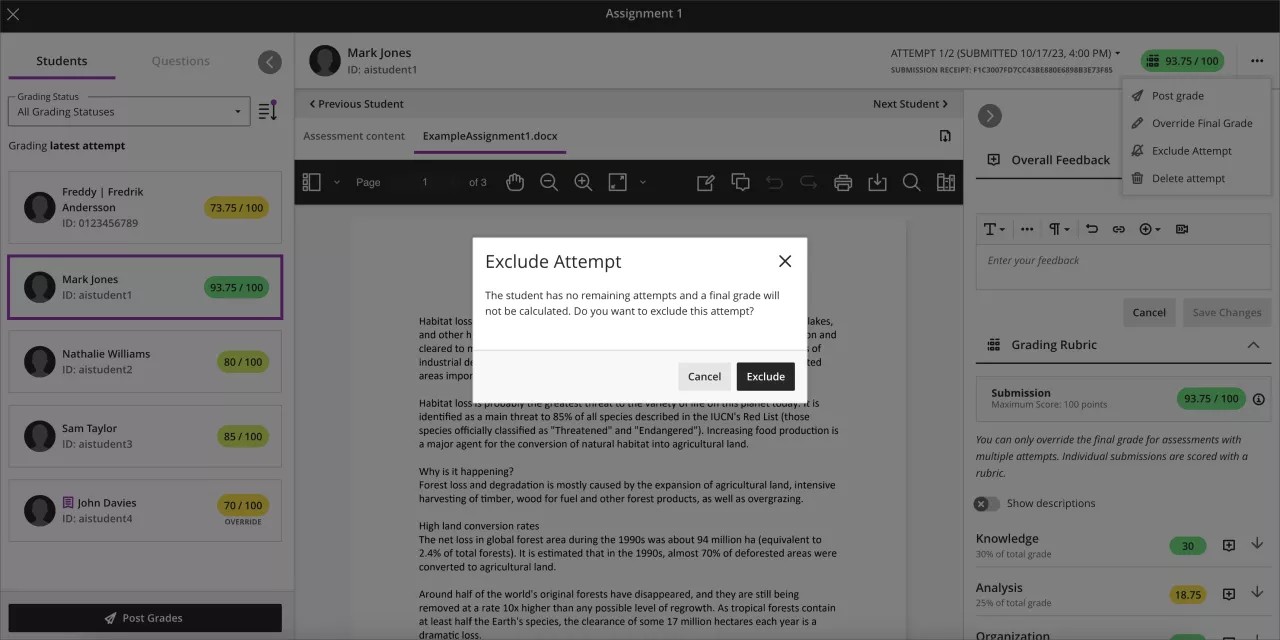
Important
For administrators: This feature is available for all Ultra courses. There are no configurations needed.
View items that need grading and posting in the new Overview tab
Blackboard Learn SaaS
Ultra Experience
Ultra Course View
Impact: Instructors
To help instructors stay on top of their grading workload, we added an indicator to the Gradebook tab to let you know when there are new submissions to grade. The indicator displays the number that needs grading. If the count goes higher than 99, it displays as 99+.
We also added a new gradebook Overview tab to improve task orientation and grading efficiency. This tab contains two sections: Needs Grading and Needs Posting.
If you face a substantial grading workload, the Needs Grading section is a useful tool for prioritizing your tasks. It allows you to see all items ready for grading and a count of the total number of outstanding grading tasks in your course.
This section displays up to five items at a time, ordered by the oldest ungraded submission. For an item, select Grade now to quickly access the submissions you need to grade. If your course has more than five items that need grading, you can use the buttons at the bottom of section to navigate through all pending tasks.
The Needs Posting section increases accessibility of assessments with grades that need posting. For an item, select Post now to its grade If there are more than five items that need posting, you can use the buttons at the bottom of section to navigate through the pending tasks.
Image 1. Instructor view of the new Needs Grading count on the Gradebook tab and the Needs Grading section on the new Overview page
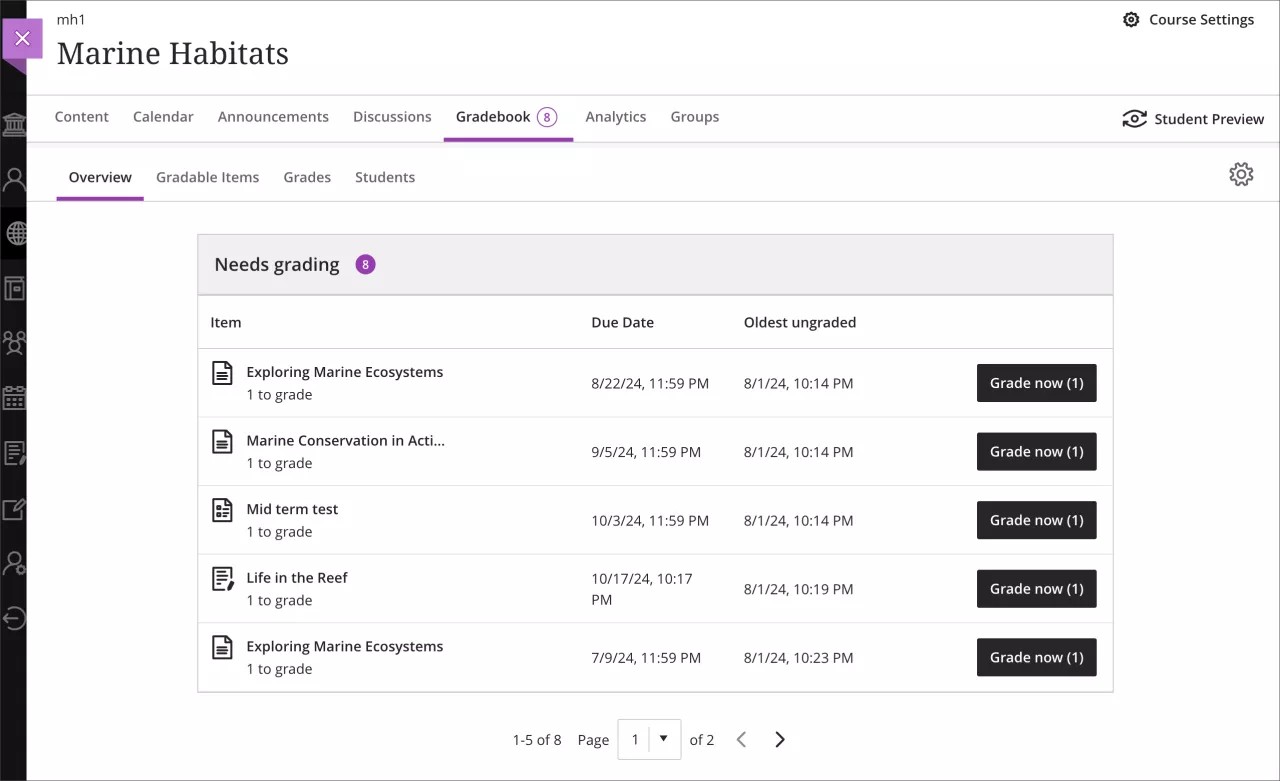
Image 2. Instructor view of the new gradebook Overview page where the Needs Grading and Needs posting sections appear
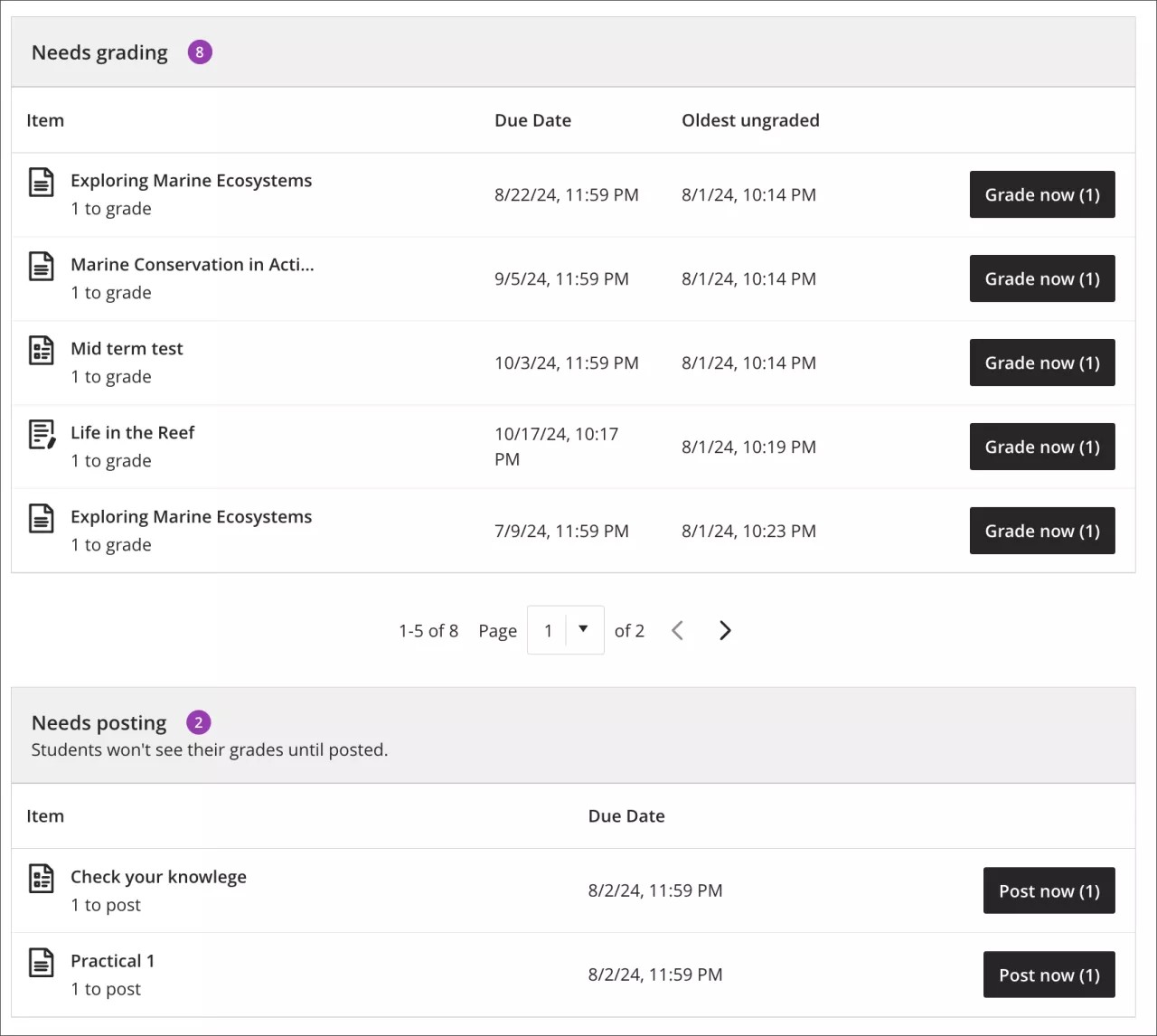
Important
For administrators: This feature is available for all Ultra courses. There are no configurations needed.
View late submissions that need grading
Blackboard Learn SaaS
Ultra Experience
Ultra Course View
Impact: Instructors
When enabled, the Automatic Zeros gradebook setting gives a zero score to students who haven’t made a submission by the due date.
To help instructors to find and grade late assessment submissions, they are now indicated as Needs Grading on the Grades and Gradable Items gradebook pages.
Image 1. Instructor view of the updated Gradable Items page; the status the assignment now displays 1 to grade for a late submission that needs grading
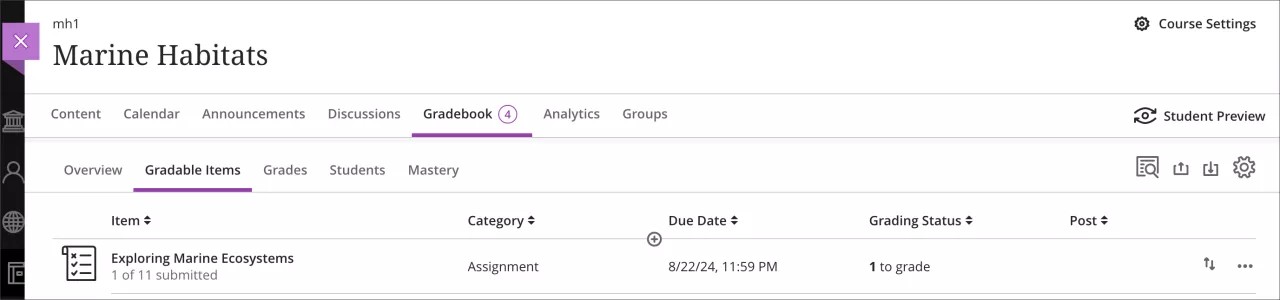
Image 2. Instructor view of the updated Grades page; the column status displays 0 Graded | 0 Posted and a New Submission label indicating the late submission that needs grading
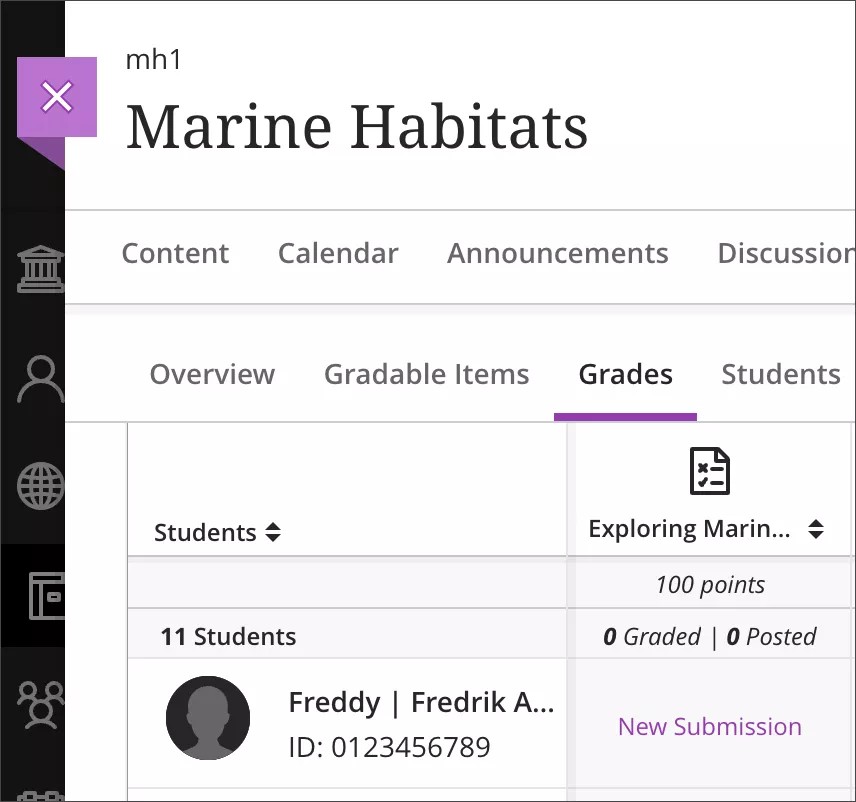
Important
For administrators: This feature is available for all Ultra courses. There are no configurations needed.
Learner Progression & Personalized Experience
Student Activity Log
Blackboard Learn SaaS
Ultra Course View
Impact: Instructors
Related Topic: Student Activity Log
Instructors often need to review student activity. Student activity helps inform decisions in academic disputes and aids in troubleshooting. You can also analyze the course participation of students at risk.
Instructors can use student participation to support financial aid decisions. For example, requests for tuition fee reimbursements if a student hasn't participated in a course. Course participation records can also help with awarding scholarships.
Now the Student Overview page has a student activity log. Instructors and other higher roles can use the report to check what a particular student did in a course.
Image 1. Student activity log report located in the student overview page
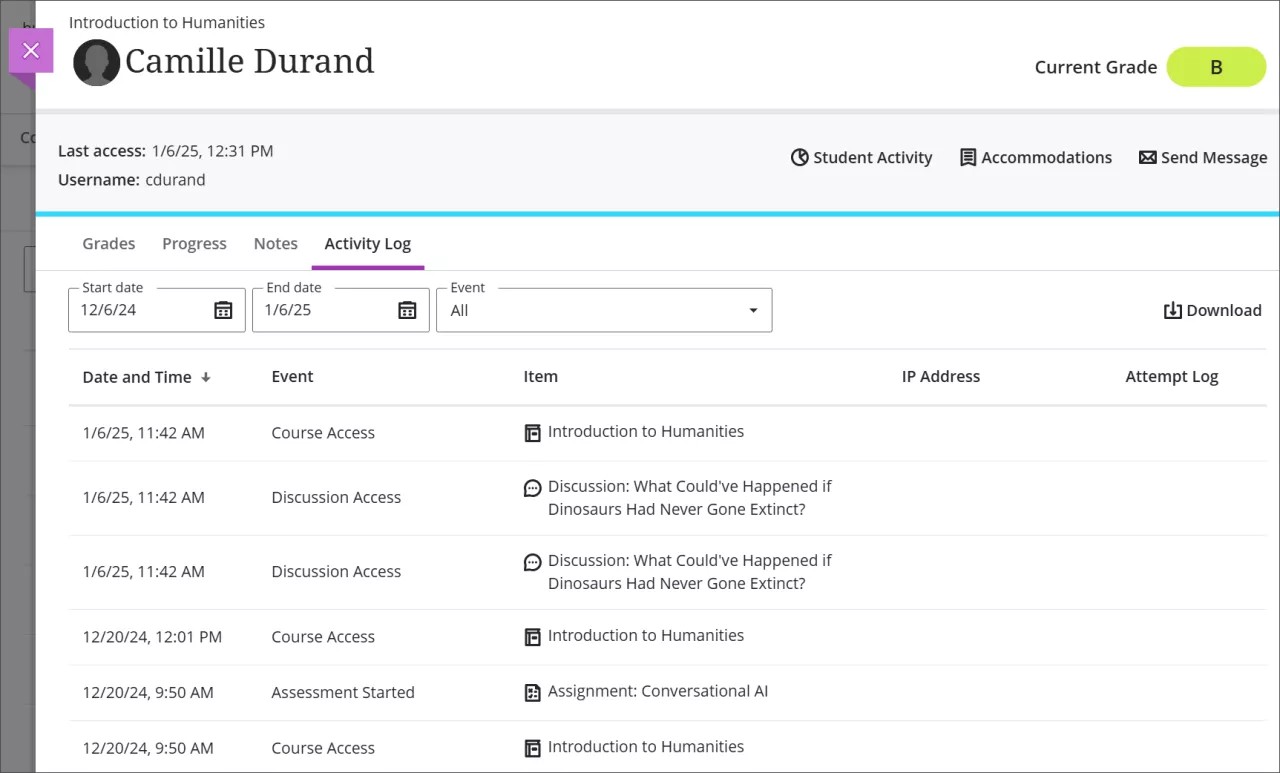
The Activity log can be filtered by event type and can look to the past 140 days. Any information older than that won’t be stored in this report. The log can take up to 20 minutes to update from the last time a student performs an action.
The following events can be found in the report:
Course Access
Assessment Started
Assessment Draft saved
Assessment Submitted
Assessment Auto-submitted
Discussion Access
Discussion Draft saved
Discussion Edit
Discussion Reply
Discussion Response
Document Access
Journal Access
LTI Item Access
SCORM item Access
Important
For administrators: A new privilege is available to control role-based access to the student activity log report. Go to Manage Privileges, choose the role you want to add the privilege to, and then select "Course/Organization > Student/Participant > Activity Log."
Integrations
Wiris Upgrade and Benefits
Blackboard Learn SaaS
Ultra Experience
Ultra Course View, Original Course View
Impact: Instructors, Students
We’ve upgraded the Wiris engine and equation editor to the latest versions to improve performance. Version 8.10.2 of the engine and version 7.23 of the editor improves rendering of subscript and superscript formulas. This upgrade provides a better experience for science, technology, engineering, and mathematics courses.
Image 1. Before the Wiris upgrade
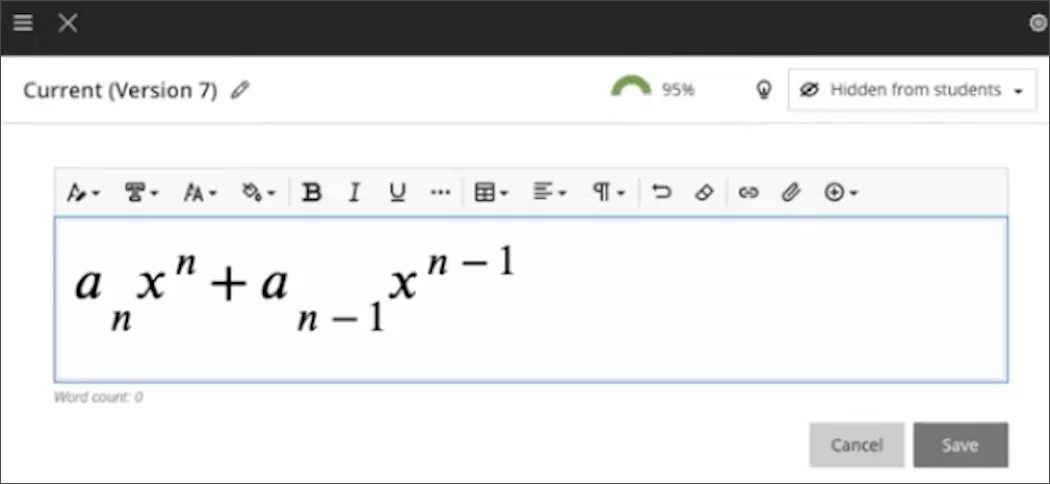
Image 2. After the improvement
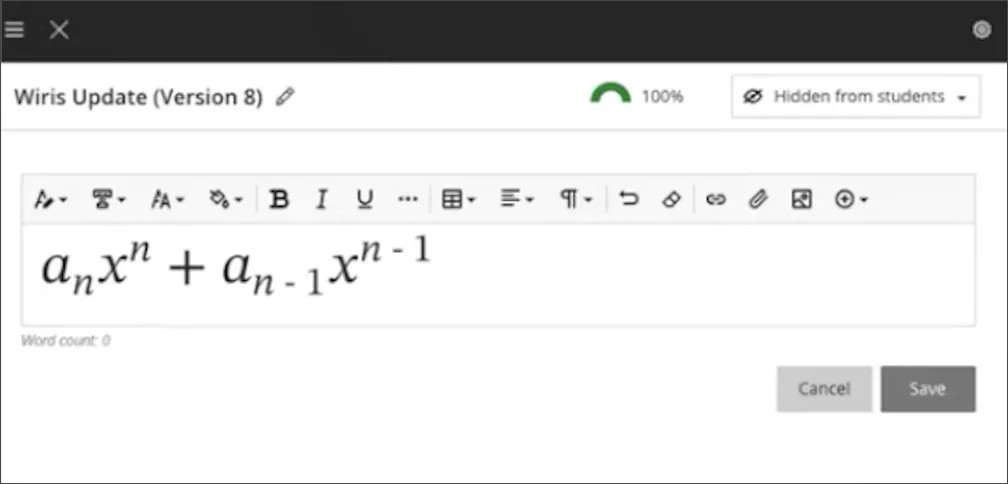
Important
For administrators: This feature is available for all Ultra and Original courses. There are no configurations needed.
Group Attempts Grading Management via Public REST API
Blackboard Learn SaaS, Blackboard Learn 9.1
Ultra Experience
Ultra Course View
Impact: Administrators
Related Topic: Blackboard APIs
Group assignments are a crucial component of collaborative learning in Blackboard. Group assignments enable students to work together on projects and submit their collective efforts for evaluation. Effective management and grading of these group submissions are vital for accurately assessing group performance and providing meaningful feedback. Previously, we introduced CRUD operations for managing group assignment attempts. Now we have provided enhanced capability of the Group attempts endpoints to include comprehensive grading functionalities.
Score. The numeric grade assigned to a group’s submission.
Notes. Additional notes that an instructor can include regarding the group’s performance or submission details.
Feedback. Detailed feedback provided to the group, helping students understand their performance and areas for improvement.
This update ensures that instructors can efficiently grade group submissions directly through the public API, enhancing the overall workflow for managing group assessments in Blackboard.
Important
For administrators: The required privileges for Group attempts endpoints can be validated for each endpoint in the API documentation.
Learn Core & Security
Calendar Event Management
Blackboard Learn SaaS
Ultra Experience
Ultra Course View, Original Course View
Impact: All users
Institutions can now control which users can create events in the Base Navigation Calendar with a new system-level entitlement Calendar>Create Personal event. This update gives institutions greater control over calendar event creation within their learning environment.
If the Calendar>Create Personal event entitlement is not granted:
Users can’t create personal events in the Base Navigation Calendar.
Calendar tool is hidden in Base Navigation if users have no existing events in their calendars and lack this entitlement. Users don’t have permission to import Calendar events from external files (Settings).
When users possess the privilege of the Calendar>Create Personal event entitlement:
Users can create personal events using the Base Navigation Calendar.
The add calendar option is displayed.
The Calendar tool appears in Base Navigation.
Users can import Calendar events from external files (Settings).
Important
For administrators: This feature is available for all System role users including None. There are no configurations needed.
Upgrade to Ultra
Brightspace Conversion Improvements
Blackboard Learn SaaS
Ultra Experience and/or Original Experience
Ultra Course View and/or Original Course View
Impact: Instructors and Administrators
Related Topic: Migrate from D2L Brightspace
We’ve updated the conversion process from Brightspace to Blackboard for Assignments and Discussions. Images embedded in Assignments and Discussions will now convert. Instructors will no longer need to reupload images or multimedia after converting from Brightspace
Previously, multimedia added to the Rich Content Editor in Brightspace using the Media Library did not convert properly. Images and multimedia would fail to load, requiring users to reupload them after converting their courses. This issue has been resolved, and multimedia added from the Media Library will convert.
We’ve improved the way we convert Arithmetic and Significant Figure Questions from Brightspace to Blackboard. We preserve more information related to the questions and questions can now be edited to resolve issues that can't be resolved during conversion.
When converting Arithmetic and Significant Figure Question Types from Brightspace to Blackboard, it's important to carefully review all converted questions to ensure accuracy and functionality. Equations constructed using plain text in Brightspace may not accurately transfer to Blackboard, leading to potential errors or formatting issues. These discrepancies can impact the clarity and correctness of the questions, which affects the assessment's validity.
We advise instructors to thoroughly examine each converted question and verify the accuracy of the equations. In some cases, it may be necessary to rebuild the equations partially or entirely to align with Blackboard's formatting and calculation standards. Ensuring the precision of these questions is essential before making the test available to students. Taking the time to review and correct any issues will help maintain the integrity of the assessment and provide a fair testing experience for all students.
Important
For administrators: These features and improvements are available for all Ultra courses. There are no configurations needed.