Tools
In the Ultra experience, most tools appear in these areas:
Tools page in the base navigation
Inside a course
Manage tools
The Ultra experience has two categories of tools:
These tools always appear in the base navigation. You can't turn them off, but you may be able to make some configurations.
You manage these tools in the Admin Panel > Tools and Utilities > Tools.
In the Ultra Course View, tools are always available to instructors, such as File, rubrics, gradebook, assignments, tests, documents, profile, messages, and the roster.
Manage Tools
Blackboard has a robust set of tools and the flexibility to add new tools to the platform. The Tools page lists each tool that is available. Each row shows the availability of the tool to authenticated users, guests, and observers.
Only system tools appear on the Tools page in the Ultra base navigation.
On the Administrator Panel in the Tools and Utilities section, select Tools.
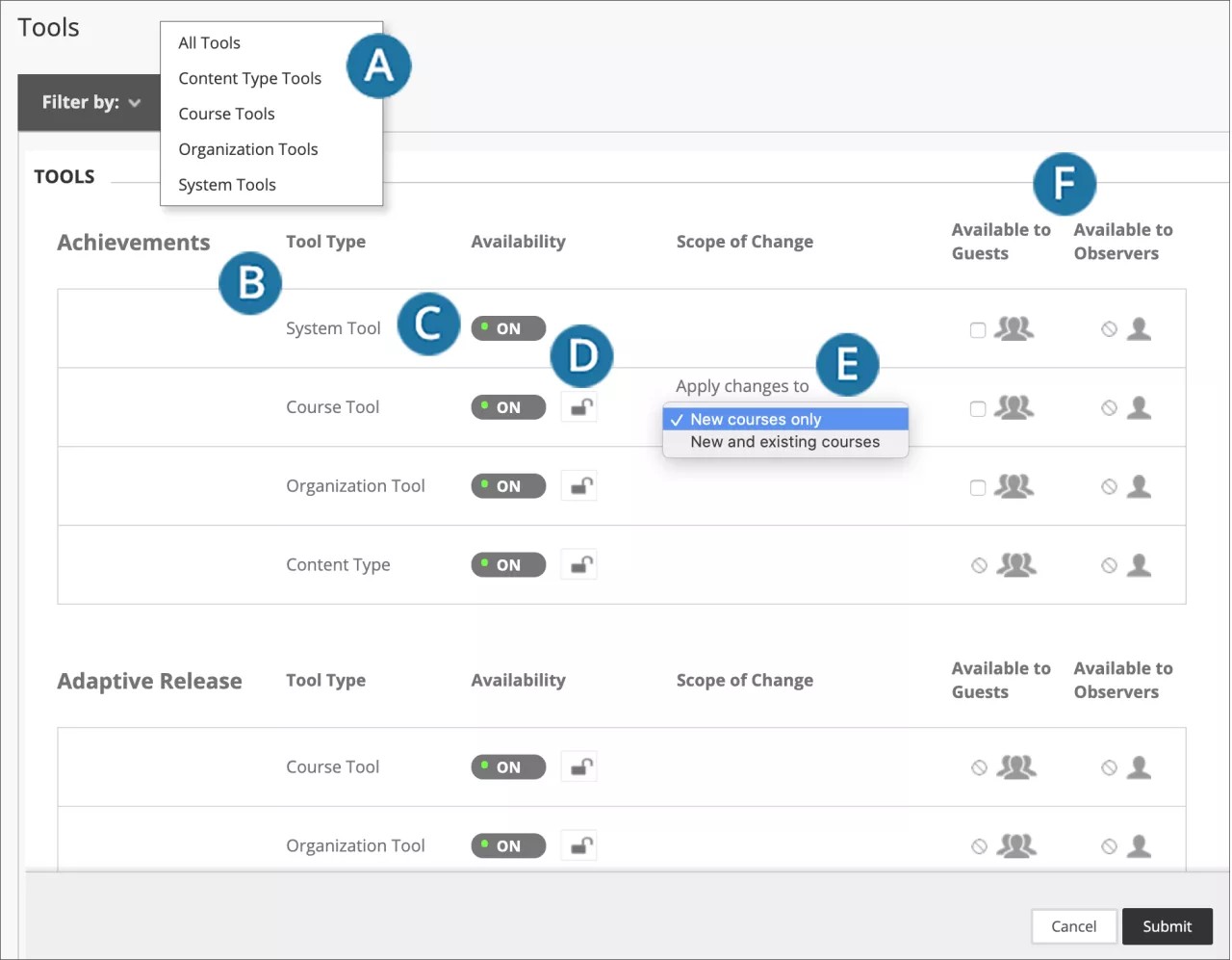
Open the Filter by menu and make a selection to narrow your list.
The type of tool is listed, such as course or organization.
In the Availability column, change to ON or OFF.
Lock or unlock the tool availability setting. If locked, instructors can't change the setting at the course or organization level.
Note
You manage course tools in the Original Course View on the Course Tools page.
In the Scope of Change column, select the lock icon to open the menu and select where the change is applied, such as for new courses only. Based on the change, the menu may only have one option.
In the Available to Guests and Available to Observers columns, if check boxes appear, you can allow these roles access to the tool. You can't make tools with a circle and diagonal line icon available to guests and observers.
Select Submit to save your changes.
System tools using LTI
Administrators can integrate external tools with Blackboard using the Learning Tools Interoperability (LTI) protocol. You can setup these tools within the system and allow access in different areas of Blackboard, including the Tools page of the base navigation in the Ultra Experience.
To place an LTI tool on this page, select System tool on the Manage Placements page for the chosen tool.
