The Reporting Framework Management Console
The Reporting Framework Management Console allows you to manage reports and jobs. To access the console:
Sign into Blackboard.
Access the Administrator Panel.
Choose Platform Extensions from Cloud Management.
Make sure the Reporting Framework v2 toggle is turned on.
Select Edit Settings from the Reporting Framework v2 menu.
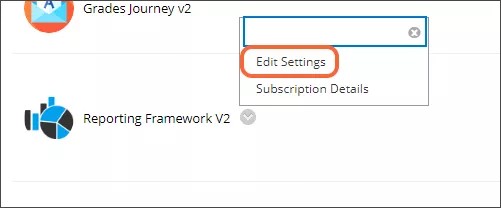
Reporting Framework Management Console
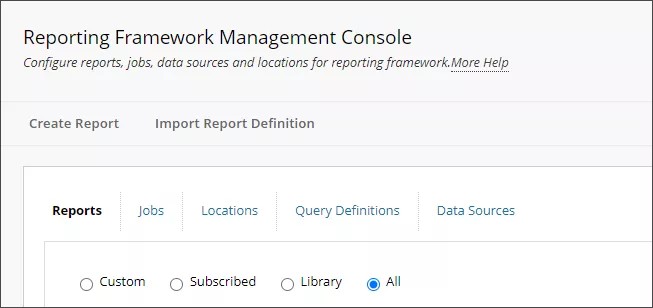
The Reports tab displays reports you can subscribe to, reports you have subscribed to, and reports you have created. On this tab, you can subscribe and unsubscribe to reports, create new reports, or manage existing report permissions and settings.
The Jobs tab displays jobs you have configured for automating report execution and delivery. On this tab, you can create new jobs or manage existing jobs.
The Locations tab displays the configurations for places where you can send report output. On this tab, you can create and manage location definitions.
The Query Definitions tab displays the query definitions that have been created on your system. On this tab, you can create new queries and manage existing queries.
The Data Sources tab displays the additional data sources that have been created on your system. By default, you can create queries against the Blackboard, Stats (reporting), and Content Management databases. On this tab, you can create additional connections to other external databases.