Learning Object Repository
Overview of the Learning Object Repository
The Learning Object Repository is an institutional repository used to centralize institutional resources across courses and organizations. Administrators can upload objects to the Learning Object Repository for instructors to copy into their courses. Updates to objects stored in the Learning Object Repository apply changes to all open courses and organizations using that object. Every open course using that object has the same version.
Note
Changes aren’t applied to courses that are marked complete or with an end date/term end date in the past.
You can access the Learning Object Repository on Blackboard's Tools page. Select Learning Object Repository.
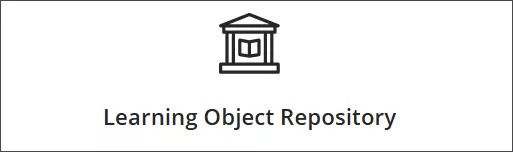
Required privileges for managing objects
By default, users with the System Administrators (Z) role are the only users who have access to the Learning Object Repository to manage objects. If you'd like to create a custom role or give someone access to the Learning Object Repository, you must grant them the following system privileges.
Viewing the Learning Object Repository from the Tools page:
Base Navigation > Tools > Learning Object Repository
Base Navigation > Tools > Learning Object Repository > Search
Creating, editing, and deleting objects in the Learning Object Repository:
Base Navigation > Tools > Learning Object Repository > Create
Base Navigation > Tools > Learning Object Repository > Edit
Base Navigation > Tools > Learning Object Repository > Delete
Base Navigation > Tools > Learning Object Repository > ... > Copy Items
Base Navigation > Tools > Learning Object Repository > ... > Tasks and Logs
Uploading files into the Learning Object Repository:
Base Navigation > Tools > Learning Object Repository > Upload
Inserting objects from the Learning Object Repository into courses and organizations:
Course/Organization > Content > + > Learning Object Repository
Managing objects and supported object types
The Learning Object Repository has options to create, search, edit, and delete. You can also sort objects by number of associations.
At the present time, only Documents and files can be created or stored in the Learning Object Repository.
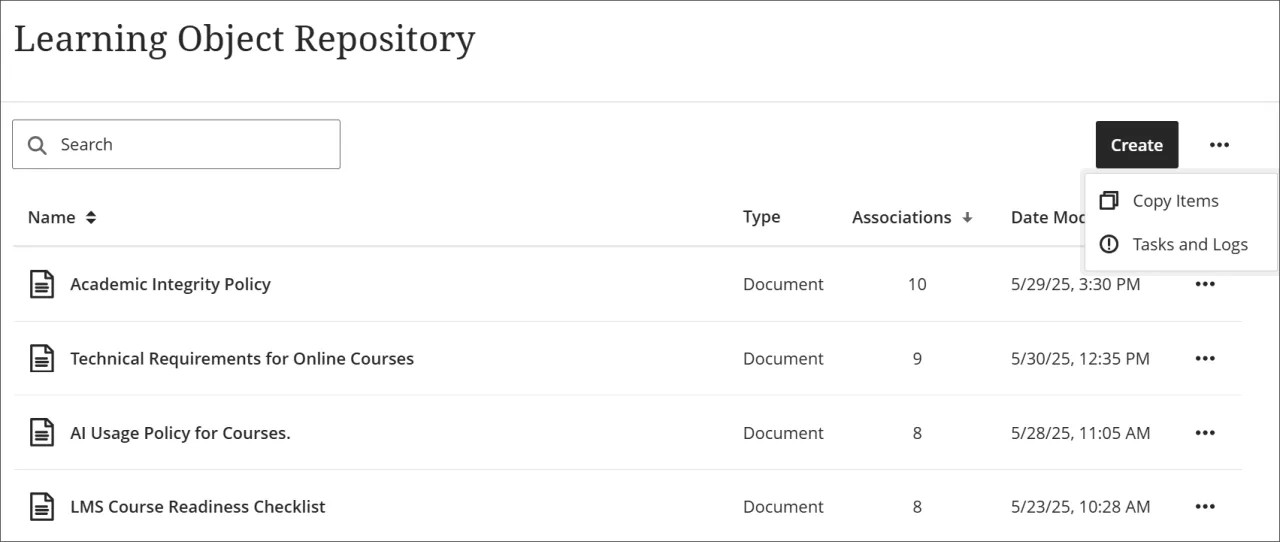
Edit
Edits made to objects in the Learning Object Repository are applied to all associated objects in courses and organizations. Changes are not applied if a course is marked completed or has an end date in the past.
Delete
Deleting an object from the Learning Object Repository will orphan linked objects within Courses and Organizations. These linked objects will lose their connection to the Learning Object Repository and transform into standard course objects, giving instructors unrestricted access to modify the content as needed. This process ensures that when an object is removed from the Learning Object Repository, it does not leave behind content in Courses and Organizations that can't be updated.
Associations
You can access a list of the associations for an object through the More Options menu. The associations page has sorting options and can be searched by Course or Organization name or ID.
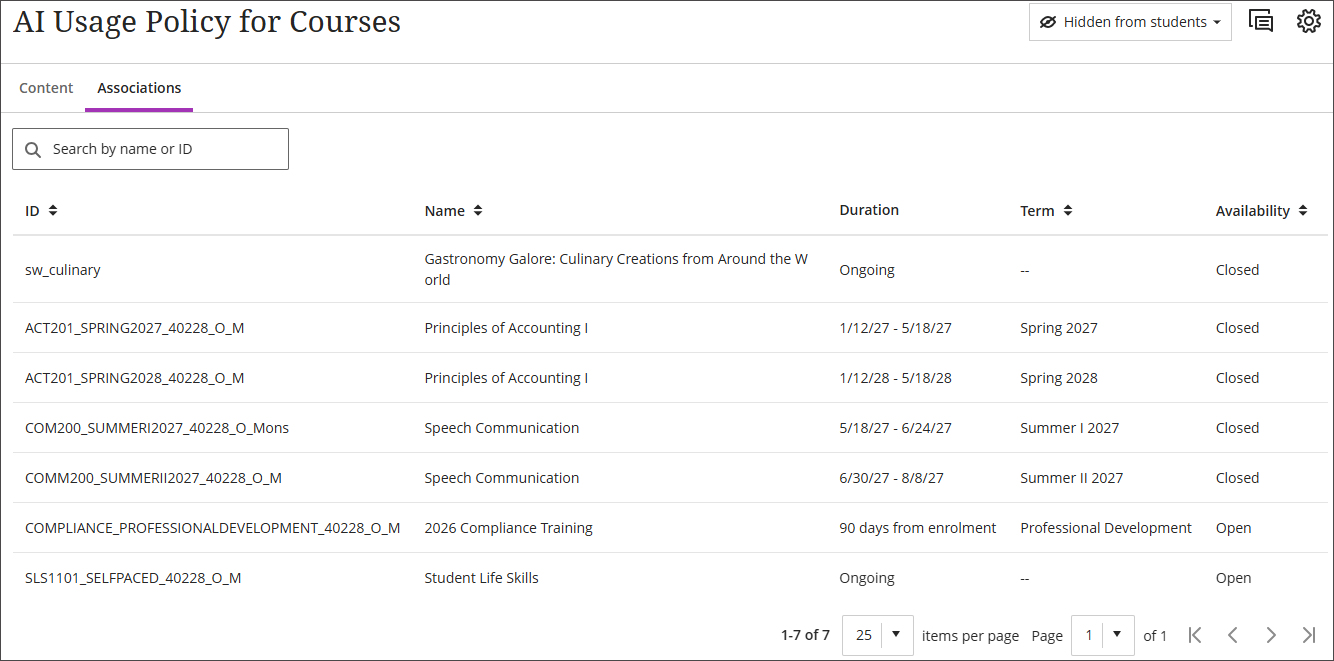
Supported object types
Documents
File uploads
Syncing
Changes made to an object in the Learning Object Repository are automatically applied to all associated objects in courses and organizations.
The following settings are synced for objects in the Learning Object Repository:
Title
Body
Description
Class Conversations
Goals & Standards
Visible to students
Hidden from students
These settings are locked and cannot be overridden by instructors.
Changes to an object are not applied when a course has ended or has been marked completed. We determine if a course has ended by checking its course end date or term end date, if it's part of a term.
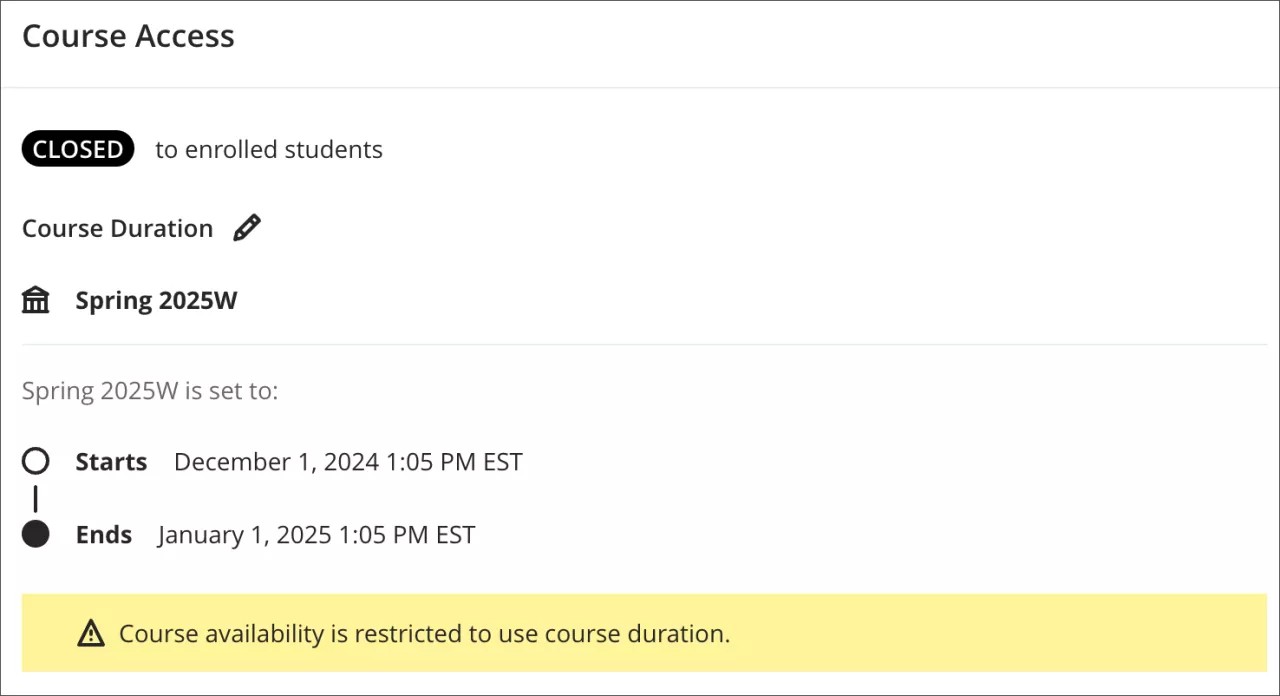
For students who were marked incomplete and need to regain access to a course, we recommend extending the student's enrollment date instead of the course enrollment date. Extending the student's enrollment date prevents changes to course objects from the Learning Object Repository when objects are updated.
The option to extend a student's enrollment date is in the Administrator Panel.
Go to Courses.
Select the course and then select Enrollments from the menu.
Go to edit the student's enrollment.
Enter the new enrollment date in the Availability Override Date field.
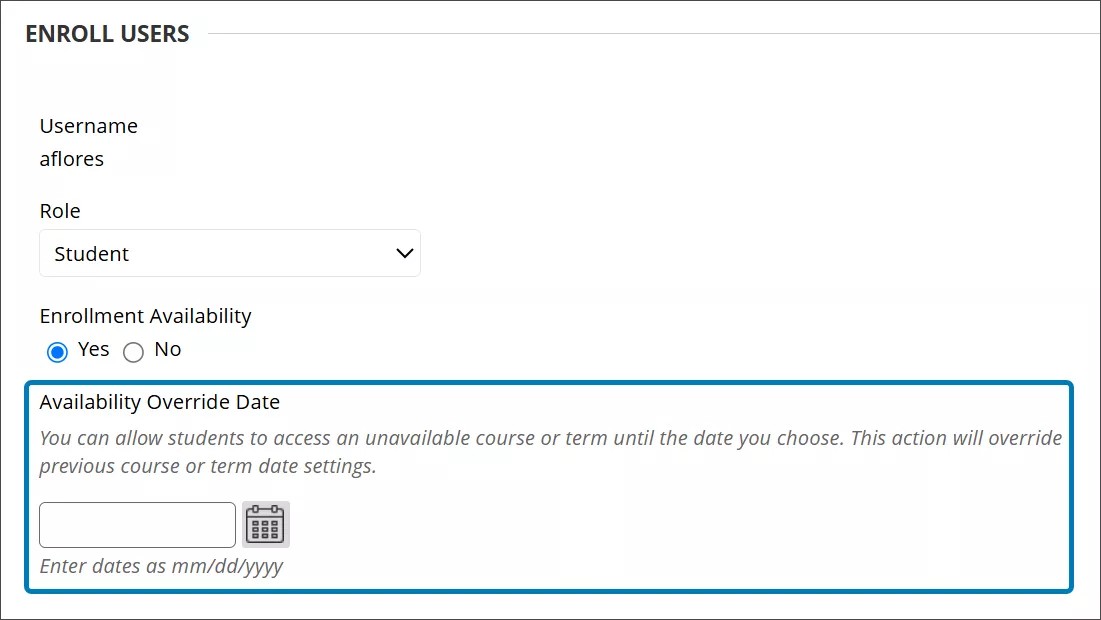
Synced changes aren't instant. The Learning Object Repository waits until edits to an object are complete before starting the sync process. Once started, updates are sent out as queued tasks and applied across associated objects. Currently, the system processes 1 sync request at a time, so syncing a large number—such as 1,000 objects—will take time to complete.
Exporting or Importing Courses with Learning Object Repository Content
When you export or archive a course that includes content from the Learning Object Repository, all associations with those objects are removed. During the export process, the objects become unlinked from the repository.
Once you import the content into another course, the content is no longer locked and can be fully edited by users with the appropriate permissions.
Copying objects
Many institutions already have items that are perfect candidates for the Learning Object Repository. Documentation such as institutional policies, information on how to get support, technology requirements, and others can be copied into the Learning Object Repository. If you find something, you should copy the objects into the Learning Object Repository and reinsert them into courses so that they can be centrally maintained.
How to copy objects
At the present time, only Documents and files can be copied into the Learning Object Repository.
To copy an item, select the More options menu of the Learning Object Repository.
Select Copy Items.
Select a course or organization to view its content.
Select the content that you'd like to copy.
Select Start Copy.
Checking the status of a copy
You can check the status of a queued copy task by accessing the Tasks and Logs for the Learning Object Repository. Here you'll find information about the status of the copy: when the task was created, when the task started, and when it was completed.
Select the More options menu of the Learning Object Repository.
Select Tasks and Logs.
Copying objects from Blackboard Original to the Learning Object Repository
You can copy objects from both Blackboard Ultra and Blackboard Original courses. For objects that are being copied from Original, here's a table that lists what we currently support and how it comes over into the Learning Object Repository.
Blackboard Original Terminology | Learning Object Repository Terminology |
|---|---|
Course Menu Blank Page | Document |
Content Area Blank Page | Document |
Content Item | Document |
File | File |
Audio | File |
Image | File |
Video | File |
Adding Files
You can also add files to the Learning Object Repository by directly uploading them from your computer. To upload a file, you can drag and drop the file from your computer to the Learning Object Repository, or you can select the Upload button and navigate to your file.
Required privileges for inserting objects
By default, users with the Instructor, Course Builder, or System Administration roles are the only users who can insert objects from the Learning Object Repository into a Course and/or Organization.
If you'd like to create a custom role or give someone access to insert objects from the Learning Object Repository, you must grant them the following privileges:
Course/Organization (Content Areas) > Create Materials
Course/Organization > Content > + > Learning Object Repository
How do I remove access for Course Builders and Instructors until my institution is ready to use the Learning Object Repository?
To remove access to inserting objects from the Learning Object Repository, remove the following privilege:
Course/Organization > Content > + > Learning Object Repository
Inserted objects have locked down attributes
All users who have editing privileges on the Course/Organization Content page are told that an object from the Learning Object Repository is managed by their institution. Students and other roles that don't have the option to edit will not be notified. When an instructor edits an object from the Learning Object Repository, there will be cues that inform them that they can't modify it. For example, instructors can't edit the title, description, or body of a Document inserted into the Learning Object Repository.
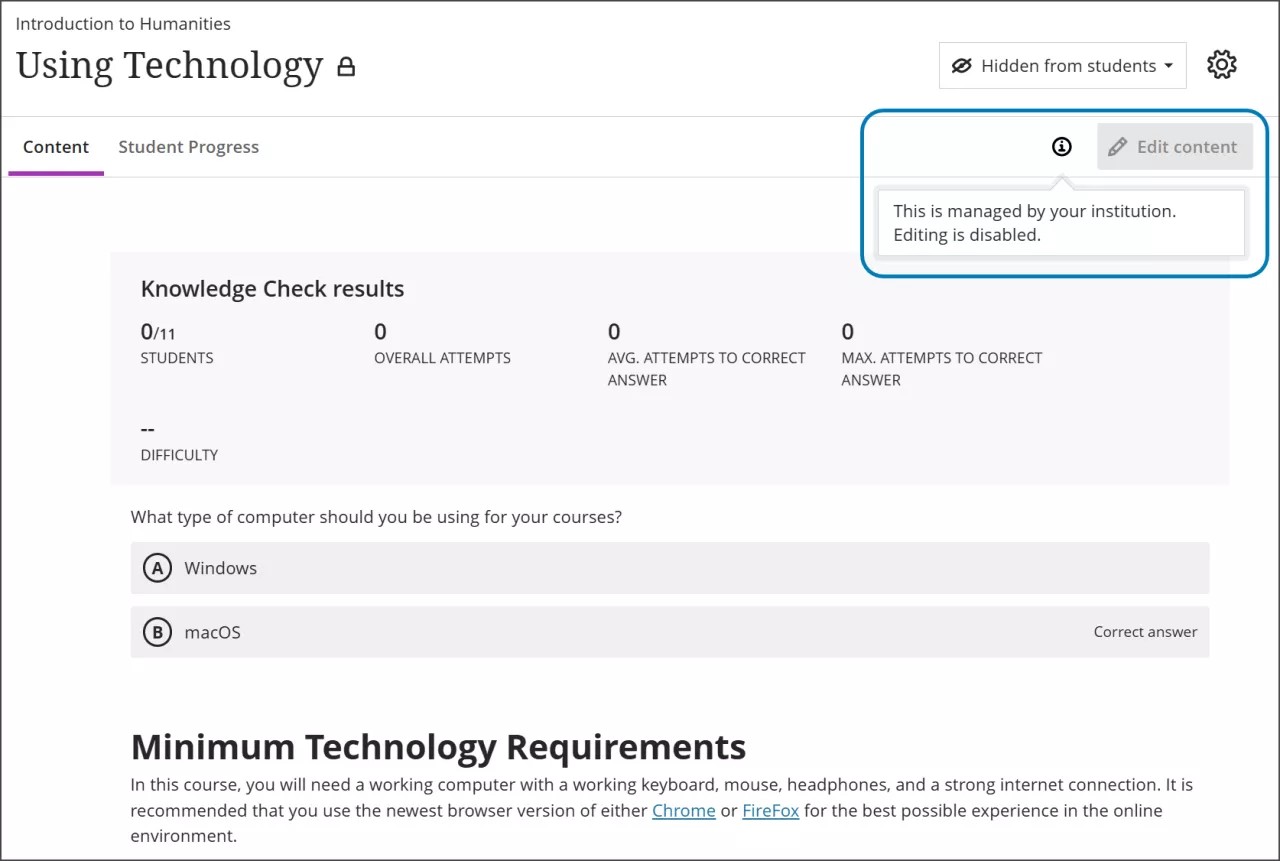
Inserting a learning object into the Course Content page
Go to create a new item on the Course Content page.
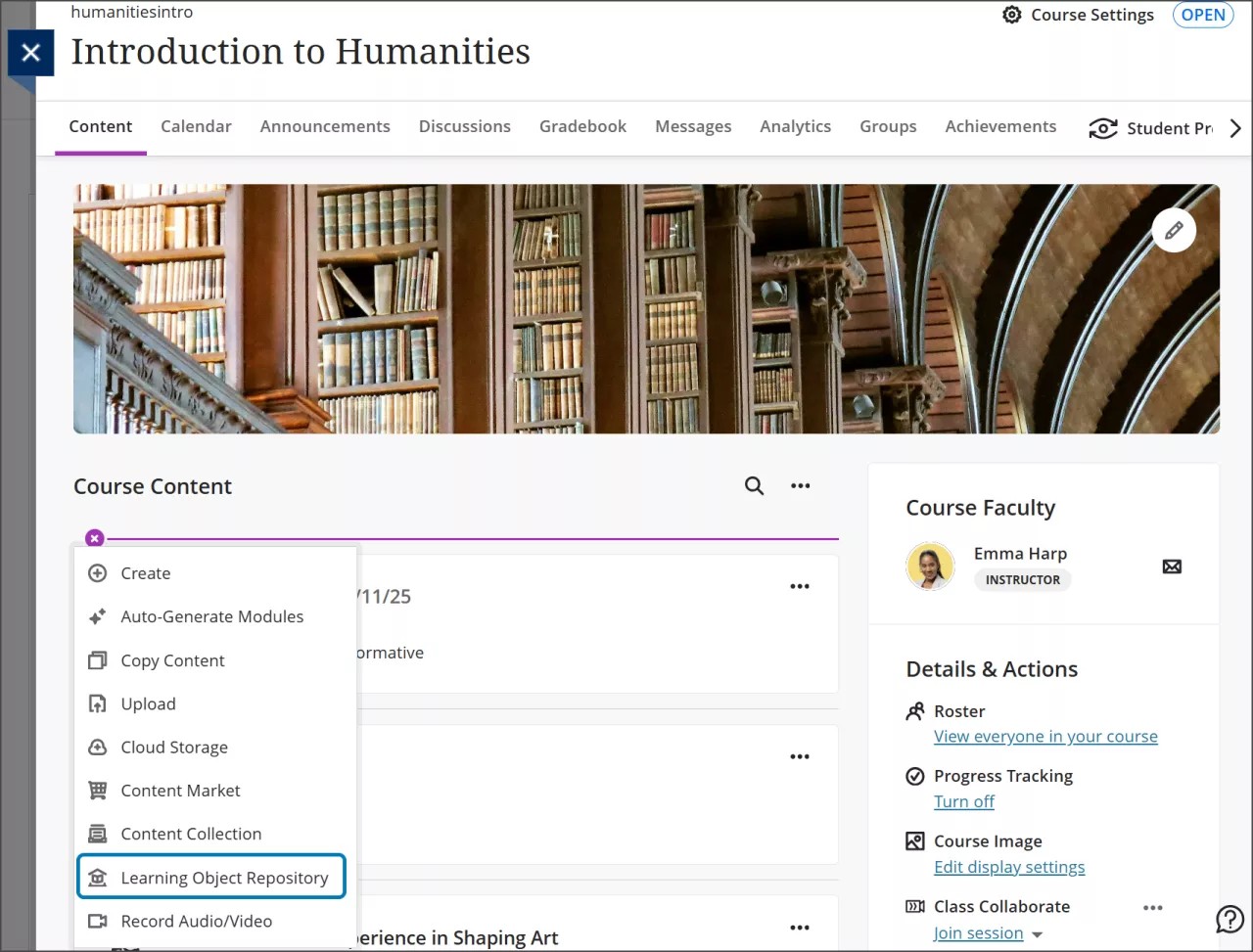
Select Learning Object Repository. You can select an object from a page listing all the objects stored in the Learning Object Repository or use the search field.
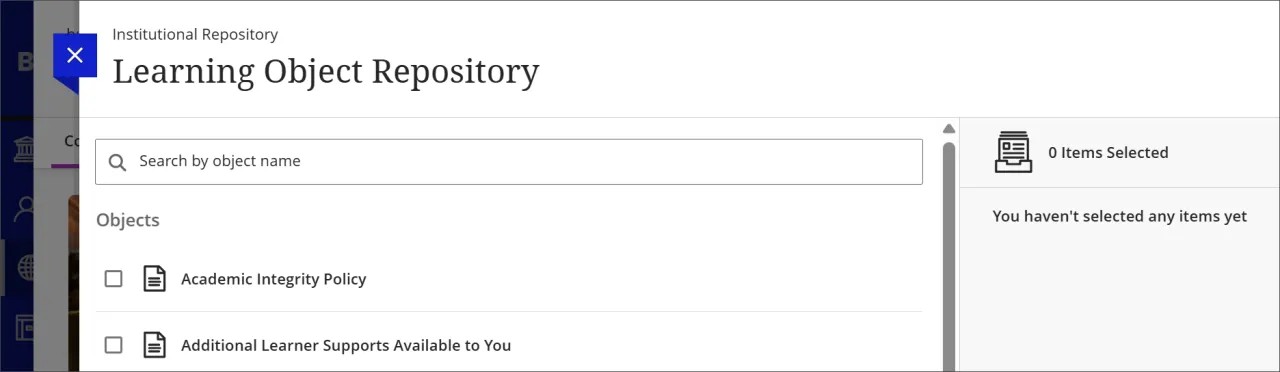
Select one or more objects stored in the Learning Object Repository.
Select Insert Object(s).
Note
A copy process will start. The page will refresh after the process has completed.
Terminology
Associations: An association is made when an object in the Learning Object Repository is inserted into a Course or Organization. The inserted object will maintain a relationship with the original object in the Learning Object Repository. Anytime the original object is updated, the changes will be pushed to all associated objects. Associated objects will receive the changes unless they're in a course that has ended or has been marked complete. New associations will also be created when an object that originated from the Learning Object Repository is copied. Users can perform a full course copy or granular copy and know that their copied objects will also have a relationship with the original in the Learning Object Repository.