Unlock an Ultra Course
Sometimes you may need to unlock an Ultra course after the locking job has been completed so that an instructor can update grades in that course.
Log in as an administrator.
Enter the locked course.
Select Students can view content, but can't participate in the Details & Actions section.
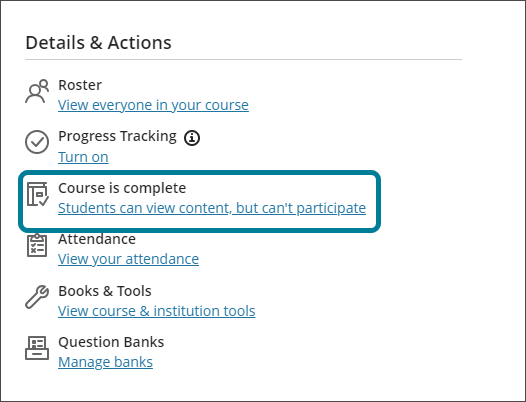
Select Open Course in the window that appears.
The course is now unlocked and the instructor can make changes to the grades. Be aware that the locking job will run again at the specified time and because the due date of the grade column has passed, the course will be locked again.